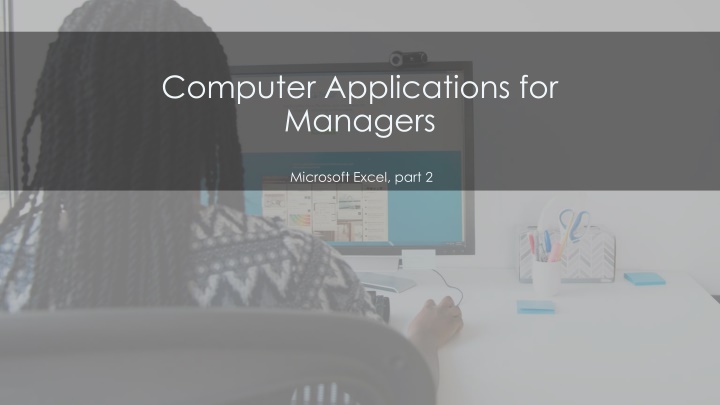
Master Microsoft Excel: Worksheets, Sorting Data, Functions, Charts & More
Learn how to work with multiple worksheets in Excel, sort and filter data efficiently, use functions like COUNTIF and IF, create clustered column charts, apply conditional formatting, adjust page layout, and more. Enhance your Excel skills with this comprehensive guide!
Download Presentation

Please find below an Image/Link to download the presentation.
The content on the website is provided AS IS for your information and personal use only. It may not be sold, licensed, or shared on other websites without obtaining consent from the author. If you encounter any issues during the download, it is possible that the publisher has removed the file from their server.
You are allowed to download the files provided on this website for personal or commercial use, subject to the condition that they are used lawfully. All files are the property of their respective owners.
The content on the website is provided AS IS for your information and personal use only. It may not be sold, licensed, or shared on other websites without obtaining consent from the author.
E N D
Presentation Transcript
Computer Applications for Managers Microsoft Excel, part 2
Workbook with Multiple Worksheets Method 1 Insert Worksheet - + button at bottom of window Method 2 Menu option- Insert>Insert Sheet at Cells group in ribbon
Sort Data Method 1 Select column/row Sort & Filter in Editing Choose sorting format Method 2 Select column/row Data tab Click sort button
Custom Sort- Sort Data Cont. Choose data Sort>Custom Sort Default options or choose new list- Custom List>New List Choose own formatting Add button- select custom list
Functions COUNTIF- # times information appears Shirt example: Choose cells Click cell Type formula for count =COUNTIF(A2:A13, shirt ) Enter IF- look for information and show where that is Click D2 Enter =IF(C2<B2, Yes , No )
Charts Clustered Column Chart Select cells Insert>Charts Modifying Design tab Change Chart Type
Sparklines Graphs that give visual info about visuals Click on cell- find Sparklines group in Insert tab Data box- enter To change- Sparkline Tools>Design
Formatting Highlight cells Styles>Conditional Formatting Highlight Cell Rules Select specific rule Can choose own format
Viewing a Worksheet Page Layout Page Setup>Orientation Margins Page Layout>Page Setup>Margins Custom margin option
Quick Review Can you create a new workbook with more than one worksheet? Are you able to sort and filter data in a table? How do you use the COUNTIF and the IF functions? Do you know how to create a clustered column chart and modify its style? Are you able to correctly create and apply conditional formatting? Are you able to change page layout orientation? And change margins?
