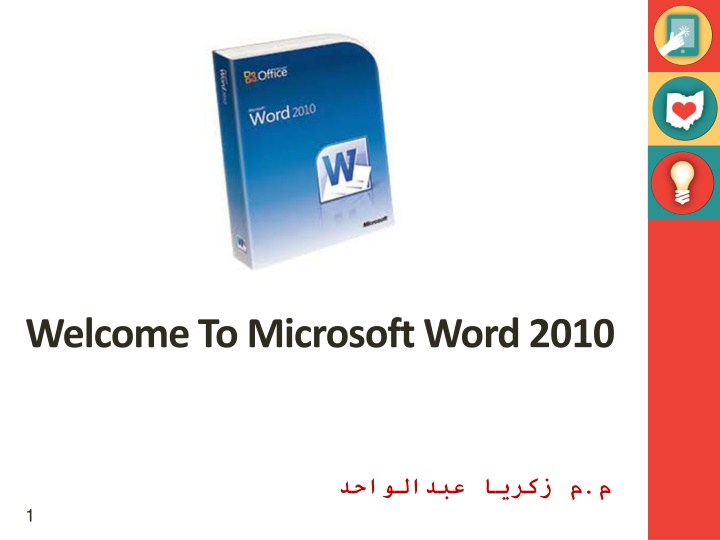
Master Microsoft Word 2010: Essential Tips for Beginners
Dive into the world of Microsoft Word 2010 with this comprehensive guide covering topics such as word processing, starting Word, understanding the program window, and more. Learn how to create and edit documents effortlessly, navigate through the interface, and handle common tasks like typing, formatting, and spell-checking. Get ready to enhance your word processing skills and boost productivity with Microsoft Word 2010!
Download Presentation

Please find below an Image/Link to download the presentation.
The content on the website is provided AS IS for your information and personal use only. It may not be sold, licensed, or shared on other websites without obtaining consent from the author. If you encounter any issues during the download, it is possible that the publisher has removed the file from their server.
You are allowed to download the files provided on this website for personal or commercial use, subject to the condition that they are used lawfully. All files are the property of their respective owners.
The content on the website is provided AS IS for your information and personal use only. It may not be sold, licensed, or shared on other websites without obtaining consent from the author.
E N D
Presentation Transcript
Introduction to Word Processing Word processing is the use of computer software to enter and edit text. You can easily create and edit documents, such as: Letters Reports Newsletters with pictures and graphics 2
Starting Word Click the Start button on the taskbar. Click All Programs on the Start menu. Click the Microsoft Office folder. Click Microsoft Office Word 2010. 3 3
Starting Word (continued) Opening screen in Word 4
A new, blank document When you open Word, you see two things, or main parts: The ribbon, which sits above the document, and includes a set of buttons and commands that you use to do things in and with your document (like print it). A blank document, which looks like a white sheet of paper and takes up most of the window. 7
Just start typing The cursor a blinking vertical line in the upper-left corner of the page In the document, look for the cursor, which tells you where the content you type will appear on the page. Word waits for you to start typing. If you d like to start typing further down the page instead of at the very top, press the ENTER key on your keyboard until the cursor is where you want to type. 8
When you start typing, the text you type pushes the cursor to the right. If you get to the end of a line, just continue to type. The text and the insertion point will move on to the next line for you. Once you ve finished typing your first paragraph, press the ENTER key to go to the next paragraph. If you want more space between the two paragraphs (or any two paragraphs), press ENTER again and then start typing your second paragraph. If you make a mistake while typing, just press the BACKSPACE key to erase the incorrect characters or words. 9
Fix spelling and grammar mistakes Wavy lines like these warn you of spelling and grammar mistakes. As you type, Word will warn you if make spelling or grammar mistakes by inserting a wavy red, green, or blue underline beneath the text that it thinks is an error. Red underline: This indicates either a possible spelling error or that Word doesn t recognize a word, such as a proper name or place. 10
Green underline: Word thinks that grammar should be revised. Blue underline: A word is spelled correctly but does not seem to be the correct word for the sentence. For example, you type too, but the word should be to. You right-click an underlined word to see suggested revisions. Click a revision to replace the word in the document and get rid of the underlines. 11
A note of caution about green and blue underlines: Word is really good at spelling, which is pretty straightforward most of the time. But grammar and correct word usage take some judgment. If you think that you are right, and Word is wrong, then you can right-click the word and ignore the suggested revisions and get rid of the underlines. 12
Format text There are many ways to emphasize text including bold, italic, and underlined formatting. The press release you re typing announces the net income and price per share for Contuse Pharmaceuticals. You can call attention to this important information by adding emphasis with bold, italic, or underlined formatting. 13
Lets make the text bold. Remember the ribbon we mentioned at the beginning of the lesson? Now s when you ll see how it s used. As you can see in the picture, there are several tabs across the top. Each represents an activity area. The second tab, the Home tab, should be selected (if not, you click it to select it). 14
Format text continue Each tab has several groups of commands that show related items together. On the Home tab, look for the Font group, where you ll see buttons and commands that perform a specific action on your document. For example, the Bold button makes the text bold. Or you can change the font color and size of text with the Font Color and Font Size buttons. 15
Change margins The Margins button on the Page layout tab. Page margins are the blank spaces around the edges of the page. There is a 1-inch (2.54 cm) page margin at the top, bottom, left, and right sides of the page. This is the most common margin width, which you might use for most of your documents. But if you want different margins, you should know how to change them, which you can at any time. 16
Change margins continued You also use the ribbon to change margins, except you work from the Page Layout tab. First you click it to select it, and then, in the Page Setup group, you click Margins. You ll see different margin sizes, shown in little pictures (icons), along with the measurements for each of the margins. The first margin in the list is Normal, the current margin. To get narrower margins, you would click Narrow. If you want the left and right margins to be much wider, click Wide. 17
Change margins continued When you click the margin type that you want, your entire document automatically changes to the margin type you selected. When you choose a margin, the icon for the margin you chose gets a different color background. If you click the Margins button again, that background color tells you which margin size has been set for your document. 18
Save, print, and close your document 19
Saving a Document To save a document for the first time: Click the Save button on the Quick Access Toolbar. Click the File tab, and then on the navigation bar, click the Save or Save As command. Save command: Copies over previous version Save As command: Used to save a document under a different name or location. 20
Saving a Document (continued) Folders help you organize files. Create a new folder in the Save As dialog box. Save As dialog box after creating a new folder 21
Opening and Existing Document To open documents click the File tab, then on the navigation bar, click Open to open an existing document. Recent to open a recent document. New to open a new, blank document. 22
Previewing and Printing a Document Use the Print tab in Backstage view to preview a document before printing. Use the Print tab to change print settings. To print a document, click the Print button in the center pane on the Print tab in Backstage view. 23
Exiting or Word To close the document without exiting Word, click the File tab, and then on the navigation bar, click the Close command. To exit Word, click the Close button in the upper-right corner of the document window. 24
