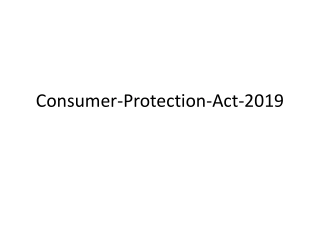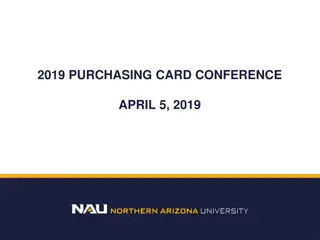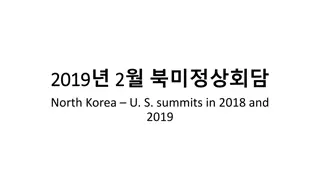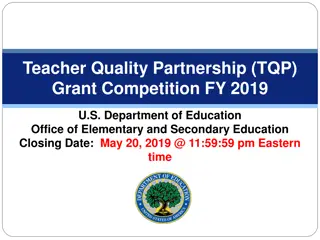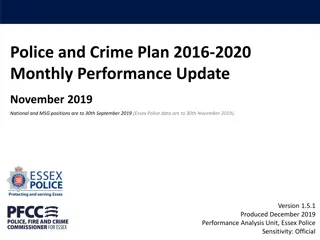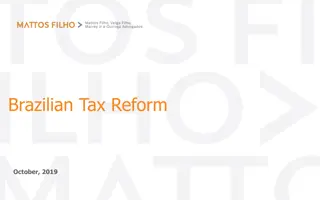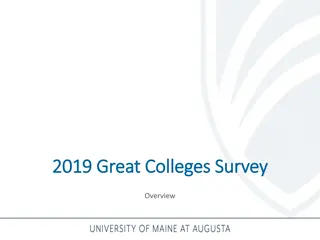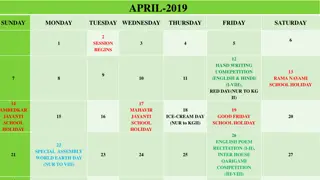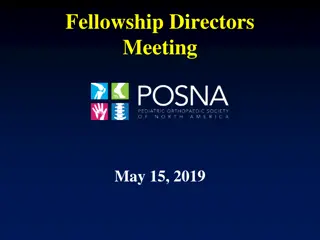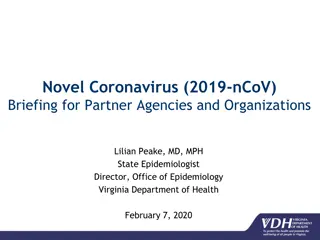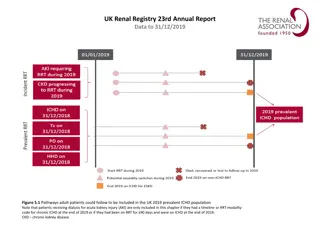Master Object Snaps for Precise Drawing in Lecture 11
Learn how to utilize Object Snaps (Osnaps) effectively in Lecture 11 to add objects at precise positions in your drawings in relation to other elements already on screen. Discover how Object Snaps can be set, overridden, and optimized for accurate drafting in your designs.
Download Presentation

Please find below an Image/Link to download the presentation.
The content on the website is provided AS IS for your information and personal use only. It may not be sold, licensed, or shared on other websites without obtaining consent from the author. If you encounter any issues during the download, it is possible that the publisher has removed the file from their server.
You are allowed to download the files provided on this website for personal or commercial use, subject to the condition that they are used lawfully. All files are the property of their respective owners.
The content on the website is provided AS IS for your information and personal use only. It may not be sold, licensed, or shared on other websites without obtaining consent from the author.
E N D
Presentation Transcript
Object Snaps (Osnaps) Lecture 11
Object Snaps allow objects to be added to a drawing at precise positions in relation to other objects already on screen. With Object Snaps , objects can be added to the endpoints and midpoints, to intersections of objects, to centres and quadrants of circles and so on. Object Snaps also override snap points even when snap is set on.
To set Object Snaps at the command line: Command: enter os and the Drafting Settings dialog appears .Click the Object Snap tab in the upper part of the dialog and click the check boxes to the right of the Object Snap names to set them on (or off in on).
When Object Snaps are set ON , as outlines are constructed using Object Snaps so Object Snap icons and their tooltips appear as indicated in figure bellow:
It is sometimes advisable not to have Object Snaps set on in the Drafting Settings dialog, but to set Object Snap off and use Object Snap abbreviations at the command line when using tools. The following examples show the use of some of these abbreviations.
First example :Object Snap abbreviations Call the Polyline tool: Command: _pline Specify start point: 50,230 [prompts]: w (Width) Specify starting width: 1 Specify ending width 1 : right-click Specify next point: 260,230 Specify next point: right-click Command: right-click
PLINE Specify start point: end of pick the right-hand end of the pline Specify next point: 50,120 Specify next point: right-click Command: right-click PLINE Specify start point: mid of pick near the middle of first pline Specify next point: 155,120 Specify next point: right-click Command: right-click