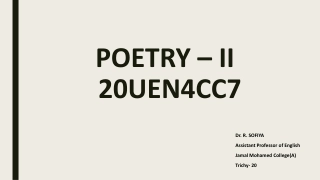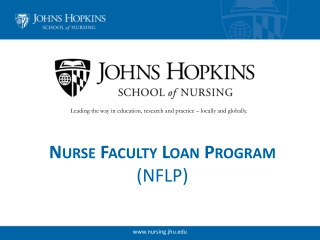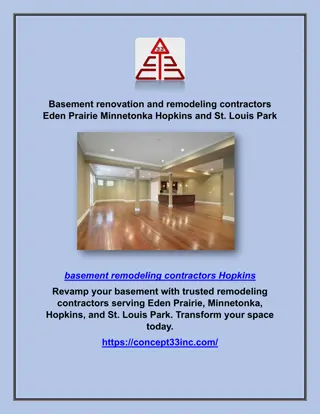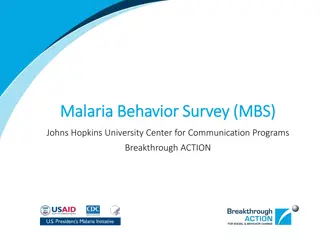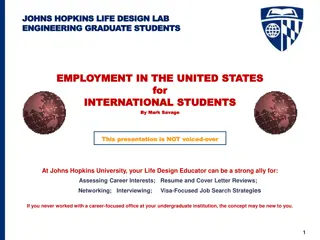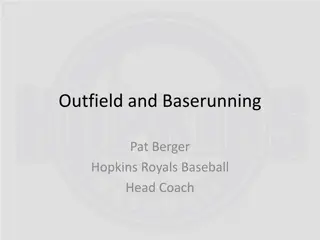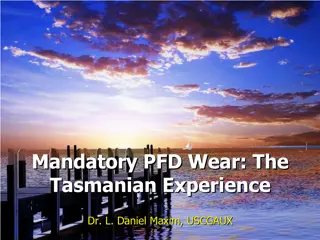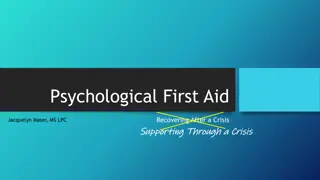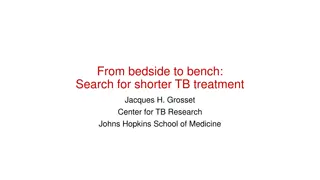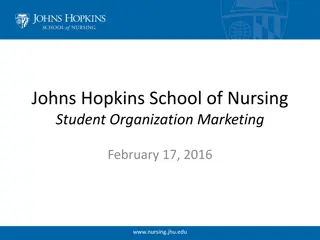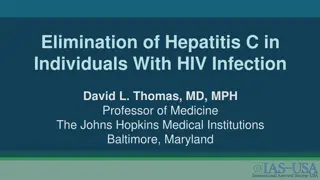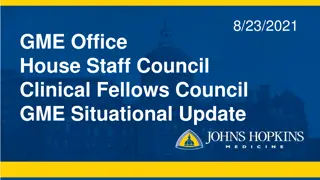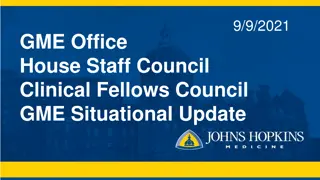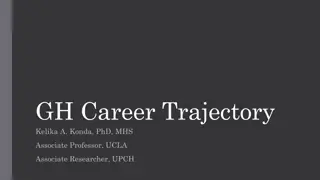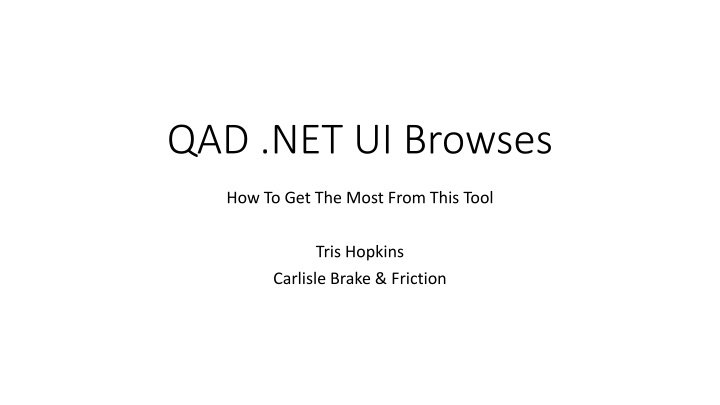
Master QAD .NET UI Browsing Tool for Enhancing Workflow Efficiency
Learn how to optimize the QAD .NET UI Browsing tool at different proficiency levels - Basics, Intermediate, and Advanced. Discover valuable features like adding tables, fields, and linking related tables effectively for a seamless user experience.
Uploaded on | 2 Views
Download Presentation

Please find below an Image/Link to download the presentation.
The content on the website is provided AS IS for your information and personal use only. It may not be sold, licensed, or shared on other websites without obtaining consent from the author. If you encounter any issues during the download, it is possible that the publisher has removed the file from their server.
You are allowed to download the files provided on this website for personal or commercial use, subject to the condition that they are used lawfully. All files are the property of their respective owners.
The content on the website is provided AS IS for your information and personal use only. It may not be sold, licensed, or shared on other websites without obtaining consent from the author.
E N D
Presentation Transcript
QAD .NET UI Browses How To Get The Most From This Tool Tris Hopkins Carlisle Brake & Friction
Outline Basics Intermediate Advanced
Basics Add tables Add fields (or columns) Understand relationship between tables Entity Diagrams (how tables relate to each other) DB Definitions (what data is in each table) Know the big tables (tr_hist, gltr_hist, abs_mstr, ih_hist, idh_hist) Use for custom exports Filtering (hard v. soft criteria) Add to favorites
Add Table(s) Item Master
Adding Fields Item Number Item Description You can also click into the Field row and type in the field name The browse builder will auto-fill info when you tab or click out Drag & drop into available column Tip: Right-Click on table header, choose Show Field Name if you are more familiar with the schema
Intermediate: A Bit More Advanced Linking Tables (Relationship) You can add pt_buyer(Buyer) to your Item Master browse. But the buyer code is probably not enough. Users would like to see the description that goes with that buyer code. How to find that? Ctrl-F on Buyer field: This tells us the name of the field (pt_buyer) and that Generlized Code Validation is active. Therefore, we know that the description is in code_mstr. code_fldname = pt_buyer code_value = [Buyer Code] code_cmmt = [Description]
Adding Related Tables Generalized Codes Must specify the name of the field name in the browse by entering the criteria into the Filter of the browse: This insures that records from code_mstr are only for buyer data. Then link the tables using the value of pt_buyer= code_value. Click buyer, drag over to Value in code_mstr.
Adding Related Tables (cont.) Add code_cmmt as a column of the browse. However, when you save/run this browse, you will see that the buyer description column is labeled as Comments . User the Properties button of the code_cmmt field to change this (and other column attributes):
Calculated Fields Some data is not stored, but rather calculated. For example, quantity open, extended invoice amount. In Query tab, mouse-over column header, right-click, select Create Calculated Field
1-to-None, 1-To-1 or 1-To-Many? Are you certain that a related (child) record will always exist? First, be certain to drag related fields in the proper direction. For example, drag order header number to order detail number. NOT detail to header. Default is 1-1 (which is always also 1-to-many) Double-click link line (or right-click select Join Properties If you do not change this, then you will not see any order headers that have no order lines.
Advanced: Adding Same Table Twice User requests that we show the item group & description to our item browse Item group (pt_group) description is also stored in generalized codes (code_mstr). The issue here is that we can only have the code_mstr table added once. So how do we do this? Local Variables / procedures. [ Right-click to show all tabs ] First, create the function to find / return the item group description: Then, right-click query header row, select Create Calculated Field . Set column heading text, return type and call your function: d We define a buffer so that we avoid conflicts with code_mstr being used for buyer. Always do proper error checking. May be better to remove code_mstr, then create a function to get generalized code comments (description)
More Advanced: Kit Quantity On Hand Request: Show the quantity on hand for a kit that has not yet been assembled. Huh? Yeah, that. We can pick the components of the kit and assemble for shipment same day. We don t want to tie up the kit component inventory since they can be sold separately. Add item master as table Use local variable functions to find and calculate inventory
FUNCTION GetQtyOnHand RETURNS DECIMAL (INPUT iPartNum AS CHARACTER): /* Only pull Qty OH from inventory with AVAIL status */ FOR EACH in_mstr NO-LOCK WHERE in_domain EQ global_domain AND in_part EQ iPartNum : ACCUMULATE in_qty_avail - in_qty_all (TOTAL). END. RETURN MAX(ACCUM TOTAL in_qty_avail - in_qty_all, 0). END FUNCTION. /* Function to return the qty on hand of kits that can be built with * existing component inventory */ FUNCTION GetKitQtyOH RETURNS DECIMAL (INPUT iPartNum AS CHARACTER): DEF VAR comp_qoh LIKE ld_qty_oh NO-UNDO. DEF VAR kit_qoh LIKE ld_qty_oh NO-UNDO. /* Function to get the qty avail on hand of the FG item */ FUNCTION GetComponents RETURNS CHARACTER (INPUT iPartNum AS CHARACTER): DEF VAR comp_list AS CHAR INIT "". FOR EACH ps_mstr NO-LOCK WHERE ps_domain EQ global_domain AND ps_par EQ iPartNum : comp_list = comp_list + (IF comp_list EQ "" THEN "" ELSE ", ") + ps_comp. END. RETURN comp_list. END FUNCTION. kit_qoh = 999999. FOR EACH ps_mstr NO-LOCK WHERE ps_domain EQ global_domain AND ps_par EQ iPartNum : /* Only pull Qty OH from inventory with AVAIL status */ FOR EACH in_mstr NO-LOCK WHERE in_domain EQ ps_domain AND in_part EQ ps_comp : ACCUMULATE in_qty_avail - in_qty_all (TOTAL). END. comp_qoh = MAX(accum TOTAL in_qty_avail - in_qty_all, 0). /* Kit Qty-on-hand is always lowest QoH for all first-level components */ IF comp_qoh LT kit_qoh THEN kit_qoh = comp_qoh. END. IF kit_qoh EQ 999999 THEN kit_qoh = 0. /* this only happens when BoM is missing */ RETURN kit_qoh. END FUNCTION.
Even More Advanced: Convert Inquiry To Browse Work Center Load Detail Inquiry (24.16, crwciq02.p) Review source (should have source to all reports / inquiries) Replicate as close as possible in browse
Using Recursion To Display BOM Components Be very careful with recursive functions. Step 1 is always to identify the return condition. Eg, the condition at which you simply return a value rather than calling the function again. Simple browse to show all components of a finished good as a comma-separated list. Add pt_mstr table, then a few fields as columns to display. Create a calculated field setup as shown: In the Local Variables tab, add this function: FUNCTION GetComponents RETURNS CHARACTER (INPUT iPart AS CHARACTER): def var comp_list as char no-undo. FOR EACH ps_mstr NO-LOCK WHERE ps_domain EQ global_domain AND ps_par EQ iPart AND (ps_start LE TODAY OR ps_start EQ ?) AND (ps_end GE TODAY OR ps_end EQ ?) : comp_list = comp_list + ", " + ps_comp + GetComponents(INPUT ps_comp). END. RETURN comp_list. END FUNCTION.
Tips & Tricks Encourage usage of favorites with soft-search filters to allow browses to open more quickly Especially useful for ever-growing tables like invoices, inventory transactions, shippers Freeze left columns Move cursor to just immediately left of scroll-left arrow at bottom-left of browse window. When it changes to a splitter icon, drag right.
In-Browse Filtering, Aggregates, Grouping To enable column filters, grouping and aggregates, you must retrieve all records. ! Careful not to bring your system to its knees with a HUGE dataset ! Can now use filter icon at top of each column Aggregates also enabled. Count any column, Only numeric data can be summed, averaged, minimum and/or maximum
Continued Grouping. Right click over column, choose Group by . Or choose Show group- by box . You can then drag column headings into the group-by box and get sub- totals for each grouping. Invoice total example
Q & A Use dev/test environment to create browse. Actions Export Then, in production, Actions Import to migrate browse to production env. Use History tab for documentation Recursion anyone? Any other questions?