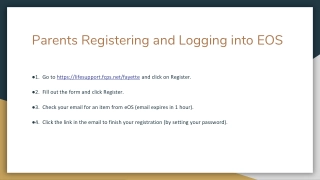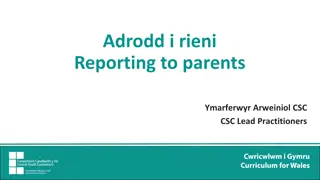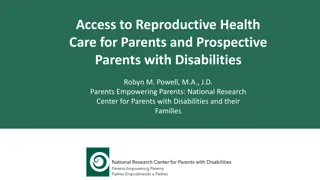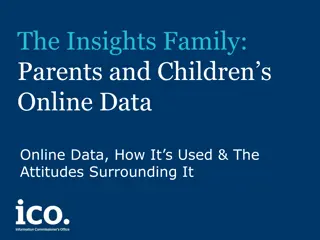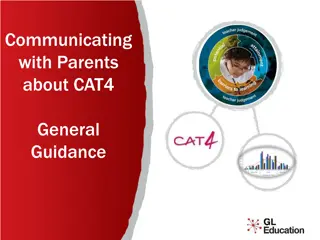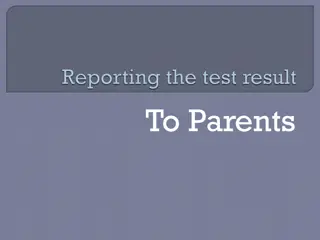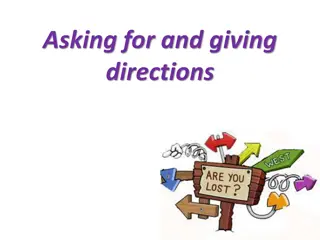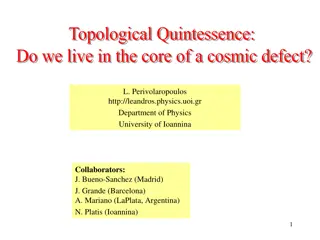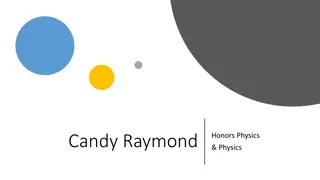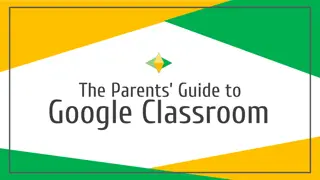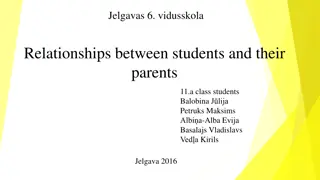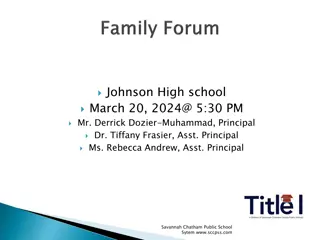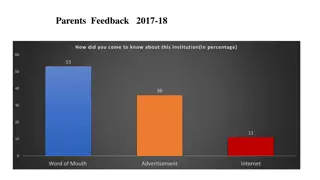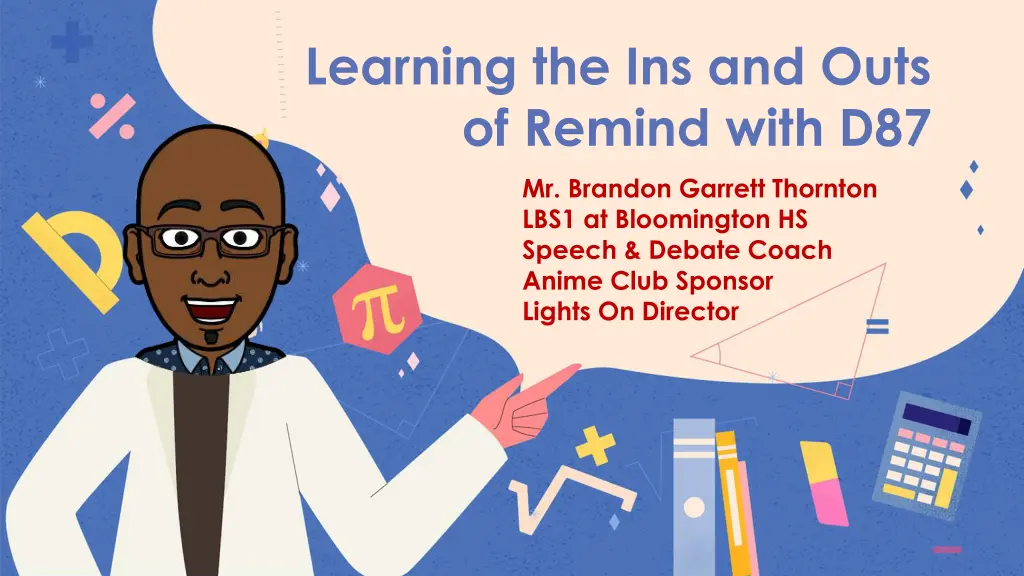
Master Remind: Quick & Private Communication for Students and Teachers
Discover how Remind offers a fast and confidential way for students and teachers to communicate, receive class updates, and more. Learn how to sign up, manage classes, and utilize key features effectively.
Download Presentation

Please find below an Image/Link to download the presentation.
The content on the website is provided AS IS for your information and personal use only. It may not be sold, licensed, or shared on other websites without obtaining consent from the author. If you encounter any issues during the download, it is possible that the publisher has removed the file from their server.
You are allowed to download the files provided on this website for personal or commercial use, subject to the condition that they are used lawfully. All files are the property of their respective owners.
The content on the website is provided AS IS for your information and personal use only. It may not be sold, licensed, or shared on other websites without obtaining consent from the author.
E N D
Presentation Transcript
Learning the Ins and Outs of Remind with D87 Mr. Brandon Garrett Thornton LBS1 at Bloomington HS Speech & Debate Coach Anime Club Sponsor Lights On Director
What is Remind? Remind is a quick and private way to communicate with your teachers. You can receive push notifications which are usually important class updates. You can also opt in to just receive emails. Remind generates phone numbers that you can opt out at anytime so no private information is shared. You can even make phone calls to your teacher (if enabled) using Remind and vice versa.
Getting Signed Up for Remind Option 1: https://www.remind.com/join/classcode Option 2: Text whatever the class code is with an @ symbol to the number: 81010 For example, @classcode Option 3: The teacher has already added you. With so many District approved ways to reach families, the best policy is to ask if the teacher is using Remind.
Students, you will see this screen if you are not signed in.
Students will need to sign in with their school Google account. Some of you may already have accounts using other emails (sports, clubs, etc.). If so, you can obtain the class code from your teacher and simply add the class to your account. Parents, you should ve received an email in October or January about setting up your account. If not, click Forgot? and enter your email/phone from Skyward.
If you sign in with your school Google account, you will see all of your classes here. Classes with a lot of numbers after them are the ones created automatically. Classes with nice names are ones teachers created manually. They work the same! The first thing you ll want to do is click on your initials so you can change some preferences. If you re on your phone, you ll click on the settings wheel in the upper left corner. If you re on your phone, you ll also have the option to set office hours which will set up an automatic response when you re unavailable to communicate.
Keep scrolling down for office hours!
Change your class name, class code or archive the class here. Here is where you can also make your class one way communication and disable if students can talk to one another (and parents). See attachments previously sent. See what calls have been made across all classes. Initiate single or group messages here. See and link family members here. You can also send messages .
Here is where you can message other parents or other students if the teacher enables this (unlikely). You can also send messages to the teacher here too.
Here is where you can make phone calls to the teacher if the teacher has this enabled. It will not share your personal number. It needs your number to generate a fake one.
If the notifications become too much, here is where you can leave the class. Just make sure you let the teacher know so they can find an alternate way to keep you in the loop.