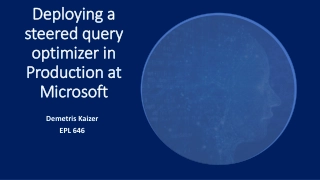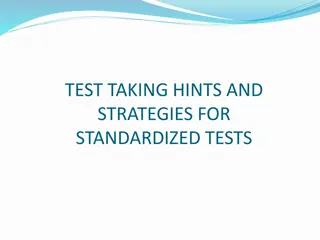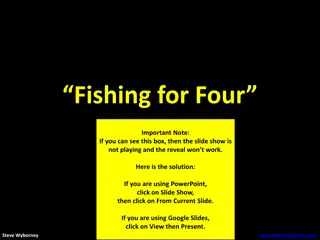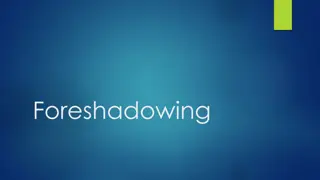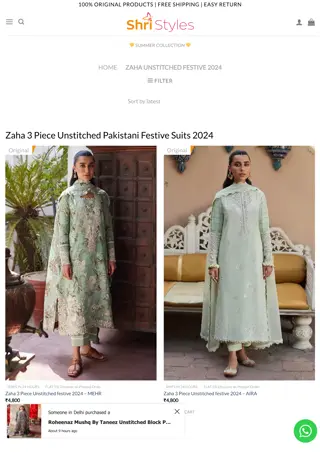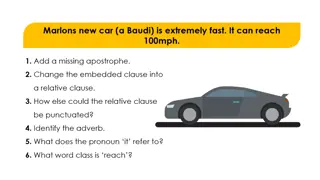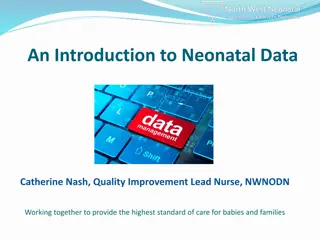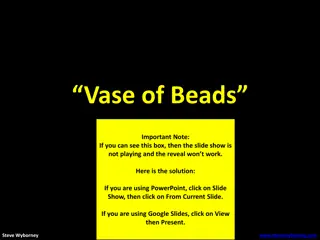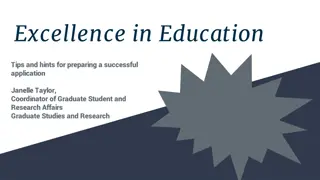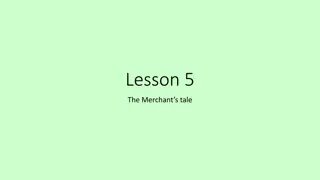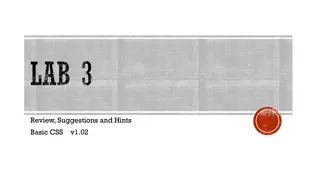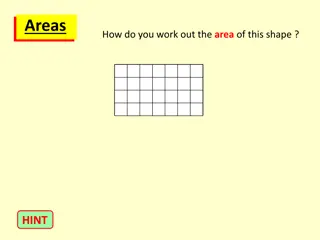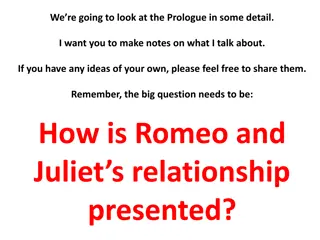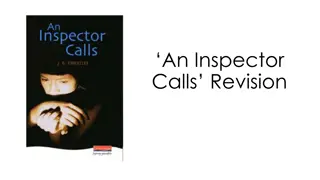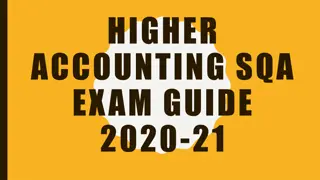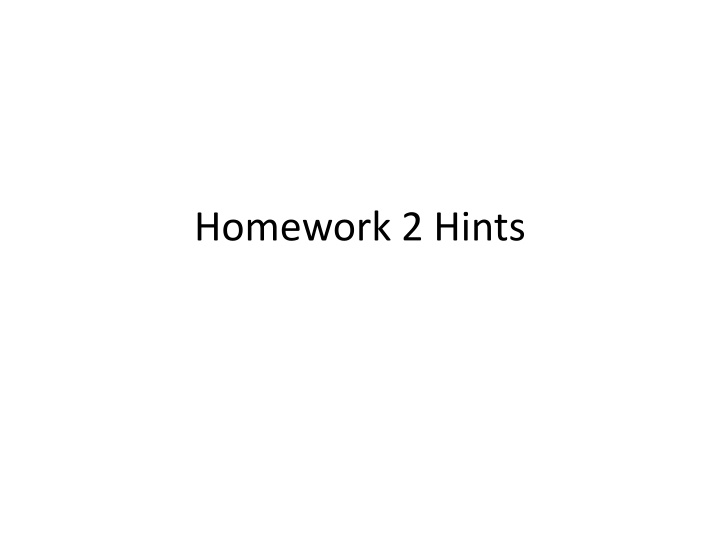
Mastering Access Forms: Tips and Guidelines for Effective Design
Enhance your Access Forms skills with these insightful hints and exercises. Learn how to properly structure forms, add headers, set controls, and ensure proper formatting. Improve your database design knowledge and create polished forms effortlessly.
Uploaded on | 0 Views
Download Presentation

Please find below an Image/Link to download the presentation.
The content on the website is provided AS IS for your information and personal use only. It may not be sold, licensed, or shared on other websites without obtaining consent from the author. If you encounter any issues during the download, it is possible that the publisher has removed the file from their server.
You are allowed to download the files provided on this website for personal or commercial use, subject to the condition that they are used lawfully. All files are the property of their respective owners.
The content on the website is provided AS IS for your information and personal use only. It may not be sold, licensed, or shared on other websites without obtaining consent from the author.
E N D
Presentation Transcript
General Tips Remember what FORM view you are in! Design, form, and layout view TABLE views include: Design and Datasheet view
Chapter 3 Guided Exercise Questions Make sure you add your name to the header of a form when prompted. When asked to add to the header/footer Add a label (DO NOT replace the FORM TITLE!) Remember to add the correct date (and date length/format) to the header/ footer when prompted.
Chapter 3 Guided Exercise Step 4 Make sure to add a record for your TA. Step 5 command buttons are the buttons at the bottom of the form A control is the field name in a form and the input box next to it:
Chapter 3 GE Step 8: Unbound control =label Bound control=textbox Unbound controls= labels Bound controls are created by choosing text box button (this automatically comes with a label too!)
Chapter 3 GE Step 10: This is a property sheet, Remember this!! You can also access it by right clicking on a form and selecting properties !
Chapter 3 GE Step 10 This is used to modify settings for a form AND a form s controls If you click on a form s control the settings for that control will pop up on the property sheet. Record Source Where the Form grabs it s data from (Which table or query) Step #2 in AE
Chapter 3 GE Step 11 Reference in Step 3 of Applied exercise Step 12 Control Sources in the Property Table are referencing a CONTROL from the Record Source Table/ Query. #Name occurs when Record Source and Control source do not have matching field references.
Chapter 3 GE Step 13 Check formatting Controls should line up form (in form view) is not cut off or only displaying half of the page. Controls are named properly and details are correct Ex. Spaces exist between words (WarrentyLength vs. Warrenty Length) No #NAME exists This step also highlights some shortcuts (a little confusing at first)
Chapter 3 GE Step 14 Formatting Text boxes & controls Watch alignment Step 15: Conditional Formatting Use for AE Step #7 Red background will show up in textbox with values less than 100 inputted in them. Step 17: Date and time format just adjust HOW date and time are DISPLAYED on the form.
Chapter 3 GE Step 18 More formatting: Specifically LAYOUT of the form Step 20 Go through this CAREFULLY MAKE SURE YOUR TAB ORDER GOES CONSECUTIVELY DOWN THE PAGE Used in AE Step #14
Chapter 3 GE Step #22: Calculated Controls! Added to Text boxes Must include brackets [ ] around every individual field/ control used in the calculation Takes # values from [field] in table/form that corresponds to that same record in the table and can add, subtract, etc. These values. Used in AE Step #6 Ex. =[Price]-[cost] This would go in the text box of a Profit control It would calculate profit for that Product/Item based on that specific Product s Price and Cost Remember to use correct format property (currency vs. number vs text), like in EXCEL Remember to re-name the LABEL next to this text box.
Chapter 3 GE Step #23 Switch form back to Single Form. Step #12 in GE Step #24 Reference for Step #11 in AE Step #26 Be sure your formatting is okay after adding the new control (textbox)
Chapter #3 GE Step # 27 How to create a new form and connect data easily from tables to the forms*** Step # 27 Make sure you make BOTH (2): Products Multiple & Products Wizard forms!
Chapter #3 Applied Exercises Step #2 See GE Step #10 Step #3 See GE Step #11 Step #4 Check for NAME# in any text boxes in Form View This error occurs because of step #2 of the AE Use Step #12 to fix this You will reference a field in the Customer s Query instead of the Customer s Table now**
Chapter 3 AE Step 4 See Guided Exercise Step 12 for guidance!!! In Design View, click on the control that is no longer referencing properly (e.g. phone, zip, etc.) Open the property sheet and click on the All tab. Look for the Control Source property. Change the Control Source property to reference the appropriate field in the Customers Query. Step #5 Reference Step #26 in GE
Chapter 3 Applied Step 6 See Guided Exercise Step 22 for guidance!!! In Design View, you are going to use the text box button to add a calculated control to the detail section. Open the property sheet for the new text box and find the control source property. You need to enter a formula that will multiply Discount and TotalPurchases. Switch to Form View and CHECK that the control is calculating properly!!! Switch back to Design View and open the property sheet for your calculated control once again. Find the Format property and switch it to Currency. Edit the label for your control to be Total Discount.
Chapter #3 AE Step #7 Reference GE Step #15 Step #8 Use Date() function See Step #22 in GE
Chapter 3 Applied Step 9 See Guided Exercise Step 16 for guidance!!! In Design View, delete the Fname and Lname controls, in the form. Select the Design ribbon and click on the Add Existing Fields button. The field list should contain all the fields from the Customers Query. Look in the list for the Name field (e.g. the one that displays the Fname and Lname in a single field) Be sure to drag it from the field list and drop it where the controls you deleted used to be.
Chapter #3 AE Step #10 See CHAPTER #2 GE Steps #17-22 Step #11 Step # 24 Chap #3 GE Step #12 LABEL, NOT TEXTBOX
Chapter #3 AE Step #13 See picture under Property Sheet In layout or design view Upload a picture from your computer Make sure a picture actually is seen by the user in form view
CH 3 AE If you are having trouble getting the drop down in the AE to work: Go to Customers Table in design view Select Lookup wizard for field & set correct dropdown settings (some students do not do this first... But still get a working drop down there is more than one way to get the drop down to work) Go back to Customers Form and Delete the existing Customer Type control Insert a COMBO BOX (as pictured) in design view Go through wizard and take drop down from customer s query and the field customer type . Check in form view to see that is worked.
Drop down issues cont. If you are still having trouble: Go to design view Open Property Sheet and click on the Data tab Make sure the control source is customer type
Aesthetics Check your entire assignment for control alignment, proper label names, etc. Make sure forms and controls are not cut off/short.
Tab Order AFTER YOUR ENTIRE HOMEWORK IS DONE: CHECK TO MAKE SURE THE TABBING THROUGHOUT ALL YOUR FORMS IS CORRECT!!! E.g. Manually tab through all your forms and make sure there are no unusual jumps and the order is correct (e.g. top to bottom, left to right) This is THE most common reason students lose points on this homework! If you make any additional changes to your homework after you do this, RECHECK THE TAB ORDER. See Guided Exercise Step 20 for guidance on tab order.