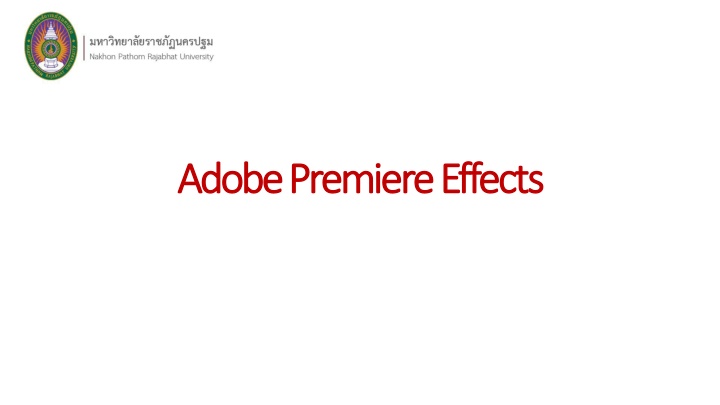
Mastering Adobe Premiere Effects for Stunning Video Creations
Delve into the vast array of effects available in Adobe Premiere, from basic adjustments to intricate visual enhancements. Learn about Fixed Effects, Standard Effects, and Track-Based Effects, as well as adding Plugins for expanded capabilities. Discover how to apply Transition Effects seamlessly to elevate your video editing skills.
Download Presentation

Please find below an Image/Link to download the presentation.
The content on the website is provided AS IS for your information and personal use only. It may not be sold, licensed, or shared on other websites without obtaining consent from the author. If you encounter any issues during the download, it is possible that the publisher has removed the file from their server.
You are allowed to download the files provided on this website for personal or commercial use, subject to the condition that they are used lawfully. All files are the property of their respective owners.
The content on the website is provided AS IS for your information and personal use only. It may not be sold, licensed, or shared on other websites without obtaining consent from the author.
E N D
Presentation Transcript
Adobe Adobe Premiere Premiere Effects Effects
Theeffects( FX )youcanuseinAdobePremierearevast,rangingfromsomethingsimplelike stabilization(moreonthatlater)tomorecomplicatedspecialeffects( S F X )sucha sgunshots and teleportation. Whileyoum ayfeelyouaresomew ayfromcreatingthemoredramaticcompositions,most ofthetoolsyouusetocreatethedifferenteffectsarethesame.So,onceyouknowyour w ay aroundthesoftwareyourskillsetwillmatchyourambition. A swe vesaidbefore,muchofeditingistroubleshooting.O nc eyouknowhowtousethe basictools,itisforyoutofigureouthowtocombineandusethemtocreatethelookyouneed.In thistutorial,w ewilltellyoueverythingyouneedtoknowaboutAdobePremiereeffects,soy ouwill bearmedwiththeknowledgetogetcreativeandcreatestunningcompositions.
T y p es of V ideo Effects FixedEffects The searethestandardcontrolsalreadyappliedtoyourclipswithinPremiere.These includetheclipsMotionControls(Position,Scale,Rotation,andAnchorPoint),Opacity,and TimeRemapping.Wh e nyouselectaclipinthesequence,thesecontrolswillappearinthe EffectsControlspanel. The fixed effects allow you to change the basic settings such a s resizing it or changing the speed of theplayback.
StandardEffects These are the ones you add from the Effects Panel and include both transitions and more stylistic visual options. They each have a menu of options which are only revealed once it has been applied. Standard effects are essentially animated presets that tell your video to move or behave in a particular way . Y o u can also useM a s k s to define the affectedarea. Clip-Based or T rack-B asedEffects Allvideoeffectsareclip-based,meaningtheyneedtobeaddedtoeachindependent one.Y o ucanaddF XtomultipleclipsbycopyandpastingtheF X ,nestingseveraltogethera sone, orusinganadjustmentlayer.
Track-based ones only apply to Audio Effects and can be added to an entire track on the sequence using the Audio Mixer and Timelinepanel.
EffectsP lu g in s PluginsarecreatedbyathirdpartyandcanbeeasilyinstalledtoworkalongsidePremiere s built-incontrols.Therearealotofwebsitesofferingbothfreeandpaidforpluginsto helpexpand youreditingcapabilities. H o w to A d d Effects in PremiereP r o N o w you know about the different types you can use, let us run through how to add them to yourwork. T ransition Effects These are added to the beginning or end of a clip to create a dynamic, animated link to the nextclip.
1.Locate the point the two clipsmeet. 2 .C h o o s e the transition you wish to use from the Effectstab. 3 .D r a g the transition to the point between thetwo. 4 .D r a g the ends of the F X layer out to create the length of thetransition. 5 .U s e the Effects Control panel to adjust yourtransition. VisualEffects These are added directly to a clip and can be combined to expand your editing capabilities further.
1 .C h o o s e the one you would like to use from the Effectstab. 2 .D r a g it to the desiredvideo. 3 .U s e the Effects Control panel to adjust your transition with moreprecision. EffectPresets Wh e n an F X is applied the settings will be at default, and you will have to change them according to your needs. If you wish to use the s a m e one with the s a m e settings across multiple clips or projects, it is sometimes more straightforward to use apreset. Adobe has created several presets for you to use, including some handy F X to counteract distortion when filming with D J I or G o P r o cameras. Y o u can also create your ownPresets:
1.Add your F X to a single clip and adjust all the settings to your requirements. 2.In the Effects Controls panel select the one(s) you want to turn in to a preset. If you are selecting multiple F X , hold command/control on your keyboard and click on eachone. 3.Right-click and choose S a v e Preset. The F X and their settings will be bundled up into their own preset and listed in the Effects panel. Y o u can now drag and drop this preset to useon another part of the projectif needed. R e m o v i n gEffects Deleting an unwanted one is super easy . Select the clip in the sequence from which you wish to remove an effect. Select it in the Effects Controls panel and hitbackspace.
