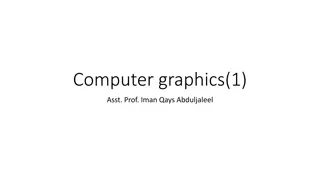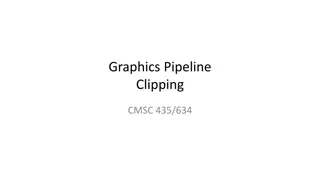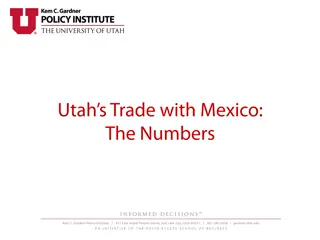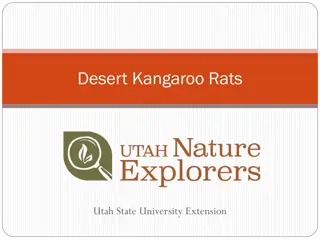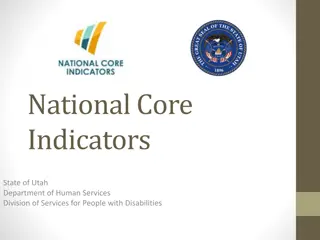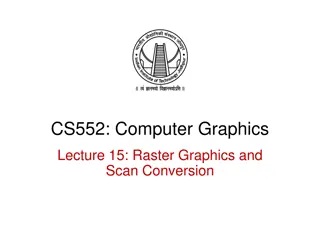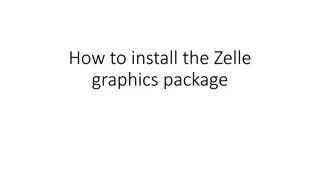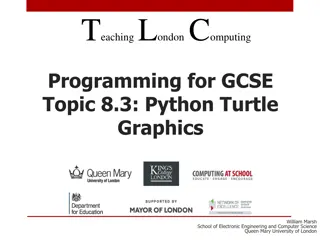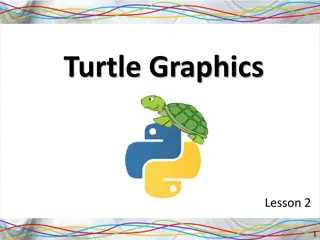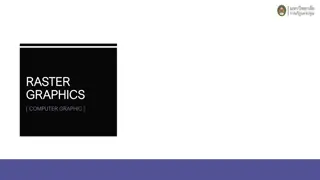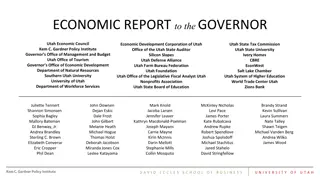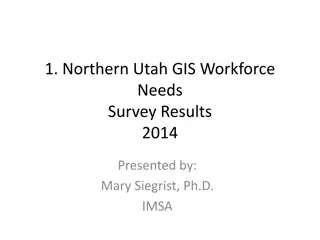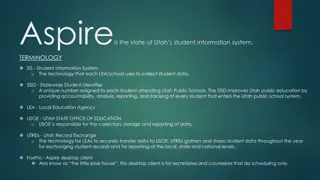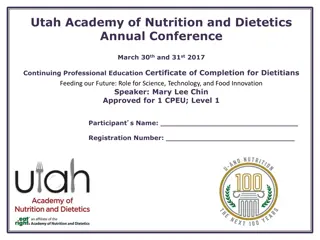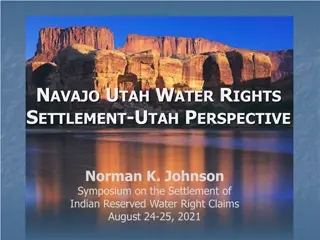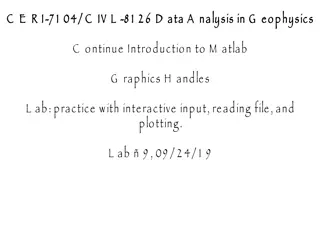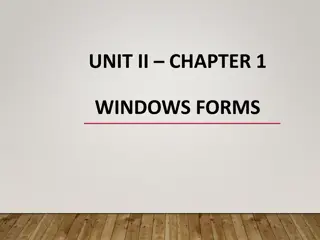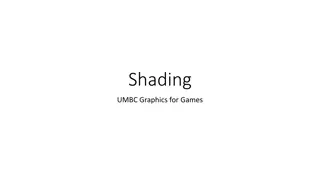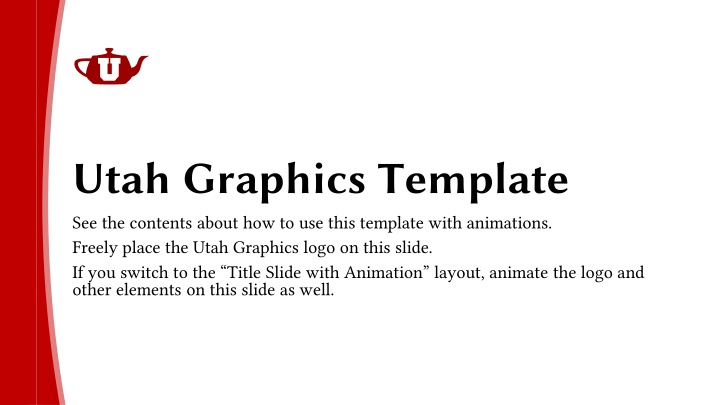
Mastering Animations in Utah.Graphics Template for Dynamic Presentations
"Learn how to enhance your presentations with animations using the Utah.Graphics template. Discover tips for incorporating logos, transitions, and effects to create engaging slides. Explore the seamless integration of visuals and effects for a captivating presentation experience."
Download Presentation

Please find below an Image/Link to download the presentation.
The content on the website is provided AS IS for your information and personal use only. It may not be sold, licensed, or shared on other websites without obtaining consent from the author. If you encounter any issues during the download, it is possible that the publisher has removed the file from their server.
You are allowed to download the files provided on this website for personal or commercial use, subject to the condition that they are used lawfully. All files are the property of their respective owners.
The content on the website is provided AS IS for your information and personal use only. It may not be sold, licensed, or shared on other websites without obtaining consent from the author.
E N D
Presentation Transcript
Utah Graphics Template See the contents about how to use this template with animations. Freely place the Utah Graphics logo on this slide. If you switch to the Title Slide with Animation layout, animate the logo and other elements on this slide as well.
First Slide You must keep the slide before this one with the Exit Section Header layout. It includes the exit animation for the title slide.
Second Slide The default transition between slides is fade.
Third Slide When the contents between slides have some overlap, you can use the morph transition instead. In that case, you may need to switch to word under effect options for the morph transition and reduce the duration to 1 second. Also, adding animation for the slide contents will prevent them from being included in the morph transition. If you use fly in animation for text, as on this slide, go to effect options for the fly in animation and on the Effect tab, set smooth end to maximum value.
New Section It is a good idea to add sections to your talk.
Section Contents You must keep the slide before this one with the Exit Section Header layout. It includes the exit animation for the section header slide.
Another Section An alternative transition between the section header slide and the first content slide is using morph transition. This works well when the slide s title matches the section s title. You may want to reduce the transition duration to 1 second, as done on this slide.
Next Slide The next slide can continue with the fade transition or you can use morph transition.