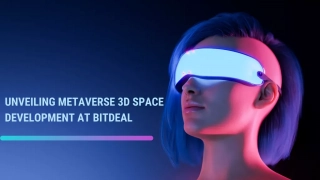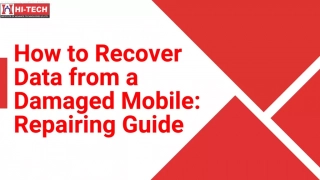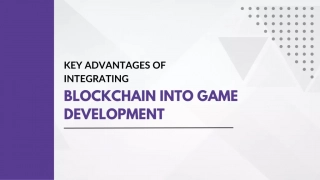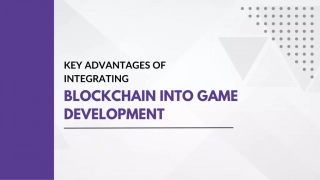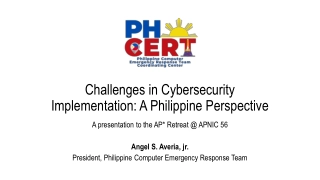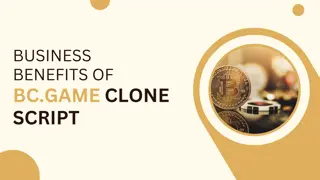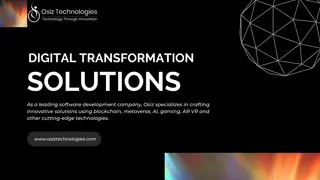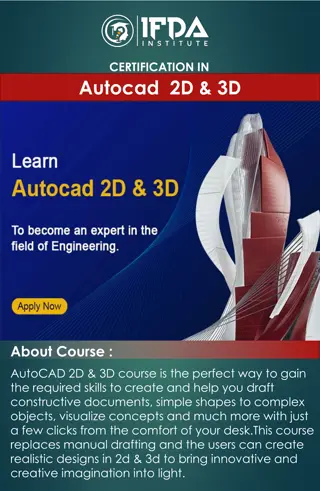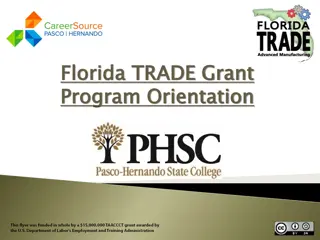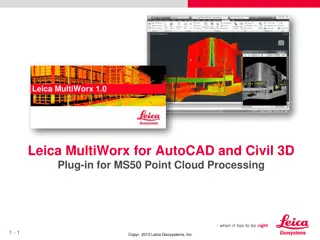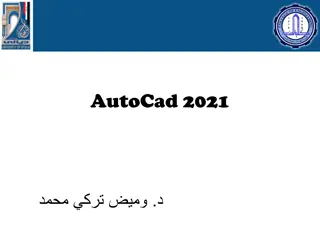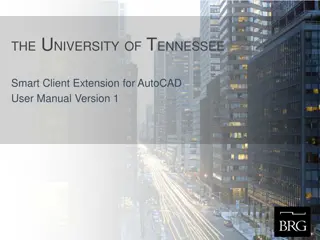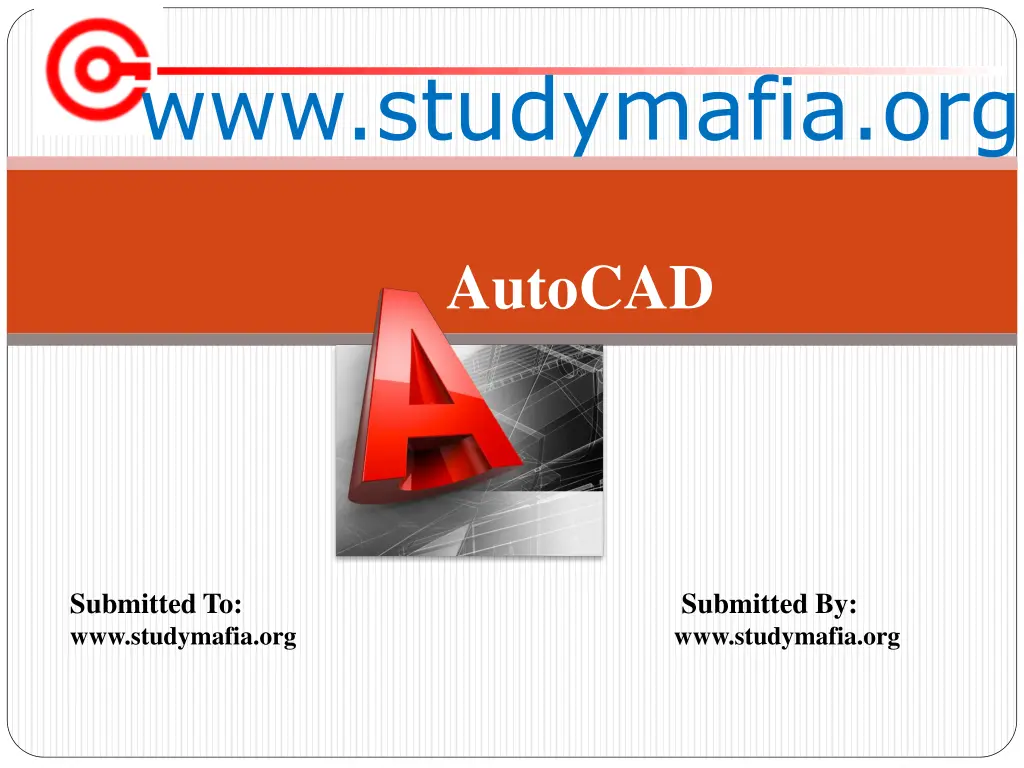
Mastering AutoCAD: Complete Guide for 2D and 3D Design
Discover the comprehensive guide on AutoCAD, a prominent CAD and drafting software since 1982. Explore its history, key features, commands, drawing tools, and advantages. Learn about object snap, zooming techniques, and much more to elevate your design skills.
Download Presentation

Please find below an Image/Link to download the presentation.
The content on the website is provided AS IS for your information and personal use only. It may not be sold, licensed, or shared on other websites without obtaining consent from the author. If you encounter any issues during the download, it is possible that the publisher has removed the file from their server.
You are allowed to download the files provided on this website for personal or commercial use, subject to the condition that they are used lawfully. All files are the property of their respective owners.
The content on the website is provided AS IS for your information and personal use only. It may not be sold, licensed, or shared on other websites without obtaining consent from the author.
E N D
Presentation Transcript
www.studymafia.org AutoCAD Submitted To: www.studymafia.org Submitted By: www.studymafia.org
OUTLINE Introduction History Giving commands Object snap Zooming and panning Drawing 2D shapes Drawing 3D shapes Editing UCS Assignment The AutoCAD Advantage The Disadvantages of AutoCAD References
Introduction AutoCAD is a commercial software application for 2D and 3D computer-aided design (CAD) and drafting available since 1982 as a desktop application and since 2010 as a mobile web- and cloud-based app marketed as AutoCAD 360.
History AutoCAD was derived from a program begun in 1977 and released in 1979 called Interact CAD, also referred to in early Autodesk documents as MicroCAD, which was written prior to Autodesk's (then Marinchip Software Partners) formation by Autodesk cofounder Mike Riddle. The first version by the AutoDesk Company was demonstrated at the 1982 Comdex and released that December. The 2016 release marked the 30th major release for the AutoCAD for Windows. The 2014 release marked the fourth consecutive year for AutoCAD for Mac.
How do we give a command? Command line Toolbars (view/Toolbars) Drop-down menus You can pick any one(s) that you are comfortable with.
What is OSNAP? Osnap (Object Snap) settings make it easier to select a 2d object s points Endpoint Midpoint Perpendicular Center ntersection Osnap will be active when AutoCAD is expecting you to pick a point on the working area Type osnap on your command window:
Zooming... You will need to zoom in and out while drawing with AutoCAD. This doesnt change your objects or UCS, only the way you see your working space. This can be done in many ways: 1. Scroll bars 2. Typing z or zoom in your command window. All Center Dynamic Extents Previous Scale Window
Lets draw a LINE: remember that AutoCAD recognizes an object by its coordinates. You will need two given points to draw a line. (x2,y2,z2) (x1,y1,z1) You can start at a random point on your WCS for your FIRST POINT, but you should specify the coordinates of your SECOND POINT.
Lets draw a LINE (1): b 30 a Give the command Type line on the command window, OR Click on the line icon on the Draw toolbar, OR Select Line on the Draw menu Specify the first point (a) Click on a random point on your working area (black space) Specify the second point in relation to the first point @distance<degrees @5<30 1. 2. 3.
Lets draw a LINE (2): 7 units a b Hit F8 (ortho on) Give the command Specify the first point Specify the second point in relation to the first point Point the cursor to the left hand side. You will see that the cursor snaps only to 0o-90o-180o-270o Type 7 and hit enter 1. 2. 3. 4.
Lets draw a LINE (3): b (5,22,13) a (4,8,11) If we know the coordinates of the line we want to draw, we can simply type them into the command line. (However, this mostly is not the case.) 1. Give the command 2. Specify the first point (4,8,11) 3. Specify the second point (5,11,23)
What else? Rectangle: two diagonal lines (pick first point, select the second one with relation to the first. @5<-33) a b d Circle/Arc: center and radius a Polygon: specify the number of edges and length of a side d A small tip: you can use the EXPLODE command for the tool to split the object into its components or lines
Editing COPY ARRAY MOVE SCALE MIRROR STRETCH
More editing OFFSET STRETCH EXPLODE ROTATE ERASE
Polyline (pline) The PLINE command creates a chain line with multiple vertexes and straight or circular segments between the vertexes Draw a closed shape with the pline command: Then type PEDIT (polyline edit) on the command line and see what you can do with it: Enter an option [Close/Join/Width/Edit vertex/Fit/Spline/Decurve/Ltype gen/Undo]: Try Width and Spline
Hatching Hatching is used to add shaded patterns to objects and shapes within an Autocad drawing. Hatch patterns can be used to indicate a material to be used, such as a concrete hatch. Alternatively it could be used to make an area of a drawing stand out. You will pick: Pattern Scale Angle points
Drawing SOLIDS Solids contain the mass properties of 3D objects. You can use the Solids toolbar for readily accessible objects Box Cylinder Wedge You can use the Boolean operations of more complicated shapes. Union (join two solids) Subtract (carve out the second solid from the first) Intersection (only the common area) Torus Cone Sphere
To increase the number of faces Tools > Options > Display tab >
We can create solids by extruding as well We can create solids by extruding as well If you extrude a surface into the third dimension, you simply add a thickness in section. This basically is same as creating a solid object Extrude 5 units 5 units Extrude -4 units 4 units
UCS and WCS The AutoCAD world is 3 dimensional. However, if we want to draw a 2d object, such as a plan or a section, we will use only 2 dimensions (x and y). WCS (world coordinate system) is the imaginary plane that is parallel to the ground. It is the default coordinate system. Modifications made to the World Coordinate System (WCS) result in a User Coordinate System (UCS). It is the plane that you work on. It enables the user to draw 3 dimensional objects. To create a new UCS, type ucs on the command window, then say New and specify 3 points on your new UCS plane.
Lets change the UCS Prompt: Command: Type ucs and press Enter. Prompt: Enter and option [New/Move/ orthoGraphic /Prev/ Restore/Save/Del/ Apply/?/World] <World>: Type in n for the New option and press Enter. Prompt: Specify origin of new UCS or [Zaxis/ 3point/ OBject/ Face/ View/X/Y/Z <0,0,0>: Type 3 to select the 3point option and press Enter. Prompt: Specify a new origin point <0,0,0>:Use an Osnap or coordinate to select the position for a new 0,0,0 point (this selects the junction of the X, Y, and Z axes). NOTE: The intersectionOsnap will NOT work with solid models. Prompt: Specify point on positive portion of X-axis <1.000,0.000,0.000>:Use an Osnap or coordinate to select the direction of the desired X-axis. NOTE: The numbers inside the brackets< > will not necessarily be the same as those shown in this example. Prompt: Specify point on positive-y portion of the UCS XY plane <1.000,0.000,0.000>: Use an Osnap or coordinate to select the direction of the Y-axis. The UCS icon should change position to indicate the new UCS orientation.
Homework Assignment Your perspective assignments are due next week (March 16, 2006, 5pm) You will submit your *.dwg files by email. Late submission will be accepted subject to a mark penalty of 20% per day, up to two days. No late submission will be accepted after March 18, 2006. You can email me with your questions, or stop by my office anytime (A301)
AutoCAD Advantage Removal of Data Translations SolidWorks / Solid Edge / Inventor Compatibility Industry Standard Translators Reduced Training Time/Cost Rapid Product Advancements
Disadvantages of AutoCAD Line Limited File Formats Color, Fill and Texture Non-Parametric
References www.google.com www.wikipedia.com www.studymafia.org