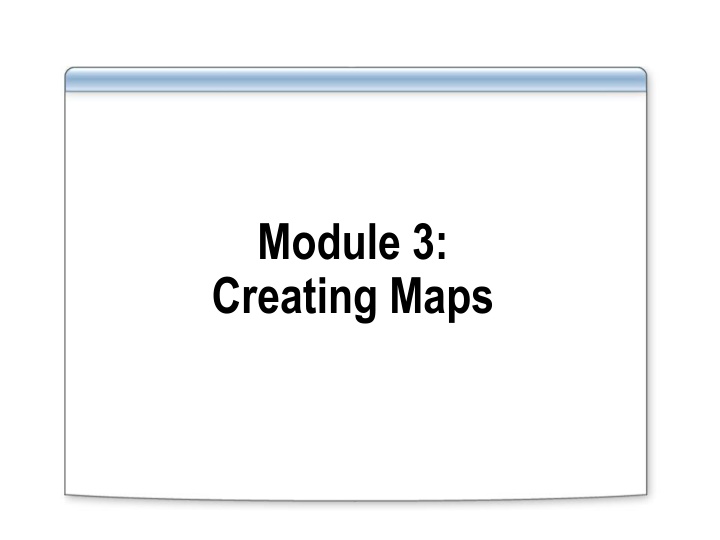
Mastering BizTalk Mapping Techniques
Explore the intricacies of creating BizTalk maps, from defining correspondence between schemas to data transformation and validation. Learn to configure basic and advanced functoids, and create links for precise data mapping. Dive into the world of BizTalk Mapper within Visual Studio for seamless map creation and testing.
Download Presentation

Please find below an Image/Link to download the presentation.
The content on the website is provided AS IS for your information and personal use only. It may not be sold, licensed, or shared on other websites without obtaining consent from the author. If you encounter any issues during the download, it is possible that the publisher has removed the file from their server.
You are allowed to download the files provided on this website for personal or commercial use, subject to the condition that they are used lawfully. All files are the property of their respective owners.
The content on the website is provided AS IS for your information and personal use only. It may not be sold, licensed, or shared on other websites without obtaining consent from the author.
E N D
Presentation Transcript
Module 3: Creating Maps
Overview Lesson 1: Creating a BizTalk Map Lesson 2: Configuring Basic Functoids Lesson 3: Configuring Advanced Functoids
Lesson 1: Creating a BizTalk Map What Is a BizTalk Map? Creating a Map by Using the BizTalk Mapper Creating Links Basic and Complex Map Links Validating, Testing and Debugging a Map Demonstration: Creating and Testing a BizTalk Map
What Is a BizTalk Map? A map defines the correspondence between records and fields in two different schemas Data Transformation Map Perform computational and other data operations Copy the data from one message to another Destination Schema Source Schema PO PurchaseOrder PO_Number PO Date Status Item_No ItemID Data Translation Quantity Qty Order_Status UnitPrice Change the format of data between messages Example: translate between a flat file and an XML file Date
Creating a Map by Using the BizTalk Mapper BizTalk Mapper Integrated within Visual Studio Starts when a map is opened or added to a project Source and destination schemas must be part of the project or contained in a referenced assembly Source Schema Destination Schema Map Grid
Creating Links Link Type Usage Record Order Create a single link by dragging and dropping Can be made between nodes or records PO PO No Status Date ItemID Item No Simple link (one-to-one) Create multiple links simultaneously Relevant schema structures must be the same Use when node names are different but order is the same (or similar) Record Order PO PO No Status Status Flag ItemID Item No Structure link (multiple) Record Order Create multiple links simultaneously Record or field names must match Similar but not identical schema structures PO Status Status Item Item PO Name-matching link (multiple)
Basic and Complex Map Links Mapping Operation Usage Record Order Most common type of mapping Values simply copied from input message to output message Supports most types of transformations and translations PO PO_Number Status Date ItemID Item_No Qty Quantity UnitPrice Order_Status Date Basic PO Records can occur multiple times for a single message (looping) Source schema must specify repeating element Compiler will automatically generate an XSLT for-each loop Order ID PO_Num Status Date Items Detail Item FieldA FieldB Field1 Field2 Complex
Demonstration: Creating and Testing a BizTalk Map In this demonstration, you will see how to: Use the BizTalk Mapper Add source and destination schemas to the map Create a simple link Automate multiple links Test and validate a map
Lesson 2: Configuring Basic Functoids Data Manipulation with Functoids Using Basic Functoids Adding Functoids to a Map Using Map Grid Pages Demonstration: Adding Functoids to a Map
Data Manipulation with Functoids Functoids Map Destination Schema Source Schema Use to manipulate mapped data Can use predefined functoids or create custom functoids Custom functoids can call scripts Record Order (..) PO Number PO Date Status Item No ItemID Qty Quantity X Order Status UnitPrice Date Total Price
Using Basic Functoids Category Usage To convert to and from ASCII and between numeric bases, such as hexadecimal and octal Conversion To perform mathematical operations in looping records, such as averages and concatenation Cumulative To retrieve the current date and time, and to calculate delta times Date and Time To perform a variety of logical operations, such as greater than and logical existence Logical To perform a variety of mathematical operations, such as addition and multiplication Mathematical To perform a variety of scientific operations, such as logarithms and trigonometry Scientific To perform a variety of string functions, such as trimming and concatenation String
Adding Functoids to a Map 2 Link functoids to fields 1 Drag functoid from Toolbox to map 3 Configure functoid inputs
Using Map Grid Pages Use pages to reduce complexity of a map Grid Pages Create up to 20 different pages Isolate different parts of a map Work with different parts of a map separately Must create connected functoids on the same layer Destination Schema Source Schema Record Order (..) PO PO Number Status Date Item No ItemID Qty Quantity Order Status X UnitPrice Total Price Date Grid Preview Page 1 Page 2 Page 3 Page 4 Find and work with a portion of a large map
Demonstration: Adding Functoids to a Map In this demonstration, you will see how to: Create multiple map pages Add basic functoids to a map
Lesson 3: Configuring Advanced Functoids Using Advanced Functoids Using Looping Functoids Using Database Functoids Using a Scripting Functoid Demonstration: Configuring Advanced Functoids
Using Advanced Functoids Use Advanced functoids to: Manage looping records Define conditional mapping Define custom scripts Copy the entire elements of data
Using Looping Functoids Looping functoids include: Looping functoid Index functoid Record Count functoid Table-driven functoids: Table Looping functoid Table Extractor functoid
Using Database Functoids Database functoids Used to extract data from a database Uses ADO datasets Database functoids include: Database Lookup Error Return Format Message Value Extractor
Using a Scripting Functoid Scripting functoid Use when standard functoids do not provide required results Can call an external .NET assembly Supported languages Visual Basic C# JScript XSLT XSLT Call Template
Demonstration: Configuring Advanced Functoids In this demonstration, you will see how to: Use a Looping functoid Use a Record Count functoid
Lab: Creating a BizTalk Map Exercise 1: Creating a Map Exercise 2: Adding Basic Functoids to a Map Exercise 3: Adding Database Functoids to a Map
