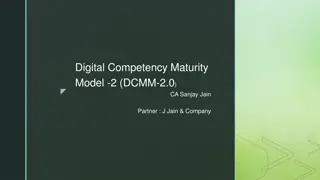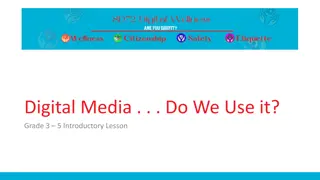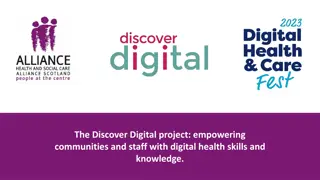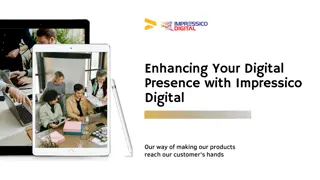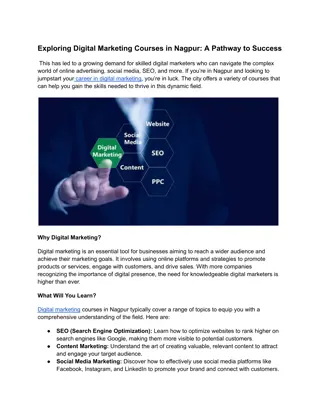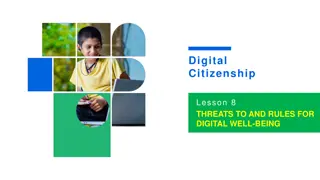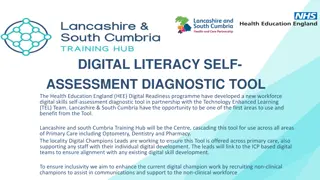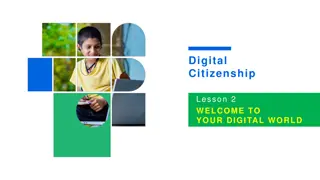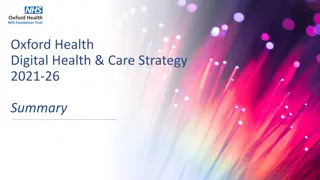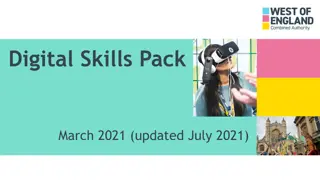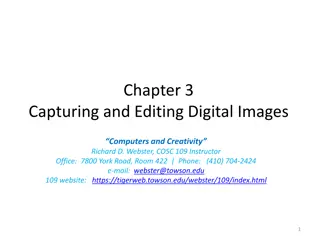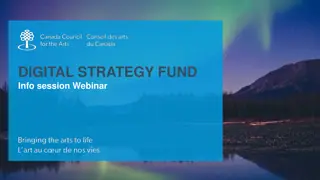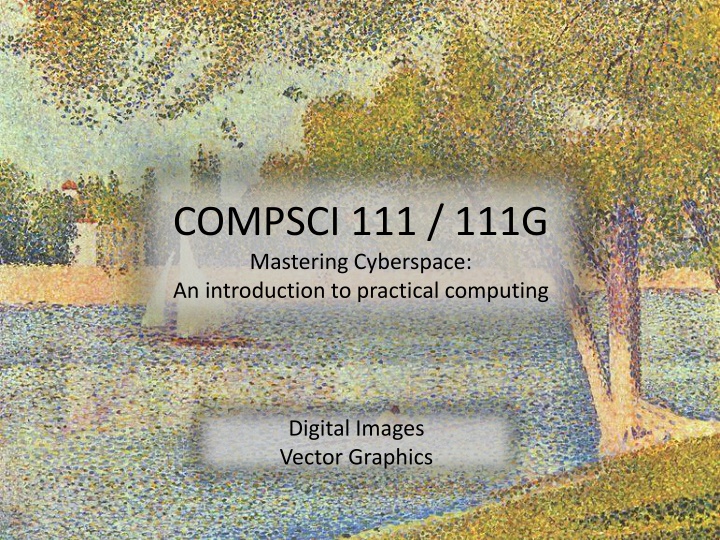
Mastering Cyberspace: Practical Computing with Digital Images and Vector Graphics
Dive into the world of practical computing with COMPSCI.111/111G and learn about the differences between bitmap and vector graphics, compression methods, storing digital pictures, black and white images, displaying images, resizing bitmap images, printing bitmaps, and more. Get ready to enhance your understanding of digital images and vector graphics in cyberspace.
Download Presentation

Please find below an Image/Link to download the presentation.
The content on the website is provided AS IS for your information and personal use only. It may not be sold, licensed, or shared on other websites without obtaining consent from the author. If you encounter any issues during the download, it is possible that the publisher has removed the file from their server.
You are allowed to download the files provided on this website for personal or commercial use, subject to the condition that they are used lawfully. All files are the property of their respective owners.
The content on the website is provided AS IS for your information and personal use only. It may not be sold, licensed, or shared on other websites without obtaining consent from the author.
E N D
Presentation Transcript
COMPSCI 111 / 111G Mastering Cyberspace: An introduction to practical computing Digital Images Vector Graphics
Learning Outcomes Students should be able to: Describe the differences between bitmap graphics and vector graphics Calculate the size in bytes of a bitmap image Compare and contrast different compression methods (jpeg, gif and png) 21/03/2025 COMPSCI 111/111G - Digital Images 2
Bitmap Graphics Storing pictures digitally Sample the image (divide into dots) Image resolution (number of dots) 200 x 250 40 x 50 20 x 25 http://en.wikipedia.org/wiki/Raster_graphics 21/03/2025 COMPSCI 111/111G - Digital Images 3
Black and White pictures Digital Pictures consist of small dots Each dot is called a picture element (pixel) Storing information Black and White are only two states Use bits to represent pixels (0 = OFF, 1 = ON) One to one mapping, so known as Bitmap 1 1 1 1 1 0 0 1 0 0 1 1 1 1 1111100110011111 1 1 http://en.wikipedia.org/wiki/Pixel 21/03/2025 COMPSCI 111/111G - Digital Images 4
Displaying images Images are displayed on an output device Screen / Printer Physical devices have limitations Screen Printer Very small dots Large dots 21/03/2025 COMPSCI 111/111G - Digital Images 5
Resizing bitmap images 21/03/2025 COMPSCI 111/111G - Digital Images 6
Resizing images Image information with given resolution 8 x 6 pixels Sampled at higher resolution 16 x 12 Sampled at lower resolution 4 x 3 21/03/2025 COMPSCI 111/111G - Digital Images 7
Printing Bitmaps Printer and Screen have different sized dots Scale (resample) the bitmap to ensure it looks good on both Printer resolution 600 or 1200 dpi Printer Screen resolution 72 dpi On disk On screen 21/03/2025 COMPSCI 111/111G - Digital Images 8
Exercises Imagine you have taken a picture with a 4 megapixel digital camera. For ease of calculation, assume that the picture is square, not rectangular. 4 million pixels Assume that you are printing this picture out on a printer that has approximately 4000 dots per inch. How many inches across would the picture be when it was printed? 4,000,000 = 2000 * 2000 Therefore the picture would take up 0.5 by 0.5 inches. If you viewed this image on a screen that had 1000 dots across, what portion of the image would be visible? You would see the width and the height. Therefore you would see: * = of the image 21/03/2025 COMPSCI 111/111G - Digital Images 9
Colour Bitmaps Colours Use more than 1 bit per pixel Map the binary number to a colour Bits 0000 0001 0010 0011 0100 Colour Black Red Green Blue Yellow 1100 0010 1111 1010 0101 0010 1111 1000 0111 0000 1101 0110 1111 1111 1110 1010 Each pixel uses 4 bits Colour table used for display 21/03/2025 COMPSCI 111/111G - Digital Images 10
How much memory is required? One binary number used for each pixel 1 bit 2 colours 2 bits 4 colours 4 bits 16 colour 8 bits 256 colours 16 bits 65536 colours 24 bits 16,777,216 colours How many bits are required for a 16 colour image 100 pixels wide x 8 pixels high? 100x8x4 = 3200 bits = 400 bytes An image using 24 bit colour, 1000 wide x 1000 high (1 Megapixel)? 3 MB 21/03/2025 COMPSCI 111/111G - Digital Images 11
Exercises How many colours can be represented by 3 bits? 23 = 8 colours How many bits are required to represent 128 different colours? 128 = 27. Therefore 7 bits are required. How much memory would be required to store a black and white image that is 10 pixels high and 5 pixels wide? Show your working. Number of colours = 21. Therefore 1 bit is required per pixel. Number of pixels = h * w = 10 * 5 = 50 Memory needed = 50 * 1 = 50 bits 21/03/2025 COMPSCI 111/111G - Digital Images 12
Exercises How much memory (in bytes) would be required to store an image that has 256 different colours and is 3 pixels high and 5 pixels wide? Show your working. Number of colours = 256 = 28. Therefore 8 bits or 1 byte are required per pixel. Number of pixels = h * w = 3 * 5 = 15 Memory needed = 15 * 1 = 15 bytes 21/03/2025 COMPSCI 111/111G - Digital Images 13
Displays Screens use a combination of Red, Green and Blue lights RGB colour A single pixel at distance A single pixel close up Use one byte (8 bits) for each colour 256 different levels of red brightness 256 different levels of green brightness 256 different levels of blue brightness 21/03/2025 COMPSCI 111/111G - Digital Images 14
Compressing Images Simply reducing number of colours 16 colours 20 KB 31,942 colours 75 KB 256 colours 40 KB Image is 200 pixels wide, 200 pixels high = 40,000 pixels 21/03/2025 COMPSCI 111/111G - Digital Images 15
Compression Algorithms Graphics Interchange Format (GIF) Lossless method 256 colours Good for graphics, poor for photos Uses an algorithm that was patented Image Size: Original (256 colours): GIF (256 colours): 200x100 20KB 3KB Image Size: Original (256 colours): GIF (256 colours): 200x200 40KB 32KB http://en.wikipedia.org/wiki/Gif 21/03/2025 COMPSCI 111/111G - Digital Images 16
Compression Algorithms Portable Network Graphics (PNG) Replacement to GIF Lossless method 16 million colours (24 bit) Good for graphics, poor for photos Image Size: Original (256 colours): PNG (16M colours): 200x100 20KB 4KB Image Size: Original (16M colours): PNG (16M colours): 200x200 120KB 68KB http://en.wikipedia.org/wiki/Png 21/03/2025 COMPSCI 111/111G - Digital Images 17
Compression Algorithms - JPEG Joint Photographic Experts Group (JPEG) Lossy method 16 Million colours (24 bit) Averages nearby colours Different degrees of compression Good for photos, poor for graphics Image Size: 200x100 Original: 60KB JPEG (50%): 5KB Image Size: 200x200 Original: 120KB JPEG (50%): 6KB Image Size: 200x200 Original: 120KB JPEG (99%): 2KB http://en.wikipedia.org/wiki/jpeg 21/03/2025 COMPSCI 111/111G - Digital Images 18
Vector Graphics Object-oriented graphics Objects created independently Defined by mathematical formulae Advantages Very small memory requirements Memory independent of the image size Scale to any size without loss of quality Object Type: Height: Width: Position_X: Position_Y: Fill Colour: Square 100 100 354 289 Light Blue http://en.wikipedia.org/wiki/Vector_graphics 21/03/2025 COMPSCI 111/111G - Digital Images 19
Bitmap and Vector Graphics Bitmap .gif, .jpg, .png Vector Graphics .svg 21/03/2025 COMPSCI 111/111G - Digital Images 20
Scalable Vector Graphics Format for representing vector graphics images Open standard created by W3C New, gaining popularity XML, text file similar to HTML <?xml version="1.0" encoding="utf-8" standalone="yes"?> <!DOCTYPE svg PUBLIC "-//W3C//DTD SVG 1.1//EN" "http://www.w3.org/Graphics/SVG/1.1/DTD/svg11.dtd"> <svg xmlns="http://www.w3.org/2000/svg" xmlns:xlink="http://www.w3.org/1999/xlink" version="1.1" width="520" height="520"> <style type="text/css"> <![CDATA[ text{font-size:362px;font- weight:bold;font-family:"Times New Roman", serif} #P0 {fill:#d4a000;stroke:#000;stroke-width:9} #P1 {fill:url(#tl)} #P2 {fill:url(#bl)} #P3 {fill:url(#br)} #P4 {fill:url(#tr)} ]]> </style> <defs> <linearGradient id="dk"> <stop/> <stop style="stop-opacity:0" offset="1"/> </linearGradient> <linearGradient id="lt"> <stop style="stop-color:#ffe681"/> <stop style="stop-color:#ffe681;stop-opacity:0" offset="1"/> </linearGradient> <linearGradient x1="136.4" y1="136.4" x2="167.5" y2="167.5" id="tl" xlink:href="#lt" gradientUnits="userSpaceOnUse"/> <linearGradient x1="136.4" y1="383.6" x2="167.5" y2="352.5" id="bl" xlink:href="#lt" gradientUnits="userSpaceOnUse"/> <linearGradient x1="383.6" y1="383.6" x2="352.5" y2="352.5" id="br" xlink:href="#dk" gradientUnits="userSpaceOnUse"/> <linearGradient x1="383.6" y1="136.4" x2="352.5" y2="167.5" id="tr" xlink:href="#dk" gradientUnits="userSpaceOnUse"/> </defs> <path id="P0" d="M260,6.3L 6.3,260L 260,513.7L 513.7,260L 260,6.3z"/> <text y="380" x="200">!</text> <path id="P1" d="M260,12.7L 260,75L 75,260L 12.7,260L 260,12.7z"/> <path id="P2" d="M260,507.3L 260,445L 75,260L 12.7,260L 260,507.3z"/> <path id="P3" d="M260,507.3L 260,445L 445,260L 507.3,260L 260,507.3z"/> <path id="P4" d="M260,12.7L 260,75L 445,260L 507.3,260L 260,12.7z"/> </svg> http://en.wikipedia.org/wiki/Svg 21/03/2025 COMPSCI 111/111G - Digital Images 21
Summary Bitmap Images Pixel width x pixel height = resolution Use numbers to encode colour of each pixel (more colours = more bits per pixel) Look jagged when enlarged too much Take a lot of memory but can be compressed (e.g. JPG) Vector Images Defined by mathematical formulae Can be enlarged and still look nice Small compared to bitmap images 21/03/2025 COMPSCI 111/111G - Digital Images 22