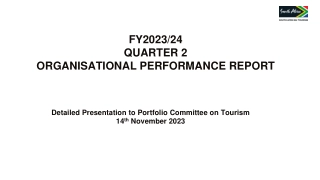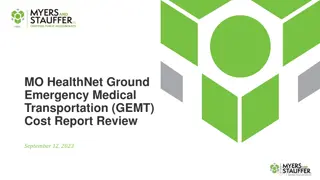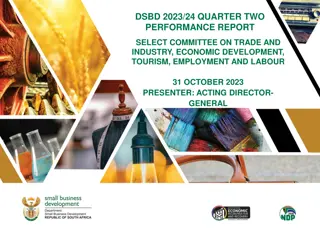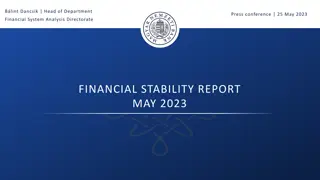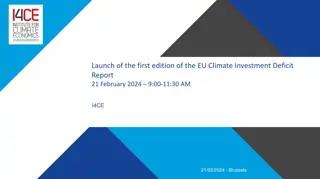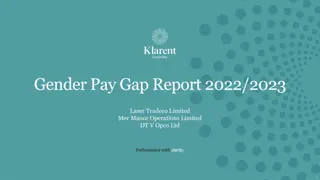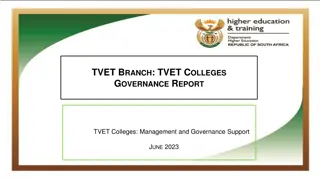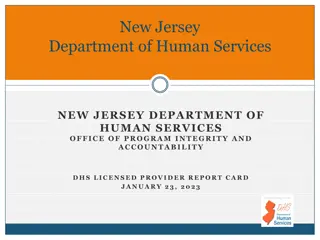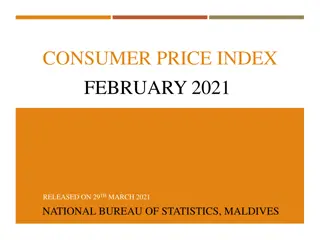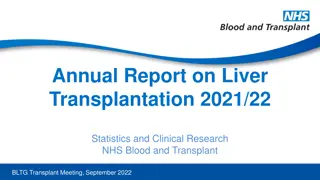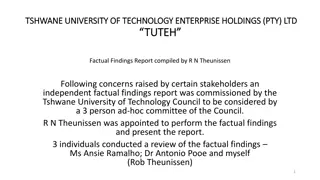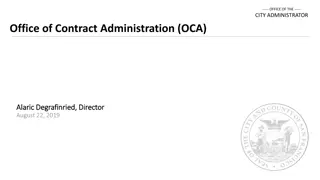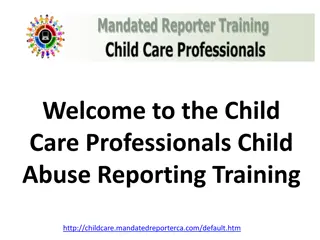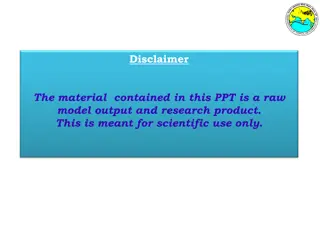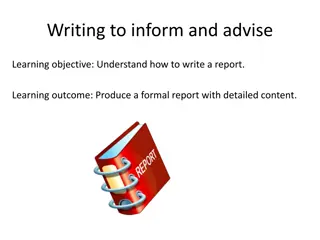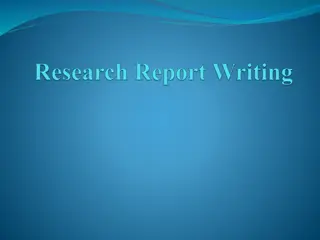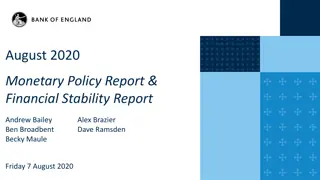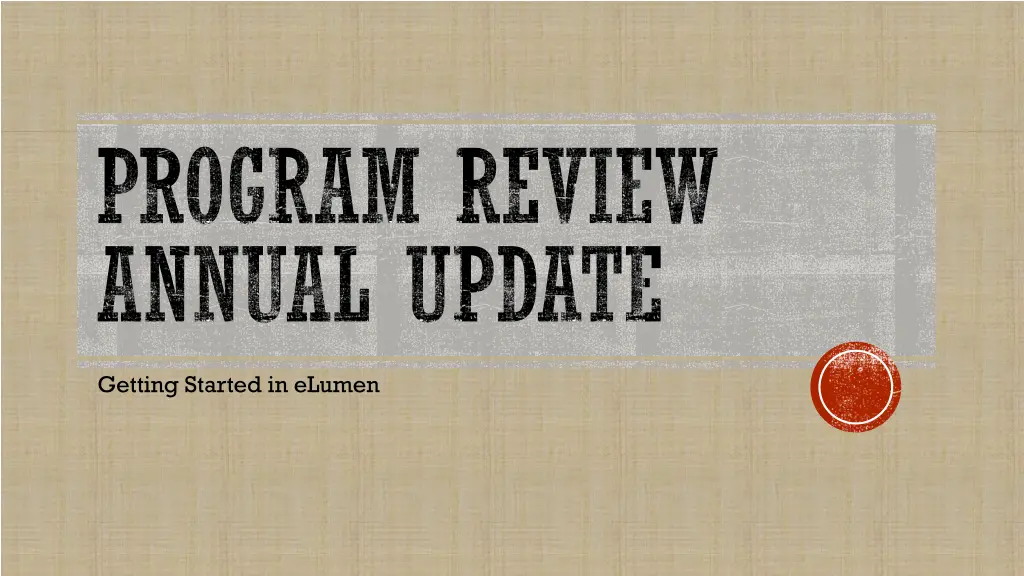
Mastering eLumen: A Comprehensive Guide for Annual Program Updates
"Get started with eLumen for your annual program updates, from signing in to navigating efficiently and completing your annual update seamlessly. Find out what you need, how to access previous updates, and publish your work with ease."
Download Presentation

Please find below an Image/Link to download the presentation.
The content on the website is provided AS IS for your information and personal use only. It may not be sold, licensed, or shared on other websites without obtaining consent from the author. If you encounter any issues during the download, it is possible that the publisher has removed the file from their server.
You are allowed to download the files provided on this website for personal or commercial use, subject to the condition that they are used lawfully. All files are the property of their respective owners.
The content on the website is provided AS IS for your information and personal use only. It may not be sold, licensed, or shared on other websites without obtaining consent from the author.
E N D
Presentation Transcript
PROGRAM REVIEW ANNUAL UPDATE Getting Started in eLumen
WHAT YOU WILL NEED Your single sign on username Access to campus email Employee ID (staff only) Previous annual update
TODAYS OUTCOMES After completing today s training, you should be able to Log into eLumen Find your program s Annual Update Template Retrieve previous annual update Complete and submit the annual update
SIGNING INTO ELUMEN eLumen Website - https://reedleycollege.elumenapp.com/elumen/ Go to Forgot Password? Use your single sign-on username and campus email
SIGNING INTO ELUMEN Follow the link in your email and reset your password You are now ready to log in to eLumen!
NAVIGATING ELUMEN In the top left corner next to your name you should see your role and program in the pull down menus. These roles are important because they determine your permission within eLumen. Go to the Strategic Planning tab and then Initiatives.
PROGRAM REVIEW ANNUAL UPDATE You should see the Strategic Plan and Program Review Annual Update from your program below in blue Click on the name to open the template.
ANNUAL UPDATE TEMPLATE At the bottom of each section of the template there is a Save Draft option. Selecting this will save the current version Make sure to save each section when it is finished or before leaving the page. Older versions can be accessed in the pulldown menu on the top right of the section.
FINDING THE YOUR PREVIOUS ANNUAL UPDATES AND PROGRAM REVIEWS Go to Blackboard and find RC Program Review on the right sidebar. Select your program
PUBLISHING THE ANNUAL UPDATE When the update is complete and all work has been saved, you will need to Publish each section of the document. If you decide to make a change after you publish then you can Cancel changes. To generate a copy of the completed (and published) report select Strategic Initiative Report PDF at the top right of the document.
STORING THE ANNUAL REPORT Choose the file folder icon on the right Then choose the folder for your program
FINDING THE ANNUAL REPORT To view completed reports and other document related to your program, go to the Reports tab and then Document Library.
QUESTIONS? Julie Kehoe - Program Review Ext. 3420 Julie.Kehoe@reedleycollege.edu Other eLumen experts here on campus Cheryl Hesse Curriculum Amanda Taintor SLO Assessment