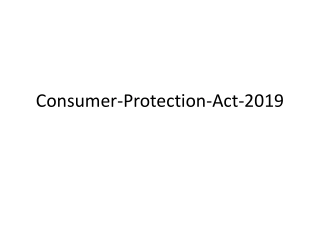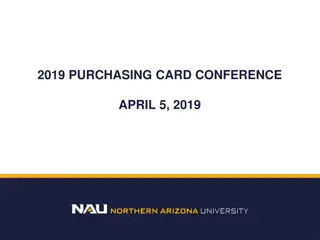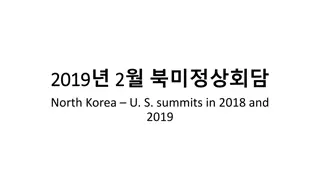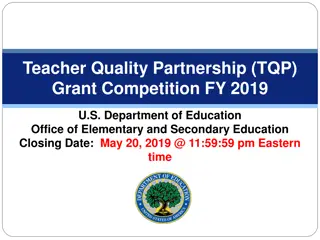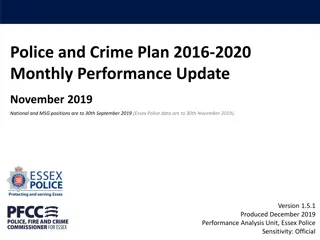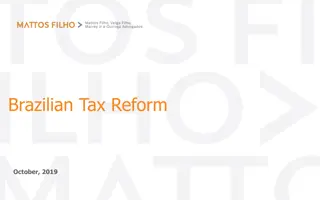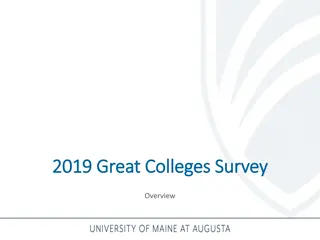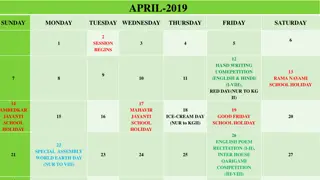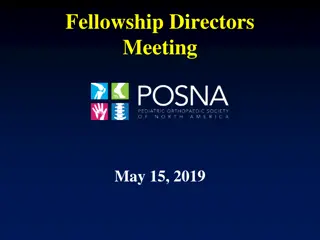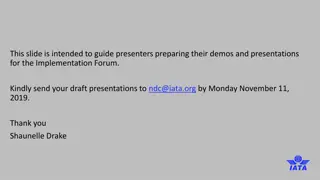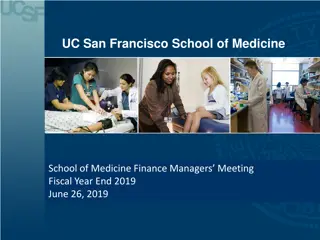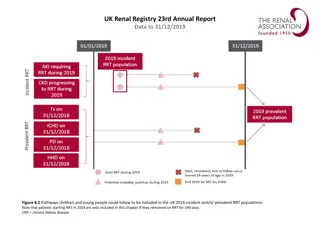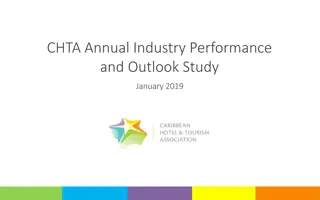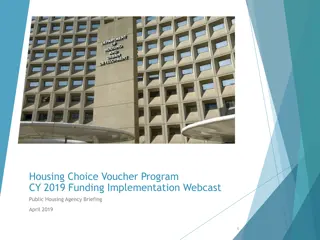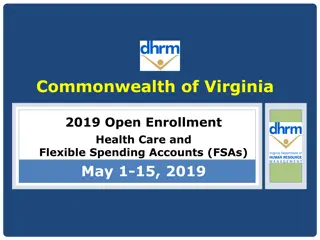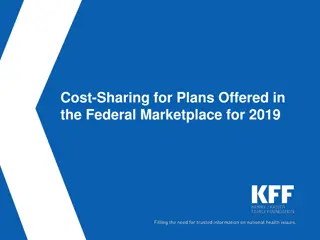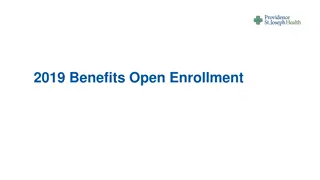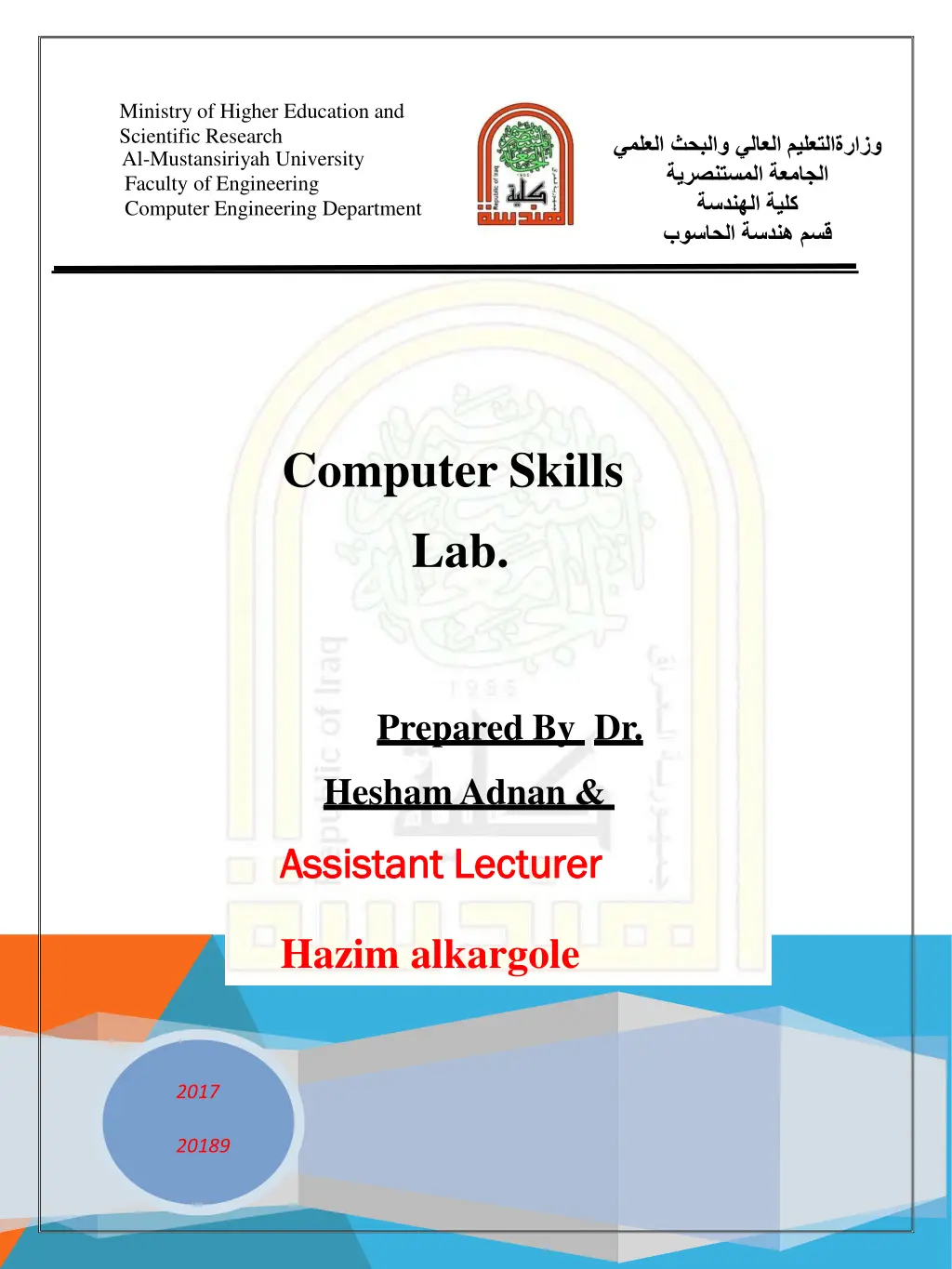
Mastering Excel Functions and Charts in Al-Mustansiriyah University Computer Skills Lab
Explore Excel functions like creating formulas and using AutoSum, along with chart essentials in the Computer Skills Lab at Al-Mustansiriyah University. Discover how to efficiently manage data and visualize insights using Excel tools.
Download Presentation

Please find below an Image/Link to download the presentation.
The content on the website is provided AS IS for your information and personal use only. It may not be sold, licensed, or shared on other websites without obtaining consent from the author. If you encounter any issues during the download, it is possible that the publisher has removed the file from their server.
You are allowed to download the files provided on this website for personal or commercial use, subject to the condition that they are used lawfully. All files are the property of their respective owners.
The content on the website is provided AS IS for your information and personal use only. It may not be sold, licensed, or shared on other websites without obtaining consent from the author.
E N D
Presentation Transcript
Ministry of Higher Education and Scientific Research Al-Mustansiriyah University Faculty of Engineering Computer Engineering Department Computer Skills Lab. Prepared By Dr. HeshamAdnan & Assistant Lecturer Assistant Lecturer Hazim alkargole 2017 20189
Al-Mustansiriyah University Faculty of Engineering Computer EngineeringDepartment FirstClass Computer Skillslab. Create a Formula with Function 1. Click the cell in which you want to enter the formula. 2. Click Insert Function on the formulabar . Excel inserts the equal sign (=) for you. 3. Select the function that you want to use. NOTE: If you're not sure which function to use, type a question that describes what you want to do in the Search for a function box (for example, "add numbers" returns the SUM function), or browse from the categories in the Or Select a category box. 4. Enter the arguments. 5. After you complete the formula, press ENTER. 41
Al-Mustansiriyah University Faculty of Engineering Computer EngineeringDepartment FirstClass Computer Skillslab. Use Auto Sum To summarize values quickly, you can also use AutoSum. 1. Select the cell where you would like your formulas solution to appear. 2. Go to the Home tab, in the Editinggroup, 3. Click AutoSum, to sum your numbers or click the arrow next to AutoSum to select a function that you want to apply Delete a Formula When you delete a formula, the resulting values of the formula is also deleted. However, you can instead remove the formula only and leave the resulting value of the formula displayed in the cell. To delete formulas along with their resulting values, do the following: 1. Select the cell or range of cells that contains the formula. 2. Press DELETE. To delete formulas without removing their resulting values, do the following: 1. Select the cell or range of cells that contains the formula. On the Home tab, in the Clipboard group, click Copy . 2. On the Home tab, in the Clipboard group, click the arrow below Paste Paste Values. , and then click 3. Charts in Excel Microsoft Excel no longer provides the chart wizard. Instead, you can create a basic chart by clicking the chart type that you want on the Insert tab in the Charts group. Charts are used to display series of numeric data in a graphical format to make it easier to understand large quantities of data and the relationship between different series of data. To create a chart in Excel, you start by entering the numeric data for the chart on a worksheet. Then you can plot that data into a chart by selecting the chart type that you want to use on the Insert tab, in the Charts group. Worksheet data. Chart created from worksheet data 42
Al-Mustansiriyah University Faculty of Engineering Computer EngineeringDepartment FirstClass Computer Skillslab. Getting to know the elements of a chart A chart has many elements. Some of these elements are displayed by default, others can be added as needed. You can change the display of the chart elements by moving them to other locations in the chart, resizing them, or by changing the format. You can also remove chart elements that you do not want to display. 1 The chart area is the entire chart and all its elements 2 The plot area is the area of the chart bounded by the axes. 3The data points are individual values plotted in a chart represented by bars, columns, lines, or pies. 4The horizontal (category) and vertical (value) axis along which the data is plotted in the chart. 5 The legend identifies the patterns or colors that are assigned to the data series or categories in the chart. 6 A chart and axis title are descriptive text that for the axis or chart. 7 A data label provides additional information about a data marker that you can use to identify the details of a data point in a data series. 43