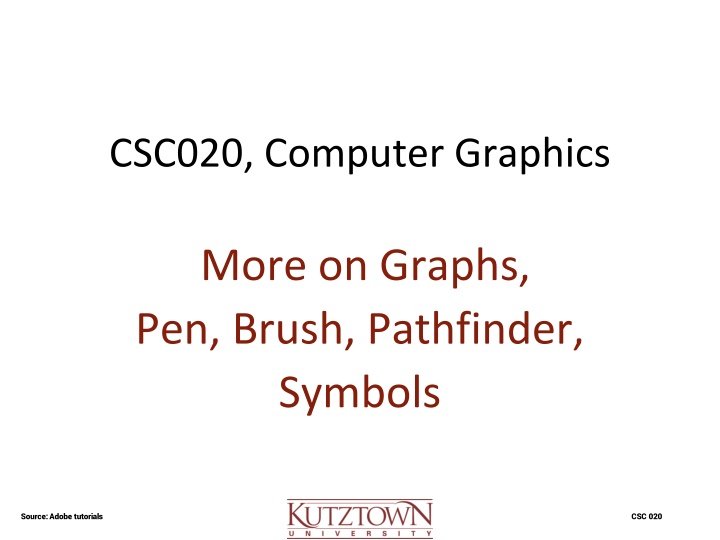
Mastering Graph Creation in Adobe Illustrator
Explore how to efficiently create and manipulate graphs in Adobe Illustrator using tools like Pen, Brush, and Pathfinder. Learn to define graph dimensions, enter data, and customize graph types effortlessly. Dive into the world of computer graphics with detailed tutorials from Adobe CSC 020.
Download Presentation

Please find below an Image/Link to download the presentation.
The content on the website is provided AS IS for your information and personal use only. It may not be sold, licensed, or shared on other websites without obtaining consent from the author. If you encounter any issues during the download, it is possible that the publisher has removed the file from their server.
You are allowed to download the files provided on this website for personal or commercial use, subject to the condition that they are used lawfully. All files are the property of their respective owners.
The content on the website is provided AS IS for your information and personal use only. It may not be sold, licensed, or shared on other websites without obtaining consent from the author.
E N D
Presentation Transcript
CSC020, Computer Graphics More on Graphs, Pen, Brush, Pathfinder, Symbols Source: Adobe tutorials CSC 020
Graph Types o Select a graph tool. The tool you use initially determines the type of graph Illustrator generates however, you can easily change the type of graph later on. Source: Adobe tutorials CSC 020
Graphs Dimensions Define the dimensions of the graph 1. Drag diagonally from the corner where you want the graph to begin to the opposite corner. a. Option-drag (Mac OS) to draw from its center. b. Hold down Shift to constrain the graph to a square. 2. Click where you want to create the graph. a. Enter a width and height for the graph, and click OK. Click the Apply button , or press the Enter key on the numeric keypad to create the graph. Source: Adobe tutorials CSC 020
Graph Data Enter data for the graph in the Graph Data window. Graph data must be arranged in a specific order, which varies by graph type. The Graph Data window stays open until you close it. This allows you to easily switch between editing graph data and working on the artboard. Display the Graph Data window for an existing graph: select the entire graph with the Selection tool, and then choose Object > Graph > Data Source: Adobe tutorials CSC 020
Graph Data Enter data for the graph in the Graph Data window. Graph data must be arranged in a specific order, which varies by graph type. o Options can be edited with Object->Graph->Type o Make sure data window is closed The Graph Data window stays open until you close it. This allows you to easily switch between editing graph data and working on the artboard. Display the data the Graph Data window for an existing graph: select the entire graph with the Selection tool, and then choose Object > Graph > Data Source: Adobe tutorials CSC 020
Graph Data by Chart Type For additional details see the Adobe Tutorial Source: Adobe tutorials CSC 020
Pen Tool Type p to get the Pen Tool Create an open or closed shape with the pen tool. Hold Shift key for 45 degree angles. Single clicks create corner vertices. Dragging creates rounded vertices. Esc to end Control panel has icons for corner / curved vertices. Cut actually removes vertices or segments. Source: Dale Parsons CSC 020
More Pen Tool Hover over a vertex or a path segment to get Pen+ and Pen- (while the path is active ) Use Pen+ tool to add vertices to a segment. Use Pen- tool to weld over vertices on a segment. This works with any shape. Press alt/option to get the Anchor Point Tool Hold spacebar to move an anchor point Switch between p (for Pen Tool) and v or a to reselect path after completion (esc) Source: Dale Parsons CSC 020
Paintbrush Tool (Merging and Splitting) Draw two Brush Strokes with neighboring but unconnected endpoints. Direct Select the neighboring endpoints. Hold shift to add to selection Control Panel Connect Selected Endpoints. Direct Select some vertices. Control Panel Cut Path (scissors). Note two-level pull-down-menus to load graphics libraries for stroke and fill. Source: Dale Parsons CSC 020
Blob Brush vs. Paintbrush Paintbrush creates paths with a brush stroke applied Can modify the brush type in the control panel Blob Brush creates brush strokes that are immediately converted to paths Select it to see the path outline Note: Object -> Expand Appearance will convert a Paintbrush stroke to a path outline Source: Dale Parsons CSC 020
Pathfinder Window -> PathFinder. Create some overlapping filled rectangles. Select them all & try Pathfinder Shape Modes. Stay in Select mode, use Undo, another Shape Mode. Pathfinders actions. Use two overlapping rectangles with fat stroke and fill. Pay attention to which one is in front. Use Object -> Arrange if necessary. Some actions convert an object to a clipping mask. Source: Dale Parsons CSC 020
Symbols Window -> Symbol. Use pull-down to display Symbol Libraries. Sprayer sprays symbols into a Layer Symbol Set Other symbol transforms manipulate symbols, double click icon to modify parameters. Alt / Option reverses effect. Alt / Option on sprayer deletes symbol of the type selected from the symbol library. Source: Dale Parsons CSC 020
