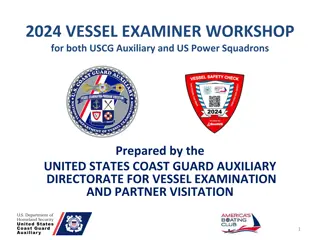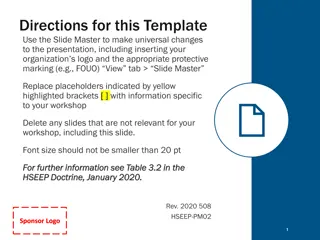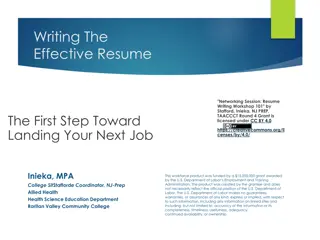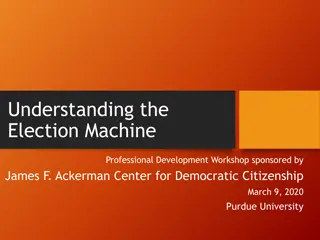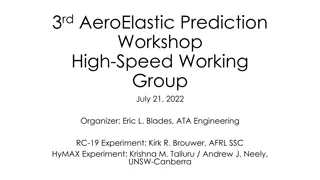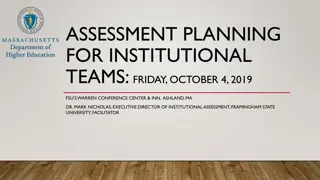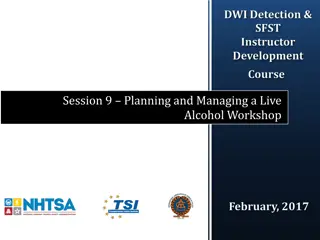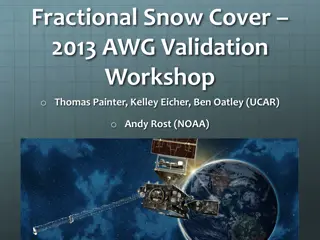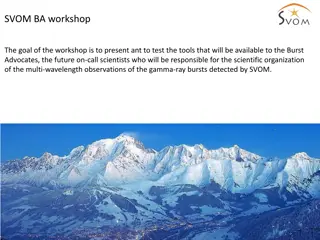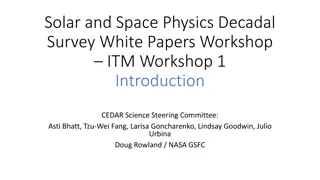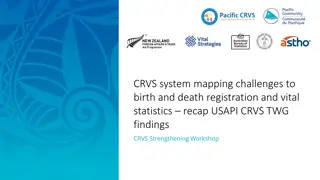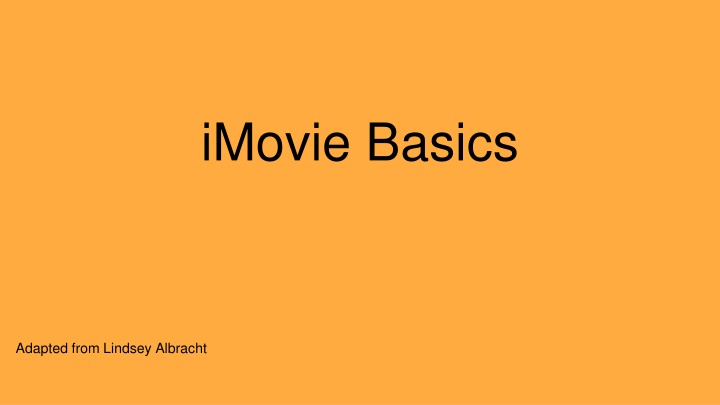
Mastering iMovie Basics for Creative Video Editing
Learn essential iMovie basics from importing videos to adding transitions, titles, and music. Explore how to AirDrop from iPhone to Mac, import media without an iPhone, start new projects, and experiment with effects. Discover additional tools for animations and stock footage to enhance your movie projects.
Download Presentation

Please find below an Image/Link to download the presentation.
The content on the website is provided AS IS for your information and personal use only. It may not be sold, licensed, or shared on other websites without obtaining consent from the author. If you encounter any issues during the download, it is possible that the publisher has removed the file from their server.
You are allowed to download the files provided on this website for personal or commercial use, subject to the condition that they are used lawfully. All files are the property of their respective owners.
The content on the website is provided AS IS for your information and personal use only. It may not be sold, licensed, or shared on other websites without obtaining consent from the author.
E N D
Presentation Transcript
iMovie Basics Adapted from Lindsey Albracht
iMovie Basics Import video + start new project Basic editing + iMovie tools Transitions, titles, and music
Supported File Types MPEG-4 (.mp4) Quick Time Movie (.mov) MPEG-2 (probably don t need these two, but ) AVCHD + DV and HDV
How to Air Drop from an iPhone to a Mac Open Air Drop in Finder on your Mac Change Air Drop setting on an iPhone in Settings General AirDrop From Photos (on your phone), find your computer Photo / video will show up in Downloads. Drag and drop into the iMovie library or directly into the editing bay.
Importing without an iPhone Dropbox, Google Drive, social media, e-mail (if file is small)
Basic Editing Tabs: Mark Modify View
Choose a theme (or not!) Themes are listed under titles. They automatically add transitions and subtitles / credits. They are customizable.
Find and experiment with these effects: Add a circle open transition at some point between clips / photos. Add a title page before the first clip or video in your movie. Add some stock music or sound effects.
Adding additional effects and animations Animation programs (if you need to make an animation to include): --PowToon (a tool for making animations) --GIMP (a photo editor that allows for animation) --Istopmotion (a stop-motion animation program: you need a camera or smart phone and tripod for this) Stock footage animation (if you want to use someone else s animation): --A list of sites that provide free, stock animation clips (make sure to cite your sources in your credits!!) Overlays (if you want to put a graphic or photo inside of a video or picture) --Here s a link to a tutorial! Effects (if you want to add a filter to your video or create a sound effect) --Here s a link to a tutorial!
Adding music Remember: you can t add music to your project that someone else created without their permission (and, usually, without paying them). These are two sites where you can find music that you can use for free: http://www.pdinfo.com/royalty-free-music.php http://www.adweek.com/digital/royalty-free-music