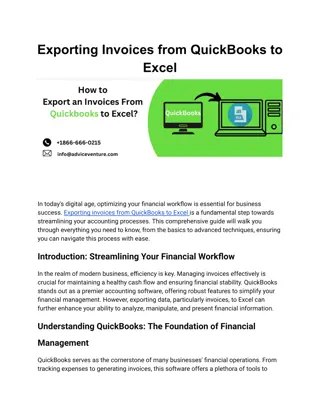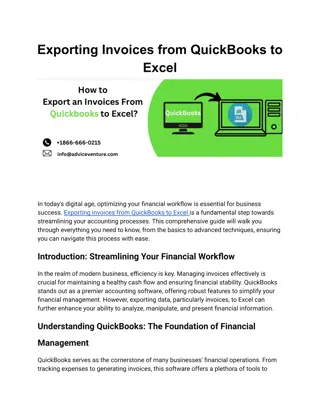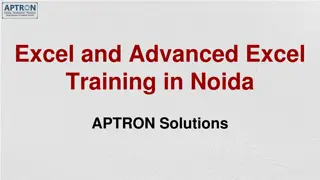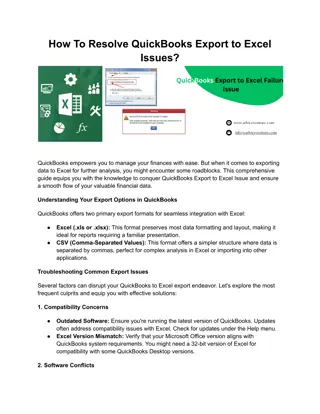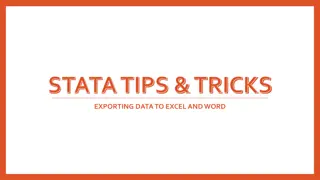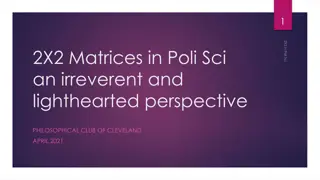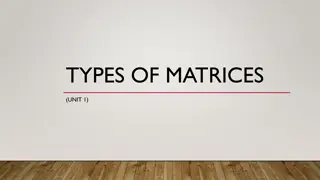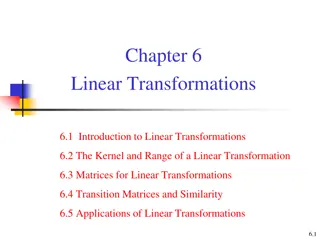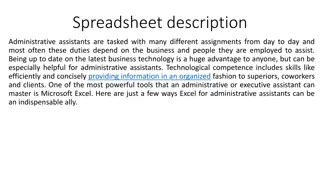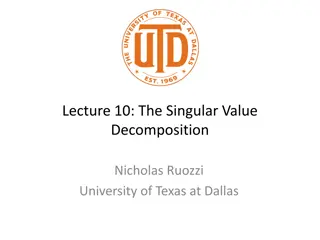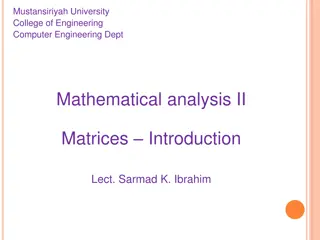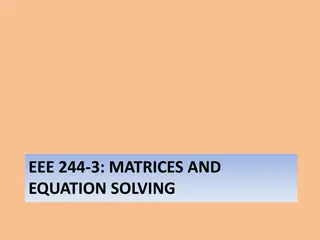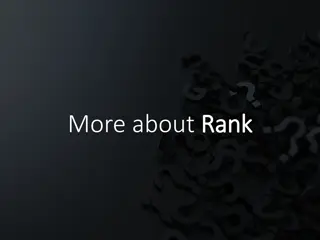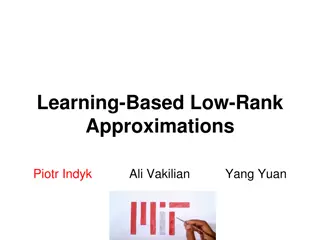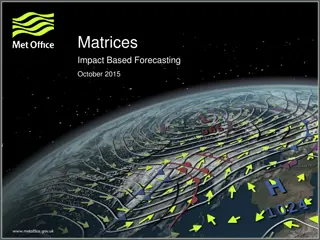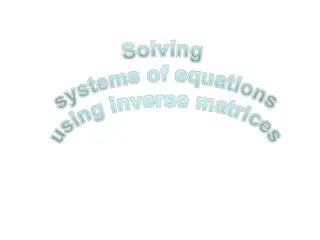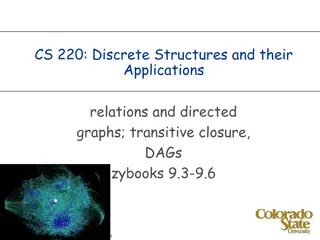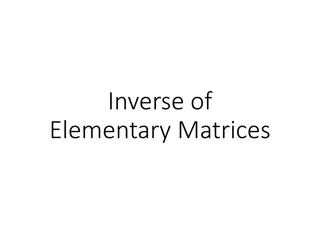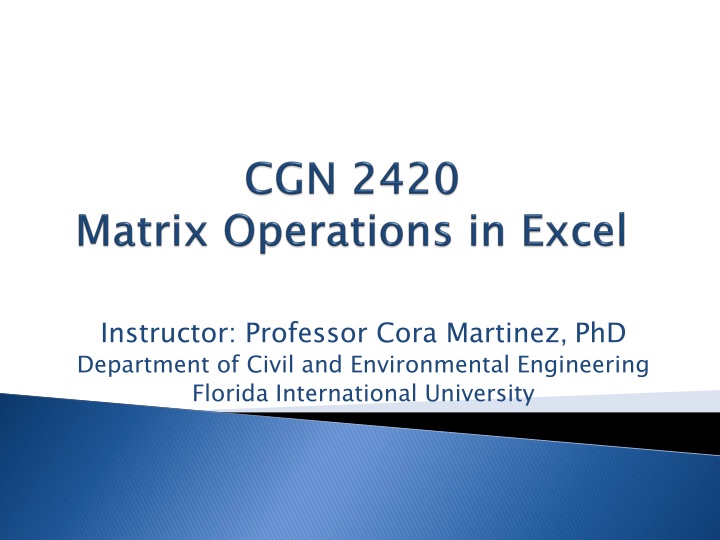
Mastering Matrix Math: Arrays, Addition, Multiplication & More
Learn how to define and name arrays, perform standard matrix operations like multiplying matrices by scalar values, matrix addition, multiplication, transposing matrices, inverting a matrix, finding determinants, and solving linear equations. Understand the process of naming cell ranges, conducting matrix addition, and scalar multiplication in Excel. Stay ahead in mastering array manipulation and matrix math concepts with interactive examples.
Download Presentation

Please find below an Image/Link to download the presentation.
The content on the website is provided AS IS for your information and personal use only. It may not be sold, licensed, or shared on other websites without obtaining consent from the author. If you encounter any issues during the download, it is possible that the publisher has removed the file from their server.
You are allowed to download the files provided on this website for personal or commercial use, subject to the condition that they are used lawfully. All files are the property of their respective owners.
The content on the website is provided AS IS for your information and personal use only. It may not be sold, licensed, or shared on other websites without obtaining consent from the author.
E N D
Presentation Transcript
Instructor: Professor Cora Martinez, PhD Department of Civil and Environmental Engineering Florida International University
Learn how to define and name arrays. Learn how to carry out standard matrix math: Multiplying matrices by scalar values. Matrix addition. Matrix multiplication. Transposing matrices. Inverting a matrix. Find the determinant of a matrix. Solve systems of simultaneous linear equations.
An array is defined by filling a range of cells with the contents of the array. Naming a range of cells allows you to use the name in place of the cell range. To give a name to the range of cells that hold an array: Select the cells containing the array. Enter the desired name in the name box at the left side of the formula bar. Alternatively, a selected range can be assigned a name by using the ribbon options: Formulas/Defined Names/Define Name Formulas/Defined Names/Define Name
The selected cell range has been named A The selected cell range has been named A
The two matrices to be added must be the same size. Matrices can be added using basic cell arithmetic or array math operation. Matrix addition using array math: Name the cell ranges containing the arrays that will be added. Select a cell range with same dimensions as parent matrices. Then enter the formula= name matrix 1+name matrix 2. Press [Ctrl Press [Ctrl- -Shift Shift- -Enter] after entering formula. Enter] after entering formula.
Important! Press [Crtl-Shift-Enter] after entering formula Important! Select cell range Enter Formula
Multiplying a matrix by a scalar requires to multiply each element of the matrix by the scalar. Scalar multiplication using array math: Enter and name the array that will be multiplied. Indicate the size of the result matrix by selecting the desired cell range. Enter the formula + [Ctrl-Shift-Enter]
Enter Formula Important! Press [Crtl-Shift-Enter] after entering formula Important! Select cell range
In order to multiply two matrices, the number of columns in the first matrix must equal the number of rows in the second matrix. Ex: [A], 3x2 [e], 2x1 To multiply these matrices, inside dimensions must match (2,2). The product matrix dimension will have outside dimensions (3x1).
Procedure: Enter and name the arrays that will be multiplied. Indicate the size of the result matrix by selecting the desired cell range. Enter the following function: MMULT(first matrix, second matrix) + [Ctrl-Shift- Enter] Note: Alternatively you can use the mouse to indicate the cell ranges instead of using arrays names.
Enter MMULT Function Select cell range (outside dimensions) Important! Press [Crtl-Shift-Enter] after entering formula Important!
Any matrix can be transposed. To transpose a matrix, interchange the rows and columns. Excel features two methods to transpose a matrix: By using PASTE SPECIAL recalculates) By using the TRANSPOSE() (automatically recalculates) PASTE SPECIAL (does not automatically TRANSPOSE() array function
Using PASTE SPECIAL: Select and copy the array to be transposed. Indicate the cell that will contain the top-left corner of the result matrix. Open the PASTE SPECIAL dialog, using right click or ribbon options Home/Paste(menu)/Paste Special Select values in the paste selection, and check the transpose check near the bottom of the dialog. Click OK button. Home/Paste(menu)/Paste Special.
Using TRANSPOSE array function: Enter the original matrix. Indicate where the result should be placed, showing the exact size of the transposed matrix. Enter the TRANSPOSE() array function + [Ctrl-Shift- Enter].
Only square, non singular matrices can be inverted. Procedure: Enter the matrix to be inverted and name it if desired. Indicate where the result should be placed, showing the exact size (same as original matrix). Enter the MINVERSE() array function + [Ctrl-Shift-Enter].
The determinant of a matrix is a single value . If determinant=0, matrix is singular and can not be inverted. A matrix is singular if: Any row or column contains all zeros Any two rows or columns are identical Any row or column is a linear combinations of other rows or columns.
To calculate the determinant of a matrix: MDETERM() function
The process of solving simultaneous equations by using matrices works as follows: Write equations in matrix form 3 2 2 5 7 2 x x + 1. + + + + + = = = 4 3 2 5 17 11 x x x x x x x 1 2 3 C x = r 1 2 3 1 2 3 Where, 3 2 7 2 5 2 4 3 2 5 x x x 1 C x r = = = 17 11 2 3
2. Calculate the determinant of [C] If Det (C)=0, Solution undetermined If Det (C) 0, Solution can be determined 3. Invert the coefficient matrix [c] 4. The solution to the system of equations is given by: x = 1 C r