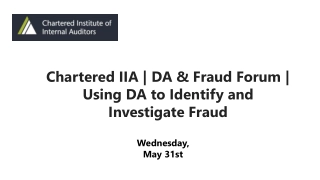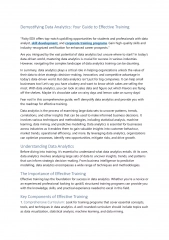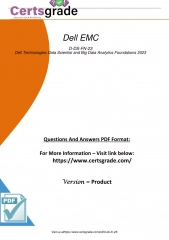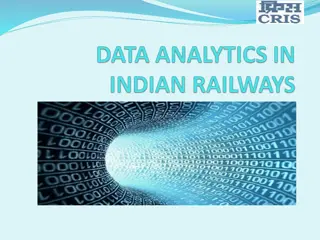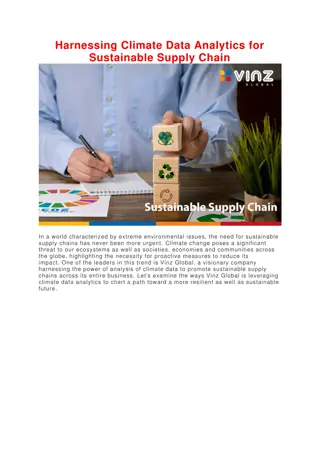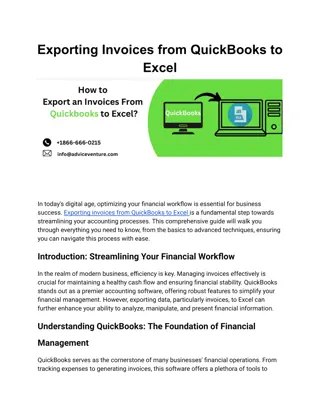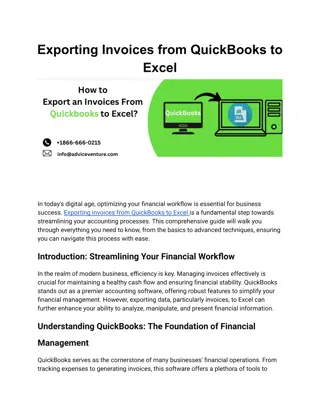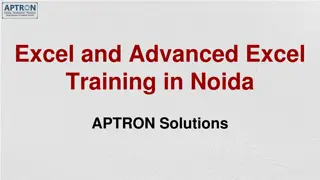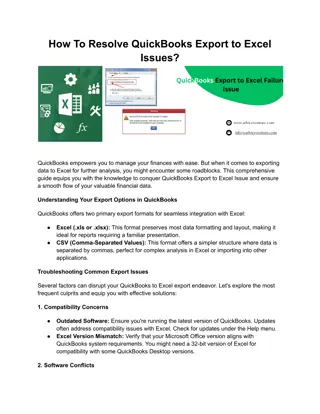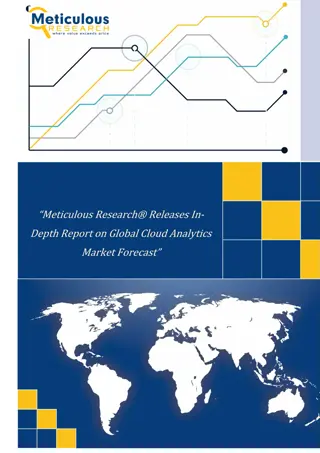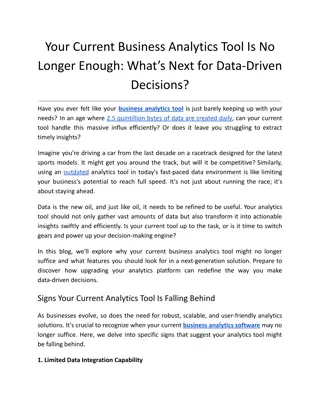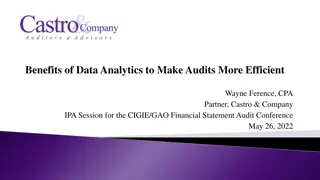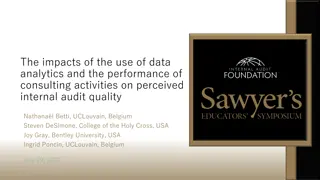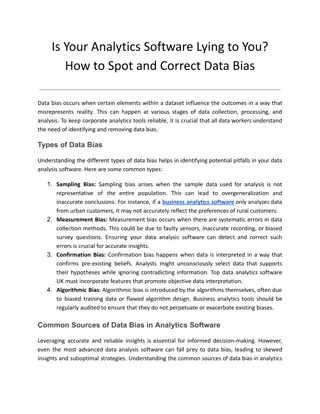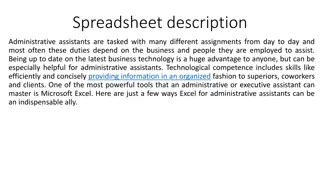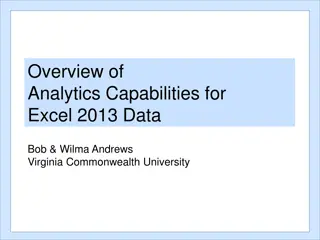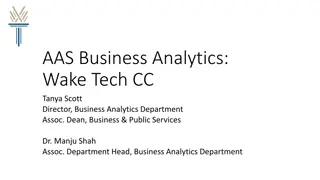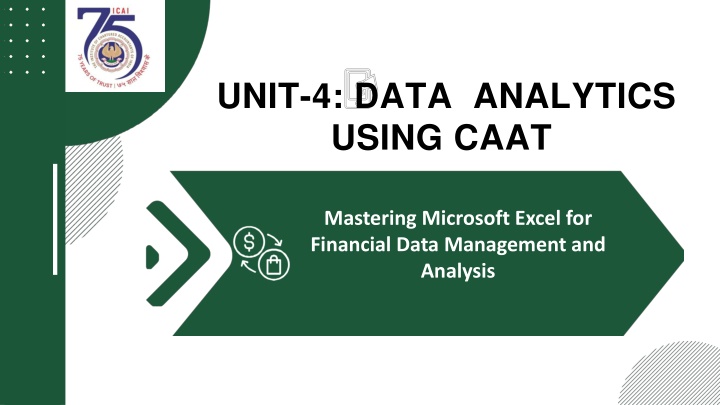
Mastering Microsoft Excel for Financial Data Management and Analysis
Learn the significance of data formatting, historical perspective, and importance of Microsoft Excel in financial data management. Understand key topics such as data organization, Excel versions, and navigating the Excel interface for effective analysis and decision-making.
Uploaded on | 1 Views
Download Presentation

Please find below an Image/Link to download the presentation.
The content on the website is provided AS IS for your information and personal use only. It may not be sold, licensed, or shared on other websites without obtaining consent from the author. If you encounter any issues during the download, it is possible that the publisher has removed the file from their server.
You are allowed to download the files provided on this website for personal or commercial use, subject to the condition that they are used lawfully. All files are the property of their respective owners.
The content on the website is provided AS IS for your information and personal use only. It may not be sold, licensed, or shared on other websites without obtaining consent from the author.
E N D
Presentation Transcript
UNIT-4: DATA ANALYTICS USING CAAT Mastering Microsoft Excel for Financial Data Management and Analysis
Agenda Introduction to Microsoft Excel and Data Formatting Learning Objectives The Significance of Data Formatting Historical Perspective and Relevance of Excel in Data Presentation Key Topics Overview Excel's Utility for Chartered Accountants Introduction to Microsoft Excel Excel's Importance in Accounting, Finance, and Data Analysis Data Organization in Excel - An Example Understanding Excel Versions and Platforms Compatibility Considerations Across Excel Versions Navigating the Excel Interface
INTRODUCTION TO MICROSOFT EXCEL AND DATA FORMATTING
Learning Objectives Understanding Excel's Role Versions and Compatibility Excel Interface Components Navigation Skills Effective Selection Techniques Data Entry Methods Editing and Deleting Data AutoFill and Flash Fill Data Formatting Importance Formatting Options and Styles Conditional Formatting Rules Data Types and Calculations
The Significance of Data Formatting Essential Excel Management Focus on data formats and layouts for financial information Accurate data representation and appealing presentation Techniques for Structured Worksheets Ensuring well-organized data for ease of comprehension Adherence to formal standards in data formatting Facilitating Analysis Formatted data aids in efficient analysis and decision-making
Historical Perspective and Relevance of Excel in Data Presentation Early Spreadsheet Software Focus Primarily centered around raw data input and calculations Excel's Pioneering Role Introduced robust formatting options for data customization Current Importance of Data Presentation Clear, structured presentation is crucial in the information era
Key Topics Overview Number Formatting Precision Crucial for accurate financial data representation Date and Time Formatting Essential for accounting accuracy Conditional Formatting Visualizes data trends and outliers Cell Alignment and Orientation Enhances presentation through merging and centering Application of Cell Styles and Themes Ensures consistent formatting across spreadsheets Formatting Columns and Rows Borders and Gridlines Usage
EXCEL'S UTILITY FOR CHARTERED ACCOUNTANTS
Excel's Utility for Chartered Accountants Essential Formatting Skills Crucial for creating accurate and comprehensible financial reports. Enhances the clarity of key insights in audits and statements. Impact on Professional Practice Consistent formatting elevates the standard of reports. Reflects positively on the CA's expertise and reliability. Stakeholder Communication Formatted reports facilitate better understanding among stakeholders. Professional Aesthetics A well-formatted report underscores the CA's attention to detail. Mastering Excel A vital skill for financial statement preparation and presentations.
EXCEL'S IMPORTANCE IN ACCOUNTING, FINANCE, AND DATA ANALYSIS
Introduction to Microsoft Excel Understanding Microsoft Excel A spreadsheet application for data organization and analysis Features a structured grid with cells for data storage Utility for Financial Professionals Crucial for managing numerical and financial data Enables data manipulation and evaluation
Excel's Importance in Accounting, Finance, and Data Analysis
COMPATIBILITY CONSIDERATIONS ACROSS EXCEL VERSIONS
Understanding Excel Versions and Platforms
Compatibility Considerations Across Excel Versions
Navigating the Excel Interface
Navigating the Excel Interface: Worksheets and Cells
Navigating the Excel Interface: Ribbon, Tabs, and Quick Access Toolbar
Excel Interface - Visual Guide Figure: Basic layout of MS Excel Above is the example of home screen of Excel with multiple sheets added to the default workbook named Book1 . Figure: Basic layout of MS Excel
Navigating Excel: Starting Excel and Opening Workbooks Initiating Microsoft Excel For Windows: Use the Start button and search for 'Excel' For macOS: Find Excel in the Applications folder Using the Excel Start Screen Access recent documents and templates Create new workbooks from scratch or templates Key Features of the Excel Start Screen Feature Description Displays a list of recently opened workbooks for quick access Recent Documents Offers various templates for creating new workbooks Templates New Workbook Creation Option to start a new workbook from scratch or a template
NAVIGATING EXCEL: SCROLLING AND ZOOMING TECHNIQUES Scrolling Techniques Use scroll bars to navigate through worksheets Scroll wheel on mouse allows vertical movement Zooming Techniques Adjust worksheet view with zoom slider Ideal for managing large datasets
Navigating Excel: Switching Between Worksheets and Workbooks
Navigating Excel: Selecting Cells, Ranges, and Columns Selecting Individual Cells Click directly on the cell to highlight it. Choosing a Range of Cells Click and drag to cover the desired cells. Selecting Entire Columns Click the column header, such as 'A' for the first column. Selecting Non-Adjacent Cells/Ranges Use 'Ctrl' (Windows) or 'Command' (macOS) while selecting each cell or range.
DATA ENTRY AND EDITING IN EXCEL: METHODS OF DATA ENTRY Manual Data Entry Direct typing into Excel cells Useful for individual financial transactions Copy-Paste Method Copying from external sources like PDFs Ensures alignment with Excel's layout Data Import Options Importing from CSV files or databases Ideal for large datasets or external systems
Data Entry and Editing in Excel: Data Validation and Error Checking
Data Entry and Editing in Excel: Editing and Deleting Data Editing Data in Cells Double-click the desired cell Modify the data as needed Press Enter to save changes Deleting Data Select the cell, row, or column Press the Delete key to remove
AUTOFILL AND FLASH FILL FOR EFFICIENT DATA MANAGEMENT
AutoFill and Flash Fill for Efficient Data Management: Utilizing AutoFill for Series and Patterns
AutoFill and Flash Fill for Efficient Data Management: Introduction to Flash Fill for Data Transformation Introduction to Flash Fill An automated tool for data transformations in Excel Useful for financial data extraction and reformatting Step-by-Step Guide Enter the desired pattern for data transformation Activate Flash Fill with shortcuts or through the Ribbon Watch as Excel applies the pattern to your data Practical Example Extract first names from a list of full names using Flash Fill
Data Formatting for Financial Analysis
Data Formatting for Financial Analysis: Importance of Data Formatting Significance of Proper Data Formatting Boosts readability and interpretability in financial analysis Benefits of Clear Data Presentation Organized data aids stakeholder comprehension and insight extraction Highlighting Critical Data Points Draws focus to vital information and trends
Data Formatting for Financial Analysis: Formatting Options in Excel Font Customization Select readable fonts for clarity Font group adjustments for text appearance Number Formats Display numbers with precision Includes currency, decimals, symbols Alignment for Readability Position data neatly within cells Options for text alignment and orientation Cell Fill for Emphasis Use background colors to highlight data Create visual distinctions in cells
Data Formatting for Financial Analysis: Conditional Formatting Select the Data Range Choose cells for conditional formatting application Access Conditional Formatting Options Find in 'Home' tab on the Ribbon Set the Rule Decide on rule type (e.g., highlight cells above a value) Define the Rule Parameters Specify criteria and formatting details Example Use Case Highlight sales figures above a threshold
UNDERSTANDING DATA TYPES AND CELL REFERENCES: DIFFERENTIATING DATA TYPES Text Data Includes non-numeric and non-date information Examples: names, addresses, descriptions Numeric Data Used for mathematical operations Types: whole numbers, decimals, percentages Date Data Specific type of numeric data for calendar dates Other Data Types Specialized types like currency, percentages Boolean and error values also included
Understanding Data Types and Cell References: Cell References
Summary of Microsoft Excel and Data Formatting
Mastering Excel for Financial Analysis Formatting, Tables, and Formulas
Agenda Title Slide Introduction to Excel Tables Utility of Tables for Chartered Accountants Formatting Steps and Image Merging and Centering Cells Using Borders and Gridlines Adding Data to a Table Resizing and Formatting Tables Formulas in Excel Summary of Chapter 2 Historical Perspective and Relevance of Data Consolidation Totalling Across Multiple Sheets
Learning Objectives - Chapter 2 Accurate Data Representation in Finance Understanding its importance in financial spreadsheets Number Formatting Skills Applying formats for currency, percentages, and decimals Date and Time Precision Conditional Formatting for Visualization Enhancing Readability with Alignment Creating Professional Headers Consistent Cell Styles and Themes Optimizing Data Presentation Using Borders and Gridlines Efficient Data Management with Tables
Introduction to Excel Tables Introduction to Excel Tables Essential for organizing and analyzing data Crucial for financial and accounting tasks Creating Tables in Excel Structured information with defined headers Intrinsic functionalities for data manipulation Managing Tables Efficiently Guidance through the process Enhances spreadsheet tasks
Historical Perspective and Relevance of Tables
Topics at-a-Glance for Excel Tables Introduction to Table Creation Structured approach to data management Adding Data to Tables Efficient data entry methods Filtering and Sorting Data Enhanced data navigation and organization Integrating Total Rows Simplified calculations within tables Resizing and Formatting Tables Optimizing data presentation Converting Tables to Ranges Flexibility in data management
Utility of Tables for Chartered Accountants
Formatting in Excel Essential Excel Formatting Techniques Focus on financial data accuracy and presentation Adherence to formal standards for better analysis Worksheet Structuring Organize data for easy comprehension Implement formal formatting guidelines Data Representation Ensure data is visually appealing Facilitate easier data analysis
Date and Time Formatting: Formatting Steps and Image Select Cells for Formatting Choose the specific cell or range of cells for date and time formatting. Accessing Format Options Navigate to the 'Home' tab to find formatting tools. Number Format Dropdown Use the dropdown to pick formats like 'Short Date' or 'Long Date.' Custom Formatting For uniformity, apply custom formats such as 'yyyy-mm-dd' for dates.
Conditional Formatting Intelligent Data Visualization Automatically based on criteria Facilitates quick insight discovery Applying Conditional Formatting Select desired cell range Use 'Home' tab and 'Conditional Formatting' options Practical Uses Color differentiation for threshold values Color scales and data bars for comparison highlights cells
Cell Alignment and Orientation Selecting Cells for Alignment Choose the cell or range to align. Alignment Options Access 'Alignment' options in the 'Home' tab. Align text left, center, or right as needed. Text Orientation for Fit Use the 'Orientation' dropdown to rotate text. Select an angle for better text fit within cells.
Merging and Centering Cells Selecting Cells for Merging Choose the specific cells you want to merge. Utilizing the 'Home' Tab Navigate to the 'Home' tab for merging options. Merging & Centering Dropdown Click on 'Merge & Center' and select your desired merge type. Centering Content Ensure the content of the merged cell is centered for a clean look.
Cell Styles and Themes Importance of Consistent Formatting Essential for professional appearance Cell styles ensure systematic uniformity Applying Cell Styles Select cells or range for styling Use 'Home' tab in the toolbar Choose from 'Cell Styles' gallery