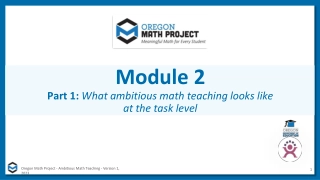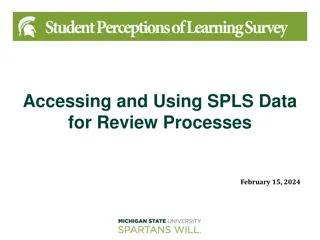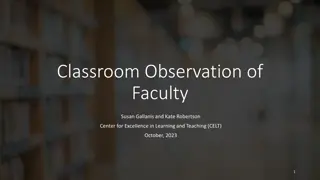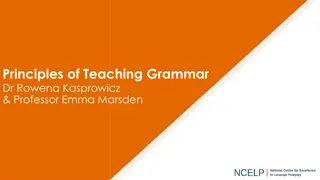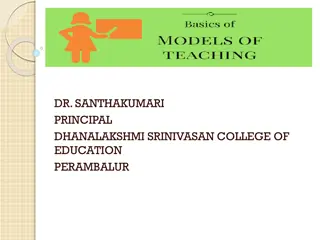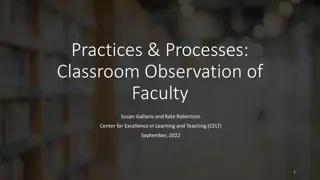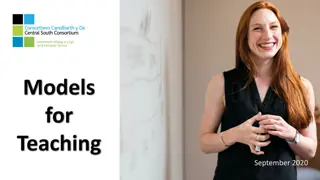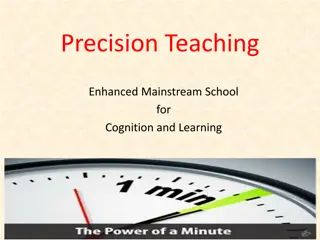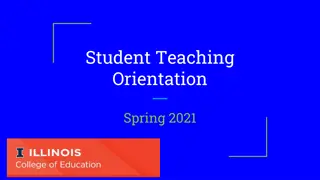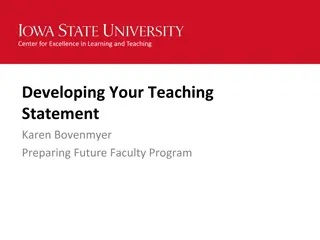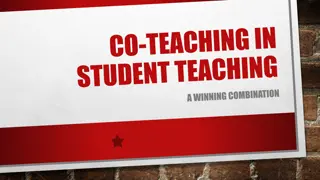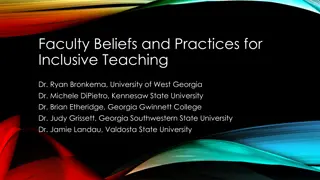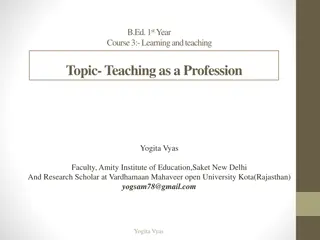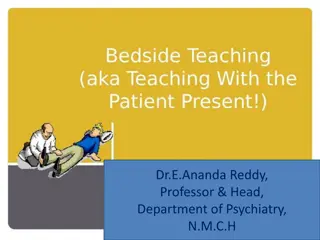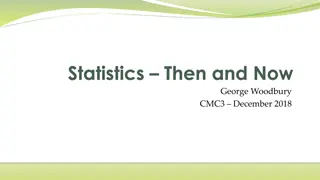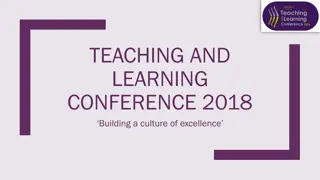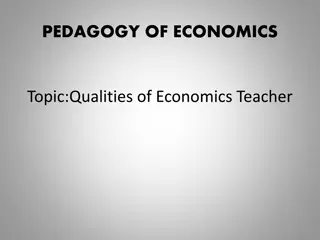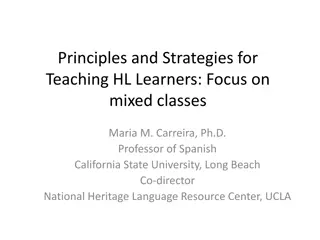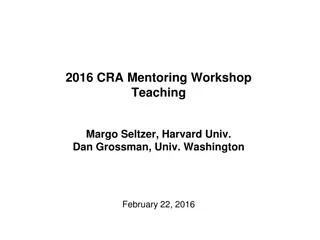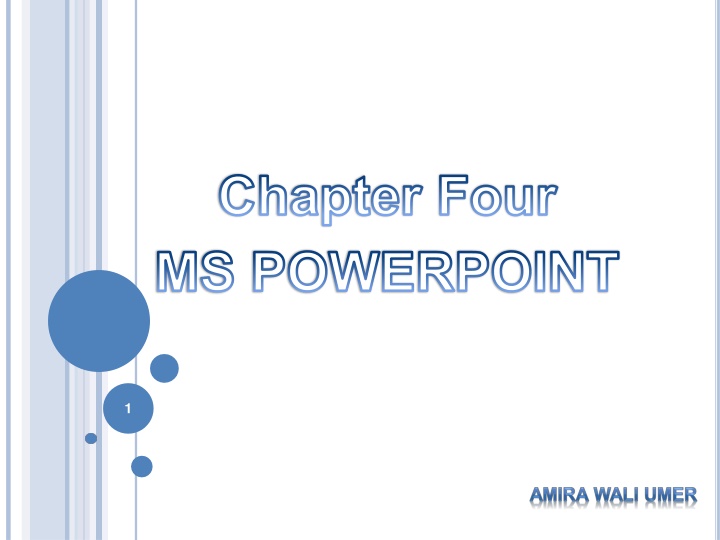
Mastering Microsoft PowerPoint: Essential Tips for Effective Presentations
Discover the key features and tools of Microsoft PowerPoint in this comprehensive guide. Learn about creating presentations, customizing slides, working with multimedia, and delivering impactful presentations. Explore the Microsoft Office Button, the Ribbon tabs, and the Quick Access Toolbar to enhance your PowerPoint skills.
Uploaded on | 2 Views
Download Presentation

Please find below an Image/Link to download the presentation.
The content on the website is provided AS IS for your information and personal use only. It may not be sold, licensed, or shared on other websites without obtaining consent from the author. If you encounter any issues during the download, it is possible that the publisher has removed the file from their server.
You are allowed to download the files provided on this website for personal or commercial use, subject to the condition that they are used lawfully. All files are the property of their respective owners.
The content on the website is provided AS IS for your information and personal use only. It may not be sold, licensed, or shared on other websites without obtaining consent from the author.
E N D
Presentation Transcript
Chapter Four MS POWERPOINT 1
OUTLINES Introduction Getting Started with MS PowerPoint 2007 Modifying Presentation Formatting Presentation Working with Graphics and Chart Delivering the Presentation Working with Multimedia 2 Printing
INTRODUCTION What is a presentation? It is the process of presenting the content of a topic to an audience consisting of one or more persons. 3
DIFFERENT PRESENTATION APPLICATION PACKAGE PowerPoint Flash Open Office Impress Apple Keynote Photoshop NXPowerLite PowerPlugs Charts Perspector Color Schemer PowerConverter 4
STARTED WITH MS POWER POINT 2007 A PowerPoint presentation is a collection of electronic slides that can have text, pictures, graphics, tables, sound and video. This collection can run automatically or can be controlled by a presenter. 5
There are three features that you should remember as you work within PowerPoint 2007: 1. Office Button 2. The Ribbon 3. Quick AccessToolbar 1 3 2 6
MICROSOFT OFFICE BUTTON The Microsoft Office Button performs many of the functions that were located in the File menu of older versions of PowerPoint. 7
THE RIBBON: THE TABS The ribbon is the panel at the top portion of the document Home: Slides, Font, Paragraph, Drawing,Editing Insert: Tables, Graphics, Links, Text, MediaClips Design: Page Setup, Themes,Background Animations: Preview,Animations,Transitions Slide Show: Start Slide Show View: Presentation Views, Show/Hide, Zoom,Window 8
QUICK ACCESS TOOLBAR The quick access toolbar is a customizable toolbar that contains commands that you may want to use. 9
OTHER FEATURES: MINI TOOLBAR A new feature in Office 2007 is the Mini Toolbar. This is a floating toolbar that is displayed when you select text or right-click text. 10
OTHER FEATURES: NAVIGATION Navigation through the slides can be accomplished through the Slide Navigation menu on the left side of the screen 11
SLIDE VIEWS Presentations can be viewed in a variety of manners. 12
NEW PRESENTATION You can start a new presentation from A blank slide, Atemplate, An existing presentations, or a Word outline. 14
FROM A BLANK SLIDE Click the Microsoft OfficeButton Click New Click Blank Presentation 15
FROM A TEMPLATE Click the Microsoft OfficeButton Click New Click Installed Templates or Browse throughMicrosoft Office Online Templates Click the template you choose 16
FROM AN EXISTING PRESENTATION Click the Microsoft Office Button Click New Click New from Existing Browse to and click the presentation 17
FROM A WORD OUTLINE Click the slide where you would like the outline to begin Click New Slide on the Home tab Click Slides from Outline Browse and click the Word Document that contains the outline 18
SAVE A PRESENTATION When you save a presentation, you have two choices: Save or Save As. Tosave a document: Click the Microsoft OfficeButton Click Save 19
SAVE A PRESENTATION Click the Microsoft OfficeButton Click Save As Type in the name for the Presentation In the Save as Type box, choose Excel 97-2003 Presentation 20
ADD SLIDES (1) Select the slide immediately BEFORE where you want the new slide Click the New Slide button on the Home tab u r Click the slide choice that fits you material 21
ADD SLIDES (2) Select the slide immediately BEFORE where you want the new slide Click the New Slide button on the Home tab Click Reuse Slides Click Browse Click Browse File Locate the slide show and click on the slide to import 22
THEMES Click the Design tab Choose one of the displayed Themes or click the Galleries button 23
To apply new colors to a theme: Click the Colors drop down arrow Choose a color set or click Create New Theme Colors 24
Tochange the background style of a theme Click the Background Styles button on the Design tab 25
ENTER TEXT Toenter text: Select the slide where you want the text Click in a Textbox to add text 27
Toadd a text box: Select the slide where you want to place the text box On the Insert tab, click Text Box Click on the slide and drag the cursor to expand thetext box Type in the text 28
CHANGE FONT TYPEFACE AND SIZE Tochange the font typeface: Click the arrow next to the font name and choose a font. Remember that you can preview how the new font will look by highlighting the text, and hovering over the new font typeface. 30
Tochange the font size: Click the arrow next to the font size and choose the appropriate size, or Click the increase or decrease font size buttons. 31
FONT STYLES AND EFFECTS Font styles are predefined formatting options that are used to emphasize text. They include: Bold, Italic, and Underline. Toadd these to text: Select the text and click the Font Styles included on the Font group of the Home tab or Select the text and right click to display the font tools 32
CHANGE TEXT COLOR Tochange the text color: Select the text and click the button Colors included on the Font Group of the Ribbon, or Highlight the text and right click and choose the colors tool. Select the color by clicking the down arrow next to the font color 33 button.
CHANGE PARAGRAPH ALIGNMENT The paragraph alignment allows you to set how you want text to appear. Click the Home Tab Choose the appropriate button for alignment on the Paragraph Group. Align Left: the text is aligned with your left margin Center: The text is centered within your margins Align Right: Aligns text with the right margin Justify: Aligns text to both the left and right margins. 34
INDENT PARAGRAPHS Toindent paragraphs, you can do the following: Click the Indent buttons to control the indent. Click the Indent button repeated times to increase the size of the indent. 35
TEXT DIRECTION Tochange the text direction: Select the text Click the Text Direction button on the Home tab Click the selection 36
BULLETED AND NUMBERED LISTS Bulleted lists have bullet points, numbered lists have numbers, and outline lists combine numbers and letters depending on the organization of the list. Select the text you wish to make a list Click the Bulleted or Numbered Lists button 38
NESTED LISTS A nested list is list with several levels of indented text. Tocreate a nested list: Create your list following the directions above Click the Increase or Decrease Indent button 39
FORMATTING LISTS The bullet image and numbering format can be changed by using the Bullets or Numbering dialog box. Select the entire list to change all the bullets or numbers, or Place the cursor on one line within the list to change a single bullet. Click the arrow next to the bulleted or numbered list and choose a bullet or 40 numbering style.
ADDING VIDEO Video clips can be added to the presentation. T o add a video clip: Click the Movie button on the Insert tab Choose Movie from File or Movie from Clip Organizer 41
Toedit the video options: Click the movie icon Click the Format tab 42
ADDING AUDIO Audio clips can be added to the presentation. To add an audio clip: Click the Audio button on the Insert tab Choose Sound from File, Sound from Clip Organizer, Play CD Audio Track, or Record Sound 43
To edit the audio options: Click the audio icon Click the Format tab 44
GRAPHICS 45
ADDING PICTURE Toadd a picture: Click the Insert Tab Click the Picture Button Browse to the picture from your files Click the name of the picture Click insert To move the graphic, click it and drag it to where you 46 want it
ADDING CLIP ART Toadd Clip Art: Click the Insert Tab Click the Clip Art Button Search for the clip art using the search Clip Art dialog box Click the clip art To move the graphic, click it and drag it to where you want it 47
EDITING PICTURES AND CLIP ART When you add a graphic to the presentation, an additional Tab appears on the Ribbon. This tab has four groups: Adjust: Controls the picture brightness, contrast, and colors Picture Style: Allows you to place a frame or border around the picture and add effects Arrange: Controls the alignment and rotation of the picture Size: Cropping and size of graphic 48
ADDING A SHAPE To add Shapes: Click the Insert Tab Click the Shapes Button Click the shape you choose Click the Slide Drag the cursor to expand theShape To format the shapes: Click the Shape Click the Format tab 49
ADDING SMARTART SmartArt is a feature in Office 2007 that allows you to choose from a variety of graphics, including flow charts, lists, cycles, and processes. To add SmartArt: Click the Insert Tab Click the SmartArt Button Click the SmartArt you choose Click the SmartArt Drag it to the desired location in 50 the slide