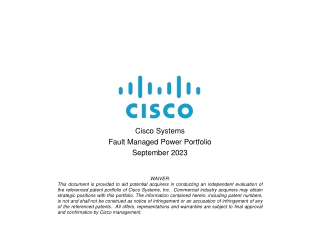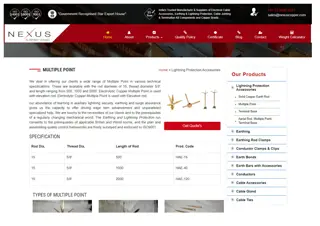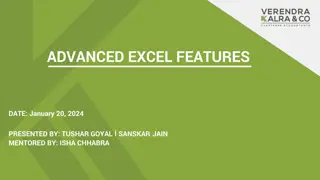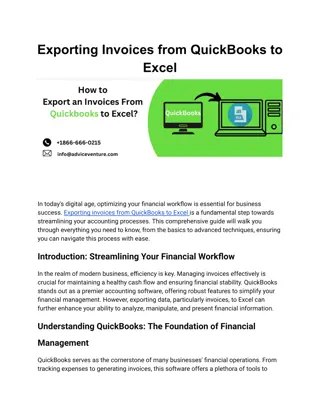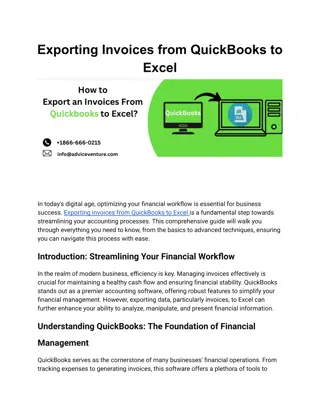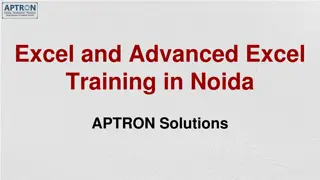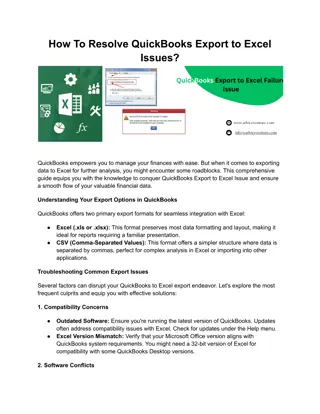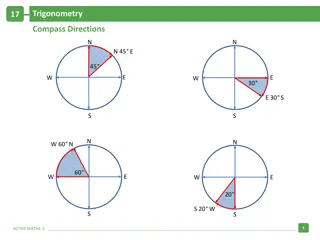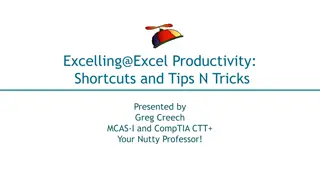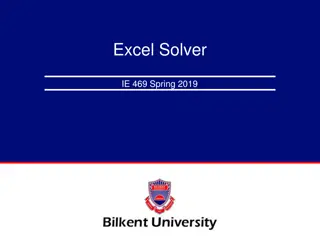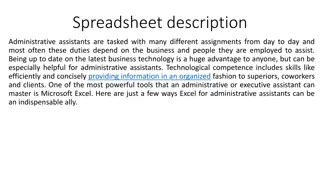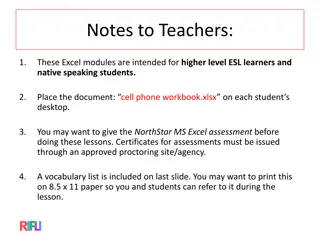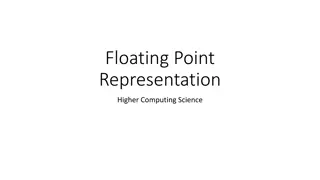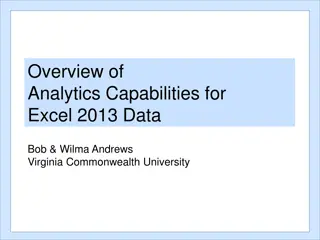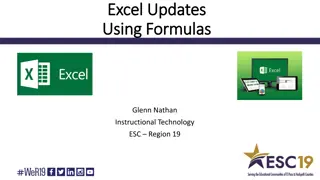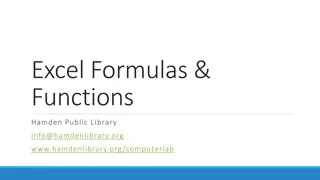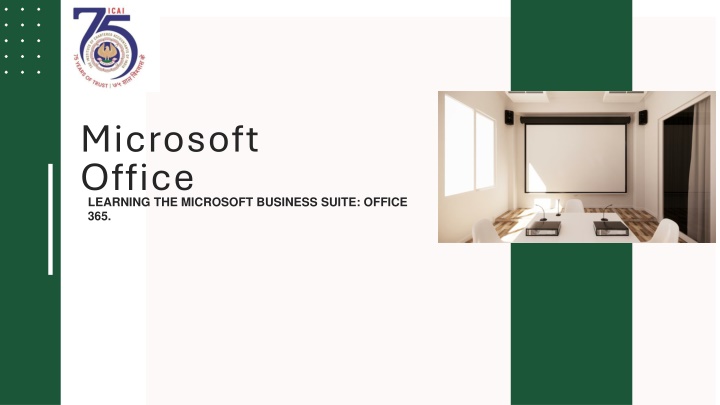
Mastering Microsoft Word Macros: Efficient Automation Guide
Dive into the world of Microsoft Word Macros to automate repetitive tasks efficiently. Learn how to record, execute, and edit macros for increased productivity and time-saving benefits in creating professional documents. Enhance your workflow with this comprehensive guide on mastering macros in Microsoft Word.
Download Presentation

Please find below an Image/Link to download the presentation.
The content on the website is provided AS IS for your information and personal use only. It may not be sold, licensed, or shared on other websites without obtaining consent from the author. If you encounter any issues during the download, it is possible that the publisher has removed the file from their server.
You are allowed to download the files provided on this website for personal or commercial use, subject to the condition that they are used lawfully. All files are the property of their respective owners.
The content on the website is provided AS IS for your information and personal use only. It may not be sold, licensed, or shared on other websites without obtaining consent from the author.
E N D
Presentation Transcript
Microsoft Office LEARNING THE MICROSOFT BUSINESS SUITE: OFFICE 365.
Microsoft Word CHAPTER 1: E-LEARNING BASICS OF MS WORD
Microsoft Word: Basics Introduction: Microsoft word is one of the most popular Word Processing & Formatting tools. Preparing professional documents requires high end expertise in formatting and designing. Learning Objectives: Emphasizes the importance of text and paragraph formatting for creating professional documents2. Basic Formatting: Covers changing measurement scales, text formatting, alignment, line spacing, indenting text, margins, headers, footers, and breaks. Text Formatting: Details editing font family, size, and special effects using Font features. Text Alignment: Explains how to adjust text alignment to left, center, or right4. Line Spacing: Describes adjusting line spacing, including double-spacing options.
Microsoft Word: Basics Indenting Text: Outlines the process of indenting the first line of paragraphs. Margins: Discusses setting 1-inch margins on all sides of a document. Headers and Footers: Guides on inserting headers and footers for sequencing with page numbers. Breaks: Differentiates between page breaks and section breaks and their applications. Conclusion: Encourages practicing formatting skills for polished, professional documents. This chapter is designed to enhance the reader s document formatting skills, ensuring they are well- presented and reader-friendly.
Microsoft Word CHAPTER 2 INTRODUCTION TO MACROS
Microsoft Word: Macros Introduction: Macros are basically an automation feature built into MS Office applications. The users can record a series of actions/steps that achieves a particular purpose and later recall the recorded macro to repeat the same process without any additional manual work. Macros in Word: Introducing the concept of macros in Microsoft Word, explaining their role in automating repetitive tasks for efficiency. Benefits for CAs: It highlights the benefits for Chartered Accountants, such as time-saving, increased accuracy, and improved productivity. Recording Macros: The chapter guides on how to record macros, including naming and describing them for future reference. Executing Macros: It covers executing macros through keyboard shortcuts or the Macros Dialog Box for task automation3.
Microsoft Word: Macros Formatting Reports: A practical scenario is provided where a macro is used for formatting financial reports, demonstrating the time-saving aspect. Editing Macros: The chapter also delves into accessing the Visual Basic for Applications (VBA) Editor to edit and debug macros. VBA Code Structure: Understanding the structure of VBA code is emphasized for making necessary changes to recorded macros. Conclusion: The chapter concludes by reinforcing the importance of mastering macros for streamlining workflow and improving efficiency.
Microsoft Word CHAPTER 3 MAIL MERGE FUNDAMENTALS CHAPTER 3 MAIL MERGE FUNDAMENTALS
Microsoft Word: Mail Merge Fundamentals Introduction: Mail-merge is a brilliant tool when it comes to personalizing a general document/mail. Apart from creating mailing documents, mail-merge is widely used by professional to duplicate & customize files. Mail Merge: A feature in Microsoft Word for creating personalized documents efficiently. Benefits: Offers personalization, efficiency, and consistency in document creation. Setup Process: Involves selecting the document type and initiating the Mail Merge Wizard. Selecting Recipients: Involves choosing a data source for personalized information.
Microsoft Word: Mail Merge Fundamentals Inserting Merge Fields: Placeholders for data source information are added to the document. Previewing: Important to ensure accuracy before finalizing the Mail Merge. Completing Mail Merge: Finalize by printing documents or saving them as separate files.
Microsoft Word CHAPTER 4 PROJECTS WITH MAIL MERGE CHAPTER 4 PROJECTS WITH MAIL MERGE
Microsoft Word: Projects with Mail Merge Practical Applications of Mail Merge: Understand how Mail Merge can streamline the creation of multiple personalized documents such as invoices, client letters, and financial statements, saving time and reducing errors. Creating Standard Confirmation Letters:Learn the step-by-step process to merge client data into a standard template to produce personalized confirmation letters, ensuring accuracy and uniformity. Generating Audit Engagement Letters: Gain proficiency in automating the generation of audit engagement letters, which formalize the audit s scope and responsibilities, by integrating client-specific data.
Microsoft Word: Projects with Mail Merge Mastering Management Representation Letters (MRLs): Master the technique of creating MRLs, which are essential for auditors to obtain written confirmations from management regarding critical financial information. Automating Board Minutes Generation: Acquire skills to automate the creation of board minutes, documenting the proceedings and resolutions of board meetings, for consistency and archival purposes. Efficient Creation of Audit Reports: Learn to use Mail Merge to produce uniform audit reports, which are crucial for presenting the audit findings, thereby saving time and ensuring consistency across reports. Learning these applications equip Chartered Accountants with the necessary skills to utilize Mail Merge effectively, enhancing productivity and document management within their practice.
Microsoft Excel CHAPTER 1 INTRODUCTION TO MS EXCEL CHAPTER 1 INTRODUCTION TO MS EXCEL
Microsoft Excel: Introduction to MS Excel Introduction: MS Excel practically serves a monopoly market when it comes to spreadsheet softwares. Among the office suite, MS excel is the most critical tool for professional accountants. Apart from basic spreadsheet capabilities, excel provides powerful data analytics capabilities. In this module, students are expected to learn basic navigation and other features in MS excel. Managing Worksheets: Learn to organize data with tasks like creating, deleting, and renaming worksheets. Worksheet Basics: Understand the structure and management of worksheets within workbooks. Entering and Editing Data: Explore methods for inputting and adjusting cell contents.
Microsoft Excel: Introduction to MS Excel Formatting Worksheets: Discover techniques for enhancing data presentation through font styles, borders, shading, and number formatting. Managing Rows and Columns: Learn to insert, delete, hide, and adjust rows and columns for better layout. Working with Multiple Worksheets: Master skills like renaming, copying, moving, and linking worksheets.
Microsoft Excel: Introduction to MS Excel Summary: Highlights the importance of worksheets in data organization and navigation within Excel. MCQs: Includes multiple-choice questions to test understanding of Excel worksheet management. Self-Examination Questions: Provides practice questions for self- assessment on the chapter s topics.
Microsoft Excel CHAPTER 2 HANDLE DATA FORMATS & LAYOUTS
Microsoft Excel: Handling data formats & Layouts Introduction: MS Excel, in addition to graphical presentation tools has many formatting & designing features. These come in very handy while preparing important documentation for business discussions and meetings. Data Formats & Layouts: Chapter 2 covers the essential concepts of data formats and layouts in Excel, including cell formatting and text alignment. Organizing Data: It teaches efficient organization and manipulation of data using Excel features like sorting, filtering, and grouping. Importing & Exporting: The chapter discusses techniques for importing, exporting, and converting data between different file formats while maintaining data integrity.
Microsoft Excel: Handling data formats & Layouts Visual Appeal: It emphasizes creating visually appealing and structured spreadsheets through the use of tables, charts, and cell merging. Troubleshooting: The chapter also addresses troubleshooting common data formatting and layout issues in Excel
Microsoft Excel CHAPTER 3 CREATE & MANAGE TABLES
Microsoft Excel: Create & Manage Tables Introduction: Data in excel exist mostly as tables. While handling large datasets, it is essential to ensure that the fields are uniform and that they re properly arranged. Excel has a number of features serving the requirements of handling data in tables. Creating a Table: Details the steps to convert a data range into a structured table with headers. Adding Data: Explains how to seamlessly add new data to an existing table. Filtering and Sorting: Describes how to use filtering and sorting features to analyze table data.
Microsoft Excel: Create & Manage Tables Total Row: Discusses the use of a total row in tables for easy calculation of sums, averages, etc. Resizing and Formatting: Covers how to adjust table dimensions and apply various table styles. Converting Tables to Range: Provides instructions for converting a table back into a regular data range. Named Ranges: Highlights the use of named ranges within tables to simplify formula creation
Microsoft Excel CHAPTER 4 PERFORM OPERATIONS WITH FORMULAS & FUNCTIONS
Microsoft Excel: Perform operations with formulas & functions Introduction: The MS Excel software has several built in operations & functions which allows users to maneuver & customize according to specific requirements. These are the most critical layer of the software that makes it powerful. Basic Arithmetic Operations: Addition: Use the + operator to add values in cells. Subtraction: Employ the - operator for subtraction. Multiplication: Use * to multiply values. Division: Divide using the / operator. Built-in Functions: SUM: Adds up a range of numbers. AVERAGE: Calculates the average of a set of values. MAX: Finds the highest value in a range. MIN: Identifies the lowest value in a range. COUNT: Counts the number of cells containing numeric data.
Microsoft Excel: Perform operations with formulas & functions Cell References: Relative References: Adjust automatically when copied to other cells. Absolute References: Remain fixed when copied. Mixed References: Combine relative and absolute references. Advanced Functions: IF Function: Allows conditional calculations based on specified criteria. VLOOKUP Function: Searches for a value in a table and returns a corresponding value from another column. CONCATENATE Function: Combines text from multiple cells into one.
Microsoft Excel: Perform operations with formulas & functions Troubleshooting Formulas: Error Handling: Understand common errors like #DIV/0!, #VALUE!, and #NAME?. Formula Auditing Tools: Use tools like Trace Precedents and Trace Dependents to debug formulas.
Microsoft Excel CHAPTER 5 CREATING CHARTS
Microsoft Excel: Creating Charts Introduction: MS Excel is a presentation tool. Apart from it s data processing capabilities, excel provides users with a whole range of charts & graphs which can be created to represent data output. These charts can be edited & customized as needed. Chart Types: Explains various chart types like bar, line, pie, scatter plots, area, and specialized charts, each with specific use cases in financial analysis and reporting. Creating Charts: Outlines steps for chart creation, including data selection, chart insertion, design element customization, formatting, and fine-tuning.
Microsoft Excel: Creating Charts Design and Formatting: Emphasizes the importance of design and formatting in charts, offering tips on colour schemes, labels, gridlines, and data clarity3. Data Labels and Callouts: Discusses adding context to charts with data labels and callouts, detailing how to insert and position them for emphasis on specific data points or trends
Microsoft Excel CHAPTER 6 PIVOT TABLES
Microsoft Excel: Pivot Tables Introduction: The final and the most visible part of any data analytics routine is creating a summary. Excel has Pivot Tables that allows users to summarize data in an organized manner. These can retain links and can handle any updates and changes effectively. Benefits: They offer efficient data summarization, flexibility, and quick ad-hoc analysis without altering the original dataset. Creating Pivot Tables: Involves selecting data, using the Insert tab, defining the data range, choosing the location, and confirming creation. Layout Components: Consist of rows, columns, values, and filters to organize data; structure can be modified by dragging fields in the Field List.
Microsoft Excel: Pivot Tables Managing Data Source: Pivot tables must be refreshed to reflect updates in source data, with options for automatic or manual refresh. Working with Fields: Includes value fields for numeric data, label fields for categorization, and calculated fields for custom calculations. Sorting, Filtering, and Slicing: Allows sorting data, applying filters for specific data subsets, and using slicers and timelines for interactive filtering. Conditional Formatting: Enhances pivot tables by visually highlighting cells based on specified rules, like color scales or data bars for sales performance
Microsoft Excel CHAPTER 7 INTRODUCTION TO XML
Microsoft Excel: Introduction to XML Introduction: Extensible Markup Language (XML) is a popular data format used to make data easily shareable. XML has predefined tags and will hold data in fields like how a table holds data in excel. Since this data format is used extensively in the industry, professionals would find themselves constantly in touch with XML files. Hence, it is crucial to understand how to parse and process XML files using excel. XML Fundamentals: Explains the syntax, structure, and purpose of XML for data representation. XML Schema Mastery: Focuses on creating XSD documents for defining and validating XML data types.
Microsoft Excel: Introduction to XML XML to Excel: Covers techniques to convert XML data into Excel for efficient data manipulation. Excel to XML: Discusses methods to convert Excel data back into XML format, maintaining data integrity. Practical Applications: Applies XML and Excel knowledge to real-world scenarios like data interchange and reporting. XML Document Creation: Provides steps for creating XML documents, such as book inventories and company hierarchies.
Microsoft Excel: Introduction to XML XML Data Transformation: Details the use of XSLT for converting XML data into different formats like HTML. XML with Excel: Describes how to import and manipulate XML data in Excel, including validation and error handling.
Microsoft Excel CHAPTER 8 INTRODUCTION TO JSON & SCHEMA
Microsoft Excel: Introduction to JSON Introduction: Just like XML, JSON is another popular language used for data exchange over web. Statutory portals like GSTN uses JSON data format to accept and generate reports & returns. Excel can be used to process data generated in JSON. JSON Fundamentals: Explains JSON s role in data interchange and compares it with XML. JSON Syntax: Covers the rules for writing valid JSON, including objects, arrays, and key-value pairs. Creating JSON: Guides on manually creating JSON documents and introduces tools for generating JSON data. JSON Schema: Discusses the role of JSON Schema in defining and validating JSON data structures.
Microsoft Excel: Introduction to JSON Schema Mapping: Defines schema mapping and its importance in data consistency and integration. Excel for Mapping: Describes how Excel can be used for schema mapping, importing JSON data, and representing JSON structures. Mapping Elements: Provides steps to map JSON elements to Excel cells and handle nested structures. Data Transformation: Explores using Excel formulas to transform JSON data and validate it against JSON Schema. Practical Applications: Presents scenarios where JSON, JSON Schema, and Excel are used in financial data integration and analysis.
Microsoft Power Point CHAPTER 1 BASICS OF POWERPOINT
Microsoft Powerpoint: What is MS Powerpoint & its uses What?: Microsoft PowerPoint, an essential presentation tool, comes packed with a range of robust features. This includes built-in themes, premade templates, multimedia insertion options, animations, transitions, slide management tools, and even real-time collaboration. Uses?: Visual expression is one of the most important ways of registering the message in the minds of audiences. A teacher delivering a lecture to a class of students An entrepreneur making a pitch of the company to stakeholders Student presenting his project to the evaluation team
Microsoft Powerpoint: Overtime, MS PowerPoint has provided users with features and functions, that make it an easy default tool for presentations. Some of the useful features include: o Built-in themes o Insert vector, image and shapes o Insert Audio/ Video o Smart Art/ 3D Models o Transitions o Animation o Slide Review/ Rearranger o Slide Master
Microsoft Powerpoint: Built-in themes PowerPoint comes with a good number of built-in themes or layouts that can be used to quickly and easily create a presentation. A theme is a set of formatting options that includes fonts, colors, and effects, when applying a theme to a presentation, it will instantly change the look of all the slides in the presentation:
Microsoft Powerpoint: image and shapes PowerPoint allows the insertion of images and shapes into slides. One can choose from a variety of shapes including rectangles, circles, and arrows. In addition, one can also insert images from computer or from the web. Simply open the Insert tab and select the type of object to be inserted.:
Microsoft Powerpoint: Insert Audio/ Video Another great feature of PowerPoint is that one can insert videos and audio files into slides. This can be a great way to add more excitement and interest to the presentation. One can also use it to supplement your message by adding interviews, sound bites, or music.
Microsoft Powerpoint: Smart Art/ 3D Models One can also insert Smart Art/ 3D Models into slides. Smart Art/ 3D is a great way to add more visual interest to the presentation. One can add graphs, diagrams, 3D, and other illustrations to the slides using Smart Art/3D. They are a great way to present data and information in an interesting and visually appealing way.
Microsoft Powerpoint: Transitions PowerPoint offers the ability to seamlessly transition between slides using a range of dynamic effects. Transitions such as fade , dissolve , and wipe are available to enhance slide flow and maintain audience interest. Adjusting the speed of these transitions allows for a tailored presentation experience.
Microsoft Powerpoint: Animation Microsoft PowerPoint provides a wide range of animations that can be used to make slides more engaging. One can add animations to text, shapes, and images to create a more interesting and dynamic presentation.
Microsoft Powerpoint: Slide Review/ Rearranger Microsoft PowerPoint also includes a handy feature that allows you to review the slides before presenting them. This feature gives a quick overview of how slides will look when they are displayed on the screen. One can also check spelling and grammar mistakes from there. The Slide Rearranger is a great feature that quickly and easily rearranges the order of slides. One can select multiple slides and then drag and drop them elsewhere. This is a great way to reorganize your presentation if one needs to make last-minute changes.