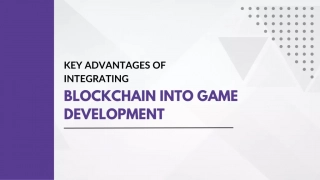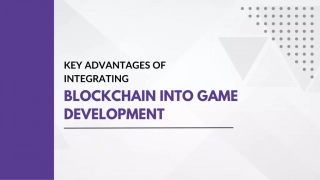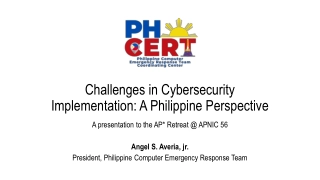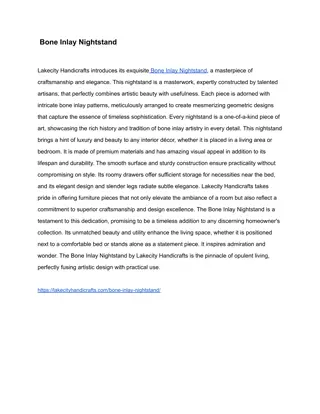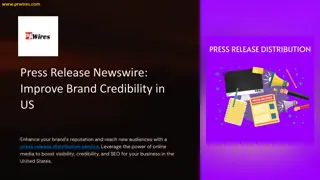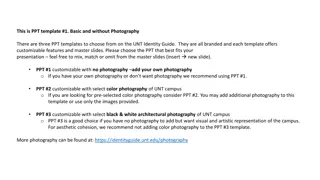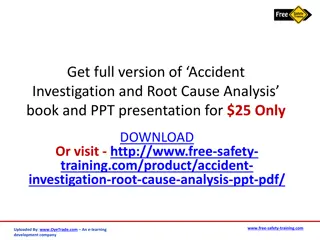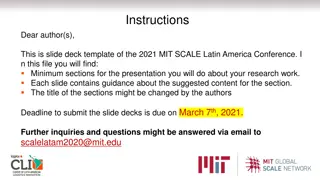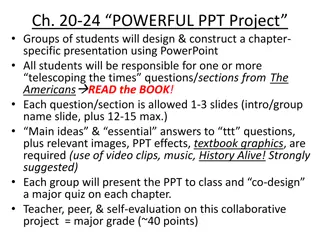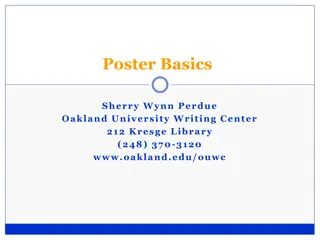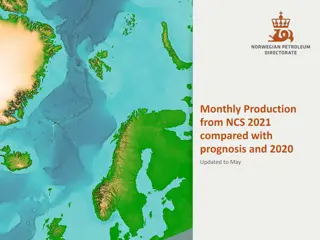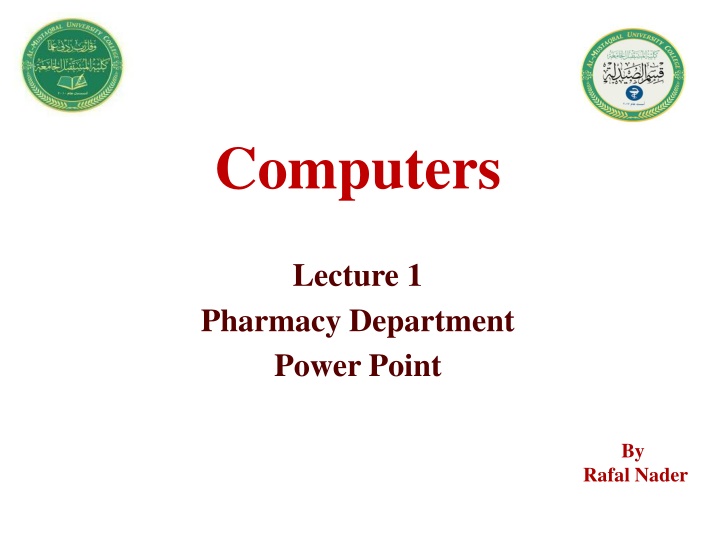
Mastering PowerPoint Basics for Effective Presentations
Learn the essential elements of PowerPoint presentations, including slides, office button, quick access toolbar, ribbon, and more. Understand how to create engaging slideshows with text, images, audio, and video. Improve your presentation skills with this comprehensive guide.
Download Presentation

Please find below an Image/Link to download the presentation.
The content on the website is provided AS IS for your information and personal use only. It may not be sold, licensed, or shared on other websites without obtaining consent from the author. If you encounter any issues during the download, it is possible that the publisher has removed the file from their server.
You are allowed to download the files provided on this website for personal or commercial use, subject to the condition that they are used lawfully. All files are the property of their respective owners.
The content on the website is provided AS IS for your information and personal use only. It may not be sold, licensed, or shared on other websites without obtaining consent from the author.
E N D
Presentation Transcript
1 Computers Lecture 1 Pharmacy Department Power Point By Rafal Nader
Outline 2 The Screen and its Elements the Page setup Add Theme Putting Content in the Presentation Add a Slide Add pictures
The Screen and its Elements 3 PowerPoint is a presentation program that can create beautiful slideshows with text, images, audio and video, and it is also the program that is used if you have to make transparencies for the overhead projector. 1. The Screen and its Elements When you start up PowerPoint, the program is ready with a new blank presentation. The presentation contains a single empty "slide". In PowerPoint, we do not work with "pages" as in Word, but with "slides". In practice it is the same.
The Screen and its Elements 4 Figure 1: The screen elements.
The Screen and its Elements 5 1.1 The Office Button The big round Office Button is located in the upper left corner of the screen. It corresponds largely to the "File" menu in other versions. If you click the Office Button, a menu pops up. This is the menu you must enter when you want to save or print. It is also via the Office Button, you will find the way to PowerPoint Options, where you can change a wide range of basic options for how the program should function. Figure 2: This menu opens when the Office Button is clicked on
The Screen and its Elements 6 1.2 Quick Access Just to the right of the Office Button is the small discrete toolbar "Quick Access", where with a single click you can, save, undo, etc "Quick Access" can be customized so that you can choose the features that suit you best. You do this by right-clicking over one of the buttons and choosing Customize Quick Access Toolbar. Alternatively you can click the small arrow to the right of the toolbar, which enables you to quickly and easily select functions 1.3 The Ribbon and the Tabs The Ribbon contains buttons for all the different functions that you have access to in PowerPoint. The Ribbon is divided into a series of Tabs that group the many buttons, making it easier to navigate. Sometimes some extra Tabs will appear that are only shown when you work with certain elements, such as charts and Tables.
The Screen and its Elements 7 1.4 Thumbnails To the left of the slide there is a bar that shows thumbnails of each slide in your presentation. By clicking on a thumbnail you can immediately skip to that slide. You can also change the order of your slides by clicking and holding the left mouse button while dragging the thumbnail up or down relative to the other slides. 1.5 Note Field Below the slide, there is a note field where you can attach comments and explanations to each slide. The notes are not displayed when you show your presentation or print . 1.6 The Status Bar The status bar at the bottom left shows current information about which slide you are working on, which color theme you have chosen, and which language the spell checker is set to.
The Screen and its Elements 8 1.7 View Buttons The view buttons can change the way the presentation will be shown. Below The different views each of them respective purposes. 1.7.1 Normal View The Normal button switches to normal view. It is the view you want when you are working with individual slides and their content. 1.7.2 Slide Sorter Slide Sorter shows all your slides as thumbnails. It is thus easy to move them around if you want to reorder. You usually use Slide Sorter when you are about to complete your presentation.
The Screen and its Elements 9 1.7.3 Slideshow In Slideshow, you start the playback of your presentation from the current slide. It does not start from the beginning of the presentation. To view the presentation from the beginning, you can select the View Tab in the Ribbon and click the Slideshow button. The presentation will be shown in full screen mode . To forward your slides you can click with the mouse. To exit the slideshow, press the ESC key top left on the keyboard. 1.7.4 Zoom To the right of the display keys there is a zoom bar. It zooms in and out of your slides and can be used both in Normal View and in Slide Sorter.
The Screen and its Elements 10 2. Initial Tasks The initial tasks deal with starting a new presentation, customizing the slide format to the way the presentation will be applied, and choosing an appropriate color theme. These are tasks that it is good to get done right away, because it saves you having to adapt later. Figure 4: PowerPoint with a new blank presentation.
The Screen and its Elements 11 3. Start a new, blank presentation
the Page setup 12 Depending on what your presentation will be used for, you can choose between different slide formats. You can choose plain A4 if you print your presentation on transparencies, or you can choose a format to fit your computer screen, which will also fit a projector connected to a computer. 1. Start with a new, blank presentation. This is the presentation we are going to work with from now on. 2. Choose the Design Tab in the Ribbon and click on the Page setup button furthest to the left.
the Page setup 13 This opens a small window where you can change the settings of the slide format we will make a presentation that is shown on the screen. It is called an "on-screen show". Make sure that the settings are as shown in Figure and click OK.
Add Theme 14 1. Select the Design Tab in the Ribbon. 2. Find and click on the theme I have used.
Add Theme 15 Customize the Color Theme You can adjust the selected color theme ad infinitum. If you do not think that the fonts are correct, or if you are not so fond of the blue- green title, you can easily change it to something you like better. In the Design Tab in the Ribbon you will find buttons to change colors, fonts, effects and background graphics.
Add Theme 16 When the slide format and colors are in place, we can begin to concentrate on content.
Putting Content in the Presentation 17 You can also insert your own text boxes that you can place and format as you like. You do this by selecting the Insert Tab in the Ribbon and clicking the Text Box button. Then draw a rectangle with the mouse where you want the text box.
Add a Slide 18 1.Select the Home Tab in the Ribbon. 2.Click on the bottom half of the New Slide button; a menu will appear.
Add pictures 19 Slide with Pictures and Text You can of course add pictures to your slides and you can position and resize them exactly as you want. You can also add cool effects like frames and reflections.
20 THANK YOU