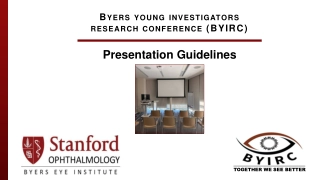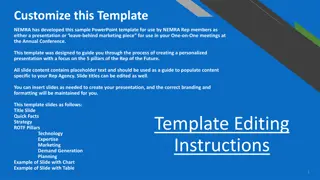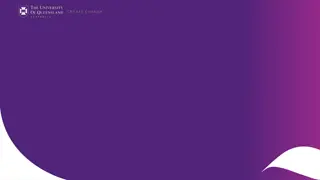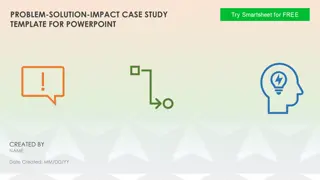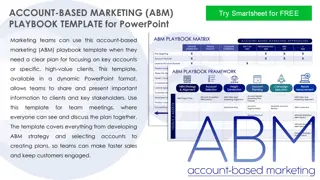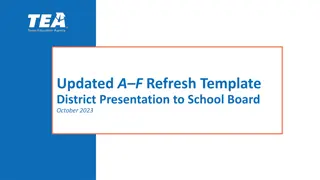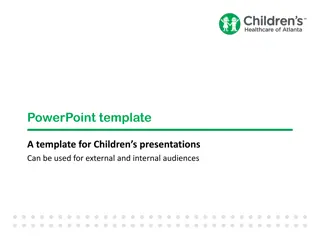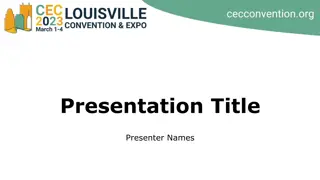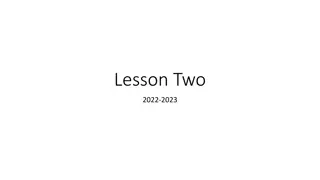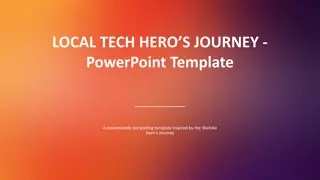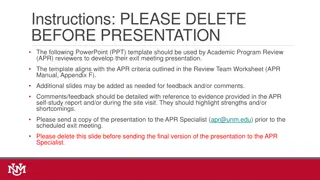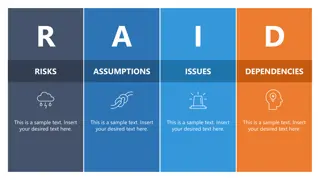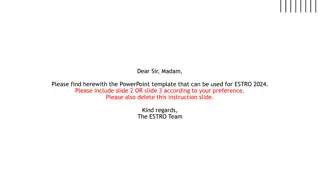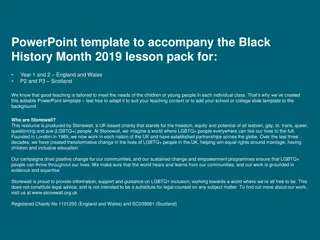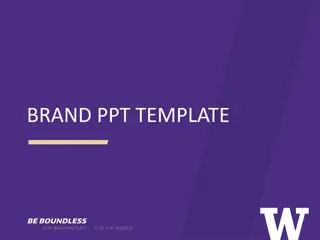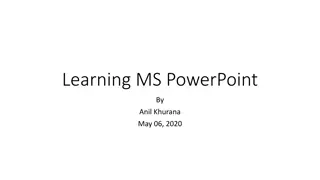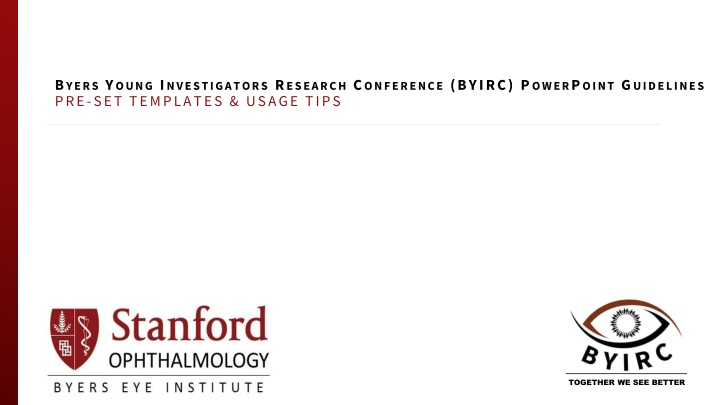
Mastering PowerPoint Layouts for Research Conferences
"Discover pre-set templates, usage tips, and design elements for creating impactful PowerPoint presentations at research conferences like BYIRC. Learn about choosing page layouts, title slides, divider slides, and selecting design elements effectively. Make your slides stand out with color palettes and graph/chart examples for better visual communication."
Download Presentation

Please find below an Image/Link to download the presentation.
The content on the website is provided AS IS for your information and personal use only. It may not be sold, licensed, or shared on other websites without obtaining consent from the author. If you encounter any issues during the download, it is possible that the publisher has removed the file from their server.
You are allowed to download the files provided on this website for personal or commercial use, subject to the condition that they are used lawfully. All files are the property of their respective owners.
The content on the website is provided AS IS for your information and personal use only. It may not be sold, licensed, or shared on other websites without obtaining consent from the author.
E N D
Presentation Transcript
BYERS YOUNG INVESTIGATORS RESEARCH CONFERENCE (BYIRC) P OWERPOINT GUIDELINES PRE-SET TEMPLATES & USAGE TIPS TOGETHER WE SEE BETTER
Contents Layout options Title slides Slide layouts options Background options Slide layouts which to use Design Elements Fonts Slide Transitions Color Palettes Graph & Chart Examples
Title slides Presentation title slide Used as the opening slide for presentations, this layout has a white background, and a red bar along thebottom. Divider Slide Used to mark different sections or topics in a presentation, this layout has a white background, and a red bar along the bottom.
Slide Layouts TITLESLIDE DIVIDERSLIDE Slide layout options include: Used as the opening slide for presentations, this layout has a white background, and a red bar along the bottom. Title slide Divider slide Full screen (one content box) Two content boxes arranged vertically Two content boxes arranged horizontally Three boxes (one large, two small) Four content boxes ONECONTENTBOX THREECONTENTBOX TWOCONTENTBOX (VERTICAL) FOURCONTENTBOX Eight slide layouts are available in two backgrounds. TWOCONTENTBOX (HORIZONTAL) VERTICAL CONTENT BOXWITH SUPPORTINGPHOTOSORTEXT
Two backgrounds options are available for content layouts Bottom bar with white background Side bar with white background
Slide Layouts Which to use? The page numbering and title on every layout is in the same place, whether the red bar is across the top or along the left side. While it is preferable to have all slides in a presentation use either the top bar layouts or the side bar layouts, it is possible to mix them. The content boxes can contain text, tables, charts and graphs, SmartArt graphics, or images When inserting content from other PowerPoint files, remember to apply a slide layout and check that all content is using the master boxes
Stanford Medicine Color Palette To use a color, click Then, type # followed by the color number code listed in the photo to the right. For more information visit: http://med.stanford.edu/iden tity/color-palette.html
Sample Stacked Bar Graph Use Document Theme Colors
Sample Pie Chart- change colors to match color palette
Unit name org chart Month Year Lorem Ipsum Assistant Vice President Lorem Ipsum lorem ipsum First Lastname Senior Director Lorem Ipsum lorem ipsum First Lastname Director Lorem Ipsum lorem ipsum First Lastname Senior Director Lorem Ipsum lorem ipsum First Lastname Associate Director Lorem Ipsum lorem ipsum First Lastname Senior Director Lorem Ipsum lorem ipsum First Lastname Associate Director Loremipsu title First Lastname Lorem Ipsum lorem ipsum title First Lastname Director Lorem Ipsum First Lastname Director of Lorem Ipsum lorem First Lastname Administrative Associate First Lastname Lorem Ipsu First Lastname Director Lorem Ipsum lorem title here looks like this First Lastname Morem Ipsum First Lastname Director Lorem Ipsum lorem First Lastname Senior lorem Ipsum tiltle here First Lastname Administrative Associate First Lastname Executive Lorem Ipsum lorem First Lastname Director Lorem Ipsum lorem First Lastname Lorem First Lastname Lorem Ipsum lorem First Lastname Lorem Ipsum lorem First Lastname Administrative Associate First Lastname Lorem Ipsum lorem Supervisor First Lastname Lorem Ipsum lorem First Lastname Lorem Ipsum lorem First Lastname Lorem Ipsum First Lastname Lorem Ipsum lorem VACANT Lorem Ipsum First Lastname Lorem Ipsum lorem Production Manager First Lastname Lorem Ipsum Manager First Lastname Lorem Ipsum lorem VACANT First Lastname Lorem Ipsum Lorem Ipsum lorem First Lastname Lorem Ipsum lorem Production Associate First Lastname Lorem Ipsum lorem Associate First Lastname Lorem Ipsum First Lastname Lorem Ipsum lorem ORG Codes LOREM: Ipsum lorem IPSUM: Lorem Ipsum lorem LOREM: Lorem Ipsu Interns Interns First Lastname Lorem Ipsum lorem
Table Sample- adjust to your liking OD OS VITREOUS ON VESSELS MACULA PERIPHERY