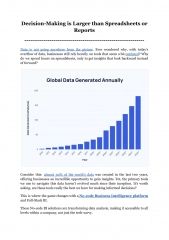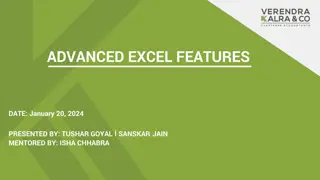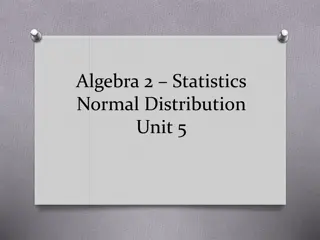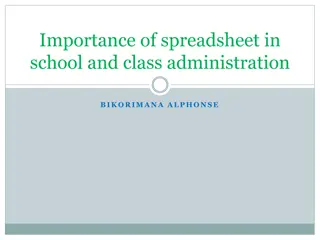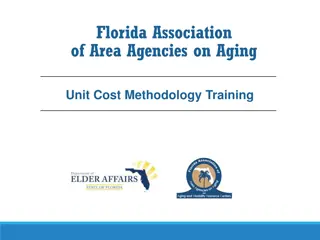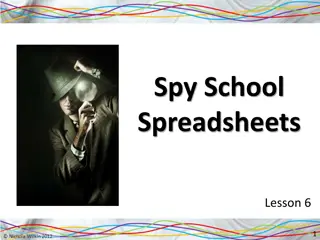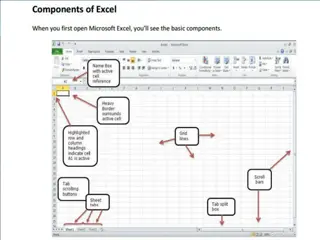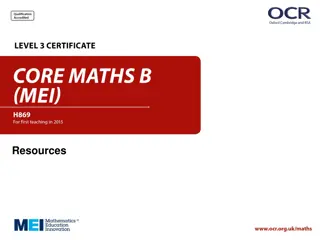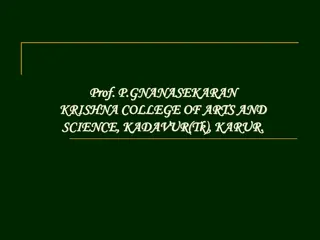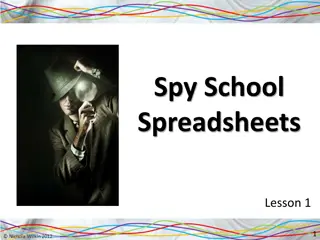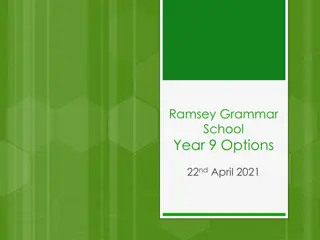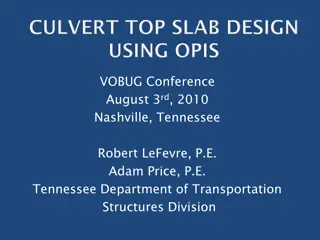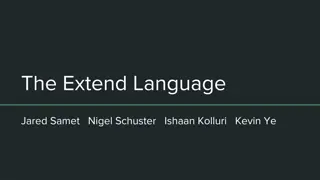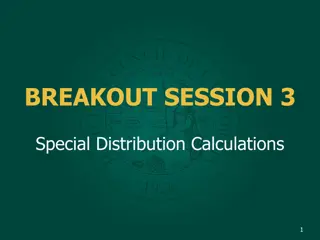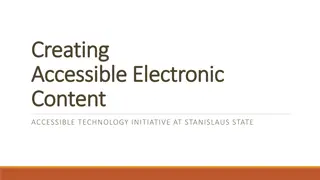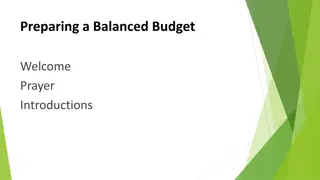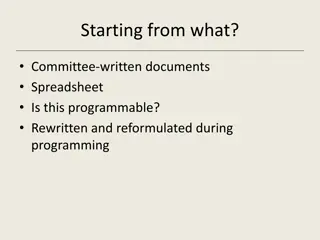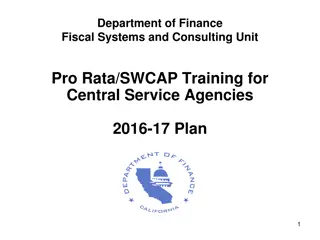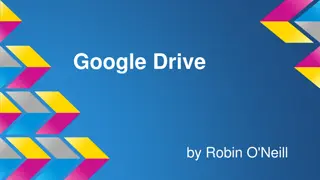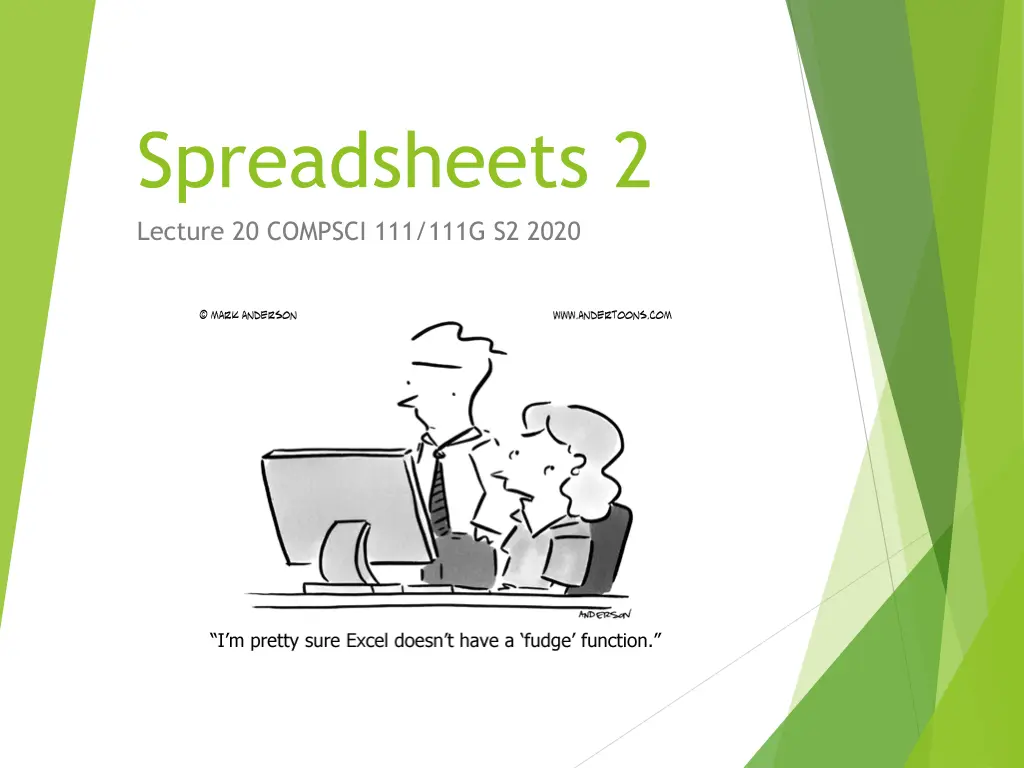
Mastering Spreadsheets: IF Functions, Examples & Exercises
Explore the power of IF functions in spreadsheets through examples with coffee data, wind speed warnings, ticket sales analysis, and looking up values in tables. Learn how to make decisions based on logical tests using Excel formulas.
Download Presentation

Please find below an Image/Link to download the presentation.
The content on the website is provided AS IS for your information and personal use only. It may not be sold, licensed, or shared on other websites without obtaining consent from the author. If you encounter any issues during the download, it is possible that the publisher has removed the file from their server.
You are allowed to download the files provided on this website for personal or commercial use, subject to the condition that they are used lawfully. All files are the property of their respective owners.
The content on the website is provided AS IS for your information and personal use only. It may not be sold, licensed, or shared on other websites without obtaining consent from the author.
E N D
Presentation Transcript
Spreadsheets 2 Lecture 20 COMPSCI 111/111G S2 2020
IF functions Makes a decision Different values used in the cell depending on the logical test IF( logical_test, value_if_true, value_if_false ) Must be either true or false value condition (test) boolean function This value appears in the cell if the boolean is false This value appears in the cell if the boolean is true
Example - coffee data Imagine an experiment where we record the number of cups of coffee that we drink, and whether it was morning or afternoon. The table of data might appear as shown below: How can we calculate the average number of coffees that we drink in the morning?
Example - coffee data Add a new column to store the morning coffee data. If the contents of column B is the text "am" then use the value stored in column A. Otherwise, leave it blank. =IF(B2="am", A2, "")
Exercises Given the wind speed as shown in the table below, write the formula that would appear in cell C2. Note that a Gale Warning is issued when the wind speed exceeds 63 km/hr. =IF(B2 > 63, Gale Warning , )
Exercises IF less than 50 percent of tickets available at a venue were sold, then the venue is too large. To produce the result in cell F7, what formula should you use in this cell? =IF(C7/B7 < 0.5, Yes , No )
Exercises Ticket Sales Check if more than 90% of the tickets were sold, or if less than 50% of the tickets were sold. In either case, a new venue is required next time. =IF(OR(C9/B9>0.9,C9/B9<0.5), Yes , No )
Looking up values in a table Often have tables of data We want to look up a value e.g. given ID number, what is the name? Student ID 9100983 2098382 2289483 2109374 Name Andrew Albert Adrienne Ann Phone 123-4567 234-7654 321-7839 567-8932 Use a lookupformula VLOOKUP - looking up values in a vertical table HLOOKUP - looking up values in a horizontal table
VLOOKUP VLOOKUP( value, table, column, [range] ) Value. Boolean value. This is the value we already have written down. We want to use this value to look up a corresponding value in a table. Range of cells. True if we want to match a range of values This is the table we are using to look up the value in. Number. This specifies which column in the table contains the data we want. False if we want an exact match. Usually we want to use absolute references for the table.
Example =VLOOKUP( value, table, column, range ) False 1 2 3
Exercises Use a VLOOKUP to find the description for a recordedwind speed =VLOOKUP( value, table, column, range ) =VLOOKUP(B26, $E$25:$G$37, 3, TRUE)
Exercise:ThinkGeek T-Shirts http://www.thinkgeek.com/
Exercises What formulaeshouldbe usedin cellsD15, E15, F15 and F26? D15: F15: =VLOOKUP(A15,$E$3:$F$9,2,FALSE) =C15 * E15 E15: F26: =SUM(F15:F21) =VLOOKUP(B15,$A$3:$B$8,2,FALSE)
HLOOKUP Same as VLOOKUP , but for horizontal tables HLOOKUP( value, table, row, [range] ) Value. Boolean value. This is the value we already have written down. We want to use this value to look up a corresponding value in a table. Range of cells. True if we want to match a range of values This is the table we are using to look up the value in. Number. This specifies which row in the table contains the data we want. False if we want an exact match. Usually we want to use absolute references for the table.
Exercises What formula would be used in cell C7? Use a HLOOKUP =HLOOKUP(B7,$B$2:$H$3,2,FALSE)
Graphing data Start by sorting the data into dependent and independent variables Independent 1 2 3 4 5 Dependant 1.5 4.9 2.4 2.6 3.3
Enter the data Highlight the data that you wish to graph by holding down the left mouse button & drag over your numbers, then release. The area highlighted will be graphed. So make sure that you have selected all the data that you want to appear on your graph.
Create a chart With your data highlighted, click on the Insert tab. The Charts section of the Insert ribbon lets you choose from a variety of different charts.
Change layout/style Styles Layouts
Naming Your Data Click on Select Data in the Design ribbon of the Chart Tools Tab. Click on edit to provide a label for the data you are charting.
Click on the title or axes labels and enter your own text Recent Console Sales 120 100 Sales in millions of units 80 60 Console Sales 40 20 0 Wii Wii U Xbox 360 Xbox One PS3 PS4 Platform
Other Charts Similar procedure required for other types of charts. RECENT CONSOLE SALES PS4 18% Wii 26% Wii U 4% PS3 21% Xbox 360 22% Xbox One 9%