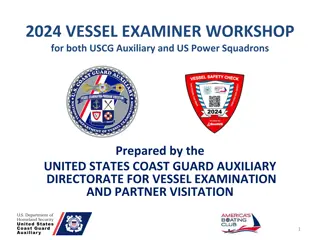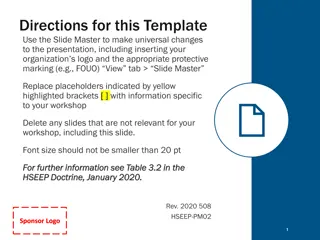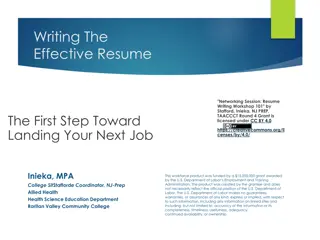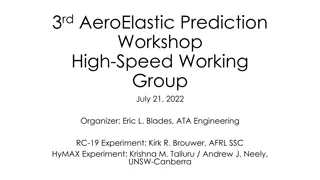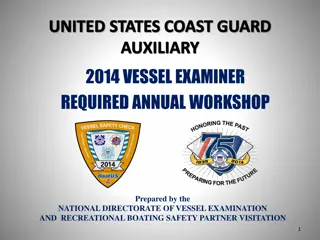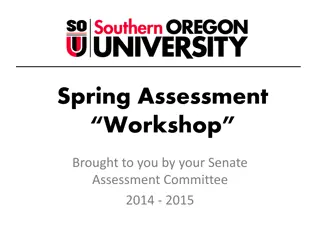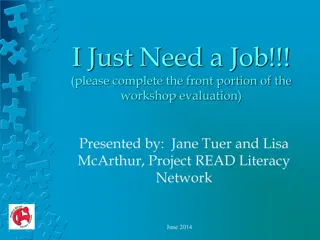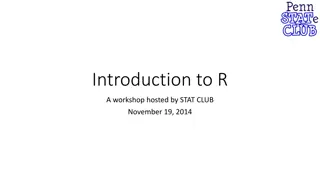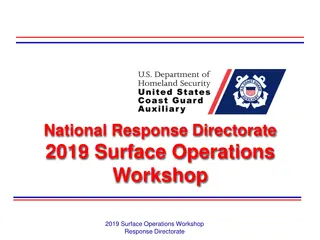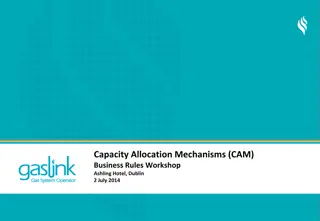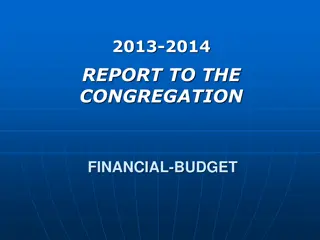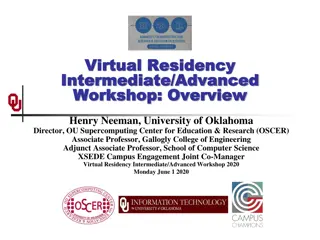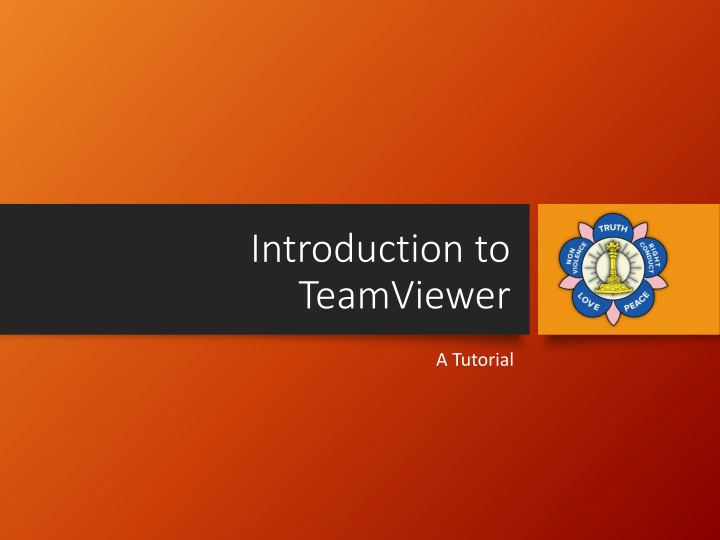
Mastering TeamViewer: Simple Remote Control and Online Meeting Hosting
Learn the benefits of using TeamViewer, how to allow remote control, and host online meetings seamlessly. Discover when to choose other technologies and follow step-by-step instructions to give and receive remote control with TeamViewer.
Uploaded on | 1 Views
Download Presentation

Please find below an Image/Link to download the presentation.
The content on the website is provided AS IS for your information and personal use only. It may not be sold, licensed, or shared on other websites without obtaining consent from the author. If you encounter any issues during the download, it is possible that the publisher has removed the file from their server.
You are allowed to download the files provided on this website for personal or commercial use, subject to the condition that they are used lawfully. All files are the property of their respective owners.
The content on the website is provided AS IS for your information and personal use only. It may not be sold, licensed, or shared on other websites without obtaining consent from the author.
E N D
Presentation Transcript
Introduction to TeamViewer A Tutorial
Objective Understand the benefits of TeamViewer vs other similar technologies How to allow others to get remote control Learn how to attend and host a meeting
Benefits of TeamViewer TeamViewer allows another person to remotely control your computer and to host online meetings with Audio, Video and Desktop Sharing TeamViewer provides a very simple method to allow another person to remotely control your computer. This is very useful when you need assistance from someone else. The person controlling your computer will be able to do everything they can do as if they are in physically sitting in front of the computer. TeamViewer allows you to host Online meetings Similar to WebEx TeamViewer is free for non-profit/personal use
When to Use Other Technologies WebEx is better choice for re-occurring meetings TeamViewer requires installing their application to host a meeting and to download and run their application to give remote control For Audio only Conference calls for a small number of individuals Skype may be a better option For more than 25 participants WebEx and other tools are better
Giving Remote Control Download the TeamViewer Client from http://download.teamviewer.com/download/Team Viewer_Setup_en.exe Run the TeamViewer Setup Start TeamViewer Give the individual assisting you Your ID and Password Now they will be able to control you computer. Do not use the mouse and keyboard unless instructed by them.
Downloading TeamViewer Click Save Once downloaded run the setup application Click Ctrl-J to see downloaded files Double click on TeamViewer Setup
Start TeamViewer Click Start Click all Programs Click TeamViewer 9 Provide the person assisting you Your ID and Password.
You will see this at the bottom of the Screen when someone is remotely controlling your laptop. Click on the X when you want to stop the remote assistance. You will see this screen when you exit TeamViewer. Click OK.
Hosting an Instant Meeting Click on Meeting Click on Start Instant Meeting
Meeting Panel Provide Meeting ID to other participants. This can be done by email or phone Host will automatically be sharing Desktop