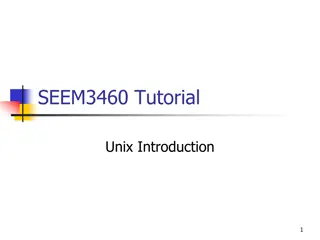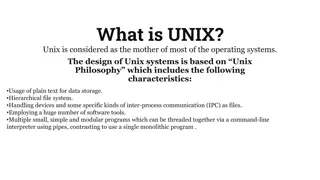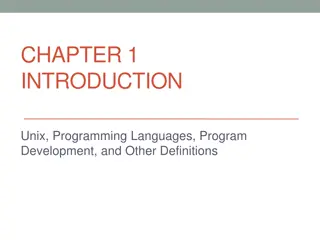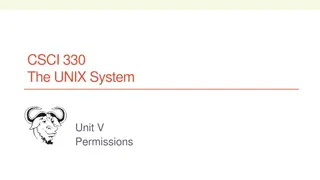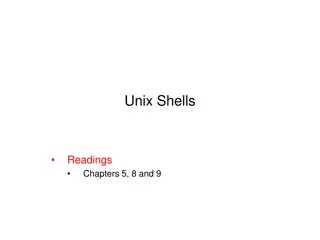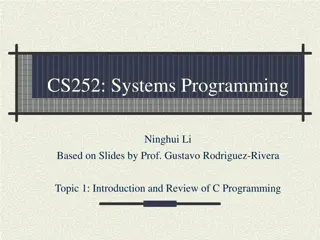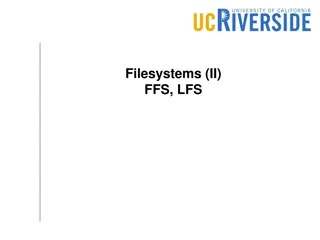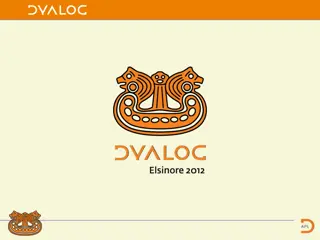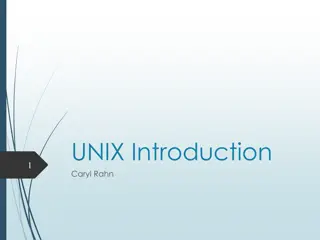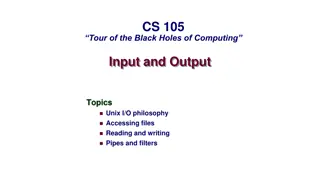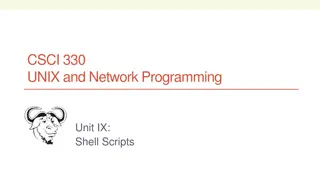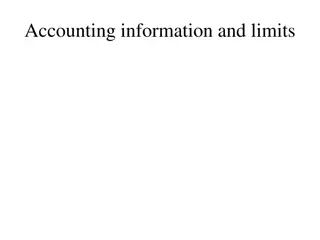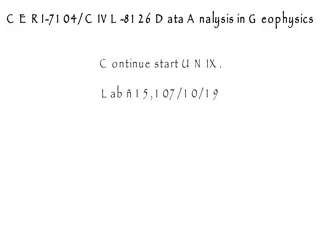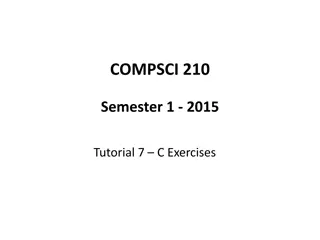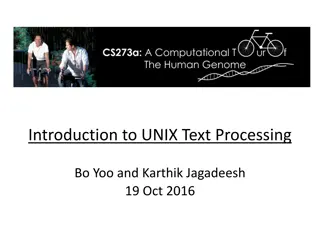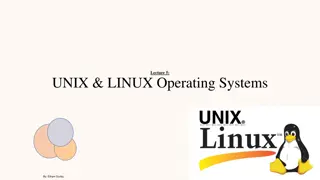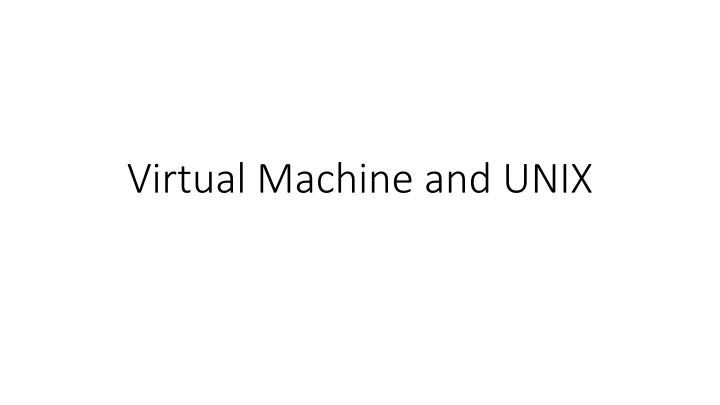
Mastering VM Setup and UNIX Basics for Efficient Computing
Dive into the world of Virtual Machines (VMs) and UNIX with step-by-step setup guides, SSH connectivity tips, and essential UNIX commands. Enhance your computing experience by creating your VM environment and mastering UNIX basics like file system navigation and terminal commands.
Download Presentation

Please find below an Image/Link to download the presentation.
The content on the website is provided AS IS for your information and personal use only. It may not be sold, licensed, or shared on other websites without obtaining consent from the author. If you encounter any issues during the download, it is possible that the publisher has removed the file from their server.
You are allowed to download the files provided on this website for personal or commercial use, subject to the condition that they are used lawfully. All files are the property of their respective owners.
The content on the website is provided AS IS for your information and personal use only. It may not be sold, licensed, or shared on other websites without obtaining consent from the author.
E N D
Presentation Transcript
What is a VM? VM stands for Virtual Machine. It is a software emulation of hardware. By using a VM, you can have the same hardware and software environment that CSUG has
How do I get it? The image for CSUG is at https://confluence.cornell.edu/display/coecis/CIS+UGC+Linux+Lab+V M+Information Follow the directions there. There is even a helpful video! If you have any questions, feel free to ask for help! Note: Make sure that virtualization is enabled in your BIOS.
VM Setup Checklist Download the image, Install VirtualBox/VMWare Player Import the image/setup Login as root (user: root, pass: csuglab) Create your own user AND add yourself to the sudoer s file echo "foo ALL=(ALL) ALL" > /etc/sudoers.d/99_foo where foo is your username Login as your create user and make sure you have internet Ping google.com Perform an update sudo yum update If you have downloaded the GUI version, startx to start the GNOME If you start seeing lots of File Managers, drop to shell, update and restart
Getting file to and from your VM Make sure that your network adapter setting is NAT (which should be default) and port forwarding is set up to forward port 22 Note: If you re using a Mac, you must forward to a port above 1024! Connecting to your VM is exactly the same as connecting to CSUG Time for some SSH!
SSH (Secure Shell) Allows you to execute commands on a remote computer (as if you were there). Your VM s host will be localhost Command: ssh user@host If you re on Windows: use Putty or Cygwin Specify the port by using p # Hint: If you are on Mac or Linux, and your remote computer has a GUI interface, you can forward the X session (GUI) in addition to the shell by giving ssh the X parameter
Unix Basics The root of the file system (think C:) is / Your home folder (think Documents) is /home/[username] Most terminals will expand ~ to be your home folder Your current directory shortcut is . Files and folders are case sensitive CS3410 != cs3410 Spaces MUST be quoted or escaped (unlike in CMD) For more info, you can take a half semester course in Unix Scripting offered every year
Basic Unix Commands man (p7): The Hitchhiker's Guide to the Galaxy, for UNIX Your first and primary source for help on any command Control-c (p35): Kill the current process Do NOT use Control-z as this suspends the process! ls (p4): lists the files in the current directory (cmd equivalent is dir) mkdir (p41): create a directory rmdir(p41): remove a directory pwd (p41): prints the current working directory
More Unix Commands rm (p39): remove files and directories Note that by default you cannot remove directories with files. Use r (recursive) to do so Use rf when you don t care and just want things gone. BE VERY CAREFUL. No confirmation will be given. cp (p38): copies from source to destination mv (p38): move from source to destination (also used to rename) cat (p44): can be used to quickly display the content of a file less (45): view a text file will scrolling (q to quit)
Rsync (p115) and SCP (p152) Use to copy to and from your VM If you want to copy to your real local machine, you should be in a shell on your real local machine Cygwin provides both of these. You can also use a GUI such as WinSCP For example to copy from the VM to your machine (where user is your username that you created): rsync user@localhost:/home/user/file . scp user@localhost:/home/user/file . You should now be able to see file if you do ls