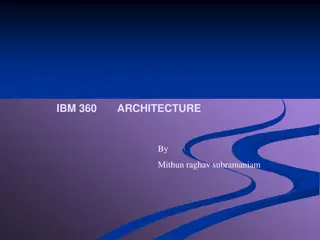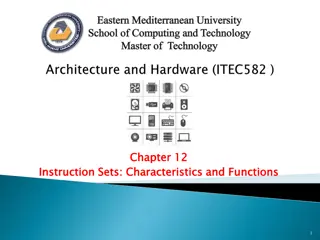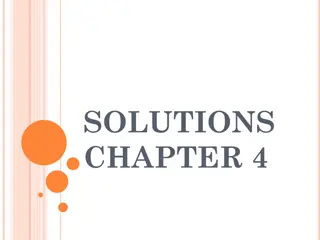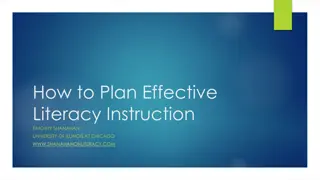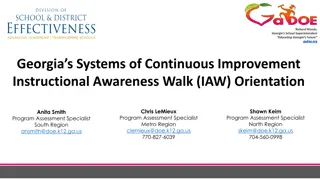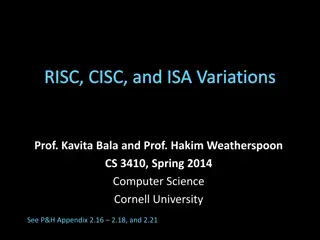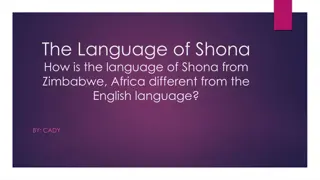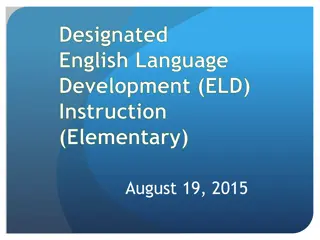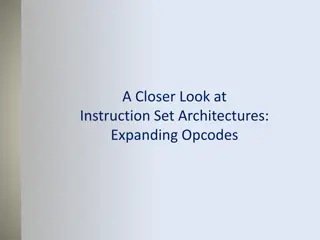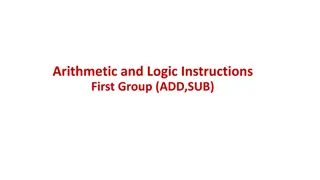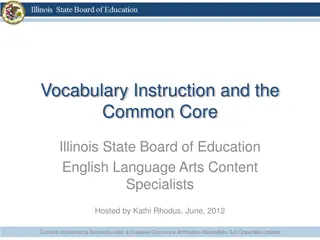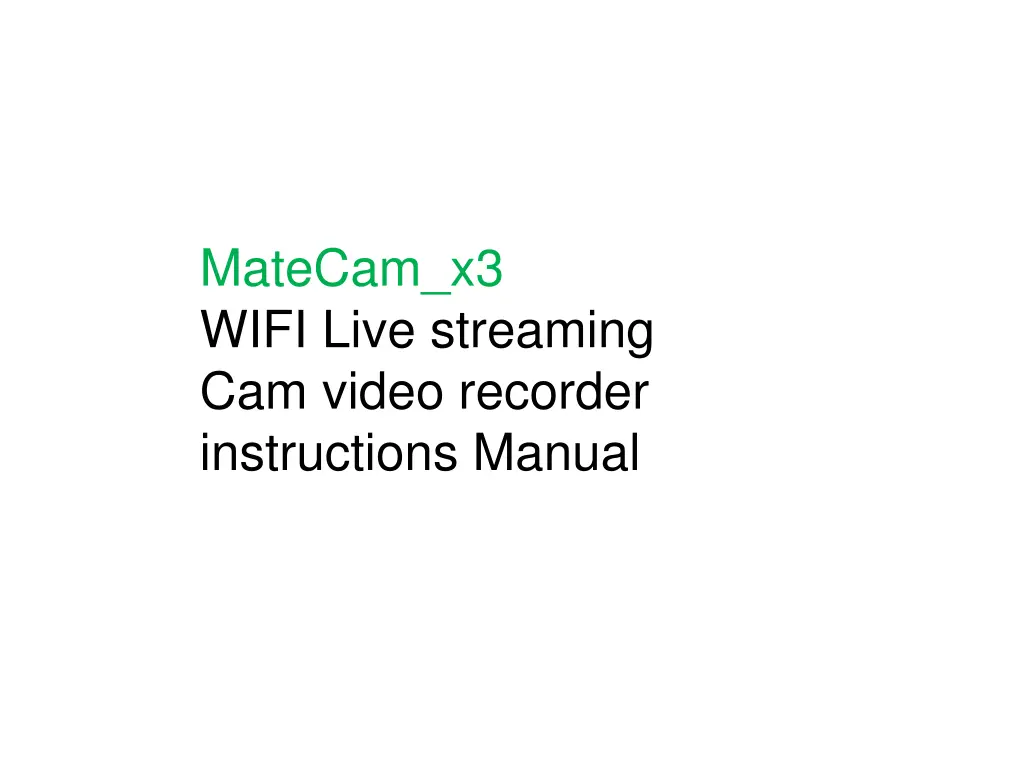
MateCam x3 WiFi Live Streaming Camera Recorder Instructions
"Learn how to use the MateCam x3 WiFi live streaming camera recorder with detailed instructions on setup, operation, and troubleshooting. Follow the steps to set up the camera, connect to WiFi, and access various functions through the companion app for seamless recording and streaming experiences."
Download Presentation

Please find below an Image/Link to download the presentation.
The content on the website is provided AS IS for your information and personal use only. It may not be sold, licensed, or shared on other websites without obtaining consent from the author. If you encounter any issues during the download, it is possible that the publisher has removed the file from their server.
You are allowed to download the files provided on this website for personal or commercial use, subject to the condition that they are used lawfully. All files are the property of their respective owners.
The content on the website is provided AS IS for your information and personal use only. It may not be sold, licensed, or shared on other websites without obtaining consent from the author.
E N D
Presentation Transcript
MateCam_x3 WIFI Live streaming Cam video recorder instructions Manual
Out of the box is introduced 1. Host 2. 10cm lens module 3. specification 4. USB charging cable Preparation before use: 1. Insert a microsd card with a maximum capacity of 512GB. You are advised to use a memory card of class10 or later. 2. Connect to the 5V1A power supply and fully charge it in about 2 hours. The red light is on when charging. The red light goes off after it is filled. 3. Download the APP and scan the QR code to download and install the APP MTcam pro Android Android & & ios ios
Basic operation of product: 1. Power ON: turn ON the power switch to the ON position, blue and red light flashing alternately after starting. 2. Shutdown: turn on the power switch to the OFF position, the machine OFF. 3. Restore factory Settings: hold down the Reset button for 10 seconds, the red and blue lights will turn off at the same time, and then turn on again to complete the Reset. 4. Data reading: Take out Mirco SD card from Mirco SD card slot, or download files through APP.
Set the connection to the wireless router WiFi 1. Startup: The initialization process takes about 10 seconds. Red and blue lights flash when you turn it on. 2. Enable the WLAN of the mobile phone, select mTC888-XXXXXX signal, and tap Connect without password. 3. Open the APP, and an online Cam device is automatically added.
4. Click the icon to enter the setting option interface 5. Select network configuration. 6. Click test-wifi, select the WIFI to connect, input WIFI password, click Confirm to Confirm, the machine will automatically restart to complete networking 7. Turn your phone on 4G/5G, and you can view the surveillance picture wherever there is a signal. 8. For other functions, please check the APP menu application
** Notes 1 1: If the configuration fails with the router WIFI or with other hotspots, the blue and red LED will flash all the time. It is mainly to check whether the password is incorrectly entered. After the configuration is successful, the blue light will keep on. 2 Ensure that the normal distance between the machine and the router WIFI is within 20 meters, beyond the range will be unable to connect. 3 Parameter reset, press the reset button for 10s, red and blue lights off. That is, the parameters are reset. The reset function can be used in the following situations: 4. Please strictly abide by the relevant laws and regulations of the state, do not use this product for illegal purposes, otherwise the consequences shall be borne by you. 5. To avoid file loss, back up your important files on your computer and other storage devices immediately. 6. When using this product, please change the default password to protect the privacy of personal information. The company will not access users' private information data. The company disclaims any responsibility.