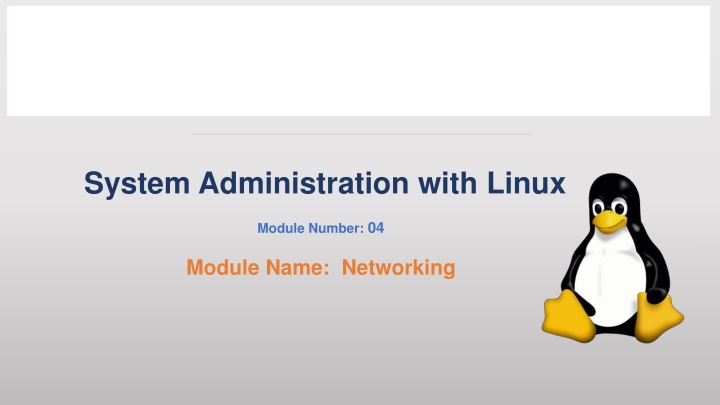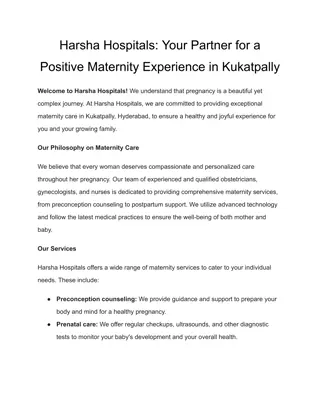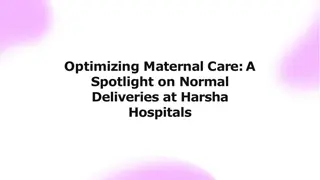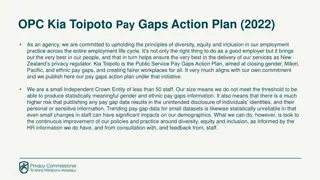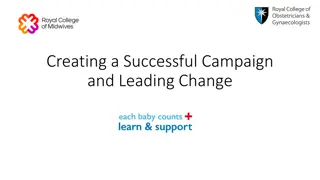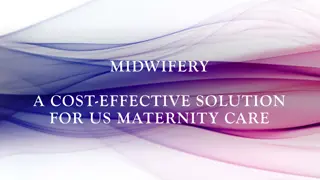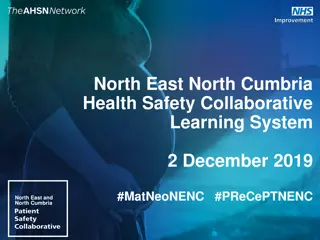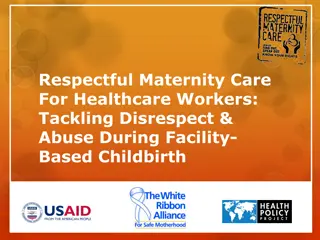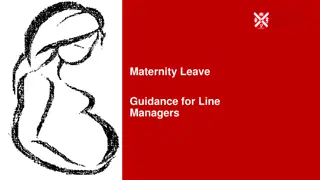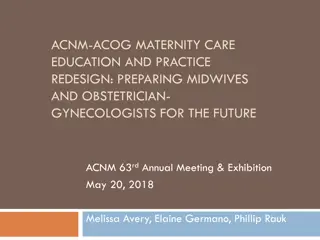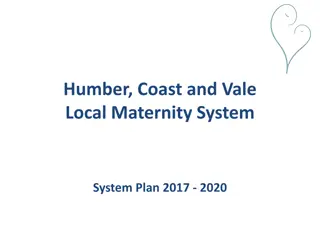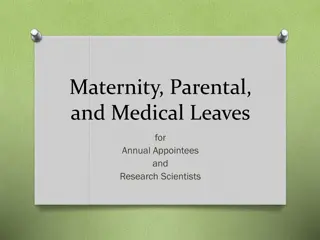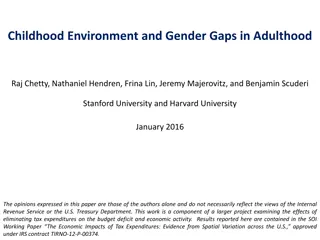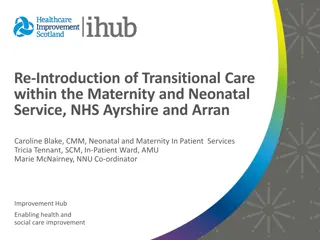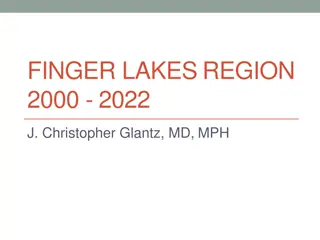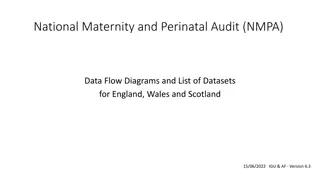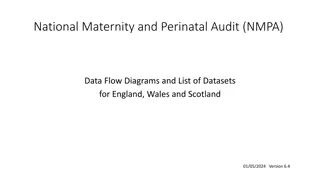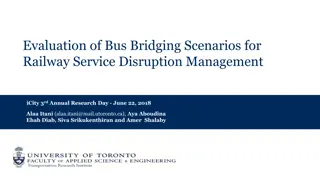Maternity Action Plan: Bridging Gaps in Care
The Maternity Action Plan aims to improve maternal and infant health in New Jersey by addressing racial disparities, enhancing care quality, and building community support. The plan focuses on workforce development, data utilization, payment system reform, and social supports, guided by values like breaking down systemic racism and fostering trust.
Download Presentation

Please find below an Image/Link to download the presentation.
The content on the website is provided AS IS for your information and personal use only. It may not be sold, licensed, or shared on other websites without obtaining consent from the author.If you encounter any issues during the download, it is possible that the publisher has removed the file from their server.
You are allowed to download the files provided on this website for personal or commercial use, subject to the condition that they are used lawfully. All files are the property of their respective owners.
The content on the website is provided AS IS for your information and personal use only. It may not be sold, licensed, or shared on other websites without obtaining consent from the author.
E N D
Presentation Transcript
System Administration with Linux Module Number: 04 Module Name: Networking
Introduction to Linux Outcome At the end of this module, you are expected to learn: About Basics of Networking and it management. Steps for using IP How to establish remote connection using ssh command. How to download or upload files from the remote server securely using scp command How to take backup using rsync. Various TCP /IP utilities to connect to remote Linux machine. 4
Accessing remote machine A remote machine is the a computer to which is not physically accessed by the user, but it can be accessed or manipulated through some kind of computer network. In Linux remote machine is accessed through a protocol known as SSH, or Secure Shell. Following topics will be discussed in this session What is SSH? Basic Syntax of SSH command How Does SSH Work? How To Configure SSH How To Log Into SSH with Keys Client-Side Options Disabling Password Authentication 3
Accessing remote machine What is SSH? One essential tool to master as a system administrator is SSH. SSH, or Secure Shell, is a protocol used to securely log onto remote systems. It is the most common way to access remote Linux and Unix-like servers. SSH is the command method to access remote Linux servers. Common methods to access Remote Servers. SSH is like telnet but it has more advantage and features because every transaction is encrypted SSH provides dedicated shell Files can not be moved between SSH client system and SSH server system automatically, rather than we requires telnet for this. 4
Basic Syntax of SSH Basic Syntax The most basic form of the command is: ssh remote_host The remote_host is the IP address or domain name that you are trying to connect to. This command assumes that your username on the remote system is the same as your username on your local system. If your username is different on the remote system, you can specify it by using this syntax: $ ssh remote_username@remote_host Once you have connected to the server, you will probably be asked to verify your identity by providing a password. Later, we will cover how to generate keys to use instead of passwords. To exit back into your local session, simply type: exit 5
Working of SSH Working SSH works by connecting a client program to an ssh server. ssh is the client program. The ssh server is already running on the remote_host that we specified. In your Droplet, the sshd server should already be running. If this is not the case, click on the Console Access button from your Droplet page: You will be presented with a login screen. Log in with your credentials. The process needed to start an ssh server depends on the distribution of Linux that you are using. 6
Working of SSH (continue) On Ubuntu, you can start the ssh server on the Droplet by typing: sudo service ssh start On Ubuntu 16.04 and Debian Jessie, you can use systemctl, the systemd command for managing services: sudo systemctl start ssh That should start the sshd server and you can then log in remotely. 7
How To Configure SSH When you change the configuration of SSH, you are changing the settings of the sshd server. In Ubuntu, the main sshd configuration file is located at /etc/ssh/sshd_config. Step 1 : Back up the current version of this file before editing: $ sudo cp /etc/ssh/sshd_config{,.bak} Step 2: Open it with a text editor sudo nano /etc/ssh/sshd_config Step 3: You will want to leave most of the options in this file alone. However, there are a few you may want to take a look at: Port 22 The port declaration specifies which port the sshd server will listen on for connections. By default, this is 22. HostKey /etc/ssh/ssh_host_rsa_key HostKey /etc/ssh/ssh_host_dsa_key HostKey /etc/ssh/ssh_host_ecdsa_key The host keys declarations specify where to look for global host keys. SyslogFacility AUTH LogLevel INFO These two items indicate the level of logging that should occur. LoginGraceTime 120 PermitRootLogin yes StrictModes yes If you are having difficulties with SSH, increasing the amount of logging may be a good way to discover what the issue is. 8
How To Configure SSH X11Forwarding yes X11DisplayOffset 10 These parameters configure an ability called X11 Forwarding. This allows you to view a remote system s graphical user interface (GUI) on the local system. Step 4: After making your changes, save and close the file by typing CTRL-X and Y, followed by ENTER. If you changed any settings in /etc/ssh/sshd_config, make sure you restart your sshd server to implement your modifications: sudo service ssh restart Or, on systemd systems such as Ubuntu 16.04 or Debian Jessie: sudo systemctl restart ssh 9
Login into SSH with keys: Login into SSH with keys: While it is helpful to be able to log in to a remote system using passwords, it s a much better idea to set up key-based authentication. How Does Key-based Authentication Work? Key-based authentication works by creating a pair of keys: a private key and a public key. The private key is located on the client machine and is secured and kept secret. The public key can be given to anyone or placed on any server you wish to access. When you attempt to connect using a key-pair, the server will use the public key to create a message for the client computer that can only be read with the private key. The client computer then sends the appropriate response back to the server and the server will know that the client is legitimate. This entire process is done in the background automatically after you set up keys. 10
Login into SSH with keys: Login into SSH with keys: How To Create SSH Keys ? SSH keys should be generated on the computer you wish to log in from. This is usually your local computer. Enter the following into the command line: Press enter to accept the defaults. Your keys will be created at ~/.ssh/id_rsa.pub and ~/.ssh/id_rsa. Change into the .ssh directory by typing: cd ~/.ssh Look at the permissions of the files: ls -l Output -rw-r--r-- 1 demo demo 807 Sep 9 22:15 authorized_keys -rw------- 1 demo demo 1679 Sep 9 23:13 id_rsa -rw-r--r-- 1 demo demo 396 Sep 9 23:13 id_rsa.pub As you can see, the id_rsa file is readable and writable only to the owner. This is how it should be to keep it secret. ssh-keygen -t rsa The id_rsa.pub file, however, can be shared and has permissions appropriate for this activity. 11