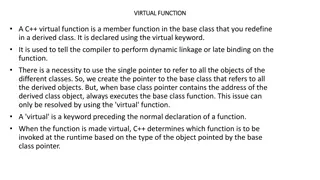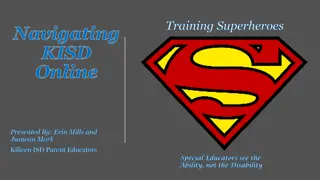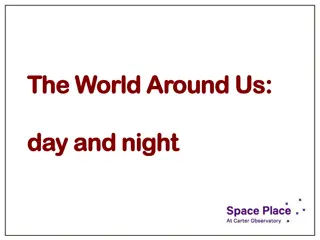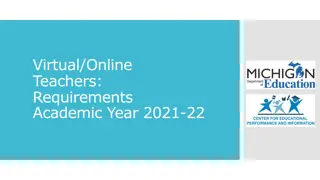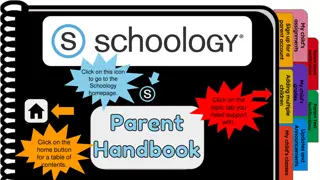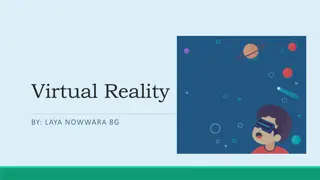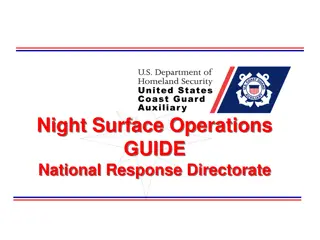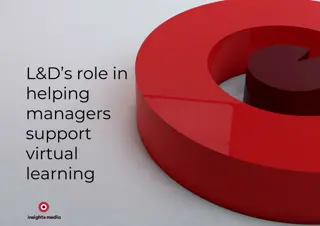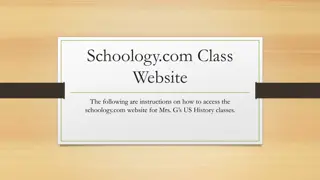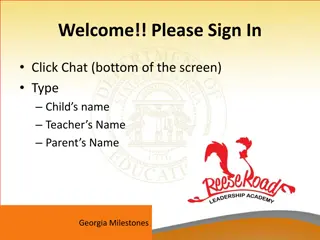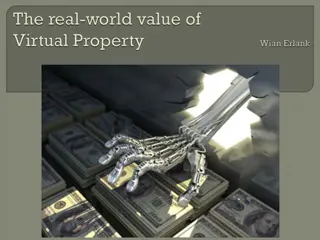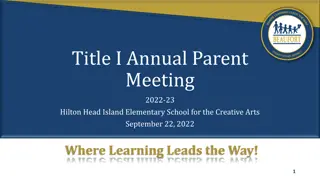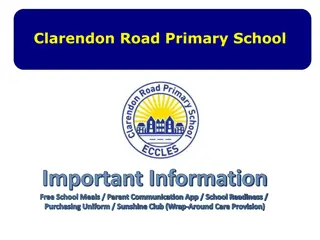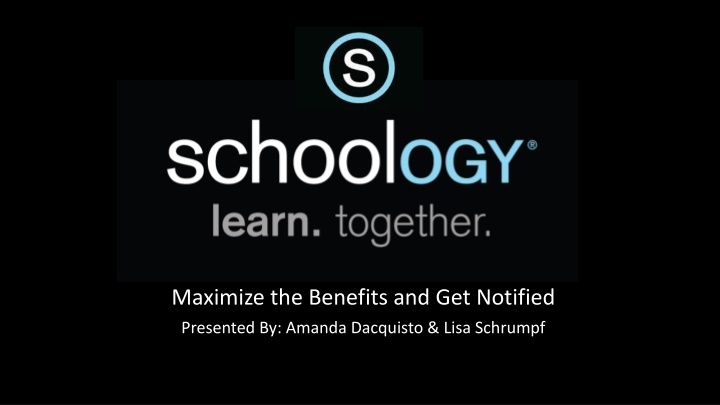
Maximize Benefits: All About Schoology for Students and Parents
Unlock the full potential of Schoology, the Learning Management System enabling student collaboration and parental oversight. Discover how teachers use Schoology, how parents can monitor their child's activity, and the essential steps to sign up for a Schoology Parent Account. Access a comprehensive guide for seamless navigation.
Download Presentation

Please find below an Image/Link to download the presentation.
The content on the website is provided AS IS for your information and personal use only. It may not be sold, licensed, or shared on other websites without obtaining consent from the author. If you encounter any issues during the download, it is possible that the publisher has removed the file from their server.
You are allowed to download the files provided on this website for personal or commercial use, subject to the condition that they are used lawfully. All files are the property of their respective owners.
The content on the website is provided AS IS for your information and personal use only. It may not be sold, licensed, or shared on other websites without obtaining consent from the author.
E N D
Presentation Transcript
Maximize the Benefits and Get Notified Presented By: Amanda Dacquisto & Lisa Schrumpf
What is Schoology? Schoology (pronounced "Skoo-lu-jee") is our Learning Management System that allows students to collaborate, communicate, and engage in learning. Teachers use Schoology to give classroom updates, post their classroom materials online, and provide a safe forum to students to discuss their ideas and collaborate on projects. With Schoology, teachers can engage in new ways. Use the following links to access your Schoology account: Students Parent Portal
Parents can view their children's activity within the Schoology platform. A Schoology Parent Account gives you access to: The classes your child is enrolled View your child's upcoming assignments View your child's past due assignments View class announcements **IMPORTANT - This is NOT the official grade book, so please continue to use PowerSchool Access to view your student's grades.**
How to sign up for a Schoology Parent Account: https://app.schoology.com/register. php?type=parent Access code needed Access codes were sent out via parent emails attached to PowerSchool If not code, contact your child's school
Parent Account Continued... Once you log in to Schoology, you will land on your child's activity page. Having a parent account is like having two accounts: 1. Your personal account, with your own name and information; Your Child Activity view. From here, you can view Schoology from your child's perspective, and see what he or she sees, and receive updates about his or her activity. 2. To see the different accounts, click on the drop-down next to your child's name in the upper-right corner and then select the account you want to view.
Parent Guide https://docs.google.com/presentation/d/e/2PACX- 1vR978RXE97G4wUquJNeBdnlsyaWPIz7Ap5pIj7VHcnCCEOnMrsM1fgJEi6Ls AeQm2UqqiZsB3GAa4jV/pub?start=false&loop=false&delayms=3000&slide =id.g8e952e3ece_0_3
How students use Schoology: View posted updates (announcements), materials, assignments, and a list of upcoming assignments as well as past due assignments. Communicate with teachers Submit assignments (Re-submissions allowed!) View Schoology graded assignments (not all grades are on Schoology however ALL GRADES are on PowerSchool!)
Navigating Student Courses in Schoology Navigating Student Courses in Schoology * All student courses do not look the same in Schoology. * Different teachers will set up their Schoology courses to meet the needs of the class and also express their own style or personality. * All teachers are asked to provide students with an explanation their daily activities and/or assignments in Schoology. * Depending on the course, students will "land" on an Updates page or "materials" page. From there, students will be instructed on what to do for the day, or week.
Navigating Your Student Courses in Schoology Some teachers will use the Update to include all of the day's assignments. Other teachers may use the Update to direct students to the Materials tab. Teachers may also use the "announcement" feature to send important announcements to the class. These announcements will show up when the student logs into the class and may be e-mailed to the student depending on the way the student sets up notifications.
Student Courses You will notice that some teachers set up folders in Materials. Some teachers organize folders by week while others organize the folders by topic, chapter or unit.
Helpful Hints Helpful Hints from a Teacher from a Teacher If an assignment has been submitted, we get it. If you check what you submit and your completed assignment shows up in your submissions, you are good! If you download and save your assignments properly, you will have an easier time submitting them. When you download an assignment from Schoology you work on it in Word- Schoology does not save your work. Download documents only once. Save them on your Desktop or in your One-Drive ( properly named) and work on them from there. Go back to Schoology only when you are ready to submit.
Schoology FAQ's: https://www.wtps.org/cms/lib/NJ01912980/Centricity/Domain/168/ Parent%20FAQ%209-2-2020.pdf