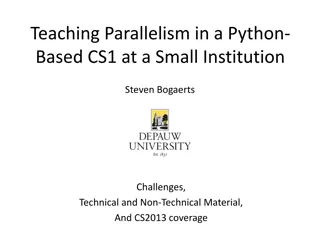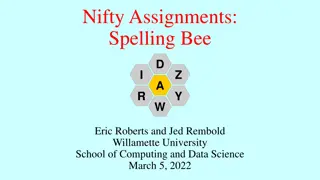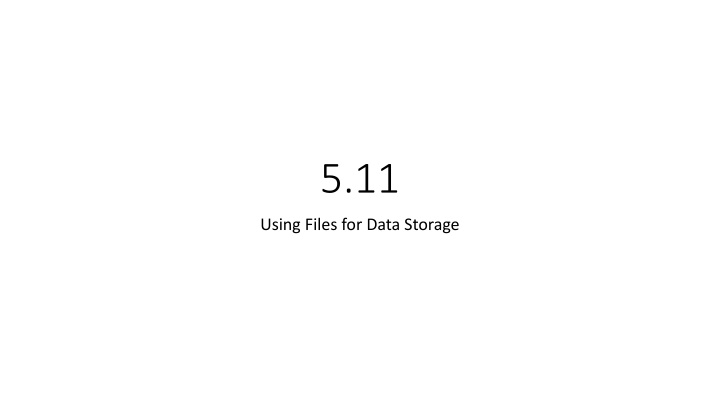
Maximizing Data Storage Efficiency: Using Files for Data Management
Discover how to utilize files for efficient data storage and management in programming. Learn the steps to open, read from, write to, and close files, how to handle file stream types, create links between file names and objects, test for file open errors, send and retrieve data from files, and process files using loops effectively. Stay organized and optimize your data handling capabilities through file usage.
Download Presentation

Please find below an Image/Link to download the presentation.
The content on the website is provided AS IS for your information and personal use only. It may not be sold, licensed, or shared on other websites without obtaining consent from the author. If you encounter any issues during the download, it is possible that the publisher has removed the file from their server.
You are allowed to download the files provided on this website for personal or commercial use, subject to the condition that they are used lawfully. All files are the property of their respective owners.
The content on the website is provided AS IS for your information and personal use only. It may not be sold, licensed, or shared on other websites without obtaining consent from the author.
E N D
Presentation Transcript
5.11 Using Files for Data Storage
Using Files for Data Storage Can use files instead of keyboard, monitor screen for program input, output Allows data to be retained between program runs Steps: Open the file Use the file (read from, write to, or both) Close the file
Files: What is Needed Use fstream header file for file access #include <fstream> File stream types: ifstream for input from a file ofstream for output to a file fstream for input from or output to a file Define file stream objects: ifstream infile; ofstream outfile;
Opening Files Create a link between file name (outside the program) and file stream object (inside the program) Use the open member function: infile.open("inventory.dat"); outfile.open("report.txt"); Filename may include drive, path info. Output file will be created if necessary; existing file will be erased first Input file must exist for open to work
Testing for File Open Errors Can test a file stream object to detect if an open operation failed: infile.open("test.txt"); if (!infile) { cout << "File open failure!"; } Can also use the fail member function
Using Files Can use output file object and << to send data to a file: outfile << "Inventory report"; Can use input file object and >> to copy data from file to variables: infile >> partNum; infile >> qtyInStock >> qtyOnOrder;
Using Loops to Process Files The stream extraction operator >> returns true when a value was successfully read, false otherwise Can be tested in a while loop to continue execution as long as values are read from the file: while (inputFile >> number) ...
Closing Files Use the close member function: infile.close(); outfile.close(); Don t wait for operating system to close files at program end: may be limit on number of open files may be buffered output data waiting to send to file
Letting the User Specify a Filename In many cases, you will want the user to specify the name of a file for the program to open. In C++ 11, you can pass a string object as an argument to a file stream object s open member function. Test if the open(filename) call fails using: infile.open(filename); if (infile.failed()) { cout << Filename << filename << cannot be opened. << endl; return 0; // can also use exit(1); }
Letting the User Specify a Filename in Program 5-24 Continued
Letting the User Specify a Filename in Program 5-24