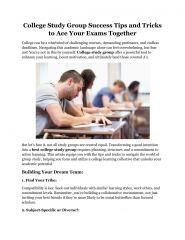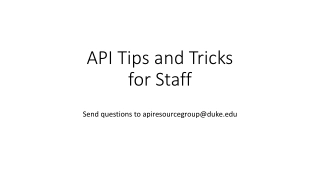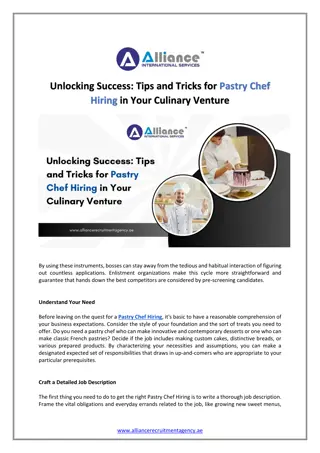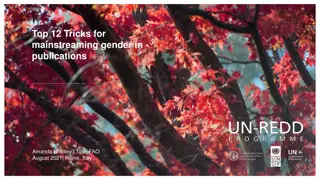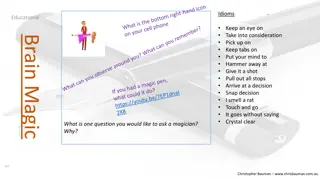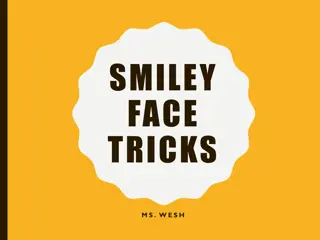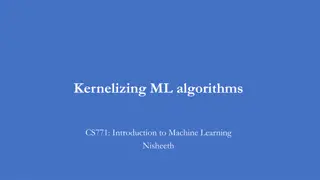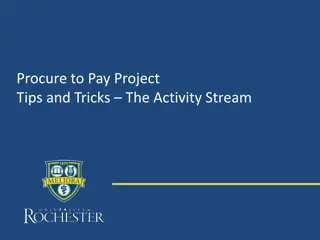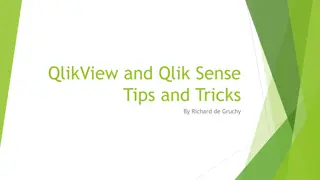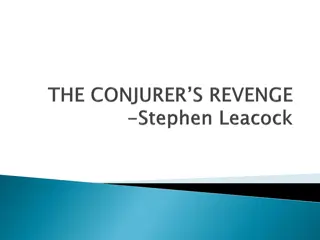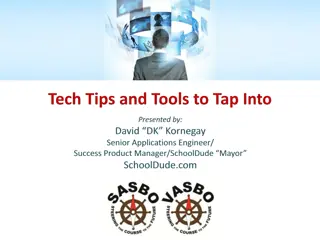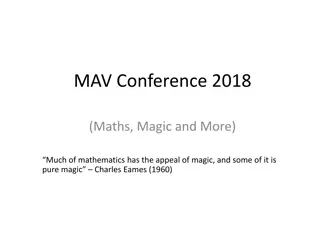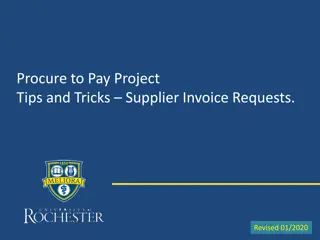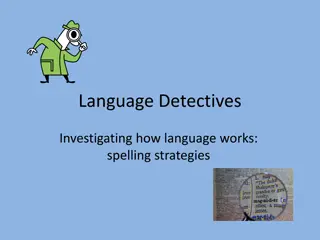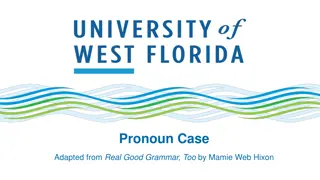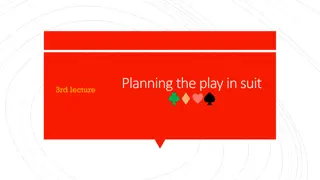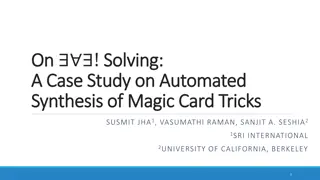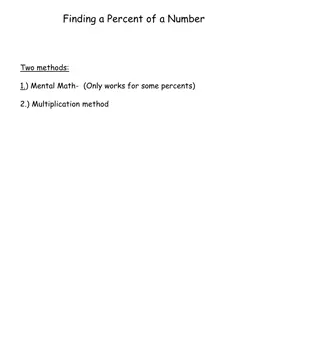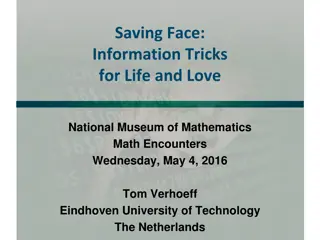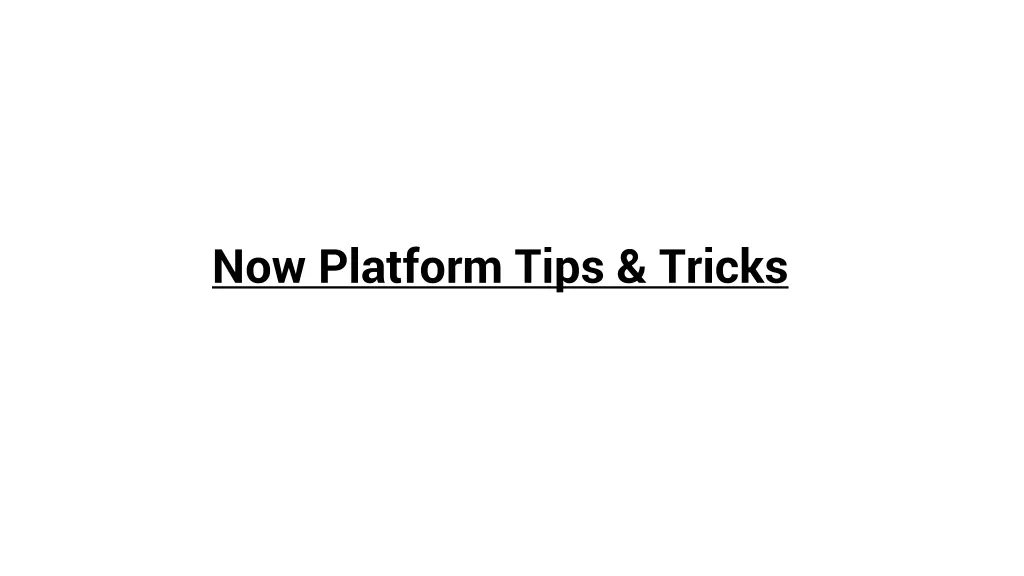
Maximizing Efficiency with Now Platform Tips & Tricks
"Learn efficient navigation shortcuts and handling large data tables on the Now Platform. Explore syntax editor macros, JavaScript executor, and pre-populating field values for improved workflow."
Download Presentation

Please find below an Image/Link to download the presentation.
The content on the website is provided AS IS for your information and personal use only. It may not be sold, licensed, or shared on other websites without obtaining consent from the author. If you encounter any issues during the download, it is possible that the publisher has removed the file from their server.
You are allowed to download the files provided on this website for personal or commercial use, subject to the condition that they are used lawfully. All files are the property of their respective owners.
The content on the website is provided AS IS for your information and personal use only. It may not be sold, licensed, or shared on other websites without obtaining consent from the author.
E N D
Presentation Transcript
Quickly navigate through shortcuts Ctrl+Alt+I : Opens the Impersonate Dialogue Ctrl+Alt+C : Collapse / Expand the nav menu Ctrl+Alt+F : Places the cursor in the Filter Navigator. If nav menu is collapsed, expands it. Ctrl+Shift+J : Will discuss later
Filter Navigator Shortcuts Table_name.list : will open the table in the list view, inside of the frame (current tab) Table_name.LIST : will open the table in the list view, but in a new tab (outside of the frame) Table_name.CONFIG : will open a list of all configurations on a table, in a new tab. This is the same view you get when you right-click on the header and select configure > All. Useful for seeing what Business Rules, Client Scripts, Notifications, ACLs, etc. are configured on a table. Table_name.do / .form : will open the "new" form for the table in the frame. Table_name.FORM : will open the "new" form for the table in a new tab, for example sys_user.FORM will let you create a new user.
Handle Large data tables Tables like syslog table which can easily take 5 minutes to load. To handle such table with large number of records without loading all the records, there are 2 ways. 1. Right-click on the application in question, copy the link address, paste it into a new tab, remove everything after ? and replace it with: sysparm_filter_only=true This will load the table with the filter list available but will load no records, giving you the opportunity to enter a filter and reduce the number of records returned. 2. User table_name.filter/FILTER and set the required filter
Syntax editor macros Script macros provide shortcuts for typing commonly used code. To insert macro text into a script field, enter the macro keyword followed by the Tab Now, open any script(client script or business rule or script include etc). type the keyword vargr in the script editor and then press tab. You will find that all the details in related syntax editor text is populated . There are few out of box and you can also setup your own script shortcuts. Activity: Type help in script area and press tab and let me know what you see?
Javascript Executer This helps to debug any client side issue. Open any form and Press Alt+Ctrl+shft+j. There will be a javascript executer popup. You can write script here to test the client side functionality. Detailed information on link https://community.servicenow.com/community?id=community_blog&sys_id=5f2de6e5dbd0 dbc01dcaf3231f961936
Pre-populating Field Values (without Script) Ever wished you could direct a user to a form via a link that would pre-populate some fields without using a client script? Well, you can, with a properly formatted URL. The basic format is: https://<baseURL>/nav_to.do?uri=<table name>.do?sys_id=- 1%26sysparm_query=<field=value> For example, this URL would open a new incident with a priority of 2 https://<instance name>.service-now.com/nav_to.do?uri=incident.do?sys_id=- 1%26sysparm_query=priority=2 This works for most field types with the biggest caveat being that if field you want to set is a reference field, the value you would pass is the sys_id. Interestingly you can use GlideSystem methods in a URL call. For example, this URL would set the priority as 1 and the caller_id to be the logged in user. https://dev1.service-now.com/nav_to.do?uri=incident.do?sys_id=- 1%26sysparm_query=priority=1^caller_id=javascript:gs.getUserID()^short_description=Test Short Description