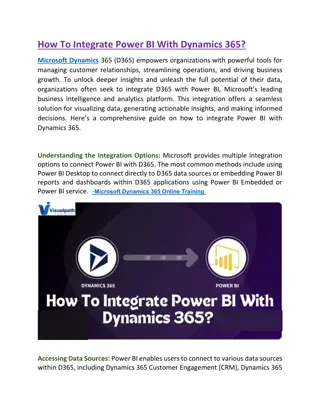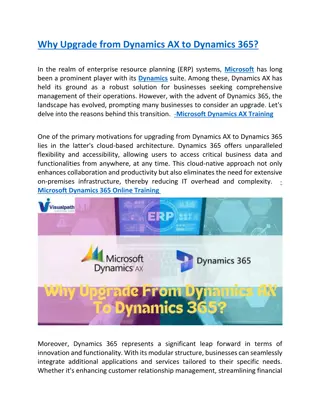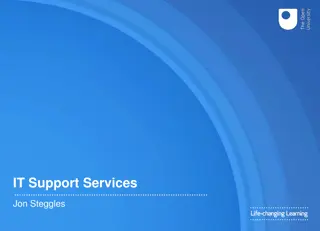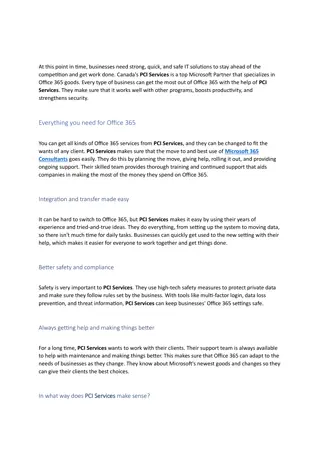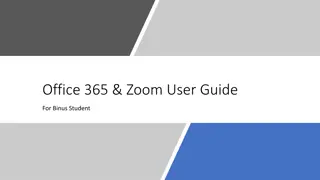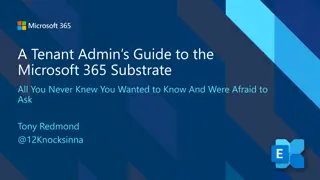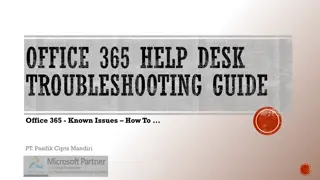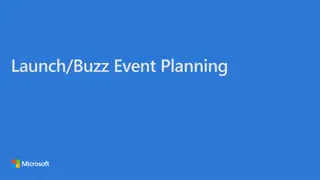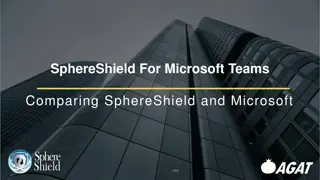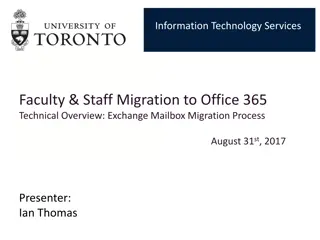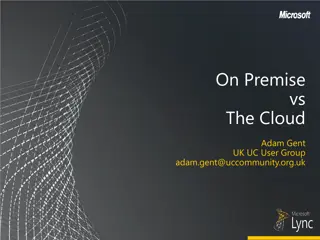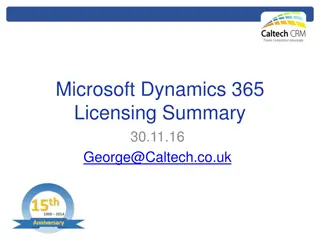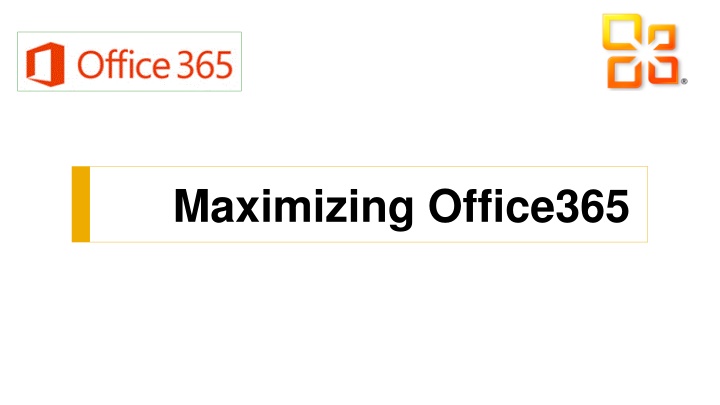
Maximizing Office365 Apps for Classroom Productivity
Explore the functionalities of Office365 apps for enhanced classroom collaboration. Learn how to leverage OneDrive, Outlook Online, and OneNote Online to streamline student and teacher communication and project management. Discover efficient shortcuts and tips to maximize the potential of Office365 tools.
Download Presentation

Please find below an Image/Link to download the presentation.
The content on the website is provided AS IS for your information and personal use only. It may not be sold, licensed, or shared on other websites without obtaining consent from the author. If you encounter any issues during the download, it is possible that the publisher has removed the file from their server.
You are allowed to download the files provided on this website for personal or commercial use, subject to the condition that they are used lawfully. All files are the property of their respective owners.
The content on the website is provided AS IS for your information and personal use only. It may not be sold, licensed, or shared on other websites without obtaining consent from the author.
E N D
Presentation Transcript
Todays Objectives To learn about what Office365 can do To learn about each of the Office365 apps To brainstorm ideas for use in the classroom To upload a document to OneDrive
Logging In Home/School Internet Explorer Shortcuts: If students create a shortcut and add it to the toolbar, it will speed up the login process on their student logins. http://www.cbsd.org/365 Right-click to rename the Favorite
The Cloud (One Drive) 2 1 Office 365: This is the default location when you login. Anything uploaded to the cloud will be in this section. Classic View: This view has the waffle, an easy way to navigate between apps. Playground: 1. Upload a document from your I drive 2. Create a new document. Save the file as test in the Cloud.
The Cloud (One Drive) cont. Teachers can save directly to their OneDrive from a Windows Explorer window. Students can also save directly to their OneDrive from the Office programs (Word, Excel, etc.)
The Apps Apps v. Full Versions: If students want to collaborate at the same time with peers, it is best to use the online version. Students do not need software installed at home in order to use the apps. If students need more features of the full program, open the full version. Let s check out the Apps.
Outlook Online Student Email Student Email Works like teacher Outlook Students only share with CB email addresses Sample: jansen.c123@student.cbsd.org Student Notes Professional Voice Outlook emails can be accessed just like I Drives and Cloud
OneNote Online OneNote: Personal: can be teacher or student-developed Ex: Unit Plans
Class OneNote Online OneNote Online: Developed by teachers with OneNote Online Creates Collaboration Space, Content Library and Individual Student places Edit Notebook first time Better to open in full OneNote version
PowerPoint Online - Sharing If you want the full version, click Open in PowerPoint . Playground: 1. Create a new PPT 2. Save the file in the Cloud. 3. Share with someone 4. Edit with your partner
Integration Ideas 4- Groups of students can work on a single file simultaneously. 1 - Students can email their work to teachers to monitor progress. 3- Students can easily access the same file at home and at school. 5- Students can easily share papers with one another for peer-editing. 2 - Students never have to worry about forgetting their flash drives.
Were ThroughWhat Can You Do? Upload files to your OneDrive Create a personal OneNote Practice sharing a document and collaborating on it with someone in the class Try out the apps Resources: www.cbsd.org/365 Lots of screencasts and tutorials Any PLC leader Michele Myers and Lindsay Smith- Staff Development Facilitators

![READ [PDF] Dash diet Cookbook for beginners: 365 days of simple, healthy, low-s](/thumb/2057/read-pdf-dash-diet-cookbook-for-beginners-365-days-of-simple-healthy-low-s.jpg)