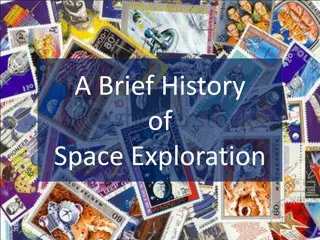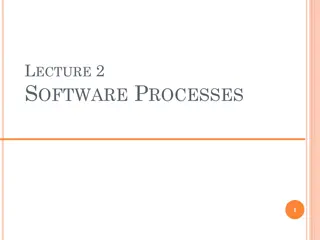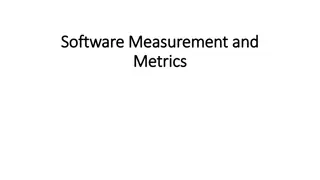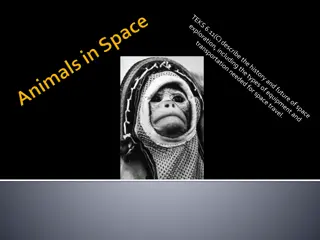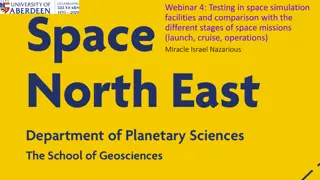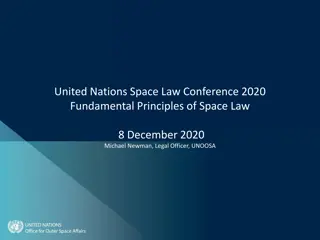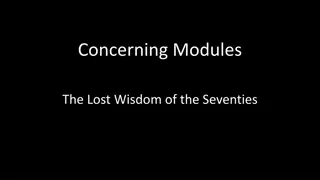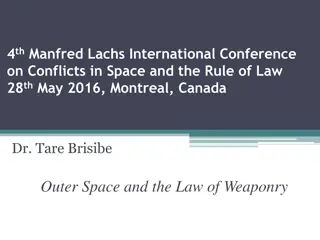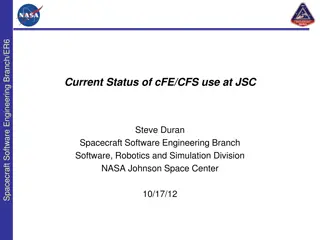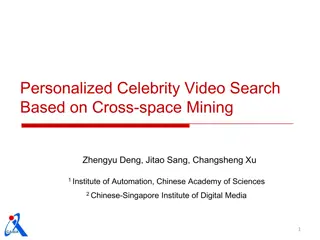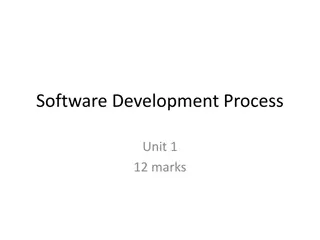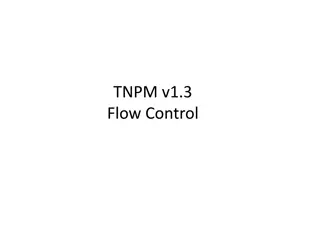Maximizing Space and Streamlining Data with Astra Software
This training focuses on utilizing Astra software to optimize space, leverage room capacities, prevent double-bookings, and centralize data management. Explore features like the Scheduling Grid, Academic scheduling, Events handling, and Reporting to enhance efficiency and compliance with fire code regulations. Learn how to effectively filter, customize columns, and schedule rooms for academic use.
Download Presentation

Please find below an Image/Link to download the presentation.
The content on the website is provided AS IS for your information and personal use only. It may not be sold, licensed, or shared on other websites without obtaining consent from the author.If you encounter any issues during the download, it is possible that the publisher has removed the file from their server.
You are allowed to download the files provided on this website for personal or commercial use, subject to the condition that they are used lawfully. All files are the property of their respective owners.
The content on the website is provided AS IS for your information and personal use only. It may not be sold, licensed, or shared on other websites without obtaining consent from the author.
E N D
Presentation Transcript
Ad Astra Admin Training This training will focus on the academic side of Astra. This software allows us to maximize space, leverage room capacities to stay within fire code requirements, prevent double-bookings, and streamline data into one location.
Four Main Tabs 1. Calendar- has a useful Scheduling Grid that is a visual representation of what spaces are available on any given day/time 2. Academics - where the main scheduling of classes will take place 3. Events - Not covered in this training but is where all events and event spaces are handled. Vicky Bond is the main contact for all things events. 4. Reporting - Tons of data available in report form, but a select few will be the most useful
Filtering within Astra First, check to ensure your filters are not hidden. You will be able to see a Filter tab at the top left of the page. If something is not properly showing up, make sure the filters are all cleared and that the View Meetings radio button is selected. You can clear filters by clicking the hyperlink beside the filter line. If no hyperlink is present the filter is ready to use.
Term Filter Once in the filtering window, check the box next to the needed parameter. There are search bars to search for a specific identifier. The Done button in the bottom right corner must be clicked before exiting the pop up. Be sure to then click Search at the very top of the filter window after Done or the filters will not actually be applied. PRO TIP: Always start your search by putting in the term you are wanting to schedule for.
Customize your Columns You can customize your columns within Astra to better suit your needs. There are a variety of options to make your sections page look just right for you.
Scheduling a Room First, use the filters on the left to choose the correct term and subject(s) to schedule. After, ensuring your meeting information is correct click on the little house in the bottom right hand corner. Next, choose your course and scroll to the bottom of the course page.
How to filter your rooms Begin filtering your rooms by campus typically MAIN and then building. PRO TIP: Customize your columns within this page to show the room name and capacity to help you find the right room for your course. You can also filter using features, room types, or room numbers.
Spy on your room information Hover over the target to the left of each room to spy on the room information before selecting the room. You can gather a lot of information from this page including room features, a picture of the space, and tech within the room.
Selecting your room When a room has a conflict, it will appear as a yellow bar and have a number of conflicting days listed. If a room is unavailable, it will appear red. If you hover over this selection, it will show you what has already been booked into this room. If the room says available, you may select it and it will appear green. Some rooms require request access by the buildings admin. Be sure to click save or your selection will not be booked.
Reports Room Card-Selected Building (Sections and Events) shows every section/event being held every day for a given room in a specified building. Rooms by Region (Rooms and Resources Lists) gives the full list of all the scheduling regions on campus and what rooms fall under that region Room Features List with Rooms (Rooms and Resources List) shows every room by a specified feature.
Report Toggles There are many filters within reports to suit your needs. Each report has a different set of toggles to assist you in finding the information you are searching for.
Scheduling Grid Just like in other areas of Astra, the columns on the Room side can be adjusted, sized, moved, and added/deleted to customize the exact information desirable. Clicking on a column will sort it, and hovering over the bullseye icon will give all the details for that room including a photo and the features. The grid can be printed using the Printer button in the very top right corner or export the Calendar from the Export button at the bottom. The add event button on this page is not functional.
Thank you for attending our Astra training for Fall 2022! Questions Comments? Concerns? Please contact AcademicScheduling@uttyler.edu for additional guidance. Maggie Sorrell Academic Scheduling Assistant 903-565-5919 | AcademicScheduling@uttyler.edu
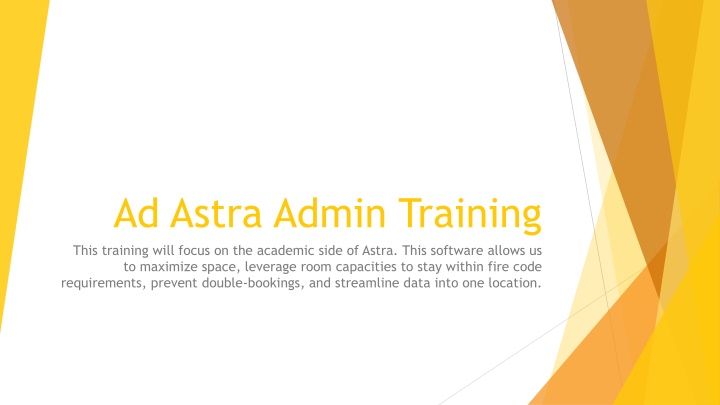

![Read⚡ebook✔[PDF] Linking the Space Shuttle and Space Stations: Early Docking Te](/thumb/21519/read-ebook-pdf-linking-the-space-shuttle-and-space-stations-early-docking-te.jpg)
![READ⚡[PDF]✔ Emerging Space Powers: The New Space Programs of Asia, the Middle Ea](/thumb/21554/read-pdf-emerging-space-powers-the-new-space-programs-of-asia-the-middle-ea.jpg)