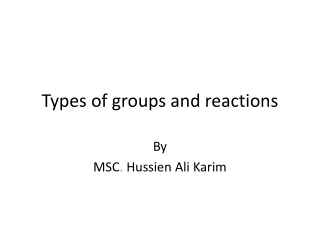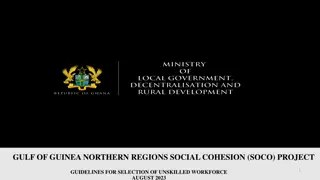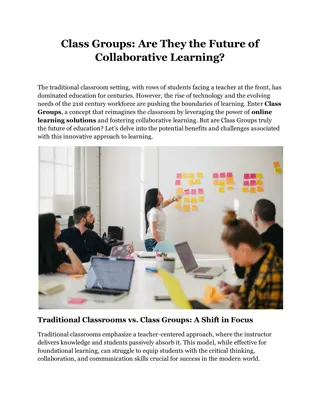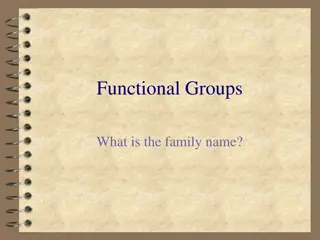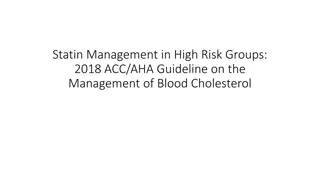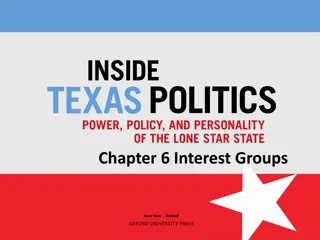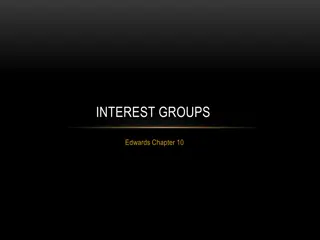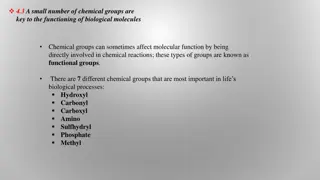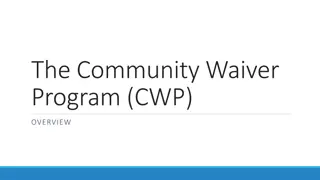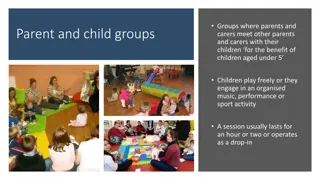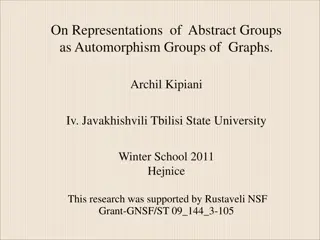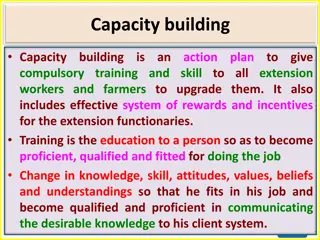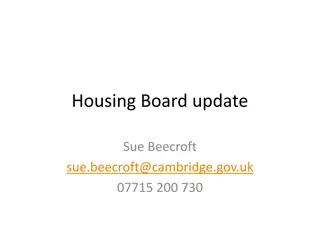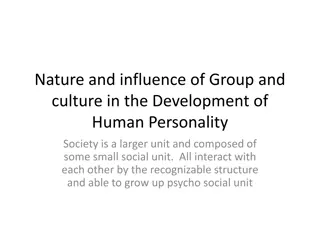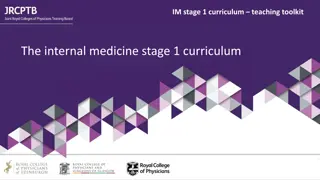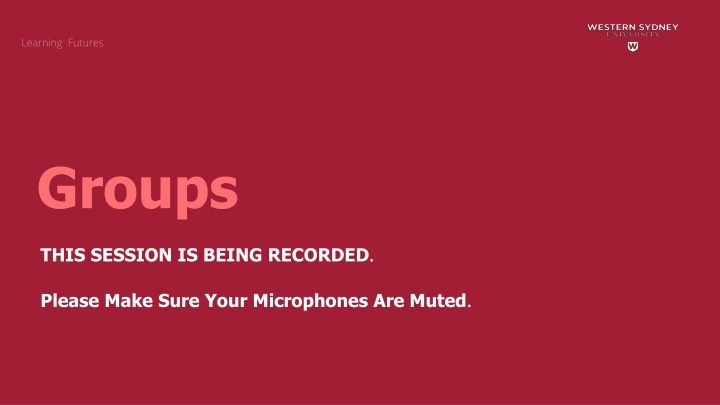
Maximizing Student Benefits Through Effective Group Work Strategies
Explore the benefits of group work for students, such as improved retention, diverse perspectives, positive learning experiences, enhanced social skills, and critical thinking development. Learn how to set up and manage groups in vUWS efficiently to create an interactive and engaging learning environment.
Download Presentation

Please find below an Image/Link to download the presentation.
The content on the website is provided AS IS for your information and personal use only. It may not be sold, licensed, or shared on other websites without obtaining consent from the author. If you encounter any issues during the download, it is possible that the publisher has removed the file from their server.
You are allowed to download the files provided on this website for personal or commercial use, subject to the condition that they are used lawfully. All files are the property of their respective owners.
The content on the website is provided AS IS for your information and personal use only. It may not be sold, licensed, or shared on other websites without obtaining consent from the author.
E N D
Presentation Transcript
Groups THIS SESSION IS BEING RECORDED. Please Make Sure Your Microphones Are Muted.
Welcome! This session will provide an overview of the following Group features : Identify the types of groups available in vUWS Creating groups Self-enrol, single group Manual enrol, single group Group sets Manage groups in vUWS Set up Groups in vUWS by uploading Allocate+ tutorial classes
How group work benefits students? Research has shown students can benefit from group work in several ways: 1. Students retain information longer than with other teaching methods. 2. Perspectives from group members offer another opportunity to learn new material. 3. Students have a positive feeling about the course material.
How group work benefits students? 4. Students who establish good relationships with their peers have a more positive learning experience. 5. Successful group work leads to students feeling better about themselves. 6. Students increase their social and communication skills. 7. Students increase their critical thinking skills.
On the Groups page, you can access all groups, groups sets, and all users. You can also perform these tasks: Import and export groups and group memberships Sort columns, perform bulk actions for deleting groups and create Grade Center smart views for one or more groups Optionally, manage tool availability for all groups
Best Practice: Group Membership The number of students in your unit and how well you know them can influence how you select members for group work and collaboration.
Best Practice: Group Membership In general, include at least four members in each group. Four-member groups can accommodate an absence, and the group can continue to move forward. This size doesn't permit any student to lurk. Group members can distribute tasks evenly. Four members bring enough diversity, opinions, and learning styles for worthwhile brainstorming and solutions.
Best Practice: Group Membership If you plan to assign group activities more than once, you can rotate groups throughout the semester, but it is best if groups can stay intact long enough to bond and be productive.
Manual Enrol Allows you to assign each student in your unit to a group. Manual enrolment is available for both single groups and group sets
Random Enrol Is available for group sets only. Random enrolment automatically distributes students into groups based on your settings for maximum members per group or a total number of groups. Random distribution applies only to students who are currently enrolled in your unit. You can enrol additional students manually.
Self-Enrol Self-enrolment allows students to add themselves to a group using a sign-up sheet. You can make sign-up sheets available to students on the groups listing page or add a link to a unit area, such as a content area, learning module, lesson plan, or folder. When you create a group with sign-up sheets, you can make the group immediately available to use or available after all members have signed up. Self-enrolment is an option available for both single groups and group sets.
Group tools On the group homepage, students can access the tools you added for them. Only you and the group members can access tools enabled for a group. However, group blogs and wikis appear to all unit members when the tools are accessed on the unit Tools page.
Available group tools Group Blog: Members of a group can add entries and comments to the group blog to share ideas. You can grade group blogs.
Available group tools Group Discussion Board: Members of a group can communicate as a group, as well as create and manage their own forums.
Available group tools Email: Use the group email tool for quick and efficient communication among group members.
Available group tools File Exchange: You and group members can use this tool to upload documents to the group area, and delete files, regardless of who added them. This tool is only available to groups.
Available group tools Group Journal: Members of a group can share their thoughts with each other and communicate with you. You can grade group journals.
Available group tools Group Tasks: Members of a group can define and separate the workload into tasks and distribute the list to the entire group. Each task has a status and a due date to help keep members on track. Group members can view the group assigned tasks in the group tasks tool or in the unit tasks tool. You and other unit members won't see tasks for groups they aren't enrolled in when viewing the unit tasks tool.
Available group tools Group Wiki: Use group wikis to create a collaborative space for group members to view, contribute, and edit content. You can grade group wikis.
NOTE: After a group blog, journal, or wiki is set to be graded, you can't reverse this setting.
On the Groups listing page, you can edit and manage groups. Each group's menu provides quick access to the group homepage and group email. You can also access the options to edit group properties, delete groups, and create smart views. When you edit a group, you can add or remove members as well as change its name, availability, and tools.
View Options menu Use the View Options menu to see different types of group information. You can choose to see which groups have access to certain tools. You can make tools available or unavailable for groups as required.
A smart view is a focused look at the Grade Center that shows only the columns that match a set of criteria. The view is saved for continued use. When the Grade Center includes a large number of students and columns, you can use smart views to quickly find data. Several smart views are available by default, but you can also create your own.
Email a unit group You can use the group email tool to efficiently communicate with individual members or the group as a whole. When you get ready to send a message, the tool automatically populates the recipient list with group members so you can quickly select all or some of them. The email message is sent to the recipients' external email addresses.
Email a unit group Blackboard doesn't keep a record of these email messages. If groups prefer to keep communication within their unit, they can use unit messages, the Blackboard internal mail tool. (if turned on in the menu area.) Because unit messages aren't available as a group tool, students need to select recipients from the list of all unit members. A record of all sent messages is stored in the unit messages tool.
Students Accessing Groups
Option A: My Groups Each student's groups appear by default in My Groups.
Option B: Unit menu link A unit menu link to the Groups listing page displays all groups a student is enrolled in and available sign-up sheets. Each new unit has a default groups link on the unit menu. If you deleted the group s link, you can add the link again. You can also customise the name of the link.
Option C: Provide links in a unit area A smart view is a focused look at the Grade Center that shows only the columns that match a set of criteria. The view is saved for continued use. When the Grade Center includes a large number of students and columns, you can use smart views to quickly find data. Several smart views are available by default, but you can also create your own.
Further information Information and resources: Learning Futures Online Workshops. For any self help articles: https://dft.westernsydney.edu.au/support/ List of: List of all training sessions Email us at: DFT@westernsydney.edu.au