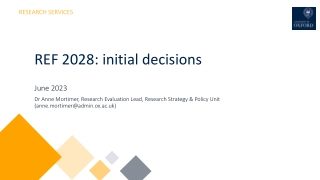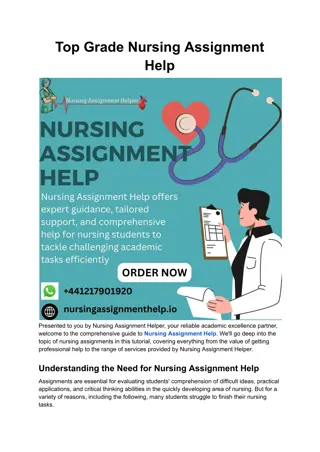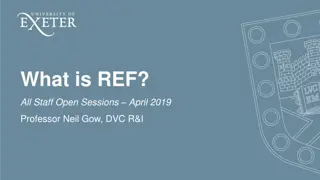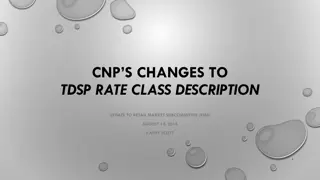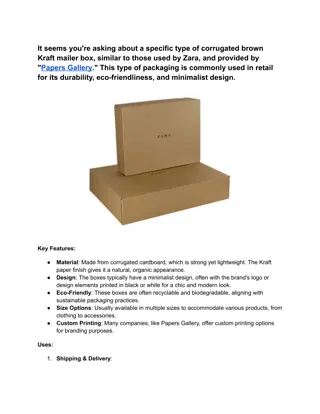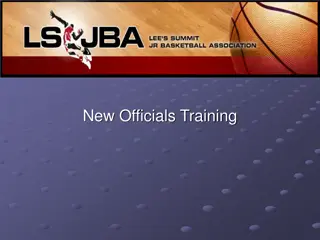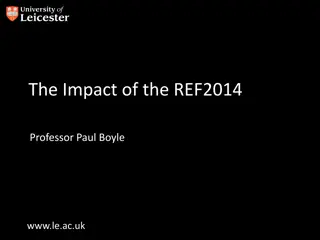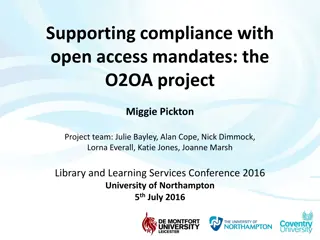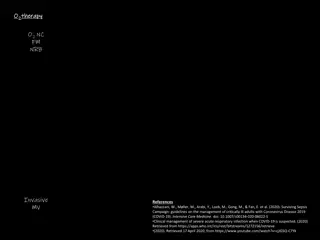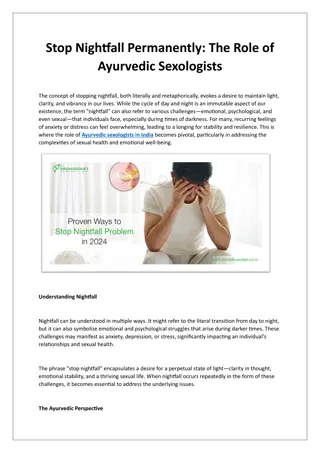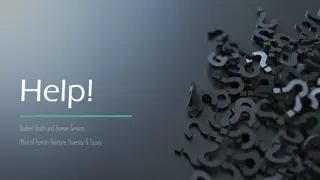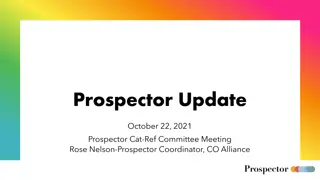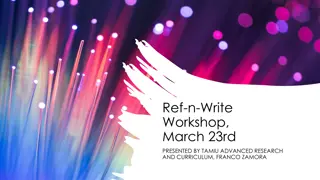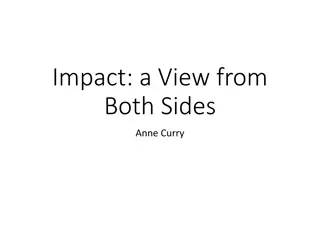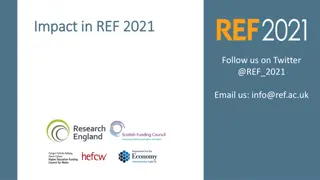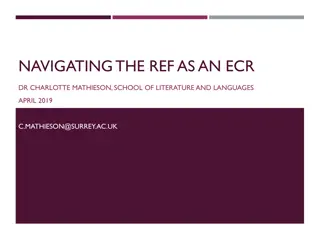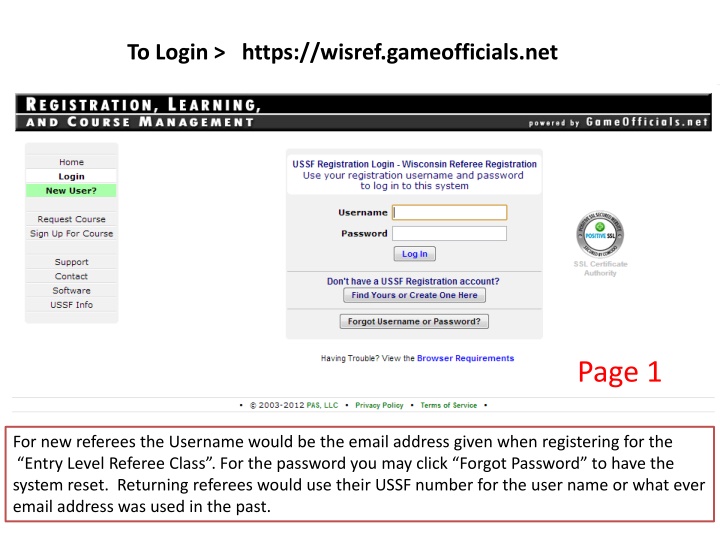
Maximizing Your Wisref GameOfficials Account Efficiency
Learn how to navigate and utilize your Wisref GameOfficials account efficiently. From logging in to setting preferences, this guide provides step-by-step instructions for new and returning referees. Ensure your account is up to date to receive game assignments and optimize your officiating experience.
Download Presentation

Please find below an Image/Link to download the presentation.
The content on the website is provided AS IS for your information and personal use only. It may not be sold, licensed, or shared on other websites without obtaining consent from the author. If you encounter any issues during the download, it is possible that the publisher has removed the file from their server.
You are allowed to download the files provided on this website for personal or commercial use, subject to the condition that they are used lawfully. All files are the property of their respective owners.
The content on the website is provided AS IS for your information and personal use only. It may not be sold, licensed, or shared on other websites without obtaining consent from the author.
E N D
Presentation Transcript
To Login > https://wisref.gameofficials.net Page 1 For new referees the Username would be the email address given when registering for the Entry Level Referee Class . For the password you may click Forgot Password to have the system reset. Returning referees would use their USSF number for the user name or what ever email address was used in the past.
PAGE 2 Once logged in, click on Change Identity Click on Switch 1233 WisRefAssigning Official etc. PAGE 3
Read the Welcome to Wisref GameOfficials Account. From this page you may navigate to other important pages, NAMELY; My Info, My Availability, My Preferences, My Games. Page 4
My Info: You may have messages sent to multiple email addresses as well as texting to your cell phone. To be of benefit all must be kept up to date. Make sure to expand each section and fill everything out. You will need to specify a City & Location Area under General Information before saving & exiting this screen. Page 5
My Availability: You may block dates where you are unavailable by clicking on the date and clicking on Not Available . If you would be available to work a late game you can mark yourself unavailable for part of the day. See the example shown above. By failing to mark your unavailability will result in being offered games when you are not available, thus you turn the game down, resulting a reflection of your work ethics. Page 6
The above four options allow you to set some parameters around your officiating. Where they may all have benefits, options 2 & 3 are a must as you get started. Page 7
My Preferences Leagues: The above are groups for which you may officiate. Some are outside your travel distance, some are above your interest level, but you must check something in order for your name to show as being available and interested in games. The East Central & Youth Games would be appropriate and tournaments. Tournaments would give you a large number of games in a short period Whereas East Central & Youth League games may be few and far between. Page 8
My Preferences Working Area Here again you are selecting areas that you are willing to travel too so distance is an issue. Page 9
My Games This is the screen to log into when you receive an email stating you have been offered games. Games remain available for 72 hours from the time they are offered to you. This is the time given for accepting or declining a game. Games not accepted within that time are returned to the assignor. Please accept or decline the game as soon as possible. Several days before the game you will receive a reminder of the game specifics, if you are unable to do the game, please contact your assignor. He/she can remove you from the game. Page 10