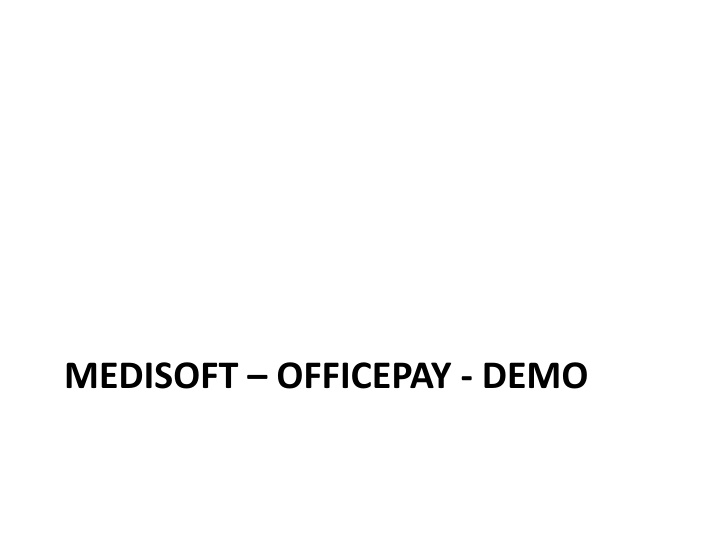
Medisoft OfficePay Demo: Streamlining Payment Processes in Healthcare
Explore how Medisoft OfficePay simplifies payment procedures in healthcare settings through efficient features such as entering payment codes, selecting payment methods, and generating confirmation IDs. Discover how OfficePay can be launched from three different locations within Medisoft, enhancing convenience and accessibility for users.
Download Presentation

Please find below an Image/Link to download the presentation.
The content on the website is provided AS IS for your information and personal use only. It may not be sold, licensed, or shared on other websites without obtaining consent from the author. If you encounter any issues during the download, it is possible that the publisher has removed the file from their server.
You are allowed to download the files provided on this website for personal or commercial use, subject to the condition that they are used lawfully. All files are the property of their respective owners.
The content on the website is provided AS IS for your information and personal use only. It may not be sold, licensed, or shared on other websites without obtaining consent from the author.
E N D
Presentation Transcript
Office Pay can be launched from 3 locations in Medisoft: 1. Transaction Entry 2. Deposit List 3. Office Hours
Patient receives message to pay bill from an eBill notification or mailed statement.
Select Payment Amount, Message to Provider, and Payment Method
Enter eCheck information, and select submit
Confirmation page or Receipt
BillFlash ePay button, pulls in payment transactions from MyProviderLink.com
Payment pulled in with Confirmation ID. Payment can now be applied.
