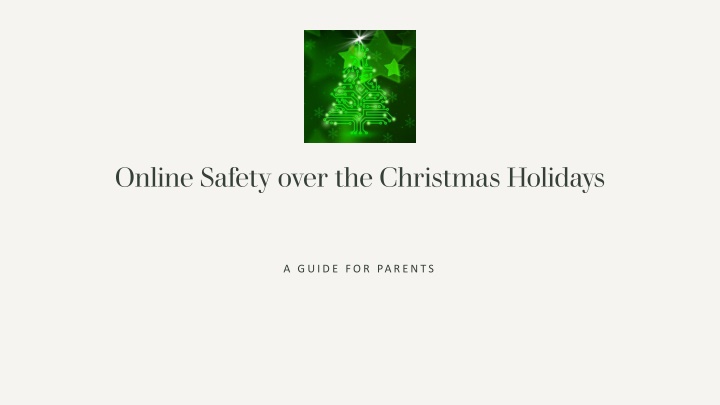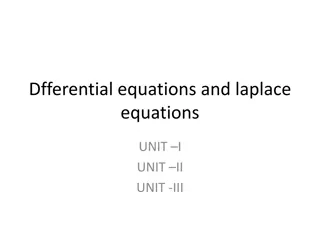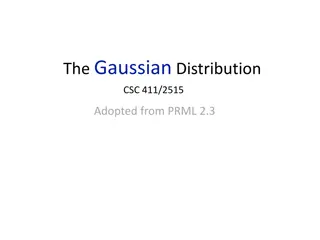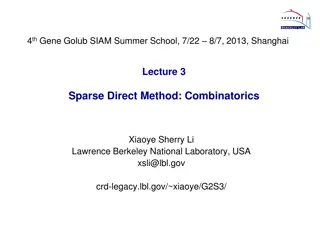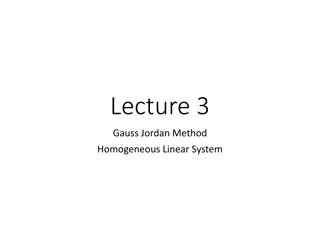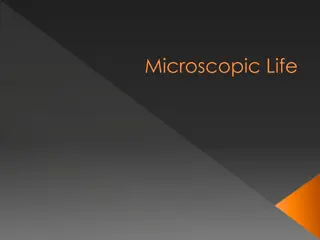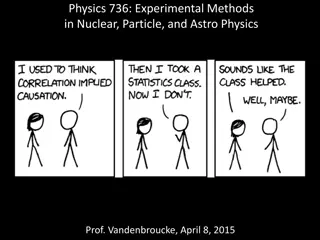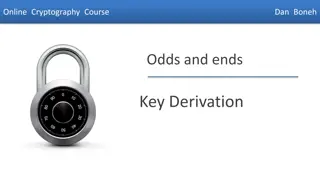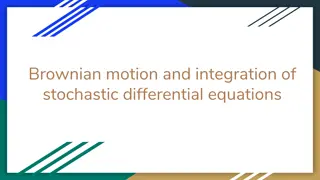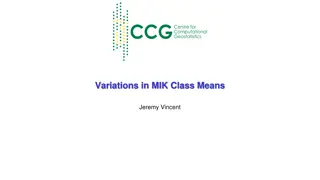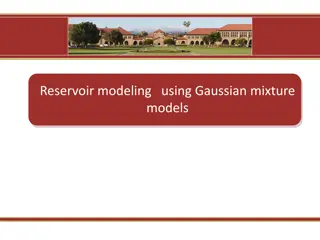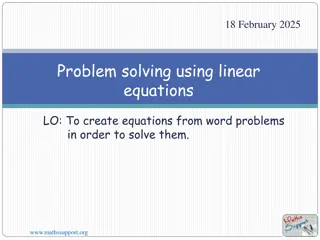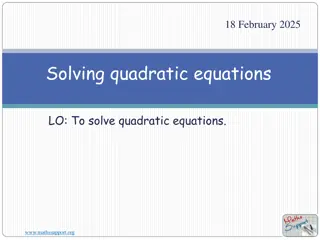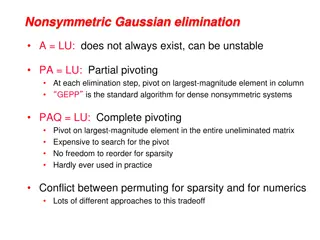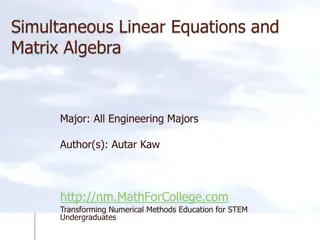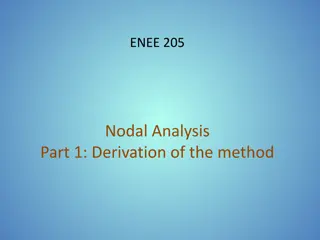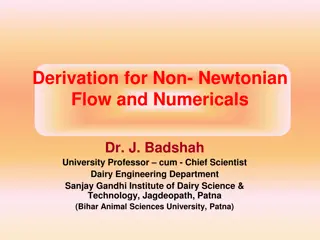Microscopic Derivation of Non-Gaussian Langevin Equations
"Seminar on the microscopic derivation of non-Gaussian Langevin equations for athermal systems, exploring fluctuations in small systems using Gaussian and non-Gaussian noise. Discussion on the origins and characteristics of athermal fluctuations in various systems like electrical, biological, and granular."
Download Presentation

Please find below an Image/Link to download the presentation.
The content on the website is provided AS IS for your information and personal use only. It may not be sold, licensed, or shared on other websites without obtaining consent from the author.If you encounter any issues during the download, it is possible that the publisher has removed the file from their server.
You are allowed to download the files provided on this website for personal or commercial use, subject to the condition that they are used lawfully. All files are the property of their respective owners.
The content on the website is provided AS IS for your information and personal use only. It may not be sold, licensed, or shared on other websites without obtaining consent from the author.
E N D
Presentation Transcript
Online Safety over the Christmas Holidays A GUIDE FOR PARENTS
What this presentation will cover Safe setup of new devices, including privacy and permission settings How to create secure accounts How to support your child's understanding of online safety External support that you can access over the holidays Useful resources and links 2 4 / 1 2 / 2 0 2 5
Safe setup of new devices If your child is getting a new device over the Christmas holidays, or already has a device, it is worth checking/setting up parental controls. This means you can limit their screen time, put filters on to restrict certain content and control their privacy settings. It is possible to set up parental controls on all devices. Please see further slides for guidance on how to access parental controls on: iPhones and iPads Samsung phones and tablets Xbox Playstation Nintendo Switch 3 4 / 1 2 / 2 0 2 5
iPhones and iPads On your child s iPhone, iPad, or iPod touch, go to Settings > Screen Time. Tap Turn On Screen Time. Tap Continue. Select This is My Child s [device]. Now, you can set parental controls like blocking websites, setting screen time limits, allowing apps, and more. You can set up Screen Time and create settings on your child s device or you can use Family Sharing to configure your child s device from your own device. After you set up your child s device, you can also use Family Sharing to view reports and adjust settings at any time, from your own device. 4 4 / 1 2 / 2 0 2 5
iPhones and iPads Screen Time Apple Screen Time allows you to see how much time your children spend on apps, websites, and more. Additionally, you can set screen time limits, block or limit certain apps and features, restrict explicit content, and prevent purchases and downloads on your child s device Downtime allows you to decide how long your child can use their phone each day. Use the Start and End times to set a schedule regulating your child s screen time, then tap Set Downtime. Content and Privacy Restrictions Select Settings > Screen Time > Content & Privacy to begin. Options on this page include: iTunes and App Store Purchases: Restrict the ability to install/delete apps and make in-app purchases. Allowed Apps: Restrict the native Apple apps your child can use (Mail, Safari, FaceTime, etc). Content Restrictions: Restrict the content your child can access across the entire device. Generally speaking, this feature ensures that your child can t access explicit content, such as movies or TV shows over a certain rating, explicit books or music, or explicit web content searched through Safari. Privacy: Restrict location services and apps that rely on user data and input. 5 4 / 1 2 / 2 0 2 5
Samsung Phones and Tablets Access the notification tab in your Samsung phone by swiping from top to down. Select the Kids Home icon and hit the Start button to open the application. You can download the Kids Home program from Play Store if you do not find this option in your gadget. Go to the Kids Home Menu by tapping the three vertical dots at the top right side of the screen. Select Parental Control and reveal your identity with the fingerprint or PIN. Then, allow the apps to access contacts, media, photos, cameras, etc. Now, follow the wizard to complete the setup procedure successfully. Add your child's name and restrict your child s internet access by limiting their daily gadget usage, customise and permit only safe websites to reach your child s device, etc. Tap the three vertical dots at the top right side of the screen and choose Settings option. Enable the Add Samsung Kids icon and hit Lock type for parental control . Next, choose whether you want to lock this parental control setting with PIN or Fingerprint. 6 4 / 1 2 / 2 0 2 5
Xbox Sign in with your account on your Xbox. Press the Xbox button on the controller to open the Guide, and then select Profile & system (your gamerpic) > Settings > Account > Family settings > Manage family members. Select the child account you want to update, select Access to content, then select the age limit you feel is appropriate for your child. By default, your child s restrictions will be set to the age associated with their Microsoft account. When your child requests to use a blocked app or game, you can approve it and add it to the Always allowed list, which is under Content restrictions on family.microsoft.com. If your child downloaded something before you set these limits, you can block it where it appears on the Activity page. They ll need your permission to use it again, and you can respond to their requests from your email or on family.microsoft.com. 7 4 / 1 2 / 2 0 2 5
Playstation Go to Settings. Select Parental Controls/Family Management. Select Family Management. Enter your PlayStation Network password and select OK. Select Set Up Now. From here, you can add users to your family. Select Enter Sign-In ID if they already have a PlayStation Network account, or Create User if they don't. If the latter, enter their name and date of birth. Next, you can customise the parental controls for that child. 8 4 / 1 2 / 2 0 2 5
Playstation To customise a child's parental controls after you've created their account: Go to Settings. Select Parental Controls/Family Management. Select Family Management. Select the child's account. Within the Playtime section, you can limit how long the child spends on the console. Within the Applications/Devices/Network Features section, you can set age limitations on games and movies, limit use of PlayStation VR and the internet browser, limit their communication and exposure to user-generated content, and set a monthly spending limit. You should go through each of these settings in turn and customise them to your liking for each child account. 9 4 / 1 2 / 2 0 2 5
Nintendo Switch Select System Settings on the HOME Menu. Scroll down to highlight Parental Controls, then select Parental Controls Settings. You will be referred to the Nintendo Switch Parental Controls app for smart devices, which offers additional options to restrict and monitor your child's play activity. Press the X Button and then select Next to continue without the smart device app. If you wish to use the smart device app, download it to your Apple or Android device and follow the steps for smart device application above. Select a restriction level. Choose from preset restrictions by age or select Custom to manually adjust the settings. Select each setting that you want to adjust: Once the restrictions are set as you want them, select Save, then select OK to confirm. Choose a PIN (between 4 and 8 digits long), then select OK. Re-enter the PIN to confirm, then select OK. 10 4 / 1 2 / 2 0 2 5
Secure Account Creation Ensure that you have set up parental controls on new devices or that you have checked the parental controls on existing devices. Passwords- Create strong passwords for each account. Use a good combination of capital/lower case letters, numbers and symbols. Try and use a different password for each account that your child has. Linked emails- We suggest that any of your child's accounts are linked to parent email addresses. This means you can be notified of what they are doing/seeing on their device and any notifications that they may receive. This is an easy way to monitor activity! 11 4 / 1 2 / 2 0 2 5
Educating and Supporting Children Communication- Encourage open conversations about what your child is doing online and who they re interacting with. It can also be helpful to involve your child in setting up restrictions and privacy settings- explain why it is important and how it will benefit them and keep them safe. Talk to your child about asking for help if something makes them feel uncomfortable. Recognising risks- highlight common risks to your child and encourage them to ask for help if they feel uncomfortable about something online. Common risks could include; cyberbullying, scams, inappropriate content or interactions with people that they do not know. Responsible sharing- Talk to your children about the risks of sharing personal information online. Offer guidelines for what is safe to share and what should be kept private. 12 4 / 1 2 / 2 0 2 5
Accessing Support and Resources Internal- You can access our school online safety blog for support and advice around Online Safety- Online Safety blogs - Percy Hedley School External- If you are in need of assistance during the school holidays regarding a safeguarding issue you can contact the NSPCC- Need to talk to someone? Call on 0808 800 5000, email help@nspcc.org.uk or fill in the online form to get advice and support from safeguarding experts. You can also report harmful content via- Report Harmful Content - We Help You Remove Content 13 4 / 1 2 / 2 0 2 5
Other Useful Links NSPCC- Keeping children safe online | NSPCC Internet Matters- Keep Children Safe Online: Information, Advice, Support - Internet Matters NCA- CEOP Education Childnet- Childnet Online safety for young people UK Safer Internet Centre- Parents and Carers - UK Safer Internet Centre Age rating guides- Parents' Guide to Classification Children's Comissioner- Talking to your child about online sexual harassment: A guide for parents | Children's Commissioner for England 14 4 / 1 2 / 2 0 2 5