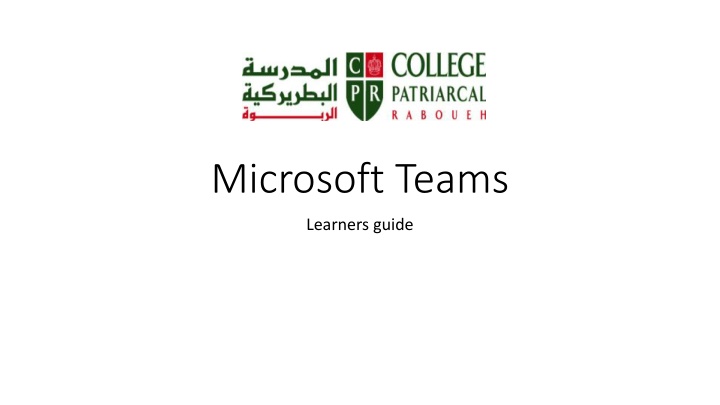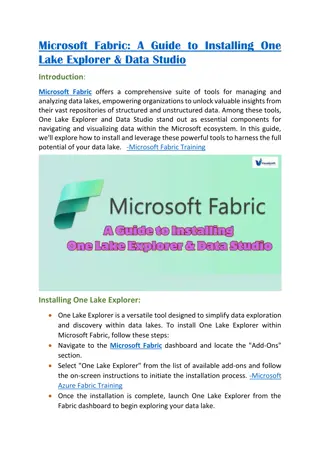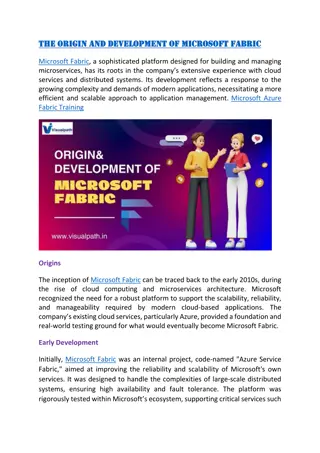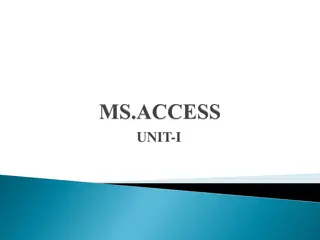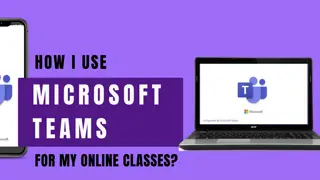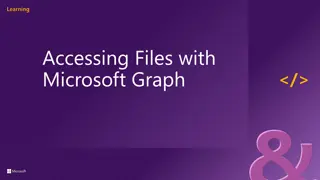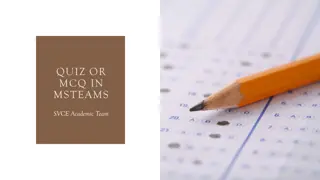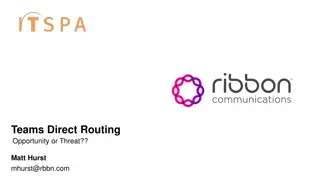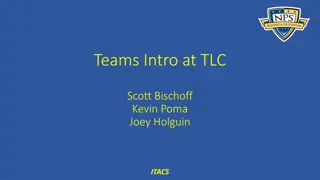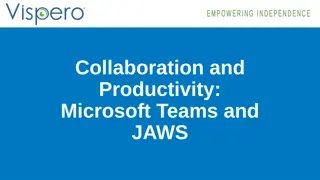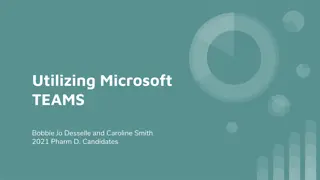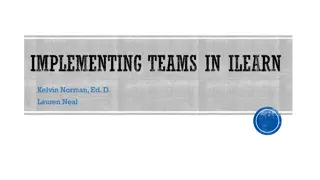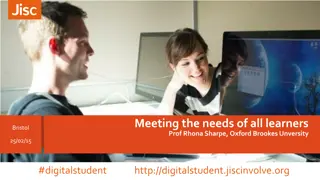Microsoft Teams Learners Guide
Teams, a software by Microsoft, is used at CPR to bridge the gap between learners and teachers. Learn how to open Teams, login, and navigate through its features. Discover ways to access Teams and engage in online learning effectively.
Download Presentation

Please find below an Image/Link to download the presentation.
The content on the website is provided AS IS for your information and personal use only. It may not be sold, licensed, or shared on other websites without obtaining consent from the author.If you encounter any issues during the download, it is possible that the publisher has removed the file from their server.
You are allowed to download the files provided on this website for personal or commercial use, subject to the condition that they are used lawfully. All files are the property of their respective owners.
The content on the website is provided AS IS for your information and personal use only. It may not be sold, licensed, or shared on other websites without obtaining consent from the author.
E N D
Presentation Transcript
Microsoft Teams Learners guide
Agenda Introduction How to open Teams and login First screen Team screen Calendar screen
Introduction As the name shows, Teams is a software created by Microsoft, to help teams work together online. At CPR we are using it to close the gap between the learners and teachers and trying as much as possible to provide learners with the lessons, assignments, agendas and all the materials needed. Teams is available through: The website: http://teams.microsoft.com/ A software that can be installed on the laptops: https://teams.microsoft.com/downloads An android application that can be downloaded on the mobiles such as Samsung, Huawei : https://play.google.com/store/apps/details?id=com.microsoft.teams&lm=deeplink&lmsr c=downloadPage&cmpid=downloadAndroidGetApp And apple application that can be downloaded on the iphone or your ipad: https://apps.apple.com/app/id1113153706?cmpid=downloadiOSGetApp&lm=deeplink&l msrc=downloadPage
How to open Teams and login Email and Password Every learner at CPR has been given an email that he can use to login to Teams , for example if a student is called Samir Homsi, his email will be samir.homsi@cpr.edu.lb (firstname.lastname@cpr.edu.lb) The password for the email will be as such: Sh852456 Number: 852456 First letter of the name (Pr nom), Capital (Majuscule): Samir First letter of the last name (Nom), lowercase (Minuscule): homsi The first time a learner logs in to teams, he can change the password
How to open Teams and login Enter email Enter the email here
How to open Teams and login Enter password Enter the password here
First screen After logging in, you will be taken to a page like this: Search: In this block, the learner can search for any teacher s name in order to chat with him/her to ask questions concerning the lessons Teams list: A learner will be able to see the teams that the teachers subscribes them into, for example: A learner in the CP, will see teams based on the languages and materials he learns: Arabic language team French language team English language team Maths team Etc. Menu: From this side of the screen the learner can check: The teams list, the chats that he has, the assignments given by teachers, the activity tab where a learner gets notifications if a teacher replies to him, if a teacher posted something in the team, if the teacher creates an assignment Calendar tab where teachers and learners can set meetings to discuss specific lessons
Team screen Below we will see the screen of a specific team: Below is the a specific team page, this page is the most important page for the learner :, we will focus on 4 important tabs 1. Posts: the teacher can share any idea with all of the learners enrolled in this team, also when the teacher writes something under posts, all the learners will be able to see it 2. Files: Weekly files or weekly lessons can be shared under this tab in a folder called Class materials 3. Assignments: On a weekly basis, the teacher will create assignments in a specific team, the learners enrolled in the team will be able to see the assignments under this tab 4. Grades: After presenting the assignments, the teacher will give you feedback on the delivered assignments We will go into details about each tab in the next slides
Team Posts This tab is used to chat between all the team learners and teacher responsible of the team, everything written in this tab will be visible to everyone in the team In the chat the learner can write any general question that he thinks all the class should know about, however if he has a question that he wishes only the teacher to see, it is better to send it by chatting from the menu.
Team Files Under this tab the school teacher will share weekly files that are necessary for students to refer to for any lesson, these files can be downloaded for future reference.
Team Assignments This is an important tab a student should focus on Anytime the teacher creates an assignment It will have a due date and should be delivered before the due date When learner clicks on assignment, he will be taken to the page where he will find the instructions and the materials (Videos, word documents, powerpoint ) needed to accomplish the assignment When a learner solves the assignment it is very important that he does the below: 1. Upload the work done under My Work 2. Click on Turn in button, so that the teacher knows that the homework is done and therefore he can either grade it if it is a graded assignment or just give his feedback
Calendar Sometimes, and when needed, a teacher might need to set a meeting with the learners, this is why a learner should always check the calendar for any future meetings that might be scheduled per team, the learner should always be available for meetings, should frame the camera correctly, wear appropriate clothes, mute their microphones if they are not speaking and always wait for a small pause before speaking.