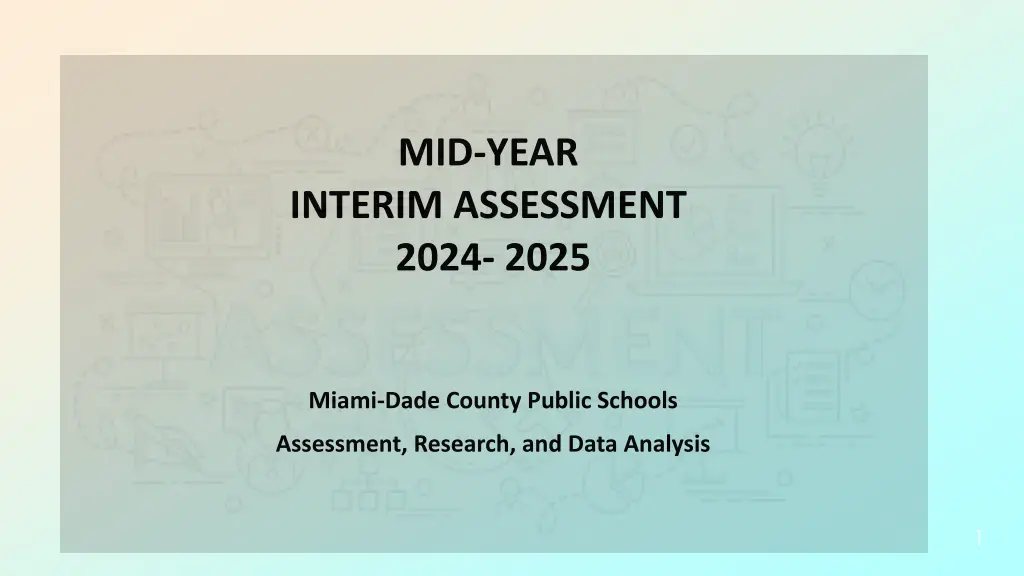
Mid-Year Assessment Overview 2024-2025 for Miami-Dade County Public Schools
Monitor student progress with the Mid-Year Assessments in Mathematics, Science, and Social Studies for Miami-Dade County Public Schools. Understand the purpose, usage, testing format, and details for administering the assessments effectively. Explore the number of items per test and essential administration processes.
Download Presentation

Please find below an Image/Link to download the presentation.
The content on the website is provided AS IS for your information and personal use only. It may not be sold, licensed, or shared on other websites without obtaining consent from the author. If you encounter any issues during the download, it is possible that the publisher has removed the file from their server.
You are allowed to download the files provided on this website for personal or commercial use, subject to the condition that they are used lawfully. All files are the property of their respective owners.
The content on the website is provided AS IS for your information and personal use only. It may not be sold, licensed, or shared on other websites without obtaining consent from the author.
E N D
Presentation Transcript
MID-YEAR INTERIM ASSESSMENT 2024- 2025 Miami-Dade County Public Schools Assessment, Research, and Data Analysis 1
PURPOSE Monitor student progress of the Florida Assessment of Student Thinking (FAST) and Benchmarks for Excellent Student Thinking (B.E.S.T). Provide valid and reliable information regarding content mastery and/or instructional focus. Utilize the data to make meaningful and timely curricular decisions. Progress reporting tool for School Improvement Plans. 2
USAGE OF MID-YEAR ASSESSMENTS DATA The Mid-Year Assessments provides evidence of what students know and have learned. The assessments should be used as a teaching tool for instruction and to reflect on students strengths and weaknesses. It is a snapshot of students learning in real time and allows for adjustments in teaching and learning for the purpose of improving students achievement. Best practice strategies for using the mid-year assessment data could include the following: To make instructional decisions about strengths and needs To determine flexible groupings To differentiate instruction To determine if the students need basic knowledge or application-based activities To track deficiencies and proficiencies by standards over time To determine which students are ready for advanced instruction 3
STUDENTS TO BE TESTED All eligible students must take the Mid-Year Assessments in Mathematics, Science, and Social Studies. All students enrolled in: Biology Civics U.S. History Algebra I Geometry Science Grades 5, 8 4
TESTING FORMAT Grade Levels Subject Area Administration Format Administration Window Enrolled Students Algebra I Geometry January 8, 2025 through February 12, 2025 Computer Grades 5 and 8 Science Computer Enrolled Students January 21, 2025 through February 25, 2025 Biology Computer Enrolled Students Civics Computer U.S. History 5
NUMBER OF ITEMS PER TEST Test Number of Items Approximate Testing Times Algebra I 47 71 minutes Geometry 50 75 minutes Grade 5 Science 54 81 minutes Grade 8 Science 64 96 minutes Biology 66 99 minutes Civics 40 60 minutes (ONE SESSION ONLY) U.S. History (ONE SESSION ONLY) 40 60 minutes 6
ADMINISTRATION PROCESS Untimed (can be administered over 2-day time period, make sure to designate a stopping point for Day One) NOTE: Civics and U.S. History must be given in ONE SESSION Universal Design Features available for all students taking the assessment online Reference sheet for Grade 8 and Biology can be made available to students prior to testing or students can use the embedded reference sheet in Performance Matters. Periodic Table of Elements is located at https://arda.dadeschools.net/#!/fullWidth/3809 Score Reports via Performance Matters 7
ADMINISTRATION DECISIONS Approximate testing times are only an estimate of the amount of time it would take a student to complete the test. Mid-year Assessments are not timed tests; every opportunity should be provided for students to complete the test. Due to the length of the tests, testing may be divided into two sessions for science and mathematics only. A stopping point should be designated in advance for all classrooms/students. Students should not be allowed to revisit a section on the test that was administered during a previous testing session. 8
APPROXIMATE TESTING TIMES Administration Time After the Test Approximately 10 minutes to pass out materials or prepare students for online testing Approximately 10 minutes to collect testing materials or end testing session with students Approximately 60-99 minutes of testing 9
Accommodations Accommodations must be provided for students with disabilities, students with 504 plans, and English language learners. Use of accommodations are dictated by a student s individualized educational plan and mirror those consistently being used for curricular instruction. 10 Dictionary. Students who use sign language as their primary means of communication may use an English/sign or sign/English translation dictionary. ELL students must have access to a English-to-heritage or heritage language-to-English dictionary. Recording of answers. Students may use varied methods to respond to the test, including the mouse, keyboard, assistive technology (as available), written, signed, or verbal response. Flexible setting. Students may be administered the test individually or in a small group setting. Additionally, students may require use of special lighting, adaptive furniture, or special acoustics. Mechanical aids. Students may use a magnifying device, a pointer, a noncalibrated ruler or template, or other similar devices to assist in maintaining visual attention to the passages and the questions. Flexible scheduling. Students may be administered the test during several brief sessions or require extended time. Auditory or sign language presentations. The teacher may sign, provide oral interpretations of, or read general directions. 10
HANDLING OF BRAILLE FORMS The Braille format for visually impaired students will be shipped to the school from the Test Distribution Center. The teacher of the visually impaired student should contact Student Assessment for an original form of the assessment. Record all student answers on the student answer sheet, which can be downloaded from Performance Matters. (Please see the Mid-Year Assessments Program Guide, page 15, for instructions on how to download and print answer sheets.) The student answer sheet should be scanned into Performance Matters after testing. 11
PREPARATION OF MATERIALS Report any material discrepancies within 24 hours of receipt of materials using the form on the TDC Documents site: https://arda.dadeschools.net/ Print Reference Sheets for Grade 8 Science, Biology, Algebra I, and Geometry from https://arda.dadeschools.net/#!/fullWidth/3809 Train test administrators on administration procedures Prepare Teacher Count sheet for accommodated test forms (Appendix B of the Program Guide) 12
PAPER-BASED ADMINISTRATION (FOR STUDENTS WITH ACCOMMODATIONS ONLY) 13
PREPARING TO PRINT ANSWER SHEETS Answer sheets are available for printing as specified on the Schedule of Activities for the current testing window. Students listed in DSIS on or before the designated date will have their name on a Pre- Populated answer sheet. New students should use a blank/generic answer sheet, write their name, and bubble their ID correctly. Answer sheets should be printed from a high-quality laser printer and copied using a high- quality copier. 14
Login to Performance Matters via Schoology in the Employee Portal. (Charter Schools via Clever) Access Assessment Manager and locate the assessment by filtering by course type, assessment category, and grade level OR search by title or type the Test ID in search field. Navigate to the Actions column on the right, Click the ellipsis, then choose Assign Online/Paper Based. A window appears with all students associated to the test. Choose Filter tonarrow down the students by Teacher, Class, Course Type, and/or Grade Level. Choose the student(s) by clicking the box next to their name. Click Pre-PopulatedSheets. The answer sheets appear as a PDF at the top of the page under the download icon when using the Google Chrome browser. PRINTING ANSWER SHEETS 15
Paper-Based Testing Procedures (Accommodation Forms) Distribute a test booklet and an answer sheet directly to each student. Direct students to write their name on the test booklet and answer sheet (if blank form is used). Prompt students to flip through the test booklet to check if there are any missing pages. Direct students attention to the pre-determined stopping point if a test is to be administered in two sessions. (Note: This does not apply for Civics or US History.) Encourage students to do their best and answer all questions. 16
PROCEDURE FOR SCANNING ANSWER SHEETS Ensure that Performance Matters Scanning Script is installed on the computer connected to the scanner. Refer to the Installation Guide located at https://arda.dadeschools.net/#!/fullWidth/3809 Ensure that answer sheets are placed in the printer s feeder with the printed side facing up and in the same direction. Refer to pages 12 - 16 (Scan Answer Sheets) in the Performance Matters Scanner Installation Procedures Guide for uploading the documents to Performance Matters. 17
Paper-Based Testing - Post Test Procedures Separate the testing materials. Pack used test booklets for secure disposal. Discard unused answer sheets. Pack and retain unused test booklets at school for subsequent administrations. Retain reference sheets for use in class, if applicable. Scan answer sheets via Performance Matters. Collect testing materials individually from each student. 18
COMPUTER-BASED TESTING LOGISTICS Allow students to watch the Performance Matters student video prior to testing located at https://dadeschools.eduvision.tv/play.aspx?qev=3SfVi13wT7RJcTXZNaTI1TQQOCUTjbhawAKZHwCFOrFrTFG5jj XKIZXkZHhl0AYd9XDN2PJeAzsGabKblMNc0a3TRS9ATjqQ91jgudHH7Pw%253d The Test Administrator should have all students M-DCPS ID numbers available the day of testing to avoid any delays in testing. Students will use their M-DCPS 7-digit ID number to login into the portal with their password. Direct students attention to the pre-determined stopping point, if a test is to be administered over two sessions. Have them logout without submitting the test if two sessions will be administered. (Note: This does not apply for Civics or US History.) Lock the assessment via OLA Student Status, if students are testing more than one day, this avoids student access to the assessment after the test session. Once testing is complete, the student must logout of the Portal. Close the browser, and logout of the device by either clicking sign out or switch account feature in Windows. This step is especially important for students using shared devices. 20
Performance Matters Embedded Universal Tools Tool Name Icon Purpose Highlighter To mark desired text, questions, or answers. Line Focus Allows students to stay focused on a particular row or area on screen Eliminator Allows students to cross out answer options they think are incorrect while blocking out the rest of the question or the other answer options. Flag To mark an item for later review 21
Location of Embedded Universal Tools Welcome Juanita JW Name of Test 22
Accessing Accommodation Tools Accommodation Tools are available to all students in Performance Matters. These tools can be accessed through the tool icon gearlocated on the right side of the test screen by clicking on then student s initial. They must be selected and/or enabled by the student in order to be available during testing. Gear Icon Welcome Juanita JW 1. 2. 23
Accessing Accommodation Tools Accommodation Tools are available to all students in Performance Matters. These tools can be accessed through the tool icon gearlocated on the right side of the test screen by clicking on then student s initial. They must be selected and/or enabled by the student in order to be available during testing. Gear Icon Welcome Juanita JW Gear Icon on the Bar is the Settings to access the various tools. Students may modify a tool. For example, speed up or slow down the speaker for Text to Speech Tool. 24
Assigning an Assessment to Students Login to Performance Matters via Schoology. (Schools without access to Schoology will use Clever.) Click on the waffle button in the upper right corner of the Schoology screen to select the Performance Matters app. Waffle Select PM Click on Tests from the menu, and then Assessment Manager (which replaced Test Center). 25
Searching for an Assessment in Assessment Manager Select variables by Course Type, Assessment Category, and/or Test Grade The Test ID, if provided, can be typed here. 26
Assigning an Assessment to Students In Assessment Manager 27 Under Actions click the ellipsis Select Assign Online /Paper Based from the dropdown menu
Procedure for Assigning an Assessment to Students via Test Editor Screen 28 A Test Editor screen appears with all students associated to the test and by default Unassigned. Choose Filter to assign to a specific group of students To select a student(s), click the box next to their name To assign the assessment to the selected students, click the Assign icon Note: The Filter button can be used to select a specific teacher, class or course. Choose student by clicking box next to their name Click to Assign test to students
Monitoring Computer-Based Testing (Test Administrators) Test Administrators should login to the OLA Student Status screen to monitor students while they are taking the assessment. Ensure that students have Submitted the assessment and that it shows as Finished in the status column. 29
Accessing the OLA Student Status The OLA Student Status is the live tracking and monitoring of students while they are taking the assessment online. The OLA Student Status screen can be accessed through the splash screen (main page) page or Assessment Manager. 30
PERFORMANCE MATTERS STUDENT LOGIN 31
STUDENT LOGIN PROCEDURES Students should log on to the M-DCPS Student Portal using their own credentials. Click the Schoology link. Click on the waffle button in the upper right hand corner of the screen to select the Performance Matters app. Waffle Select PM Select the PM app to login into the Performance Matters platform. Note: Charter schools should access Performance Matters via Clever. 32
LAUNCHINGTEST Click the Login to Online Testing button. 33
AVAILABLETEST SCREEN Select the test by clicking on the name of the test. 34
STARTING A TEST Click the Next icon to start. 35
COMPLETING THE TEST Students need to ensure that all test questions have been answered prior to submitting the test for scoring. Direct students to click the Status of Questions dropdown menu to determine if they have answered all questions. The test should be submitted on the last screen or question by clicking the green Submit Test icon. 36
ACCESSING REPORTS Student Item Analysis Report (SIA) are available approximately 30 minutes after scanning. Baseball Card, Scoreboard, and Comparative Results reports are available approximately 24 hours after scanning or completion of online assessments. Direct classroom teachers and administrators to view, download and/or print score results after testing. Have teachers use the SIA to determine students strengths and weaknesses. 38
PERFORMANCE LEVELS Each of the tests have defined cut-scores that predict students' potential performance on the state assessments. Refer to the Student Item Analysis Report for performance level descriptions and cut-scores for each test. Refer to page 19 in the Mid-Year Interim Assessment Program Guide for interpreting the performance levels. 39
DEBRIEFING Collaborative debriefings (administration, department leaders, and classroom teachers) should take place in a timely manner to identify strengths and weaknesses in order to effectively target instruction. Classroom debriefings (classroom teacher with students) - provide students with the opportunity to review their responses, and teachers with teachable moments to identify and address concepts not initially understood. The Mid-Year Assessments should be used to determine essential information on student learning by analyzing data, providing interventions, and targeting differentiated instruction. 40
DEBRIEFING SUGGESTIONS Project test items on Smart Board. Discuss any items found to be problematic for the class as a whole. Listen to students feedback and reactions. Make notes of any deficient or areas of weakness during this process. Plan strategic intervention activities and differentiated instruction based on assessment data and the debriefing process. 41
PROGRAM CONTACTS Student Assessment and Educational Testing 305-995-7520 Denetra Collins, Director I CollinsD@dadeschools.net Phone: 305-995-4580 Christine Sheng, Staff Specialist csheng@dadeschools.net Phone: 305-995-1213 Performance Matters TestPlatform@dadeschools.net Phone: 305-995-2345 Marva Wilks, Program Manager mwilks@dadeschools.net Daniel Rodriguez, Technical Consultant dnrodriguez@dadeschools.net 42
