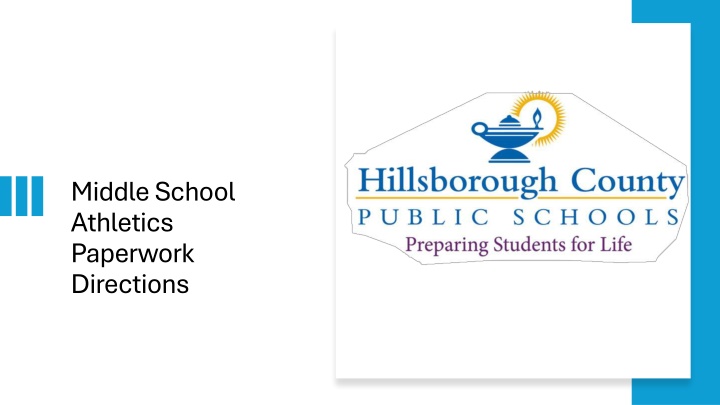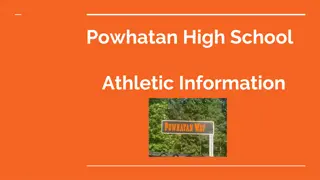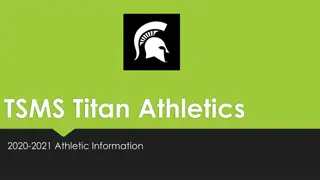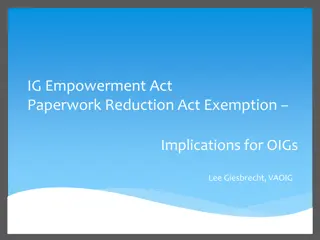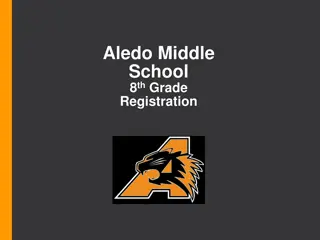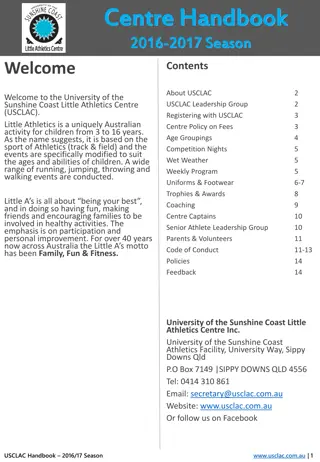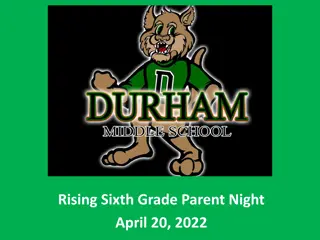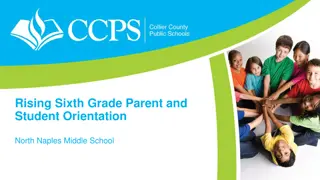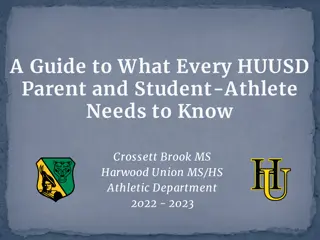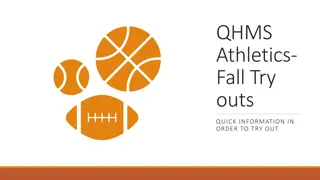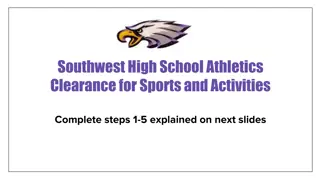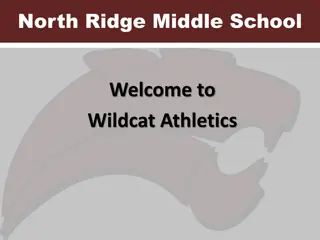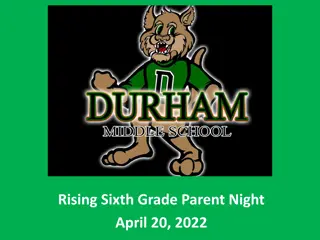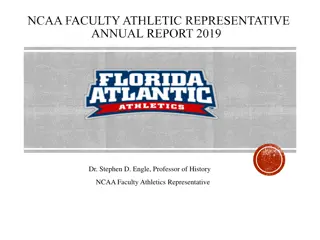Middle School Athletics Paperwork Directions
The Middle School Athletics Paperwork Directions provide essential information on the required documents and procedures for student-athletes. From physical forms to online registration, this guide ensures a smooth process for participating in school athletics.
Download Presentation

Please find below an Image/Link to download the presentation.
The content on the website is provided AS IS for your information and personal use only. It may not be sold, licensed, or shared on other websites without obtaining consent from the author.If you encounter any issues during the download, it is possible that the publisher has removed the file from their server.
You are allowed to download the files provided on this website for personal or commercial use, subject to the condition that they are used lawfully. All files are the property of their respective owners.
The content on the website is provided AS IS for your information and personal use only. It may not be sold, licensed, or shared on other websites without obtaining consent from the author.
E N D
Presentation Transcript
Middle School Athletics Paperwork Directions
Planet High School/BigTeams Athletic Pre-Participation Forms Getting Started Guide Once all of these documents are collected and ready for upload, please complete the online registration for your student-athlete at www.planeths.com For assistance with online registration, please use the help/support feature within the program or contact the Assistant Principal for Administration at your student-athlete s school.
Middle School Student Athletic Procedures (Student Forms) The following requirements must be completed PRIOR to registration of all student-athletes: EL2 Physical Form (Page 4 of 4 must be completed which includes: signed, stamped, dated, and cleared without limitations by approved medical personnel. The supplement page may be required.) Three (3) required FHSAA Videos (Concussion for Students, Sudden Cardiac Arrest, and Heat Illness Prevention) (print all three certificates in student-athlete s name, dated after May 15, 2024) Purchase Insurance (print insurance card) Government Issued Photo Identification of parent/guardian who is signing the forms for the student-athlete
Documents required #1 physical Prior to starting, you will need the following documents FHSAA EL2 Physical -use NEW FHSAA EL2 on SDHC Athletics website - https://www.sdhc.k12.fl.us/doc/list/athletics/student-forms/39-285/ MUST be on this form. Physicals aregood for 365 days ONLY PAGE 4 MUST BE UPLOADED unless student not cleared without limitations MUST include doctor s stamp, signature, printed name and date on page 4. Make sure the CLEARED WITHOUT LIMITATIONS box has been checked by your physician. If not cleared without limitations you WILL NEED page 5 (SUPPLEMENT) of the EL2. This is the clearance and will need to be marked cleared without limitations after the visit to the referred doctor/specialist Upload page 4 ONLY IF CLEARED WITHOUT LIMITATION. If recommendations were made and student athlete was referred page 5 will need to be uploaded. ALL PAGES MUST BE FILLED OUT COMPLETELY IN ORDER FOR EL2 TO BE VALID.
New Form dated 4/24 Student s Information MUST be completed at the TOP! Doctor s Name MUST be Printed Doctor s Signature & Date of Exam Doctors Office Address and Phone # (Or Stamp) Credentials License # This section is if you need to let our Certified Athletic Trainer (ATC) know any pertinent information. Check No if no pertinent information. Information such as allergy, asthma can go here so our ATC is aware. Only Necessary if Recommendations were made on page 4 and form MUST be completed by specialist listed on recommendation/precaution etc Student and parent signature and date
Documents required #2: FHSAA Video certificates Viewing the videos is required each year. For the 2024-2025 school year, videos must be viewed on or AFTER May 15, 2024. www.nfhslearn.com Have the student log in or create an account. Be sure when asked for the name on the certificate the STUDENT S NAME is entered and NOT the parent. The student is responsible for watching the videos, not the parent. Order the following courses (they are FREE). Once you have completed checkout, the student can access the courses in their Dashboard. Concussion for students! (Must be this course) Heat Illness Prevention Sudden Cardiac Arrest Once the student has completed all three courses, download the certificates. Use the upload tips for multiple pages to upload the certificates.
Documents required #2 FHSAA VIDEO Certificates Concussion in Sports for coaches. Concussion for students for Students! Certificates for the three required FHSAA videos (in student s name) from nfhslearn.com. Upload each certificate in the appropriate places in the files section. Videos must be completed after May 15, 2024 of the current year to be accepted for the 2024- 2025 school year
DOCUMENT # 3: INSURANCE ID CARD Log into your school insurance of Florida account (https://hcpsathleticp rotection.com/) Download/print and/or Save your insurance ID card provided after purchase. Upload to your athletic clearance account
Documents required #4 government issued id Government issued photo identification of parent or legal guardian signing the forms. When scanning this document, make sure all information is clearly visible in the picture.
Logging In https://studentcentral.bigteams.com If you have ever had an account, log in here. If you have forgotten your info, DO NOT create a new account. Use the forgot password options. If you have never logged in click here to create an account. The parent must create the account using THEIR email, not the student s. Athletics
GETTING STARTED 1. Go to: https://studentcentral.bigteams.com/and follow the next steps as a student and as a parent in order to complete registration. 1. STUDENT 1. Your school has already created an account for you. Attempt to sign in with your school email address and first time password: bigteams 2. PARENT 1. Click Sign Up To Create New Account and proceed through 5 step account creation process. 1. NOTE: Your login email address will need to be unique to your account and cannot be re-used. If you are a parent and also a staff member, you will need two accounts with two unique logins, one for being a parent and one for being a staff member ACCOUNT LINKING (My Profile > Linked Accounts) 1. STUDENT SEND INVITATION 1. Students should send linking invitation to their parent using the search + Link Parent Account search options. If no results found, input parent s preferred email address or mobile number, and click Send Request. Proceed to Athletic Forms after sending linking request or wait to complete the form requirements with your linked parent after they accept the invite. 2. PARENT RECEIVE INVITATION 1. The invitation will show within the parent profile. The linking invitation is emailed/texted to the intended parent but does not require action in order to accept the invite. Simply sign in with the email address/phone number that your student invited you by going to your Linked Accounts section. Once linked with student proceed to next step EMERGENCY CONTACT (My Profile -> Emergency Contact) 1. *PARENT ONLY* 1. Your school utilizes the Emergency Contact section to build reports for game/events. Be sure to input as much information as possible, clicking UPDATE at the bottom when complete. Relevant information will also carry over to digital forms saving you time when completing registration for your student(s). Once complete click Forms followed by Athletic Forms. **NEED ADDITIONAL ASSISTANCE?** Check out Self Help on site or visit our help website at: https://bigteams.my.site.com/support/s
ACCOUNT CHECKLIST: Before continuing athletic clearance make sure : Parent has an account Student has an account Accounts are linked
COMPLETE DIGITAL FORMS (Forms -> Athletic Forms) 1.STUDENT 1. Students can begin completing forms while logged into their own account by clicking Forms and then Athletic Forms. Students can also wait for their parents to accept the linking request before getting started. In the Linked Accounts section for parent accounts there is a Sign In As feature that will allow students to sign their forms while logged into the parent account. 2.PARENT 1. Once linked with your student(s), click Forms followed by Athletic Forms. From there, scroll down to your first student s form requirements. Once complete, all forms will either show a status of Complete, Pending Staff Approval, or Awaiting Athlete Signature. . Need to help your student? Return to your Linked Accounts page after clicking My Profile to assist your student with their signature requirements.
Upload files Upload EL2 Doctor s physical form here Upload 3 video certificates here Once you complete forms you will see the green word complete for each section Upload a copy of School Insurance of Florida card here Upload Parent s ID here
APPROVED NOTIFICATION **NEED ADDITIONAL ASSISTANCE?** Check out Self Help on site or visit our help website When all forms are complete/approved by your school, a notification will be sent to you stating all forms have been accepted. You will be notified via email and/or text message (if you have selected the text message option during account creation), if a form has been declined by your school. You will be sent a notification, in which you will be given the reason for denial and a link to review and resubmit your changes back to the school. https://bigteams.my.site.com/support/s at:https://bigtea ms.my.site.com/ support/s https://bigteams.my.site.com/support/s https://bigteams.my.site.com/support/s
It can take up some time to be cleared. Please be patient and DO NOT wait until the last minute. If you have any questions please contact your school s Assistant Principal for more information. Athletics