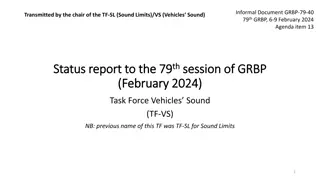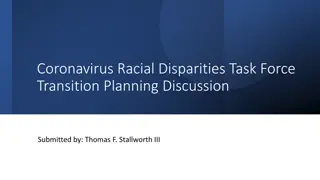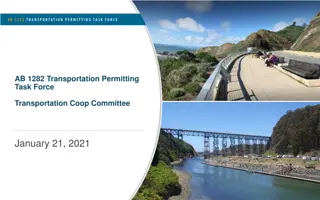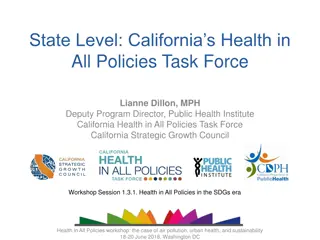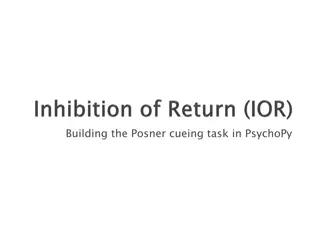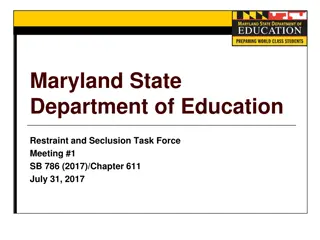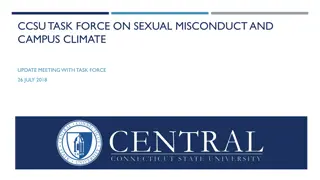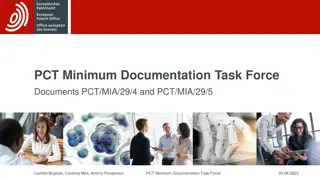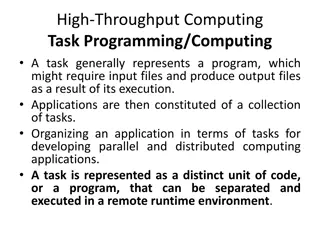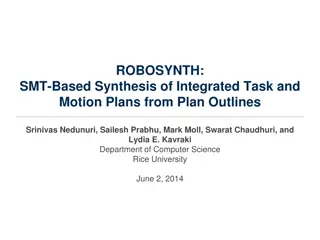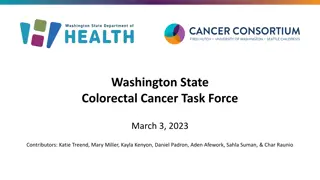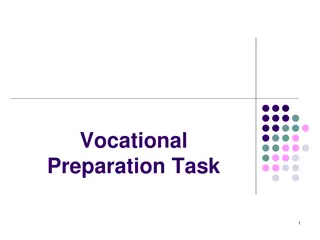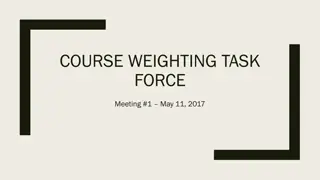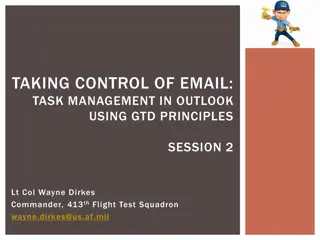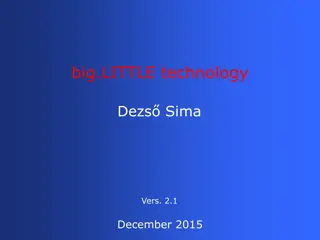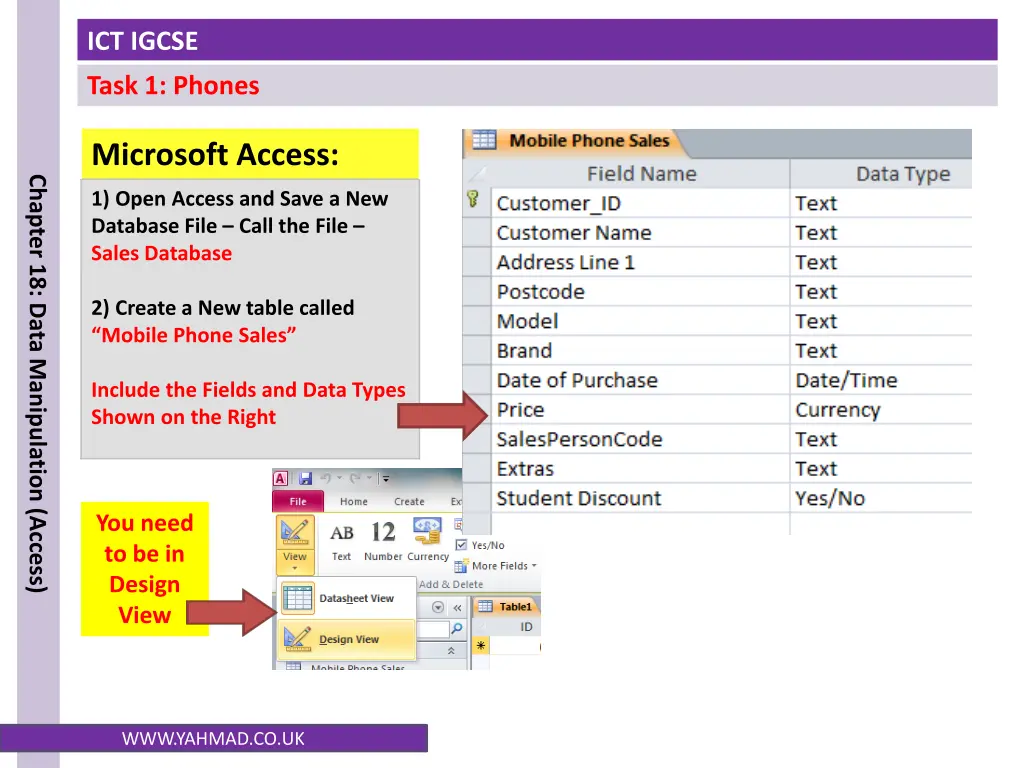
Mobile Phone Sales Database Setup and Management
"Learn how to set up and manage a mobile phone sales database using Microsoft Access. This guide covers creating tables, importing CSV files, creating sales staff records, establishing relationships, generating reports, and preparing labels for the company."
Download Presentation

Please find below an Image/Link to download the presentation.
The content on the website is provided AS IS for your information and personal use only. It may not be sold, licensed, or shared on other websites without obtaining consent from the author. If you encounter any issues during the download, it is possible that the publisher has removed the file from their server.
You are allowed to download the files provided on this website for personal or commercial use, subject to the condition that they are used lawfully. All files are the property of their respective owners.
The content on the website is provided AS IS for your information and personal use only. It may not be sold, licensed, or shared on other websites without obtaining consent from the author.
E N D
Presentation Transcript
ICT IGCSE Task 1: Phones Microsoft Access: Chapter 18: Data Manipulation (Access) 1) Open Access and Save a New Database File Call the File Sales Database 2) Create a New table called Mobile Phone Sales Include the Fields and Data Types Shown on the Right You need to be in Design View WWW.YAHMAD.CO.UK
ICT IGCSE Task 1: Phones Importing CSV Chapter 18: Data Manipulation (Access) The manager at the mobile shop has transferred all the sales data into a CSV File. Your Task is to attach the CSV file to your newly created database. 3) Click on External Data >>Text File 4) Browse for the CSV File and then click the option >>Append a copy of the records to the table. 2 1 5) The click Next and Finish to complete the Import. WWW.YAHMAD.CO.UK
ICT IGCSE Task 1: Phones Creating Sales Person Table Chapter 18: Data Manipulation (Access) 6) You have to create a new table for your sales assistants (SalesStaff): You have to include the following fields: Sales_Persons_Code Sales_Person_Name Full_Time Pay_Per_Hour Weekly_Hours 7) Add the following records: WWW.YAHMAD.CO.UK
ICT IGCSE Task 1: Phones Creating Sales Person Table Chapter 18: Data Manipulation (Access) 8) Create a one to many relationship using the key fields: WWW.YAHMAD.CO.UK
ICT IGCSE Task 1: Phones Query and Report Chapter 18: Data Manipulation (Access) 9) Create a report for the phones which are part of sale promotion. Contains a new field called Sale_Price which is calculated at run-time. 10% needs to be taken off the Price Shows only the records where the brands are Nokia or Apple and the camera is 5mp. All models apart from Lumia 525 Shows only the fields Customer Name, Address Line 1, Model, Brand, Price, Sales_Person_Name, Full_Time and Sale_Price Fits on a single page wide Has a page orientation of landscape Sorts the data into ascending order of Customer Name Calculates the total number of phone sales with an appropriate label and place it at the bottom of the report. Includes the heading Discounted Phone Sales at the top of the page Has your name on the right in the page footer. Has your candidate number in the report footer. WWW.YAHMAD.CO.UK
ICT IGCSE Task 1: Phones Label Chapter 18: Data Manipulation (Access) 10) You are going to prepare labels for the company. Produce labels from all the data which: Arrange labels in two columns. Only include phones which were sold in December 2013. Show only the fields Customer_Name, Address Line 1, Model, Brand, Date of Purchase and Price each on a separate line. Display the field name as well as the data In a larger font, at the top of each label, include the heading: December 2013 Sales Include your name at the bottom of each label. WWW.YAHMAD.CO.UK
ICT IGCSE Task 1: Phones Summery Queries Chapter 18: Data Manipulation (Access) 11) Brand & Sum of Price Show only the Brand and Price Calculates the total value of these sales for each Brand Counts the number of these phones sold for each Brand. 12) Brand & Price Show only the Sales Person and Price Calculates the total value of these sales for each Sales Person Counts the number of these phones sold for each Sales Person. WWW.YAHMAD.CO.UK