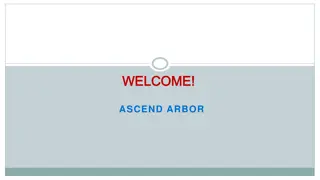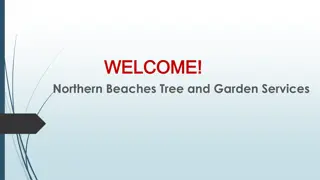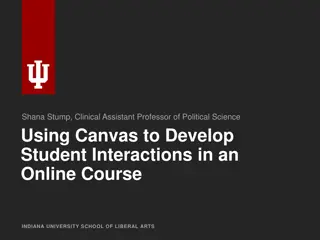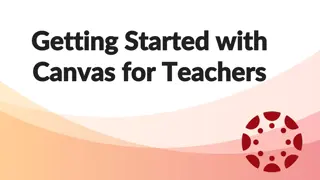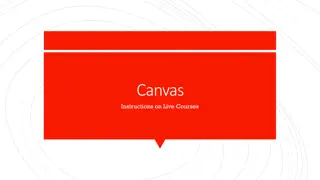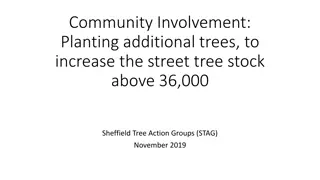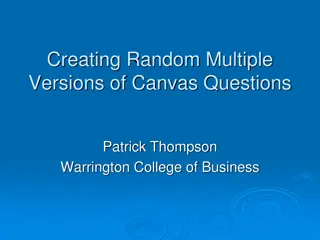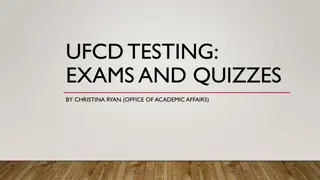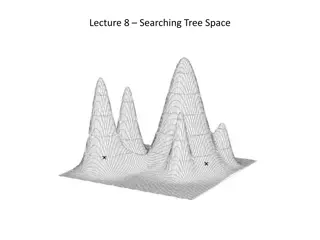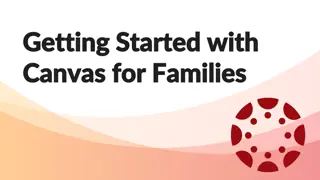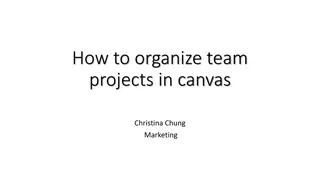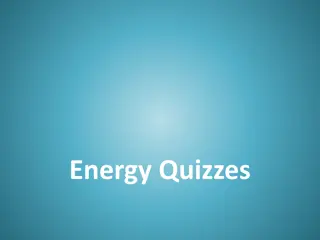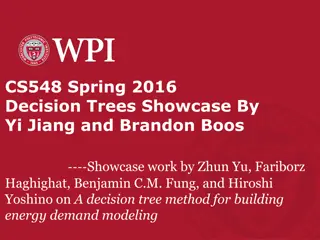Moderating Canvas Quiz for Extra Student Attempts
"Learn how to grant students extra attempts on Canvas quizzes with this interactive decision tree. Follow step-by-step instructions for providing additional time or attempts based on specific circumstances. This tool simplifies the process for faculty and staff at CBS. Access the resource to efficiently manage student quiz accommodations."
Download Presentation

Please find below an Image/Link to download the presentation.
The content on the website is provided AS IS for your information and personal use only. It may not be sold, licensed, or shared on other websites without obtaining consent from the author. If you encounter any issues during the download, it is possible that the publisher has removed the file from their server.
You are allowed to download the files provided on this website for personal or commercial use, subject to the condition that they are used lawfully. All files are the property of their respective owners.
The content on the website is provided AS IS for your information and personal use only. It may not be sold, licensed, or shared on other websites without obtaining consent from the author.
E N D
Presentation Transcript
Interactive Decision Tree: Moderating Canvas Quizzes Updated April 1, 2025
Instructions This interactive decision tree helps CBS faculty and staff grant a student extra time or attempts on a Canvas quiz. In general, students should be able to complete a quiz within the designated time frame. However, on rare occasions a professor may allow a student additional time due to extenuating circumstances. The steps to do this vary by situation. To make the process easier, we've created this interactive tool to guide you through it quickly. This does not apply to students with ODS-approved accommodations (e.g., extended time) or makeup exams/reschedules. The program office (OSA/EMBA) handles accommodations and makeup exams. Refer to the MBA Exam Policy or EMBA Exam Policy and contact the program office with questions. How to use this decision tree: 1. Do not edit this slide deck. If you do, the built-in links may not work correctly. 2. Open this deck in Slide Show mode. 3. Go to the next slide after this one. 4. Answer the question by clicking on the YES or NO buttons. 5. Another question will appear. Continue answering each question (Yes or No) until you arrive at the answer, which describes the correct action steps to take for your situation. 6. At any time, you may click the RESET button to start over at the beginning. Or simply close the deck and reopen it in Slide Show mode. Email samberg@gsb.columbia.edu with questions or concerns about this tool. Find a text-only version here.
Are you granting the student an extra attempt, to start over from scratch? Yes button No button Reset button
Are you granting the student an extra attempt, to start over from scratch? Should the student access the extra attempt immediately? Yes button No button Reset button
Are you granting the student an extra attempt, to start over from scratch? If the quiz has a set time limit, are you giving the student additional time beyond that limit? Should the student access the extra attempt immediately? Yes button No button Reset button
Are you granting the student an extra attempt, to start over from scratch? If the quiz has a set time limit, are you giving the student additional time beyond that limit? Should the student access the extra attempt immediately? ACTION STEPS: 1. Click Moderate This Quiz . 2. Click Student Extensions (pencil icon). 3. Add the number of extra attempts. 4. Add extra time on every attempt (doesn t apply to attempts already in progress). 5. Check the box Manually unlock the quiz for the next attempt . 6. Click Save . The student has immediate access to the quiz. Canvas will flag the submission as late. Reset button
Are you granting the student an extra attempt, to start over from scratch? If the quiz has a set time limit, are you giving the student additional time beyond that limit? Should the student access the extra attempt immediately? ACTION STEPS: 1. Click Moderate This Quiz . 2. Click Student Extensions (pencil icon). 3. Add the number of extra attempts. 4. Check the box Manually unlock the quiz for the next attempt . 5. Click Save . The student has immediate access to the quiz. Canvas will flag the submission as late. Reset button
Are you granting the student an extra attempt, to start over from scratch? Should the student access the extra attempt immediately? If the quiz has a set time limit, are you giving the student additional time beyond that limit? Yes button No button Reset button
Are you granting the student an extra attempt, to start over from scratch? Should the student access the extra attempt immediately? If the quiz has a set time limit, are you giving the student additional time beyond that limit? ACTION STEPS: 1. Assign To the individual student with specific Due Date, Available From, and Until times. 2. Click Moderate This Quiz . 3. Click Student Extensions (pencil icon). 4. Add an extra attempt. 5. Add extra time on every attempt (doesn t apply to attempts already in progress). This means the student starts over from scratch with the full time limit plus the extra time. Reset button
Are you granting the student an extra attempt, to start over from scratch? Should the student access the extra attempt immediately? If the quiz has a set time limit, are you giving the student additional time beyond that limit? ACTION STEPS: 1. Assign To the individual student with specific Due Date, Available From, and Until times. 2. Click Moderate This Quiz . 3. Click Student Extensions (pencil icon). 4. Add the number of extra attempts. 5. Click Save . Reset button
If the quiz has a set time limit, are you giving the student additional time beyond that limit? Are you granting the student an extra attempt, to start over from scratch? Yes button No button Reset button
Are you granting the student an extra attempt, to start over from scratch? Did the student already start the quiz? If the quiz has a set time limit, are you giving the student additional time beyond that limit? Yes button No button Reset button
Is the attempt currently in progress (the student didn t submit yet, there s still time on the clock and it s before the Until time)? Are you granting the student an extra attempt, to start over from scratch? Did the student already start the quiz? If the quiz has a set time limit, are you giving the student additional time beyond that limit? Yes button No button Reset button
Is the attempt currently in progress (the student didn t submit yet, there s still time on the clock and it s before the Until time)? Are you granting the student an extra attempt, to start over from scratch? Did the student already start the quiz? If the quiz has a set time limit, are you giving the student additional time beyond that limit? ACTION STEPS: 1. Click Moderate This Quiz . 2. Click the blue clock icon in the column labeled Time . 3. In the Extend Quiz Time window, End the quiz [##] minutes from the current end time (or from now). 4. Click Extend Time to save your changes. Reset button
Is the attempt currently in progress(the student didn t submit yet, there s still time on the clock and it s before the Until time)? Are you granting the student an extra attempt, to start over from scratch? Did the student already start the quiz? If the quiz has a set time limit, are you giving the student additional time beyond that limit? ALTERNATE ACTION STEPS: If you want the student to answer only the questions unanswered in the first attempt, without the full time limit, instruct them to answer only those questions and let them know how much time they have. Later you can manually grade both submissions (1st and 2nd). 1. Click Moderate This Quiz . 2. Click Student Extensions (pencil icon). 3. Add an extra attempt. 4. Assign To the student with a specific Until time so the quiz closes automatically at that time. Ormanually end the quiz early for the student by doing the following: 1. Click Moderate This Quiz . 2. Click the blue clock icon in the column labeled Time . 3. In the Extend Quiz Time window, End the quiz [##] minutes from now. 4. Click Extend Time to save your changes. 5. Click OK if this message appears: That would be less time than the student currently has. Continue anyway? ACTION STEPS (RECOMMENDED): Since the student started the quiz and it s now closed: 1. Assign To the individual student with specific Due Date, Available From, and Until times. 2. Click Moderate This Quiz . 3. Click Student Extensions (pencil icon). 4. Add an extra attempt. 5. Add extra time on every attempt (applies only to the second attempt). This means the student starts over from scratch with the full time limit plus the extra time. Reset button
Are you granting the student an extra attempt, to start over from scratch? Did the student already start the quiz? Is the student taking the quiz outside of the scheduled Available From and Until times? If the quiz has a set time limit, are you giving the student additional time beyond that limit? Yes button No button Reset button
Are you granting the student an extra attempt, to start over from scratch? Did the student already start the quiz? Is the student taking the quiz outside of the scheduled Available From and Until times? If the quiz has a set time limit, are you giving the student additional time beyond that limit? ALTERNATE ACTION STEPS: 1. Click Moderate This Quiz . 2. Click Student Extensions (pencil icon). 3. Add extra time on every attempt. 4. Check Manually unlock the quiz for the next attempt . 5. Click Save . ACTION STEPS (RECOMMENDED): 1. Assign To the individual student with specific Due Date, Available From, and Until times. 2. Click Moderate This Quiz . 3. Click Student Extensions (pencil icon). 4. Add extra time on every attempt. 5. Click Save . The student now has immediate access to the quiz. Canvas will flag their submission as late. Reset button
Are you granting the student an extra attempt, to start over from scratch? Did the student already start the quiz? Is the student taking the quiz outside of the scheduled Available From and Until times? If the quiz has a set time limit, are you giving the student additional time beyond that limit? ACTION STEPS: 1. Click Moderate This Quiz . 2. Click Student Extensions (pencil icon). 3. Add extra time on every attempt. 4. Click Save . Reset button
Are you granting the student an extra attempt, to start over from scratch? If the quiz has a set time limit, are you giving the student additional time beyond that limit? Is the student taking the quiz outside of the scheduled Available From and Until times? Yes button No button Reset button
Are you granting the student an extra attempt, to start over from scratch? If the quiz has a set time limit, are you giving the student additional time beyond that limit? Is the student taking the quiz outside of the scheduled Available From and Until times? ACTION STEPS: Edit the Quiz. Assign To the individual student with specific Due Date, Available From, and Until times. Reset button
Are you granting the student an extra attempt, to start over from scratch? If the quiz has a set time limit, are you giving the student additional time beyond that limit? Is the student taking the quiz outside of the scheduled Available From and Until times? ACTION STEPS: Return to the start of this decision tree and make sure you answered all questions correctly. If you don t find the info you need, contact samberg@gsb.columbia.edu for assistance. Reset button