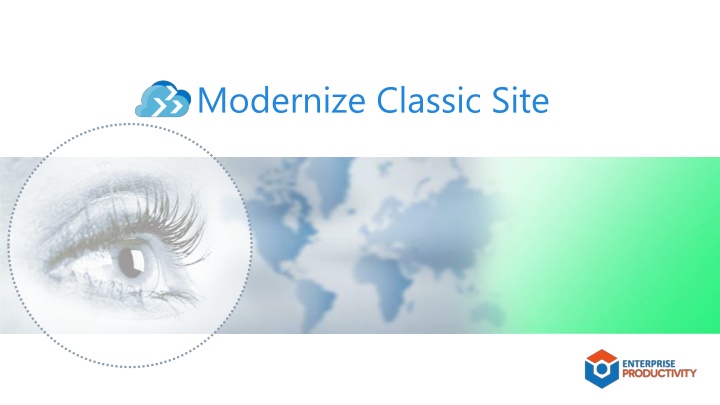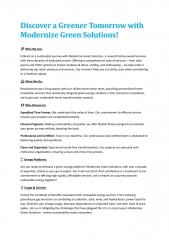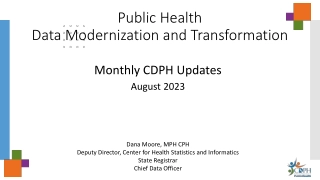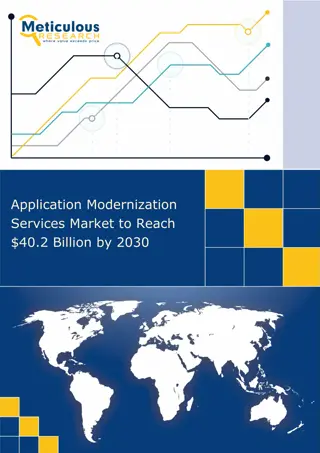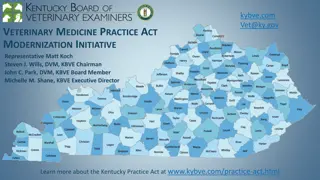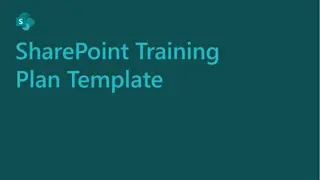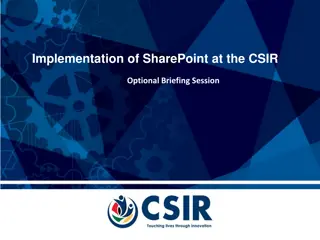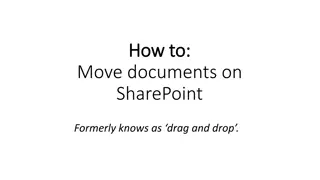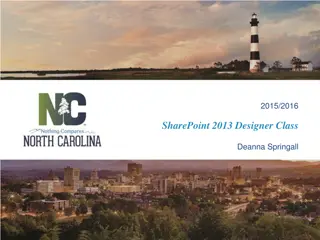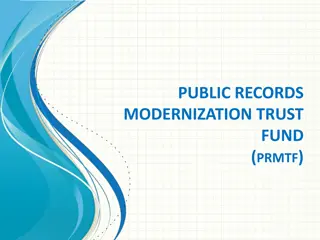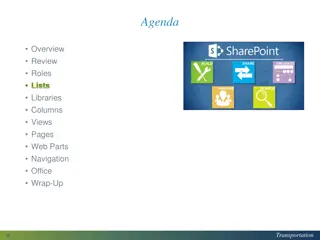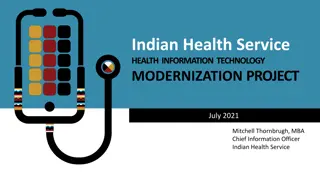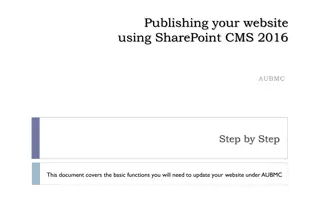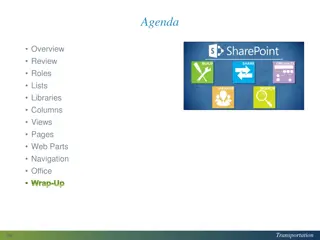Modernize Classic Site with Sharepoint Modernization
Maximize the use of modern SharePoint sites by transforming classic sites into modern Microsoft 365 group-connected sites. Learn about the broad phases, assessment steps, SharePoint modernization scanner, and execution strategies for a successful modernization journey. Utilize tools and techniques to optimize lists, libraries, pages, and customizations for a flexible and mobile modern experience.
Download Presentation

Please find below an Image/Link to download the presentation.
The content on the website is provided AS IS for your information and personal use only. It may not be sold, licensed, or shared on other websites without obtaining consent from the author.If you encounter any issues during the download, it is possible that the publisher has removed the file from their server.
You are allowed to download the files provided on this website for personal or commercial use, subject to the condition that they are used lawfully. All files are the property of their respective owners.
The content on the website is provided AS IS for your information and personal use only. It may not be sold, licensed, or shared on other websites without obtaining consent from the author.
E N D
Presentation Transcript
Modernize Classic SharePoint sites Modernize Branding and Customizations Maximize the use of the Modern List and Library Experience Connect site to M365 Group Modern experience in SharePoint is created to be flexible, mobile and compelling. When compared with the classic SharePoint sites, the modern sites are featuring better functionality along with a beautifully designed new interface. In-place modernization: is a way to fully transform (or "modernize") a classic site into a modern Microsoft 365 group-connected site by following these four steps. Transform Wiki and Web Parts Pages to Modern Site Pages Rebuild Classic Publishing Portals as Modern Portals 2
Broad Phases of Modernizations 03 02 EXECUTE 01 STRATEGY ASSESSMENT 3
Steps for Assessment 01 ASSESSMENT Step 1: Run SharePoint Modernization Scanner Step 2: Run Custom Developed PowerShell (if required) 4
SharePoint modernization scanner SharePoint Modernization scanner helps to prepare classic sites for modernization with the following modernization efforts - Rebuilding classic publishing portals as modern publishing portals Optimizing the usage of modern list and libraries Modernizing the wiki and web part pages by creating modern site pages Understanding the usage of classic blog pages Understanding where classic workflow & InfoPath Form is being used Connecting these sites to a Microsoft 365 group The scanner is a key tool to use for modernizing classic sites as it will provide the factual data about the complexity to modernize sites. Using the dashboards generated by the scanner "modernization readiness" can be drilled down and required remediation work can be identified. 5 Please refer to MS Site for more details - The SharePoint modernization scanner | Microsoft Docs
Steps for Strategy 02 STRATEGY Step 1: Analysis of Non-Compatibility Step 2: Analysis of Impact of Modernization options Lists and Libraries Impact Pages Impact Branding Impact Microsoft 365 group connect impact Microsoft 365 group connect security impact Teams team provisioning impact 6
Steps for Execution 03 Step 1: Maximize use of modern lists and libraries EXECUTE Step 2: Transform classic pages to modern pages Step 3: Modernizing Scripts Step 4: Modernizing Customizations Step 5: Modernizing Branding Step 6: Connect your site to an Office 365 group Step 7: Modernizing Publishing Portal 7
Maximize use of modern lists and libraries List templates available in the modern user interface All lists and libraries cannot be transformed to modern experience because of - List (100) Document Library (101) Links list (103) Announcements list (104) Contacts list (105) Picture library (109) Form library (115) Site pages library (119) Custom grid (120) Promoted links list (170) Publishing pages library (850) Assets library (851) Issue tracking list (1100) Certain types of lists and libraries are not yet built by the SharePoint team to show up in a modern user interface; for example, a Task list or an Events list. For these people need to wait for the SharePoint team to implement a modern version, or switch over to an equivalent option. Options include using Microsoft Planner instead of a classic Task list, or using the calendar of Microsoft 365 group instead of a classic SharePoint Events list calendar. Certain types of lists and libraries can be shown in modern, but are blocked due to an incompatible configuration or customization; action can be taken here. 8
Maximize use of modern lists and libraries Detect lists and libraries not available in the modern user interface using SharePoint Modernization scanner Unblock lists and libraries that are blocked from modern experience because of the following reasons Incompatible customizations Existence of certain field types Modern and library user interface blocking at site or web level Modern and library user interface blocking at list level Lists that show up with BaseTemplate = 0 Customized list view pages that contain more than the list XSLTListViewWebPart Please refer to MS Site for more details - Maximize use of modern lists and libraries | Microsoft Docs 9
Modernizing Scripts Category Description Contains scripts that show how to perform a bulk Microsoft 365 group connect. This is useful when the need is to group connect multiple site collections instead of leaving group connect as a task for site owners. Microsoft 365 Group Connect Scripts that help with page transformation of Wiki, Web Part, Blog and Publishing Pages. There are scripts for transforming from SharePoint Online to SharePoint Online, but also scripts that handle transformation from SharePoint On-premises to SharePoint Online. Page Transformation These scripts are modernizing a site collection by combining Microsoft 365 group Connect, Page Transformation, cleaning up branding, creating a Teams ,... The scripts can work for a single site collection, but you can also provide a list of site collections to be modernized. Modernize Site Collections List and Libraries To force certain site collections to show all lists using their classic rendering, then these scripts will be used. Please refer to MS Site for more details - https://docs.microsoft.com/en-us/sharepoint/dev/transform/modernize-sample-scripts 10
Transform classic pages to modern pages The SharePoint PnP Modernization Framework (Nuget, source code) does bring page transformation capabilities. Page transformation today works for Wiki Pages, Web Part Pages, (Delve) Blog Pages and Publishing Pages. Page transformation can be used in one or more of the below models: Model Technique Audience Publishing Page support Comments PowerShell Typically used when there is a need to modernize pages for multiple site collections. Using PowerShell is the easiest and recommended approach. I want to transform pages for my users DevOps Yes .Net I want to have full control on the page transformation process DevOps Yes Typically used when integrate page transformation into existing services or tools. The core of page transformation is the .Net based SharePoint PnP Modernization framework. Using .Net with fully tailor transformation process, this approach is recommended for full control on the transformation process or when need to integrate page transformation into another solution/product. Please refer to MS Site Transform classic pages to modern pages | Microsoft Docs for more details 11
Modernizing Customizations Replace JS embed or JS Link scenarios by SharePoint Framework extensions Replace JS Link scenarios by SharePoint Column Formatting Custom menu items in the site actions menu ,Currently it's not possible to add your own custom menu items to the site actions menu (the gear icon) on modern pages. Alternative strategies you can follow are adding the needed links into the site's navigation or by adding the needed links on the site's home page Please refer to MS Site for more details - https://docs.microsoft.com/en-us/sharepoint/dev/transform/modernize-customizations 12
Modernizing Branding The SharePoint modern user interface handles branding differently from classic SharePoint; in particular, it simply ignores custom master pages or alternate CSS configurations (which are incompatible in the modern user interface). Plan to leave these configurations in place in modernized site so that it still applies to a page being shown in a classic user interface, but it's cleaner to switch back the OOB master pages and remove the alternate CSS configuration. Next to these master pages and alternate CSS settings, plan to use a classic custom theme. Classic custom themes work on both classic and modern pages, but the more future-proof model is the new tenant- controlled SharePoint theme, which obviously applies to both classic and modern pages Detect sites that use master pages or alternate CSS The recommended approach to find out which sites use a custom master page or use the alternate CSS option is to run the SharePoint Modernization scanner. This tool performs a deep analysis of all the sites in tenant and creates reports that gives details about sites that still have incompatible master pages or alternate CSS settings. Based on the scanner output, plan to remediate these sites. Revert back to the default configuration Connect-PnPOnline -Url "<your site url>" # Set out-of-the-box master page Set-PnPMasterPage -MasterPageSiteRelativeUrl _catalogs/masterpage/seattle.master - CustomMasterPageSiteRelativeUrl _catalogs/masterpage/seattle. Please refer to MS site below for more details - https://docs.microsoft.com/en-us/sharepoint/dev/transform/modernize-branding 13
Modernizing Branding Use a tenant-controlled SharePoint theme Use your company SharePoint theme SharePoint offers a series of default themes out-of-the-box that can be used, but if there is a push from company branding, we recommend to create company theme and hide the out-of-the-box themes. After that configuration, users can only select from the company SharePoint themes that have been configured, and allows to programmatically set such themes as part of the modernization effort. Import-Module SharePointPnPPowerShellOnline - DisableNameChecking -MinimumVersion $minimumVersion Connect-PnPOnline -Url "<your site url>" # Set the company theme Set-PnPWebTheme -Theme "CustomCompanyTheme" Please refer to MS Site for more details - https://docs.microsoft.com/en-us/sharepoint/dev/transform/modernize-branding 14
Connect site to an Office 365 Group 1/2 Connect a Microsoft 365 group using the SharePoint user interface One approach to connect a Microsoft 365 group to site is to use available in interface. By the gear icon navigation bar, and select the Connect Microsoft 365 group option, which launches a wizard that walks you through the group-connection as shown in the following screenshots. the the option user selecting in + the to new process Please refer to MS Site for more details - https://docs.microsoft.com/en-us/sharepoint/dev/transform/modernize-connect-to-office365-group 15
Connect site to an Office 365 Group 2/2 Programmatically connect a Microsoft 365 group LEARN ANALYZE MODERNIZE Analyze the required sites Modernize the sites Learn what group-connection does to site The bulk group-connect process consists of two steps: Prepare and validate an input file that will use to drive the bulk group-connect process. Run the bulk group-connect process. REST: POST _api/GroupSiteManager/CreateGroup ForSite CSOM: Tenant.CreateGroupForSite() OOB SharePoint Online PS: Set- SPOSiteOffice365Group SharePoint PnP PowerShell: Add- PnPOffice365GroupToSite The user interface option is not suitable if there is a need to group-connect hundreds of site collections. Using an API is the preferred approach. But it's recommended to verify which sites are ready to be group-connected because not all sites are suitable for this. Use the SharePoint Modernization Scanner to analyze environment and the Understand and process the scanner results to analyze the scan results. Getting familiar with what group- connection does to site is important Recommendation is to do a manual group-connection for some test sites by using the user interface option. Evaluate whether there is a need to keep the newly created modern home page. As part of the modernization script, that allow users to create a tailored home page, but if the default one serves the needs, that's the preferred option. Please refer to MS Site below for more details - https://docs.microsoft.com/en-us/sharepoint/dev/transform/modernize-connect-to- office365-group 16
Modernizing Publishing Portal Activity Approach Designing and building the Information Architecture for a new portal is a manual effort. This includes building a new site structure and defining the future metadata model that will be used. The modern portal will start with new site collections and this new start is an opportunity to start "clean" as well. Information Architecture If any classic portal has document libraries and lists with information that need to be retained, then these need to be copied over to the new libraries and lists in the newly created site collections. For this plan for either use the built-in SharePoint Online copy features or use third party migration tooling. Document and List Item Migration Classic portals often used a heavily customized user interface and lot's of customizations. For modern portals there's less need for this, but if there is a need customizations then we ll have to recreate the needed customizations using techniques that allow them to work on modern portal pages. Branding and Customizations If there is a large volume of pages to migrate it makes sense to automate this using the PnP Page Transformation technology. Plan to have fine grained control on what page content ends up on the new page, what content becomes metadata and much more via page layout templates. Transformation of the Page Content Home pages typically do not lent themselves very well for an automated transformation given the underlaying information architecture differences between the classic and modern portal, hence it's recommended to manually create the new home pages. Home Pages Please refer to MS site below for more details - https://docs.microsoft.com/en-us/sharepoint/dev/transform/modernize-publishing-portal 17
Modernizing Publishing Portal Information Architecture In ModernIintranets, recommends is to use individual communication sites instead of sub sites (potential to consolidate/deprecate certain of the sub sites) and then where need create a flexible hub-spoke model by designating some site collections to be a hub and joining other site collections to that hub. Classic Portals typically are using deeply nested site structures as shown above. In each site there's Pages library holding pages that are associated with a given content type (page metadata) and page layout (page wire frame). 18
References https://docs.microsoft.com/en-us/sharepoint/dev/transform/modernize-scanner https://docs.microsoft.com/en-us/sharepoint/dev/transform/modernize-classic-sites https://docs.microsoft.com/en-us/sharepoint/publishing-sites-classic-to-modern-experience https://docs.microsoft.com/en-us/sharepoint/dev/transform/modernize-userinterface-site-pages-powershell https://twitter.com/jeffteper/status/1045159986291200000 https://support.office.com/en-us/article/SharePoint-site-contents-page-ba495c1e-00f4-475d-97c7-b518d546566b Why move from publishing sites to communication sites? - SharePoint - SharePoint in Microsoft 365 | Microsoft Docs 19