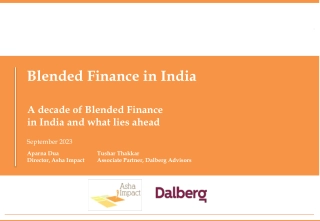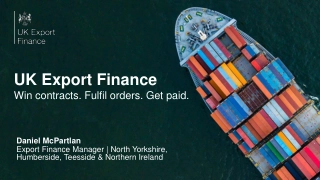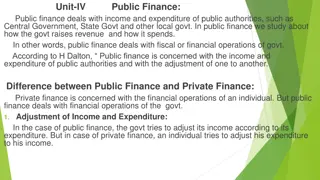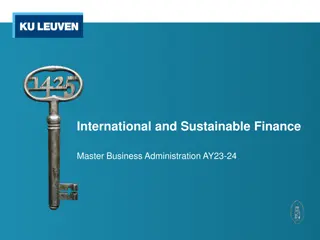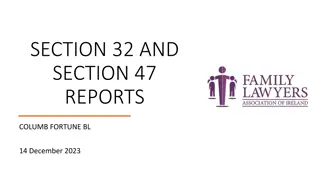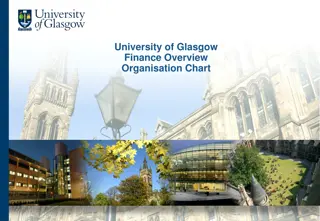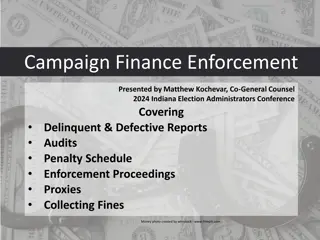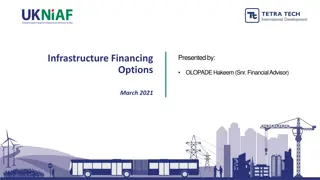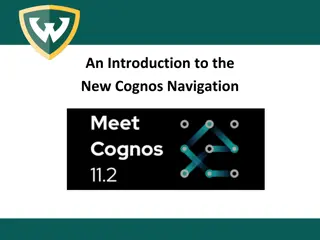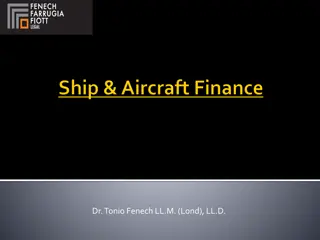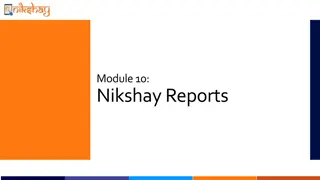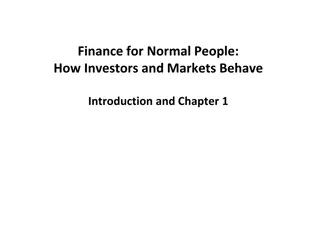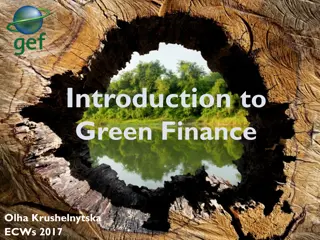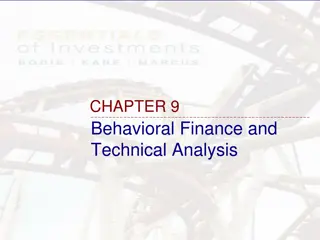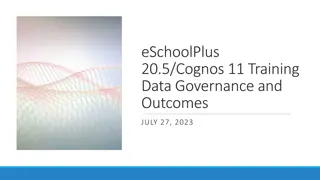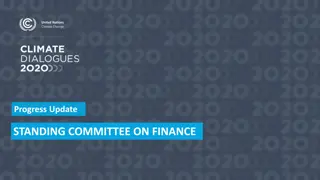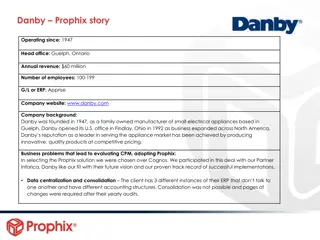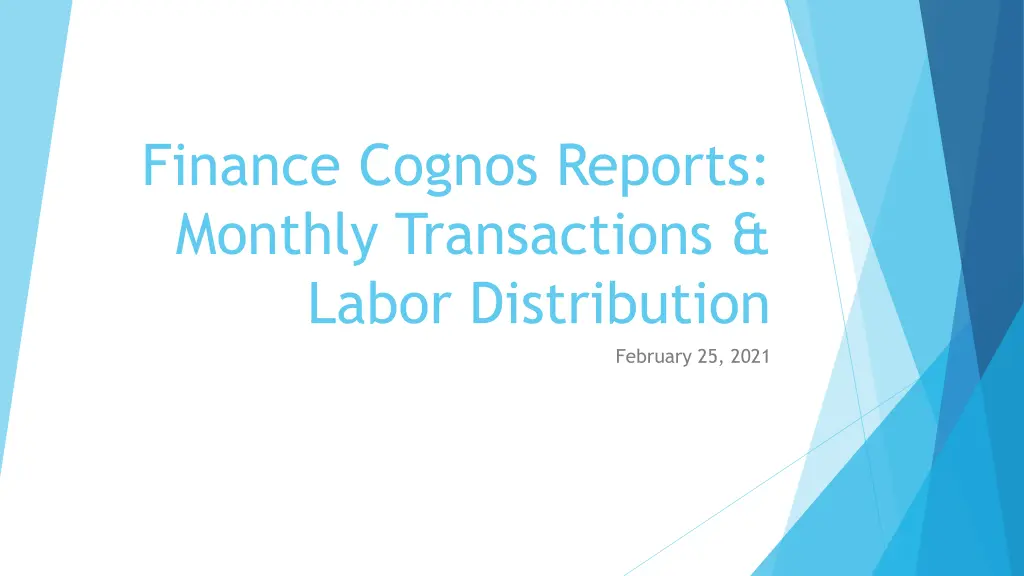
Monthly Transactions and Labor Distribution Guide
Learn how to access and analyze monthly transaction reports, pull Cognos reports, and understand account classifications in finance. Get step-by-step instructions for generating and interpreting financial data for effective decision-making.
Download Presentation

Please find below an Image/Link to download the presentation.
The content on the website is provided AS IS for your information and personal use only. It may not be sold, licensed, or shared on other websites without obtaining consent from the author. If you encounter any issues during the download, it is possible that the publisher has removed the file from their server.
You are allowed to download the files provided on this website for personal or commercial use, subject to the condition that they are used lawfully. All files are the property of their respective owners.
The content on the website is provided AS IS for your information and personal use only. It may not be sold, licensed, or shared on other websites without obtaining consent from the author.
E N D
Presentation Transcript
Finance Cognos Reports: Monthly Transactions & Labor Distribution February 25, 2021
Pulling Cognos Reports In Flashline, hover over the Employee menu. Scroll down to the Reports (Cognos) section. Click Finance Reports.
Pulling Cognos Reports Or you can also go to the Employee Dashboard in Flashline. Hover over the Reports (Cognos) menu. Select Finance Reports.
Monthly Transaction Report After selecting the Monthly Transaction Report, enter your index, fiscal year, and fiscal period. Click the Finish button in the bottom left corner.
Monthly Transaction Report Click on the most recent index option, under effective date. Your report will appear in your browser. To pull into Excel, click the Run as button and select Run Excel:
Monthly Transaction Report Your output will be a listing of all expenses in the queried month, separated by account. You can cross reference these to Banner by visiting screen FGITRND. FGITRND is a real-time version of this point-in-time report. We will review the potential contents of each field.
Accounts - An Account represents an individual asset, liability, equity, revenue, expenditure, or transfer classification. Account Types Account Types: 70 Expenditures 50 Revenues 71 Travel/Entertainment 51 Tuition & Fees 72 Supplies 52 Grants & Contracts 73 Information/Communication 53 Sales & Services 74 Repairs & Maintenance 54 State Appropriations 75 Utilities 55 Gifts 76 Student Aid 56 Investment Income 77 Misc. 57 Other Revenue 78 Capital Expenditures 60 Labor Expenses 80 - Transfers 61 Salaries/Wages 62 - Benefits
Monthly Transaction Report - Document Starts with F: an automated feed within Banner Cashnet, Payroll, Budget Adjustments, etc. Starts with FF: FAMIS feed UFM has the detail for these transaction. Starts with J or JS: journal entries made on the system manually (JS is our mass upload program). Starts with I: AP Invoices paid. Starts with ER: Expense Reimbursements Starts with P: Purchase Order encumbrances. Starts with RENC: Encumbrance roll from prior fiscal years. Starts with PREN: Labor Encumbrance roll. Starts with BDCF: Budget Carry Forward (FYE only)
Monthly Transaction Report Rule Class Payroll Class Codes AP/Procurement Rule Class Codes INEI Invoice paid w/encumbrance HEEL Employee Withholdings INNI Invoice paid w/o encumbrance HERL Employer Withholdings ICEI Cancel invoice w/Encumbrance HENC Payroll Salary Encumbrance CNNI Cancel check Invoice w/o encumbrance HENA Payroll Encumbrance Adj. HGNL Payroll Gross Exp. No Liquidation (record salaries exp) CCD P-Card purchases/returns PORD Establish Purchase Order HGRB Payroll Gross Benefit Exp CORD Establish Change Order POCL Close existing Purchase Order PCRD Cancel Purchase Order
Monthly Transaction Report Rule Class FT01 Interfund Transfers CT01 Cost Transfer Entry CR05 Cash Receipts & Disbursements CT90 Cost Transfer for charges older than 90 days IDC Interdepartmental Charges CH4 Student Charges COR Corrections/Reimbursements PE1 Exemption or Waiver Expense Acct BD01 Original Budgets E090 Year-end encumbrance roll BD02 Budget Adjustments
Monthly Transaction Report Other Banner Finance Report Labor Distribution pulls from Banner HR, which is the report to breakdown Labor expenditure detail. Transaction date is the date of record, not necessarily date keyed. Description is dependent on what is keyed in the description field some have standard formats (Cashnet, Payroll, etc.) Cashnet: 3161590LSMOORE1 20180914 Transaction #/Operator ID/Transaction Date. Payroll: HR Payroll 2019 SM 5 0 Pay Period/Sequence (0 = Original Pays) Original Budget Typically set in July (original budget for Fiscal Year) Budget Adjustments Budget adjustments throughout year for actual results. MTD Actual Actual expenses incurred throughout the month. Encumbrance Encumbrance/commitment adjustments throughout the month. Can be run at anytime Not final until the 5th business day of the following month.
Labor Distribution Report Click back into the Finance Reports menu similar to the Monthly Transactions Report. Select Labor Distribution.
Labor Distribution Report* *Some information redacted
Labor Distribution Report Breaks down each Salary & Benefit account by employee Pulled from Banner-HR Module should tie to Finance (non-HR system entries can create differences common in June & July). Should be reviewed monthly to make sure no employees are charged to your area that should be charged elsewhere. Labor can only be moved via Salary Redistribution Workflow IDC/COR not allowed on labor accounts.