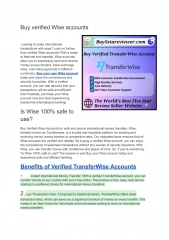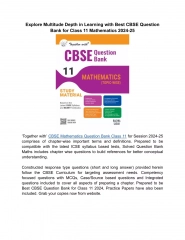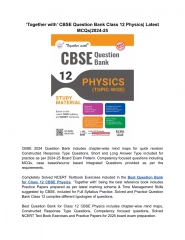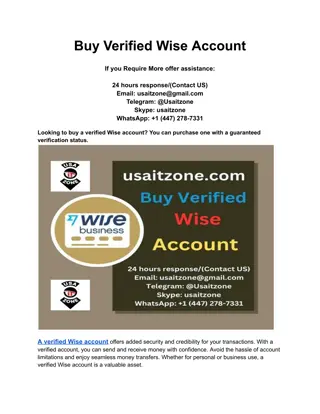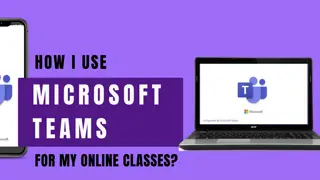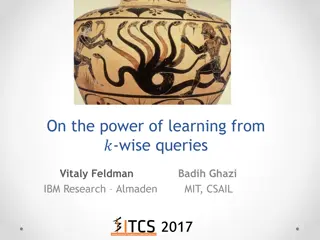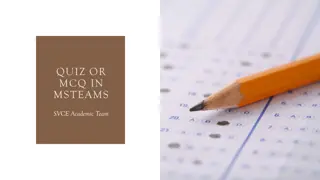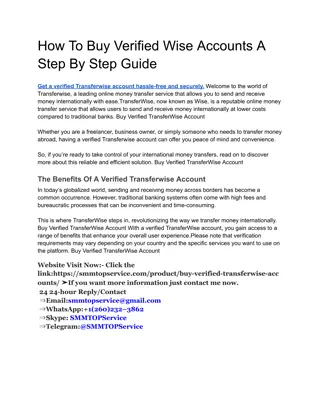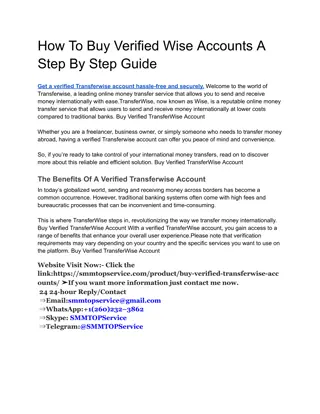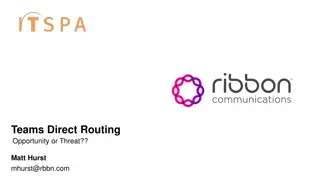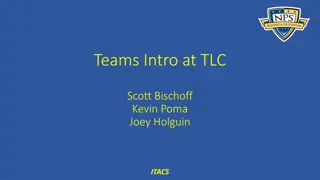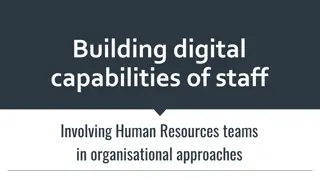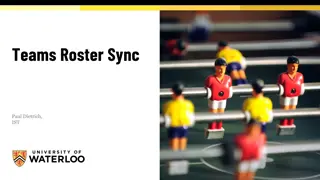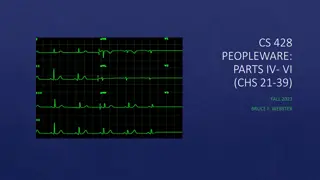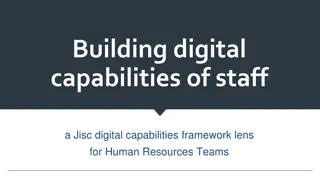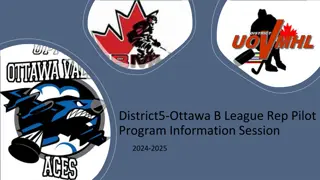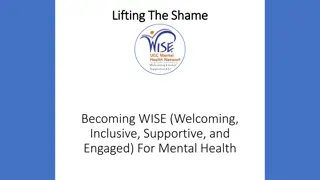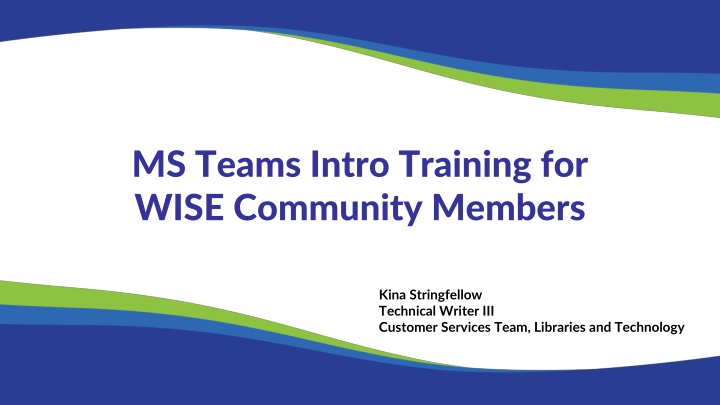
MS Teams Intro Training for WISE Community - Features and Settings Guide
Discover the essential features and settings for Microsoft Teams in this detailed training guide tailored for WISE Community members. Learn about notification settings, profile customization, troubleshooting tips, and more to enhance your Teams experience.
Download Presentation

Please find below an Image/Link to download the presentation.
The content on the website is provided AS IS for your information and personal use only. It may not be sold, licensed, or shared on other websites without obtaining consent from the author. If you encounter any issues during the download, it is possible that the publisher has removed the file from their server.
You are allowed to download the files provided on this website for personal or commercial use, subject to the condition that they are used lawfully. All files are the property of their respective owners.
The content on the website is provided AS IS for your information and personal use only. It may not be sold, licensed, or shared on other websites without obtaining consent from the author.
E N D
Presentation Transcript
MS Teams Intro Training for WISE Community Members Kina Stringfellow Technical Writer III Customer Services Team, Libraries and Technology
Agenda Teams Features Notification settings for: Teams group and for Each Channel within the Teams group Profile and Pronouns Channels Posts Vs Chat Files (Files = SharePoint drive) View Only access Troubleshooting Topics 2
Teams Feature: Team Settings WISE Community: Customize Notifications for Teams PDF How do I Change my Settings in Teams? 1. In the upper left corner of the Teams screen, near your avatar, click the More menu (three dots). A drop-down menu will appear. 2. Click Settings (gear icon). 3. Your screen will change to the Settings screen. Go through the menu in the left panel to adjust your Settings the way you want them. Pay close attention to the Notifications and activity section for notification settings. Pay close attention to Appearance and accessibility if you need/want to use dark mode or other themes. 4. Click the back icon in the upper banner of the screen, to the left of the search bar, or click on the Teams icon in the far-left banner to return to your Teams screen. 4
Settings Screen Your screen will change to the Settings screen. Go through the menu in the left panel to adjust your Settings the way you want them. Pay close attention to the Notifications and activity section for notification settings. Pay close attention to Appearance and accessibility if you need/want to use dark mode or other themes. Click the back icon in the upper banner of the screen, to the left of the search bar, or click on the Teams icon in the far-left banner to return to your Teams screen. 6
Teams Features: Profile and Pronouns 1/2 How do I update my profile information and image? 1. Click on your photo/avatar/initials. Teams displays this in the upper right-hand corner. 2. Click your name. This will open your profile card. You may not have the ability to adjust your profile pic as a guest on the WISE Community because you are external to DPI, but you should be able to adjust your pronouns. Let us know if cannot. 8
Teams Features: Profile and Pronouns 2/2 How do I update my profile information and image? 3. With your profile card now open, you should see + Pronouns appear directly underneath your name. 4. A pop-up window will appear. Type (or delete or edit) your pronouns in the free text field. Microsoft only allows for pronouns to be set using the English language. 5. Click Save. 9
MS Teams Organization Each Teams group has the following: Channels = where you can Post (public to all members) Chat = where you can text selected members ( private to only those members) 11
WISE Community Channel Posts Vs Chat Each channel has a section for Posts and Files: Posts from one channel do not appear in any of the other channels. Posts are visible to all 600+ members. DPI is subject to public records request laws. This applies to all WISE Community Posts. The Team application features a Chat, separate of whatever Teams groups you belong to: Chats can be: Just for you (chat to yourself), between 2 individuals, for a group of three or more members Kept as long as you like, muted, pinned or hidden (NOTE: Not deleted) DPI is subject to public records request laws, applying to all WISE Community Chats & Channels. 14
WISE Community Channels and Purposes There are five separate channels: General: Where DPI staff make posts. Members are welcome to reply. CRDC: Civil Rights Data Collection focused. Members create posts, DPI staff reply. WISEdash: WISEdash focused. Members create posts, DPI staff reply. WISEdata: WISEdata and WISEid focused. Members create posts, DPI staff reply. WISEstaff: WISEstaff focused. Members create posts, DPI staff reply. 15
Teams Features: Notifications and Activity WISE Community: Customize Notifications for Teams PDF How do I turn on Microsoft Teams notifications by channel? 1. In the left-side panel of the Teams screen, click the More menu (three dots) by the Teams channel name (General, CRDC, WISEdash, WISEdata, WISEstaff). A drop-down menu will appear. 2. Click Channel Notifications (bell icon). 3. A pop-up window will appear. Read the notification options and select the settings you want for that channel. 4. Click the purple Save button. Repeat these steps for each channel you belong to, personalizing your preferences. 16
Notifications and Activity Troubleshooting WISE Community: Customize Notifications for Teams PDF Why is Microsoft Teams not notifying me of messages? Device notifications might be disabled for your computer. Be sure to check your computer settings. Also check your volume settings. How do I change my Activity Settings in Teams? In the upper left corner, click the Activity icon (looks like a bell) Set the toggle the way you want it: Toggle On for unread activity only, Toggle Off for all activity. 18
The Microsoft Office 365 Suite Microsoft Office 365 (MS O365) is very interconnected. Teams and SharePoint are very connected: Teams Files/SharePoint are essentially the same thing. SharePoint is the MS O365 version of a Shared Google Drive. In WISE Community, only the General channel will have files/folders/documents. 20
Demo of Teams and SharePoint And where you can locate today s training within the WISE Community files a.k.a. The WISE Community SharePoint drive Demo on Chrome: PPT opening as a download Demo on Edge: PPT opening as a tab 21
Troubleshooting Access PROBLEM: Looks like the team or channel you are looking for does not exist. Please contact the team owner or try again later. SOLUTION: Change over to a 'DPIProduction' account. PROBLEM: I can t log in or see updates to the Teams chat. SOLUTION: Try clearing cache and cookies on your browser. You can also refer to this Microsoft Help document. 24
Troubleshooting Access PROBLEM: I can read posts and create posts, and I can chat, but I can t access SharePoint. SOLUTION: Wait until Tuesday afternoon. An automated process assigns new members access once per week on Tuesday afternoons, after 3:00 p.m.. PROBLEM: Why do Word Docs and PowerPoints keep downloading? I want them to open in a tab, like Google does. SOLUTION: Switch browsers to Microsoft Edge (formerly Internet Explorer). Chrome is a Google product, so it supports those items best. Edge is a Microsoft product and will open MS items as a tab in the bowser. It will also give the option to download as well. 25
Questions? Let us know what other troubleshooting you need and want to see! Send us your use cases via Help Ticket, selecting Other as the application. This Teams group is for all of us!