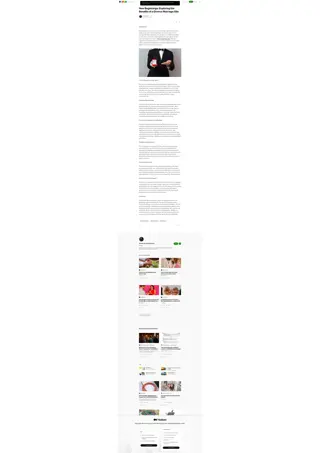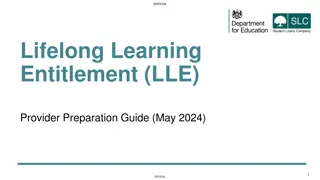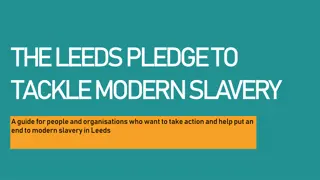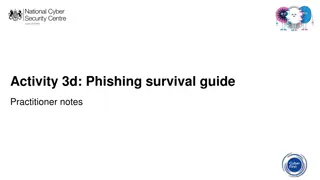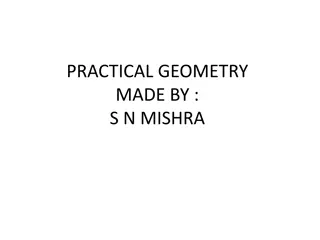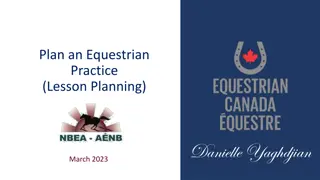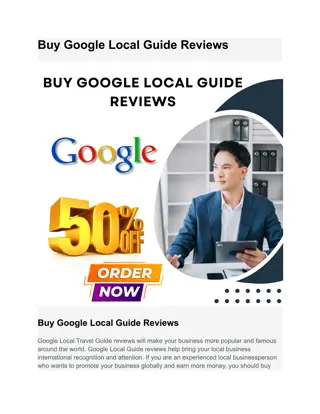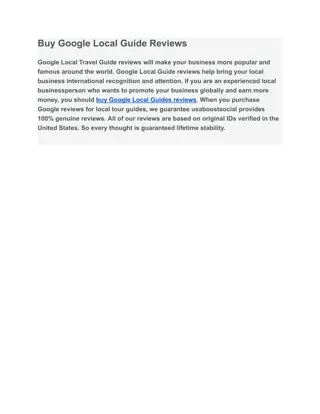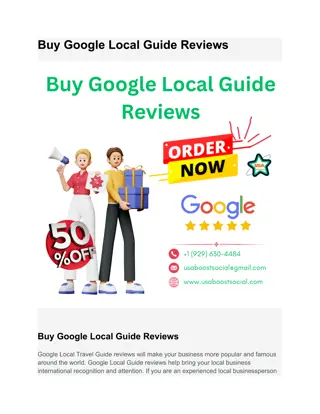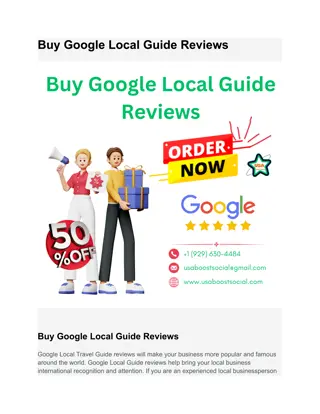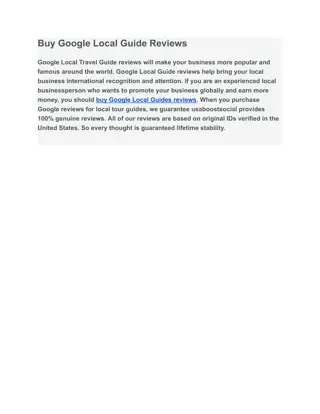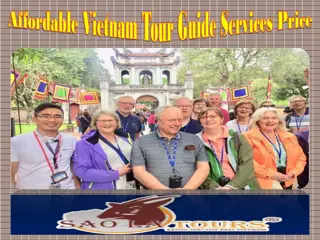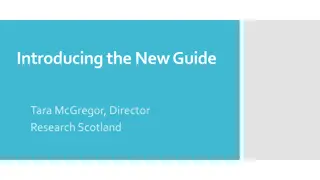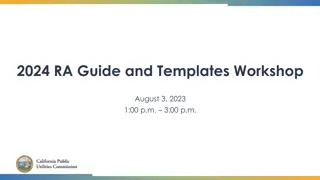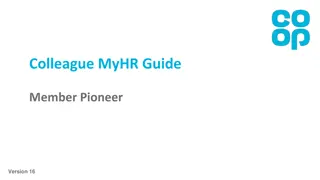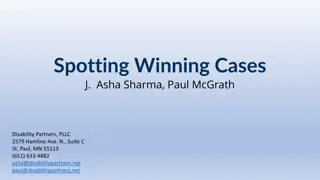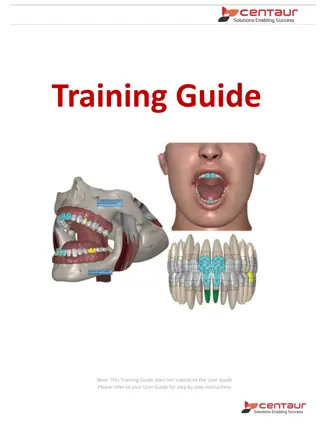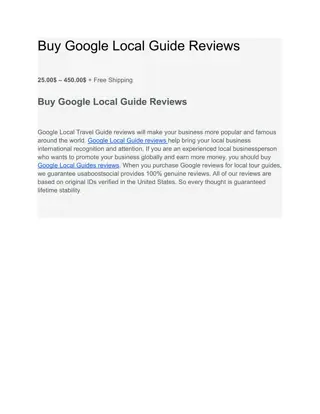MyHR Guide
Manage approvals, reports, and team details efficiently with MyHR Guide. Approve requests, handle direct and indirect reports, process overtime, add direct reports, and more. Access MyHR easily, log in, and navigate through key functions to streamline HR tasks. Stay organized and responsive with the comprehensive features offered in this guide.
Download Presentation

Please find below an Image/Link to download the presentation.
The content on the website is provided AS IS for your information and personal use only. It may not be sold, licensed, or shared on other websites without obtaining consent from the author.If you encounter any issues during the download, it is possible that the publisher has removed the file from their server.
You are allowed to download the files provided on this website for personal or commercial use, subject to the condition that they are used lawfully. All files are the property of their respective owners.
The content on the website is provided AS IS for your information and personal use only. It may not be sold, licensed, or shared on other websites without obtaining consent from the author.
E N D
Presentation Transcript
MyHR Guide Member Pioneer Co-ordinator Version 17
In this Guide Reports Approvals Contractual Changes Change Manager Change Position Change Working Hours Manage Work Pattern Change Salary Additional Payments Submitting MP Overtime Allowances Additional Payments (including Stepping Up) Manage Direct Reports Manage Indirect Reports Mass Moving Indirect Reports New Starters Absences Secondments New Secondments Changes to Existing Secondments Leavers PILON Entering Team Sickness Entering Team Holiday Entering Other Team Absences View Team Absences and Holiday Entitlement Paternity Leave Career Break Processing a Leaver 2
Welcome to MyHR How to get onto MyHR Type myhr.coop.co.uk into the address bar of any web browser on your computer/smartphone/tablet and log in with your Username (employee number) and Password. Toolbar In the top right corner you will see your toolbar Homepage Notifications Search Actions log out 3
Approvals Manage Direct Reports Approvals Manager Indirect Reports New Starters Approving changes and requests 1. From your homepage select the Bell icon Change Manager Change Position 2. Find the request you are looking for, using Load More Items if needed Change Working Hours 3. Use the Approve or Reject buttons to action the approval Manage Work Pattern Change Salary Viewing old approvals Claiming Overtime 1. From your homepage select the Bell icon and then Show All Adding Overtime for Member Pioneers Additional Payments (Including Stepping Up) 2. Select All and all approved and rejected will be viewable Adding an approval vacation rule Secondments 1. From your homepage select the Bell icon then Show All Changed to Existing Secondment 2. Select Worklist Entering Team Sickness 3. Select the Arrow next to your name then Preferences Entering Team Holiday 4. Tick the Enable Vacation Period box Examples of changes and requests that you receive on MYHR are: Overtime Contractual Changes One off payments One off payments Examples of changes and requests that you receive on MyHR are: Overtime Contractual Changes 5. Enter a Start Date and End Date using the calendars Entering Other Team Absences 6. Select Reassign to and then the Magnifying glass View Team Absence & Holiday Entitlement 7. Enter the First Name and Last Name and click Search Paternity Leave 8. Select the correct person and then OK Career Break 9. Select Save Processing PILON 4 Processing a Leaver
Approvals Manage Direct Reports Manage Direct Reports Manager Indirect Reports New Starters Change Manager Viewing your teams personal details Change Position Change Working Hours 1. Select My Team then Team Details Manage Work Pattern 2. Select Team Contacts on the left hand side 3. Enter your employee number and select OK Change Salary 4. You will now be able to view your direct reports employee number, name, address and phone number Claiming Overtime Adding Overtime for Member Pioneers Additional Payments (Including Stepping Up) Adding direct reports to one of your team members Secondments 1. Select My Team then Team Details Changed to Existing Secondment 2. Find the manager who you would like to add direct reports to and click on the 3 dots at the far right 3. Select Manage Direct Reports Entering Team Sickness 4. Enter the date you would like to add the direct reports from and select continue Entering Team Holiday This section is to help you find personal details of your direct reports. Please note, you are unable to view emergency contacts. 5. Enter the colleague s name or person number and select from the list (repeat until you have all the Entering Other Team Absences colleagues to be added as direct reports) View Team Absence & Holiday Entitlement 6. Select Submit in the top right hand corner Paternity Leave Career Break Processing PILON 5 Processing a Leaver
Approvals Manage Direct Reports Manage Indirect Reports Manager Indirect Reports New Starters Viewing your indirect reports Change Manager Change Position 1. Select My Team then Team Details Change Working Hours 2. Locate the manager of the indirect reports you'd like to view Manage Work Pattern 3. Click on the blue numbers on their card to view their direct reports Change Salary Claiming Overtime Adding Overtime for Member Pioneers Additional Payments (Including Stepping Up) Mass moving indirect reports from one of your team members to a new manager 1. Select My Team then Team Details 2. Find the manager whose direct reports you are moving and click on the 3 dots at the far right Secondments 3. Select Manage Direct Reports Changed to Existing Secondment 4. Enter the date the manager is changing from and select continue Entering Team Sickness 5. Select the colleagues you would like to move to the new manager Entering Team Holiday 6. Enter the new manager s name or person number and select from the list and continue (if you are Entering Other Team Absences Use this section if you wish to reassign a new manager to your indirect reports. adding new direct reports, please follow the steps above, if not move to step 7) View Team Absence & Holiday Entitlement 7. Select Submit in the top right hand corner Paternity Leave Career Break Processing PILON 6 Processing a Leaver
Approvals Manage Direct Reports New starters Manager Indirect Reports New Starters External new starters Change Manager Change Position Prior to your new starters' first day, Resourcing will set up their MyHR record ready for their start date. Change Working Hours Manage Work Pattern Make sure you re arranging any induction, passes and IT equipment they need and that they know who they're meeting on their Change Salary first day. You will also need to request access to the systems required. Claiming Overtime Adding Overtime for Member Pioneers Additional Payments (Including Stepping Up) On Day 1, your new starter will get an email with their employee number and a link to set a password for MyHR. Please encourage them to complete the actions below as soon as possible: Adding bank details into MyHR to avoid any delay with their first pay. Adding emergency contacts in MyHR. Completing new starter checklist or send P45 to payroll to ensure tax code is correct for first pay. Adding diversity details in MyHR. Secondments Changed to Existing Secondment Entering Team Sickness Please also remember to add a work pattern for the colleague on their first day otherwise they won t be paid correctly. (Guidance on how to complete this can be found under the Manage Work Pattern section of the guide). Entering Team Holiday Managing your new starter s record is really important, as their pay could be affected if any of the key information is missing or incorrect. Entering Other Team Absences View Team Absence & Holiday Entitlement Paternity Leave Career Break Processing PILON 7 Processing a Leaver
Approvals Manage Direct Reports Change Manager Manager Indirect Reports New Starters Transferring a colleague out of your team to a new manager. Change Manager Change Position 1. Select My Team then Team Details Change Working Hours 2. Find the colleague you are moving and click on the 3 dots at the far right Manage Work Pattern 3. Select Change Manager Change Salary 4. If there are any additional actions you need to complete in the list, please select, if not continue Claiming Overtime 5. Enter the date the manager is changing from and select continue. (This can be a date in the past). Adding Overtime for Member Pioneers Additional Payments (Including Stepping Up) 6. Enter the new manager s name or person number and select from the list 7. If the colleague has a team that need moving to a new manager, please follow the steps below, if not move to step 8. 8. Select Submit in the top right hand corner Secondments Changed to Existing Secondment Reassigning the colleague s existing direct reports to a new manager Entering Team Sickness 1. Select the colleagues you would like to move to the new manager Entering Team Holiday You can search for the new manager by typing their name or person number in the Name field 2. Enter the new manager s name or person number and select from the list Entering Other Team Absences 3. Select Submit in the top right hand corner View Team Absence & Holiday Entitlement Paternity Leave Career Break Processing PILON 8 Processing a Leaver
Approvals Manage Direct Reports Change Position Manager Indirect Reports New Starters Transferring a colleague into your team/promoting/demoting someone. Change Manager Change Position 1. Select My Team then Team Details Change Working Hours 2. Find the colleague you are updating and click on the 3 dots at the far right Manage Work Pattern 3. Select Change Position 4. If there are any additional actions you need to complete in the list, please select, if not continue Change Salary 5. Select the date you are changing the position from and continue Claiming Overtime 6. Click in the Business Unit field and start typing the name of the Business Unit you require and select from the list Adding Overtime for Member Pioneers Additional Payments (Including Stepping Up) 7. Click in the Position field and start typing the position name, department name, cost centre or Hub number and select the required position from the list (do not select positions beginning ZZZ) 8. Check the position details in the pop-up window are correct and select OK Secondments 9. Check that the Working Hours are correct, if not amend and select continue Changed to Existing Secondment 10.Check the salary is correct, if the salary is changing select Annual salary or Hourly salary and Entering Team Sickness Each position is unique to its department. So to find the correct position, type the desired department name, cost centre or hub number into the position field. This will only bring up positions in the specified area that you want enter the correct Salary Amount Entering Team Holiday 11. Select Submit in the top right hand corner Entering Other Team Absences 12. Please ensure the colleague's work pattern is correct in the Manage Work Pattern action, View Team Absence & Holiday Entitlement as this will affect their pay. Paternity Leave Once submitted, your line manager will need to approve this in MyHR Career Break Processing PILON 9 Processing a Leaver
Approvals Manage Direct Reports Change Working Hours Manager Indirect Reports New Starters Changing a colleague s working hours Change Manager Change Position 1. Select My Team then Team Details Change Working Hours 2. Find the colleague you are updating and click on the 3 dots at the far right Manage Work Pattern 3. Select Change Working Hours Change Salary 4. If there are any additional actions you need to complete in the list, please select, if not continue 5. Select the date you are changing the hours from and continue Claiming Overtime 6. Enter the new working hours (this cannot be more than the Standard Working Hours) and continue Adding Overtime for Member Pioneers Additional Payments (Including Stepping Up) 7. If the salary is changing select Annual salary or Hourly salary and enter the correct Salary Amount (for annual salary, this needs to be the actual salary for their new working hours, not full time equivalent) 8. Select Submit in the top right hand corner Secondments 9. Please update the work pattern to reflect the new working hours using the Manage Work Pattern action as this will affect the Changed to Existing Secondment colleague s pay. Entering Team Sickness Entering Team Holiday The salary and work schedule must correspond with the working hours, otherwise the colleague s pay will be incorrect. Once submitted, your line manager will need to approve this in MyHR Entering Other Team Absences View Team Absence & Holiday Entitlement Paternity Leave Career Break Processing PILON 10 Processing a Leaver
Approvals Manage Direct Reports Manage Work Pattern Manager Indirect Reports New Starters Adding a work pattern Change Manager 1. Select My Team then Team Details Change Position 2. Find the colleague you are updating and click on the 3 dots at the far right Change Working Hours 3. Select Manage Work Pattern Manage Work Pattern 4. Add an End Date to the current work pattern (day before the new work pattern is to start) Change Salary 5. Select + Claiming Overtime 6. Select the Arrow below the Name field then select Search Adding Overtime for Member Pioneers Additional Payments (Including Stepping Up) 7. In the Name field type the work pattern name in the below format Name : 37.5hrs_5dys_0_7.5_7.5_7.5_7.5_7.5_0 Contract Hours 37.5 Number of working days 5 Sunday hours 0 Monday hours 7.5 Tuesday hours 7.5 Wednesday hours 7.5 Thursday hours 7.5 Friday Hours 7.5 Saturday hours 0 Secondments Changed to Existing Secondment Entering Team Sickness Entering Team Holiday 8. Select the correct work pattern from the list If the work schedule is not correct, the colleague s pay will be affected. 9. Using the calendar select the Start Date and End Date Entering Other Team Absences (if indefinite leave the end date field blank to default to 31/12/59) View Team Absence & Holiday Entitlement 11. In the Primary field select Yes (all work patterns should say yes) Paternity Leave 12. Select Review then Submit Career Break Processing PILON If the work pattern is changing due to and increase or decrease in working hours, 11 Processing a Leaver please update the salary accordingly.
Approvals Manage Direct Reports Change Salary Manager Indirect Reports New Starters Change Manager 1. Select My Team then Team Details Change Position 2. Find the colleague who s salary you wish to change and click on the 3 dots Change Working Hours 3. From the drop-down select Change Salary Manage Work Pattern 4. Input the date for the salary change Change Salary 5. Select a reason for the change and click Continue Claiming Overtime 6. Check the Salary Basis is correct (Annual Salary/Hourly Rate) Adding Overtime for Member Pioneers Additional Payments (Including Stepping Up) 7. Enter the new Salary Amount (For colleagues on annual salary basis, this should be the actual salary based on actual working hours, not the full time equivalent ) 8. Select Continue then Submit Secondments 9. Select Yes then OK Changed to Existing Secondment Entering Team Sickness Salary calculator If you only have the full time equivalent salary for a part time colleague then select the calculator icon to pro rate the salary down to the colleagues working hours. Your line manager will now need to approve this Entering Team Holiday Entering Other Team Absences View Team Absence & Holiday Entitlement Paternity Leave Career Break Processing PILON 12 Processing a Leaver
Approvals Manage Direct Reports Claiming Overtime Manager Indirect Reports New Starters 1.Go to Me 2.Select My Time and Absences 3.Select Manage Time Cards 4.Select + 5.Select the timecard Start Date (start of the week) then click OK 6.Select your employee number in the Assignment Number field using the drop down 7.Use the drop down to select the Payroll Time Type i.e. Time and a half, plain time etc. 8.Enter the number of hours overtime worked in the Quantity field for each day of that week 9.You can use the additional rows to add in overtime at a different rate 10.Select Next 11.Review the information and select Submit. Change Manager Change Position Change Working Hours Manage Work Pattern Change Salary Claiming Overtime Adding Overtime for Member Pioneers Additional Payments (Including Stepping Up) Secondments Changed to Existing Secondment Entering Team Sickness Entering Team Holiday Entering Other Team Absences View Team Absence & Holiday Entitlement Paternity Leave Career Break Processing PILON 13 Processing a Leaver
Approvals Manage Direct Reports Adding Overtime for Member Pioneers Manager Indirect Reports 1. Go to MyTeam 2. Go to MyTeam details 3. Click the 3 dots on the right-hand side next to the name of the colleague 4. Choose Manage Compensation 5. Click the + Add button 6. Choose Overtime in the Plan box and Overtime Plain Time in the Option box 7. Add the number of overtime hours to be paid and the date worked. 8. Choose OK then Continue and then Submit New Starters Change Manager Change Position Change Working Hours Manage Work Pattern Change Salary Claiming Overtime Adding Overtime for Member Pioneers Additional Payments (Including Stepping Up) You can add multiple entries before you submit if required. Secondments Changed to Existing Secondment Entering Team Sickness Entering Team Holiday Entering Other Team Absences View Team Absence & Holiday Entitlement Paternity Leave Career Break Processing PILON 14 Processing a Leaver
Approvals Manage Direct Reports Additional Payments Manager Indirect Reports This section is for one off additional payments like Stepping up allowance. New Starters Change Manager Entering the payment Change Position 1. Select My Team then Team Details 2. Find the colleague who you would like to update and click on the 3 dots Change Working Hours Manage Work Pattern 3. Select Manage Compensation Change Salary 4. Click + Claiming Overtime 5. In the Plan field select Additional Payments or Stepping up allowance from the drop down 6. In the Option field, select the relevant premium or commission payment, then OK Adding Overtime for Member Pioneers Additional Payments (Including Stepping Up) 7. Enter an allowance amount then OK 8. Select Continue to enter comments, then select Submit Secondments Deleting an allowance Changed to Existing Secondment Stepping Up is about performing additional tasks for a short period, so it only requires a one-off payment. If you do not enter the payment in MYHR before self service cut off date, it will not be captured Entering Team Sickness 1. Select My Team then Team Details 2. Find the colleague who you would like to update and click on Entering Team Holiday This section refers to additional payments that may be recurring over several pay periods. by Payroll. Please process the payment again before the next Payroll cut off date. Entering Other Team Absences the 3 dots View Team Absence & Holiday Entitlement 3. From the drop-down select Manage Compensation 4. Find the allowance under Other Compensation and then Paternity Leave select X for that line Career Break 5. Select Continue then Submit Processing PILON 15 Processing a Leaver
Approvals Manage Direct Reports Secondments Manager Indirect Reports New Starters New Secondments Change Manager Change Position As a manager you need to complete the following steps: Change Working Hours 1. Raise a Requisition in MyHR using one of the following options: Manage Work Pattern Change Salary Secondment - Needs help in recruiting Secondment - Colleague/s lined up for the role Claiming Overtime 2. Complete interviews if needed 3. Agree Secondment details with colleague Adding Overtime for Member Pioneers Additional Payments (Including Stepping Up) Please include the name of the colleague being seconded, the amount of secondment allowance to be paid, and the start/end date of secondment in the requisition. Resourcing will then inform the Onboarding team for them to action as follows: Secondments Process the secondment in MyHR (including secondment allowance) Send confirmation of secondment details to the manager and colleague Changed to Existing Secondment Entering Team Sickness As the line manager, you will get a reminder one month before the end of the secondment advising you of the options/next steps. Entering Team Holiday All secondments are set up and managed by HR Services/Hire to Retire Team Entering Other Team Absences View Team Absence & Holiday Entitlement Paternity Leave Career Break Processing PILON 16 Processing a Leaver
Approvals Changes to Existing Secondment Manage Direct Reports Manager Indirect Reports If you need to Change the amount of Allowance paid during Secondment: To change the amount of the secondment allowance, you will need to email screening@coop.co.uk advising of the new amount to be paid and the effective date of the change New Starters Change Manager Change Position Change Working Hours If you need to Change the manager whilst a Colleague is on secondment: To change the manager whilst a colleague is on secondment, you need to email screening@coop.co.uk advising of the new manager and the effective date of the change. Manage Work Pattern Change Salary Claiming Overtime If you need to shorten a Colleague s Secondment: To shorten a Colleague s secondment, you need to email screening@coop.co.uk advising of the date the secondment needs to end. Adding Overtime for Member Pioneers Additional Payments (Including Stepping Up) If you need to extend a Colleague s Secondment or make the position permanent: If you need to extend a secondment or make the position permanent, you will need to raise a new requisition in MyRecruit using one of the following options: Secondments Changed to Existing Secondment Secondment - Extend an existing Secondment Secondment - Convert the existing seconded colleague/s to a permanent position This will then be actioned by the Onboarding team and a confirmation email will be sent to you. Entering Team Sickness If you have any other queries around the Secondment process, please contact HR Shared Services on 0330 606 1001. Entering Team Holiday Entering Other Team Absences View Team Absence & Holiday Entitlement If the colleague leaves the business whilst on secondment: To process a Colleague as a Leaver whilst on secondment, you need to email screening@coop.co.uk advising of the leave date. The Onboarding team will then remove the future dated changes on the colleague s record and pass back to you to process the colleague as a Leaver on MyHR. Paternity Leave Career Break Processing PILON 17 Processing a Leaver
Approvals Manage Direct Reports Entering Team Sickness Manager Indirect Reports New Starters Change Manager Entering a Team Member s Sickness Change Position 1. Select My Team then Team Details Change Working Hours 2. Find the colleague who you wish to add an absence for and select the 3 dots Manage Work Pattern 3. From the drop-down select Record Team Absence Change Salary 4. From the Type drop down, select Absence Type and Absence Reason where applicable Claiming Overtime 5. Select the Start Date and End Date of the absence, select Open Ended if you do not know the colleagues return date Adding Overtime for Member Pioneers Additional Payments (Including Stepping Up) 6. (To change the duration to part day, select Edit Entries then select the pencil icon. Change the Absence Duration then select OK) 7. Select Submit Secondments Adding an end date to an open ended absence Changed to Existing Secondment Entering Team Sickness 1. Select My Team then Team Details If you have any other queries around the Secondment process, please contact HR Shared Services on 0330 606 1001. Entering Team Holiday 2. Find the colleague who you would like to update click on the 3 dots Entering Other Team Absences 3. Select View Team Absence View Team Absence & Holiday Entitlement 4. From the list of absences, select the absence in progress which you would like to end 5. Click on the pencil icon and untick the Open ended box and enter the End Date for the absence Paternity Leave 6. Select Submit Career Break Processing PILON 18 Processing a Leaver
Approvals Manage Direct Reports Entering Team Holiday Manager Indirect Reports New Starters Change Manager Entering a Team Member s Holiday Change Position 1. Select My Team then Team Details Change Working Hours 2. Find the colleague who you wish to add an absence for and select the 3 dots Manage Work Pattern 3. From the drop-down select Record Team Absence Change Salary 4. From the Type drop down, select Absence Type and Absence Reason where applicable Claiming Overtime 5. Select the Start Date and End Date of the absence Adding Overtime for Member Pioneers Additional Payments (Including Stepping Up) 6. (To change the duration to part day, select Edit Entries then select the pencil icon. Change the Absence Duration then select OK) 7. Select Submit Secondments Changed to Existing Secondment Entering Team Sickness Entering Team Holiday Remember the colleagues next pay will reflect this holiday depending on when this Holiday was logged on MYHR. Entering Other Team Absences View Team Absence & Holiday Entitlement Paternity Leave Career Break Processing PILON 19 Processing a Leaver
Approvals Manage Direct Reports Entering Other Team Absences Manager Indirect Reports New Starters Change Manager Entering an Absence (Paid Leave/Unpaid Leave) Change Position 1. Select My Team then Team Details Change Working Hours 2. Find the colleague who you wish to add an absence for and select the 3 dots Manage Work Pattern 3. From the drop-down select Record Team Absence Change Salary 4. From the Type drop down, select Absence Type and Absence Reason where applicable Claiming Overtime 5. Select the Start Date and End Date of the absence (Select Open Ended if you do not know the colleagues return date) Adding Overtime for Member Pioneers Additional Payments (Including Stepping Up) 6. (To change the duration to part day, select Edit Entries then select the pencil icon. Change the Absence Duration then select OK) 7. Select Submit Secondments Adding an end date to an open ended absence Changed to Existing Secondment Entering Team Sickness 1. Select My Team then Team Details Absences logged as Paid leave will not show on the next payslip. They are part of the basic salary. Absences logged as Unpaid leave will reflect on the next payslip. Entering Team Holiday 2. Find the colleague who you would like to update click on the 3 dots Entering Other Team Absences 3. Select View Team Absence View Team Absence & Holiday Entitlement 4. From the list of absences, select the absence in progress which you would like to end 5. Click on the pencil icon and untick the Open ended box and enter the End Date for the absence Paternity Leave 6. Select Submit Career Break Processing PILON 20 Processing a Leaver
Approvals Manage Direct Reports Viewing Team Absence and Holiday Entitlement Manager Indirect Reports New Starters Viewing Team Absences Change Manager Change Position 1. Select My Team then Team Details 2. Find the colleague whose absence you would like to view and click on the 3 dots 3. Select View Team Absences You can sort absences by date range or by absence type Change Working Hours Manage Work Pattern Change Salary Claiming Overtime Adding Overtime for Member Pioneers Additional Payments (Including Stepping Up) Viewing Entitlement 1. Select My Team then Team Details 2. Find the colleague whose entitlement you would like to view and click on the 3 dots 3. From the drop-down select View Team Holiday Entitlement 4. Select the word Holiday Balance remaining entitlement Accruals full years entitlement Absences number of hours holiday taken/requested Secondments Changed to Existing Secondment Please Note: Entering Team Sickness Entering Team Holiday You can only view Holiday entitlement for your team on MYHR. Entering Other Team Absences View Team Absence & Holiday Entitlement For sickness entitlement contact HR Services on 0330 606 1001. Paternity Leave Career Break Processing PILON 21 Processing a Leaver
Approvals Manage Direct Reports Paternity leave Manager Indirect Reports New Starters Change Manager Entering paternity leave Change Position Change Working Hours 1. Select My Team then Team Details Manage Work Pattern 2. Find the colleague who you would like to add paternity leave for and click on the 3 dots Change Salary 3. From the drop-down select Record Team Absence Claiming Overtime 4. Select the absence type - Paternity Birth or Paternity Adoption option 5. Enter the Expected Date of birth and the Actual Date of Child Birth using the calendar Adding Overtime for Member Pioneers Additional Payments (Including Stepping Up) 6. Select the Start and End date of the absence using the calendars 7. Select Submit Secondments Changed to Existing Secondment Please Note: Entering Team Sickness Entering Team Holiday Once entered, HR Services will work out what pay they re entitled to and email/send a letter to the colleague confirming their entitlements. Entering Other Team Absences View Team Absence & Holiday Entitlement Paternity Leave Career Break Processing PILON 22 Processing a Leaver
Approvals Manage Direct Reports Manager Indirect Reports Career break New Starters Change Manager Entering a career break Change Position Change Working Hours 1. Select My Team then Team Details Manage Work Pattern 2. Find the colleague who you would like to add a career break for and click on the 3 dots 3. From the drop-down select Record Team Absence Change Salary 4. Select the absence type Career Break Claiming Overtime 5. Enter the Start Date and End Date of the absence. Adding Overtime for Member Pioneers Additional Payments (Including Stepping Up) 6. From the drop-down select an Absence Reason 7. Select Submit Secondments Changed to Existing Secondment Entering Team Sickness Please Note: Entering Team Holiday Once entered Business Services Team will email/send a letter to the colleague confirming the arrangements. Entering Other Team Absences View Team Absence & Holiday Entitlement Paternity Leave Career Break Processing PILON 23 Processing a Leaver
Approvals Manage Direct Reports PILON Manager Indirect Reports PILON is a payment to a colleague who is being terminated by the Co-op but not required to work their notice period. PILON entitlement is specified in colleagues terms & conditions, so this information can be obtained in the contract or by contacting ER Services. You will need to know the colleague s length of service New Starters Change Manager Change Position Change Working Hours Working out a colleagues length of service Manage Work Pattern 1. Select My Team then Team Details Change Salary 2. Find the colleague and select their name Claiming Overtime 3. You will see the Years Worked in the Company Adding Overtime for Member Pioneers Additional Payments (Including Stepping Up) To Add PILON 1. Select My Team then Team Details 2. Find the colleague who you would like to add the payment to and click on the 3 dots Secondments Changed to Existing Secondment 3. Select Manage Compensation Entering Team Sickness Please Note: 4. Click + Add Entering Team Holiday 5. In the Plan drop down select PILON If you miss the cut off for MyHR self service, this payment will never pass to Payroll and therefore it will not be paid. Entering Other Team Absences 6. In the Option field, select PILON Tax and NI NR View Team Absence & Holiday Entitlement 7. Enter the number of weeks required 8. Select Continue to enter comments, then select Submit Paternity Leave Career Break Processing PILON 24 Processing a Leaver
Approvals Manage Direct Reports Leavers Manager Indirect Reports New Starters Processing a leaver Change Manager If you need to enter a PILON payment, do this before you make them a leaver Change Position 1. Select My Team then Team Details Change Working Hours 2. Find the colleague you are transferring and click on the 3 dots Manage Work Pattern 3. Select Terminate Change Salary 4. In the Reason field select the appropriate option Claiming Overtime 5. Using the calendars select the Notification Date and Termination Date Adding Overtime for Member Pioneers Additional Payments (Including Stepping Up) 6. If leave date is in the future, select Revoke User Access After Termination 7. Select Yes or No in the Recommended for Rehire field 8. If the colleague is a manager you need to reassign their team to a new manager before you can make them a leaver, if not Secondments skip to step 13 Changed to Existing Secondment 9. Click on the grey arrow next to Reassign Line Reports Please Note: Entering Team Sickness 10.Select the Arrow next to Proposed Manager then select Search Entering Team Holiday Once terminated, the colleague will receive all outstanding payments on the next eligible payday. Ensure that all holidays taken match MyHR records, to avoid over/underpayment. 11.Enter the new manager s name (Surname, First name) then select Search Entering Other Team Absences 12.Select the correct manager and then OK View Team Absence & Holiday Entitlement 13.Click on Review then Submit 14.Select Yes Paternity Leave Career Break Processing PILON 25 Processing a Leaver
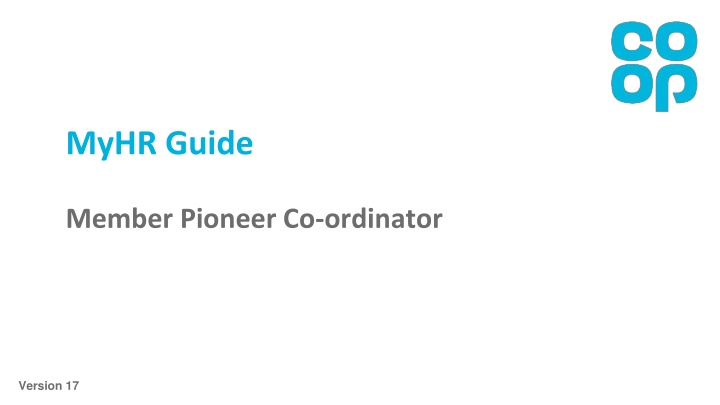

![[PDF READ ONLINE] LAS VEGAS TRAVEL GUIDE 2023: DISCOVERING THE EXCITEMENT AND BE](/thumb/2060/pdf-read-online-las-vegas-travel-guide-2023-discovering-the-excitement-and-be.jpg)
![textbook$ What Your Heart Needs for the Hard Days 52 Encouraging Truths to Hold On To [R.A.R]](/thumb/9838/textbook-what-your-heart-needs-for-the-hard-days-52-encouraging-truths-to-hold-on-to-r-a-r.jpg)