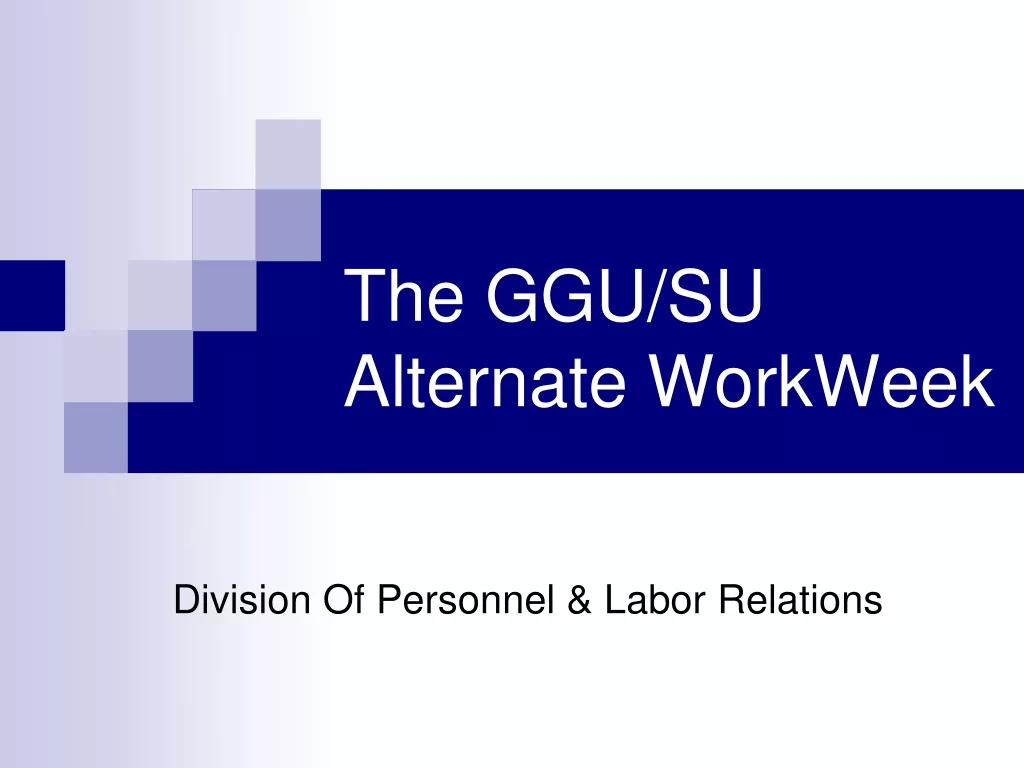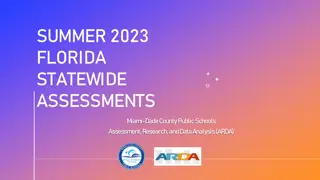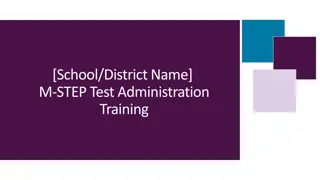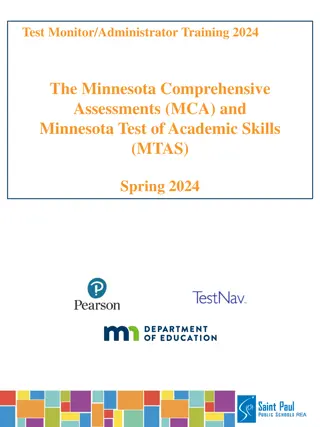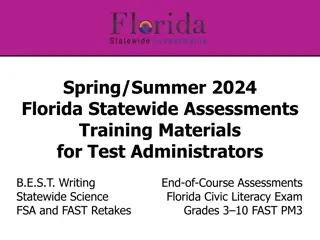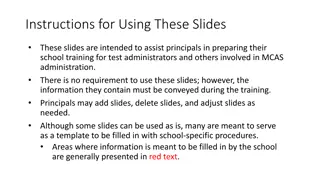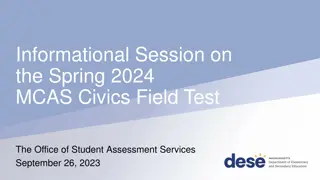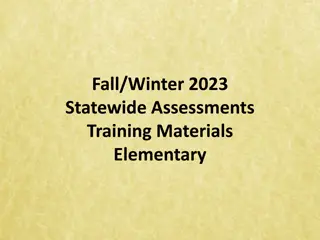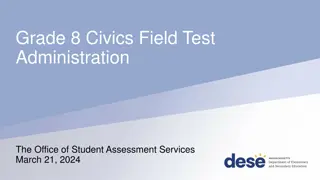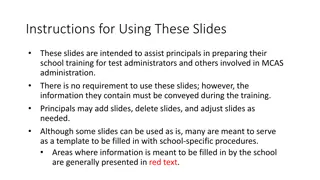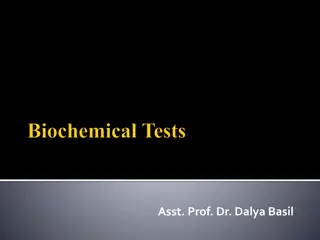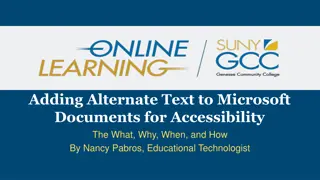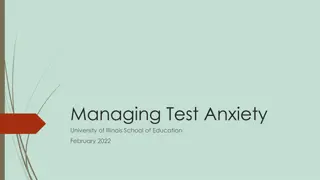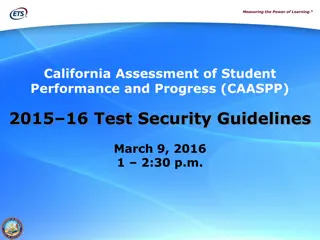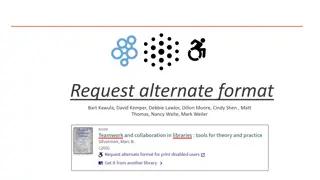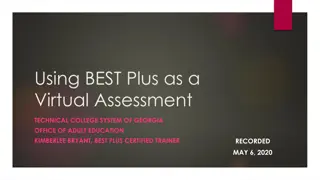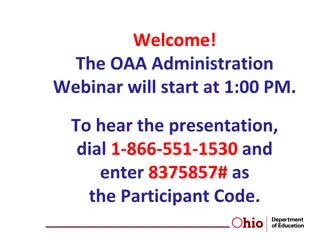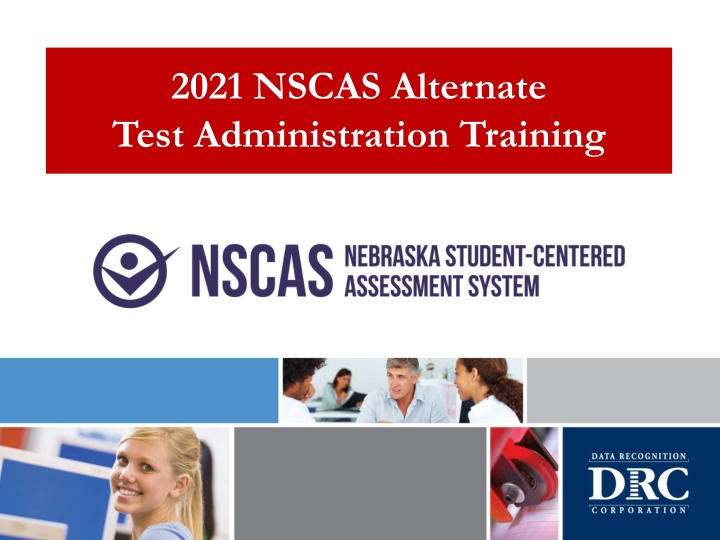
Navigating NSCAS Alternate Test Administration & Online Assessment
Discover key dates, online administration options, eligible grades, and scheduling tips for the NSCAS Alternate Test. Ensure smooth test administration and successful student outcomes.
Download Presentation

Please find below an Image/Link to download the presentation.
The content on the website is provided AS IS for your information and personal use only. It may not be sold, licensed, or shared on other websites without obtaining consent from the author. If you encounter any issues during the download, it is possible that the publisher has removed the file from their server.
You are allowed to download the files provided on this website for personal or commercial use, subject to the condition that they are used lawfully. All files are the property of their respective owners.
The content on the website is provided AS IS for your information and personal use only. It may not be sold, licensed, or shared on other websites without obtaining consent from the author.
E N D
Presentation Transcript
2021 NSCAS Alternate Test Administration Training
2021 NSCAS Alternate Key Dates Student PreID information provided to DRC January 15 Test Administration Training February 18-19 Student and Test Management open in the DRC INSIGHT Portal February 22 May 7 Student Test Booklets and Test Administration Manuals available for printing in the DRC INSIGHT Portal March 1 March 22 May 7 NSCAS Alternate Testing Window Last day to enter student responses in DRC INSIGHT and Demographics, Accommodations, and Testing Codes in the DRC INSIGHT Portal May 7 2
Online Administration Alternate Assessment available for online administration in DRC INSIGHT Students capable of using touch-enabled devices or other computer-based input devices are able to respond to items themselves If a student cannot select responses in DRC INSIGHT, Proctors will capture the student s responses and enter them into the online system to be scored 3
Online Administration On-demand Student Test Booklets available for printing Districts no longer receive and return test materials NOTE: Test Administrators/Proctors are not required to navigate through every item on the test if a student is administered the test but does not or ceases to respond to items. Tests may be ended on the last item administered. A Proctor Training video providing detailed direction on administering the NSCAS Alternate tests online is posted to the NDE Assessment webpage. 4
Eligible Grades for NSCAS Alternate Testing Grades 3-8 and 11 English Language Arts and Mathematics Grades 5, 8, and 11 Science Students are required to take all subjects of either the NSCAS General or NSCAS Alternate tests for their eligible grades. Students may not take the NSCAS Alternate for some subjects and the NSCAS General for other subjects. 5
Scheduling the Test Flexibility during the first 6 weeks of the window Week 7 intended for make-ups; make-ups are required Recommend scheduling early in the window Online test tickets for the NSCAS Alternate tests do not expire to allow flexibility in scheduling testing across multiple sessions and days Be certain proctors understand the key dates and the district s testing schedule. 6
Test Security Tests are to be administered on a one-to-one basis Test content is to be viewed only by those individuals directly responsible for test administration Test Administrators and Proctors should study the NSCAS Alternate Administration Manual and become familiar with the test format prior to test administration Do not discuss, disseminate, or otherwise reveal the contents of the test to anyone 7
Test Security Do not keep, copy, reproduce, or use any test content All printed materials (i.e., Administration Manuals, Student Test Booklets, and online test tickets) must be destroyed locally by the end of the testing window All digital copies of files must be deleted/removed by the end of the testing window 8
Test Security Students must not be left alone with test materials Students cannot take test materials out of the testing site Do not coach or provide feedback in any way, including prompting or answering questions related to the contents of the test Do not alter, influence, or interfere with a test response in any way Refer to the NSCAS Alternate Administration Manual for complete Test Security procedures 9
Student Information Students identified in ADVISER as taking the alternate assessment are pre-assigned to online test sessions Add students who weren t pre-identified to the DRC INSIGHT Portal Student Management application and test sessions Student Details are precoded for pre-identified students but must be entered for new students Accommodations and Testing Codes must be entered into the DRC INSIGHT Portal Student Management application, when applicable Enter or edit student information in the DRC INSIGHT Portal by the last day of the NSCAS Alternate Testing Window May 7. 10
DRC INSIGHT Portal Student Detail Student Management To enter/edit Student Detail 1. Expand the My Applications dropdown at the top of the screen 2. Select the Student Management application under PARTICIPANT PREPARATION 3. Select the Manage Students tab 4. Use the filters on the Manage Students tab to find the student or students whose information you want to enter/edit and select the Find Students button 11
DRC INSIGHT Portal Student Detail Student Management View/Edit Student Detail for Individual Students 1. In the Manage Students search results, select the View/Edit button in the Action column 2. When the Edit Student window opens, select the Student Detail tab 3. Edit student s name, Person ID, or Date of Birth in the fields provided or use dropdowns to edit other details 4. Select the Save button to return to your original search results Update information in ADVISER. NDE will verify student information before reporting. 12
Accommodations Accommodations for students with IEP or 504 Plans and English Language Learners must be reported in the DRC INSIGHT Portal Student Management application Refer to the NSCAS Accessibility Manual on the NDE website for information on how to select, administer, and evaluate use of accessibility supports for instruction and assessment http://www.education.ne.gov/assessment/ 13
Accommodated Testing Materials No accommodated versions of the NSCAS Alternate test are available Districts may provide tests in large print or another format that supports the student s primary mode of communication Districts must securely destroy any tests provided in these formats NDE does not provide manipulatives/objects for the NSCAS Alternate tests, but they are allowed if their use is a normal part of a student s instruction and in the student s IEP 14
IEP Accommodations to be Reported Report the following accommodations in the DRC INSIGHT Portal Student Management application, when applicable Paper/Pencil paper/pencil test instead of online format Mathematical Supports abacus, calculation device, number line, addition/multiplication charts, etc. Assistive Technology alternate response options, word processor or similar keyboarding device used to respond to items Specialized presentation of test colored paper, tactile graphics, color overlay, magnification device, background color, etc. 15
DRC INSIGHT Portal Accommodations Student Management To enter/edit a student s accommodations 1. Expand the My Applications dropdown at the top of the screen 2. Select the Student Management application under PARTICIPANT PREPARATION 3. Select the Manage Students tab 4. Use the filters on the Manage Students tab to find the student or students whose accommodations you want to enter/edit and select the Find Students button There are two options for updating accommodations. 16
DRC INSIGHT Portal Accommodations Student Management OPTION 1: Enter/Edit for Individual Students 1. In the Manage Students search results, select the View/Edit button in the Action column 2. When the Edit Student window opens, select the Accommodations tab 3. Select the check box next to each applicable accommodation; Note that you must report the accommodation for each subject tested, as accommodations may vary by subject 4. Select the Save button to return to your original search results Enter or edit accommodations by the last day of the NSCAS Alternate Testing Window May 7. 17
DRC INSIGHT Portal Accommodations Student Management OPTION 2: Assign the Same Accommodation(s) to Multiple Students 1. In your search results, check the boxes to the left of the students names for all the students whose accommodations you want to update 2. Select the Update Accommodations button 3. Select the check box next to each applicable accommodation shown in the Update Accommodations for Multiple Students window 4. Select the Save button to return to your original search results Enter or edit accommodations by the last day of the NSCAS Alternate Testing Window May 7. 18
Testing Codes Testing codes indicate reasons students weren t tested or specific conditions that apply to some students who were tested Testing codes affect how student results are reported in the statewide accountability system Testing codes are not precoded Every student in the DRC INSIGHT Portal Student Management application must have a completed test result or a testing code indicated by May 7. 19
Testing Codes Reasons a student was not tested Emergency Medical Waiver Waivers granted through the NDE Statewide Assessment office. Scores waived. No Longer Enrolled Student dis-enrolled after being added to Student Management. Scores waived. District Unable to Test Not Tested Student not tested; such as suspensions/expelled or excessive absences. Student receives a zero score. Parent Refusal Student s parent or guardian expressly indicates student should not be tested. Student receives a zero score. 20
Testing Codes Reasons a student was not tested continued Student Absent for the Entire Testing Window Enter when student did not attend school at any point from March 22 to May 7. Student receives a zero score. Student Refusal Student not tested due to student's refusal to take the test. Student receives a zero score. NEW COVID-19 Waiver Student is unable to test due to COVID-19. 21
Testing Codes Conditional codes Student is unable to interact and respond to any item on the test Credit given for participation. Must be indicated for each subject separately. Scores included in the state accountability system.*** General Assessment Indicates student record associated with NSCAS Alternate should be excluded from reports. *** Tests may be ended on the last item administered. Test Administrators/Proctors are not required to navigate through every item on the test if a student is administered the test but does not ,or ceases to, respond to items. 22
DRC INSIGHT Portal Testing Codes Student Management To enter/edit a student s testing code(s) 1. Expand the My Applications dropdown at the top of the screen 2. Select the Student Management application under PARTICIPANT PREPARATION 3. Select the Manage Students tab 4. Use the filters on the Manage Students tab to find the student or students whose testing codes you want to enter/edit and select the Find Students button 23
DRC INSIGHT Portal Testing Codes Student Management Enter/Edit for Individual Students 1. In the Manage Students search results, select the View/Edit button in the Action column 2. When the Edit Student window opens, select the Testing Codes tab 3. Choose all applicable testing codes using the check boxes and dropdowns that appear 4. Select the Save button to return to your original search results Students must be assigned to test sessions in order for testing codes to appear. 24
Test Materials for Proctoring NSCAS Alternate NSCAS Alternate Administration Manual(s) Online Test Ticket(s) printed from the DRC INSIGHT Portal Test Management application Student Test Booklet(s) for students requiring paper/pencil administration Administration Manuals and Student Test Booklets are form specific. Each district was pre-assigned either Form A or Form B. BE SURE THE FORM ON THE MANUAL AND TEST BOOKLET MATCHES THE FORM INDICATED ON THE ONLINE TEST TICKET. 25
DRC INSIGHT Portal Documents General Information To print Administration Manuals and Student Test Booklets 1. Expand the My Applications dropdown at the top of the screen 2. Select the General Information application 3. Select the Documents tab 4. Leave Document Type filter set to (All) and select the Show Documents button 5. Use the Open PDF or Save PDF button in the Action column next to the document you want to print, then print the documents needed for test administration 26
Test Materials for Proctoring NSCAS Alternate All NSCAS Alternate Administration Manuals and Student Test Booklets contain secure test content and must not be downloaded electronically and stored locally Printed NSCAS Alternate Administration Manuals,Student Test Booklets, and online Test Ticketsmust be stored securely until testing is finished Do not send any materials to DRC. Districts are responsible for secure destruction of printed NSCAS Alternate materials. 27
DRC INSIGHT Portal Test Management Application The DRC INSIGHT Portal Test Management application is a convenient point of access for these online test administration activities Printing Online Test Tickets Adding New Students to Test Sessions Monitoring Testing Status 28
DRC INSIGHT Portal Test Sessions Test Management Manage To print Online Test Tickets for a Test Session 1. Expand the My Applications dropdown at the top of the screen 2. Select the Test Management application under TEST PREPARATION 3. Select the Manage Test Sessions tab 4. Select the District and School for which you want to print tickets and select the Show Sessions button 5. Use the Print All Tickets button in the Action column to print the Student Test Roster and Tickets for all students assigned to that test session It is best practice to add new students to test sessions before printing Online Test Tickets. 29
DRC INSIGHT Portal New Students Test Management Adding To add new students to an existing Test Session 1. Expand the My Applications dropdown at the top of the screen 2. Select the Test Management application under TEST PREPARATION 3. Select the Manage Test Sessions tab 4. Select the District and School for which you want to add a student and select the Show Sessions button 5. Select the View/Edit button in the Action column to open the Edit Test Session window 6. Select the New Student button 7. Complete the required Student Detail information and, if applicable, Accommodations then select the Save button to add the student directly to the test session 30
DRC INSIGHT Portal New Students Test Management Adding To add new students when there s no Test Session for that grade 1. Expand the My Applications dropdown at the top of the screen 2. Select the Student Management application under PARTICIPANT PREPARATION 3. Select the Manage Students tab 4. Select the Upload Multiple Students tab 5. Select the District (required) and School (optional) for which you want to add students 6. Produce a file containing required student information according to the File Layout and Sample File 7. Select Browse to find the file, then select the Upload button to load the file 31
DRC INSIGHT Portal New Students Test Management Adding The system will verify student information meets requirements outlined in the File Layout; check back after a few minutes to see if the file was accepted or generated an error report If an error report was generated, correct the errors shown in the report and repeat the upload process until the file is free of errors Students added using this process will be added directly to new test sessions for the form assigned to the district; Student Detail, Accommodations, and Testing Codes can then be edited This is the recommended process for adding students when a new test session is needed. Districts can also add students and test sessions manually following the process detailed in the DRC INSIGHT Portal User Guide. 32
DRC INSIGHT Portal Testing Status Test Management To monitor testing status 1. Expand the My Applications dropdown at the top of the screen 2. Select the Test Management application under TEST PREPARATION 3. Select the Manage Test Sessions tab 4. Select the District and School for which you want to check status and select the Show Sessions button 5. Use the Edit/Print Ticket Status button in the Action column to view the Testing Status window 33
DRC INSIGHT Portal Testing Status Test Management Students tests will be assigned one of three statuses Not Started the online Test Ticket has not been used In Progress the online Test Ticket was used to log into the test, but the test has not been ended; only the Started date/time is populated Completed the test has been ended; Started and Completed date/times are both populated NSCAS Alternate Test Tickets do not lock after periods of inactivity or overnight to facilitate flexible scheduling Tests in a Completed status are locked. Contact DRC Nebraska Customer Service at (866)342-6280 if there is a need to unlock a completed test. 34
2020 NSCAS Alternate Reports DURING TESTING WINDOW View Online Results provides preliminary raw scores for operational items for tests in Completed status JUNE 15 Districts provided access to preliminary reports and data file in the DRC INSIGHT Portal Report Delivery application August 3 Districts provided access to final reports and data file in the DRC INSIGHT Portal Report Delivery application Results are embargoed until public release of reports. NDE will provide information on the public release of 2021 NSCAS results as it becomes available. 35
Questions & Answers NSCAS Alternate Customer Service Call Toll Free - (866) 342-6280 necustomerservice@datarecognitioncorp.com 8:00 A.M. 5:00 P.M. CST 7:00 A.M. 5:00 P.M. CST (March 22 May 14, 2021) 36