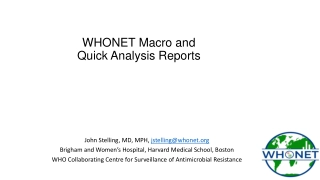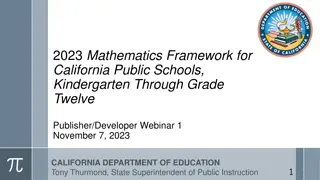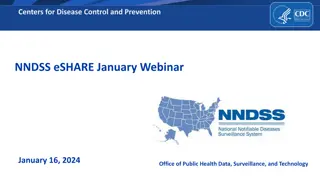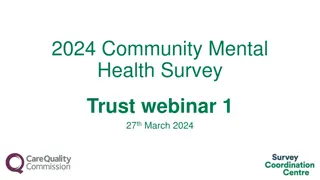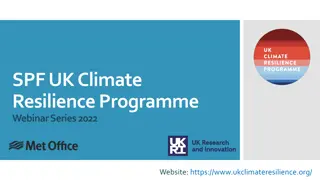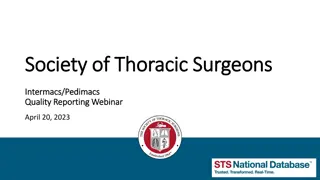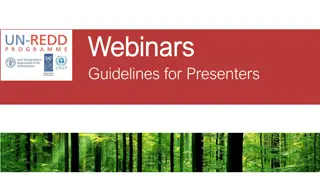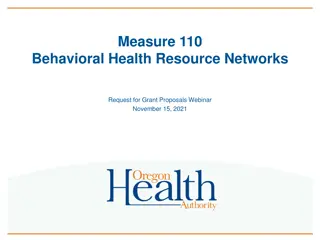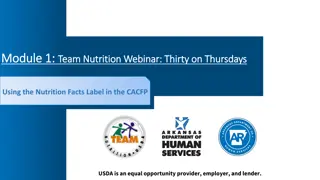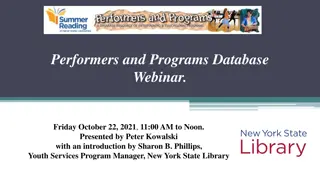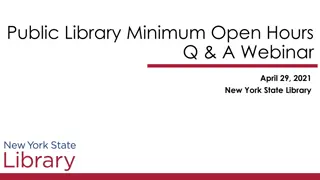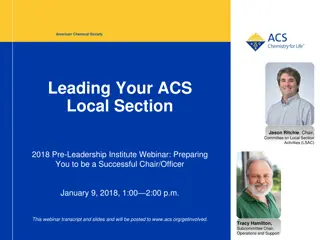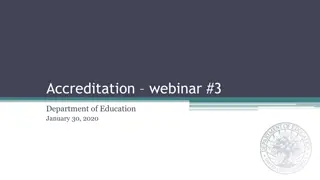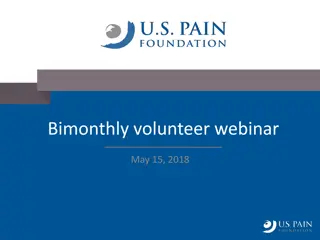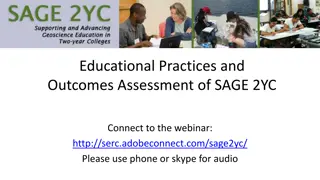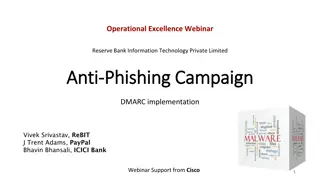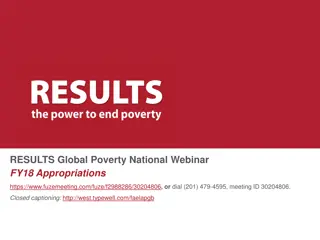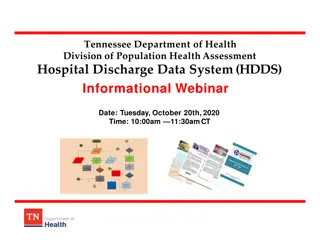New System Checks in Gradstar Webinar for Award Recipients
Join the webinar to learn about the new system checks in Gradstar to prevent errors in award entries. Discover how these checks impact award recipients and how to avoid common mistakes. Ensure a smooth entry process to secure awards successfully.
Download Presentation

Please find below an Image/Link to download the presentation.
The content on the website is provided AS IS for your information and personal use only. It may not be sold, licensed, or shared on other websites without obtaining consent from the author. If you encounter any issues during the download, it is possible that the publisher has removed the file from their server.
You are allowed to download the files provided on this website for personal or commercial use, subject to the condition that they are used lawfully. All files are the property of their respective owners.
The content on the website is provided AS IS for your information and personal use only. It may not be sold, licensed, or shared on other websites without obtaining consent from the author.
E N D
Presentation Transcript
University Chartfields Gradstar Webinar August 5, 2015 1
Todays webinar Duration is approximately 30 minutes Use the chat window to type your questions We will answer questions at the end The webinar recording will be posted on the Reporting tab on ccinfo.unc.edu 2
Webinar Purpose The purpose of today s webinar is to: Gear up for our heavy season of Gradstar entry Talk about some new checks in Gradstar you need to know about 3
Webinar Topics There are new system checks for Gradstar entries. Why? How might the new checks impact award recipients? The new checks: Edit errors Budget errors How you can prevent errors 4
Why were new checks added to Gradstar? Since go-live, many entries made into Gradstar have had errors No budget set up Not enough budget Amount field with a negative or $0 amount These errors have kept entries from being posted, causing fairly significant problems in the accounting for awards The new checks were put in place to prevent these errors going forward 6
Impact to award recipients If your Gradstar entries have errors, the new checks will prevent your award recipients from receiving their awards 7
What are the new checks? 1. Edit Errors If your entry has an edit error, when you click Save, an error message immediately appears on the screen. You ll need to resolve the edit error and re-submit your entry. The system won t save entries with edit errors. Edit errors include: Ensuring the chartfields you entered exist in the system Ensuring the chartfields you entered are an allowable combination Ensuring the number in the Amount field is a positive number. The system doesn t allow $0 or negative amounts. 8
What are the new checks? 2. Budget Errors A new budget checking tool has been added that checks your Gradstar entries for valid budget. The tool completes the budget check within a day of you submitting the entry. If your entry has a budget error, you will receive an email notification the next day. You ll need to resolve the budget error and re-submit your entry. The system won t process entries with budget errors. 9
How can you prevent errors? 1. Double-check with your Finance team to make sure you re using correct chartfield strings and that budget has been set up for them. 2. Use the new Chartfield Checker tool to check your chartfield strings for budget errors before you enter them into Gradstar. 3. Double check your work. Did you put a positive number in the Amount field? Did you enter the chartfields and amounts you meant to enter? 10
What if you get a budget error? You may need to contact your Finance team for help in resolving the budget error. They may need to work with OSR or the Budget Office, or give you a different chartfield string. 11
Chartfield Checker Chartfield Checker allows you to see if a chartfield string has edit or budget errors You enter chartfield strings one at a time The system displays the results immediately There is a Chartfield Checker Quick Reference Card at: http://ccinfo.unc.edu/finance/chartfield-checker/
Using the Chartfield Checker 1. Go to http://ccinfo.unc.edu/finance/chartfield-checker/. 2. For each chartfield string you need to check, enter the complete string and the amount. 3. Click Submit. For OSR projects, be sure to enter the PC Bus Unit, Project, and Activity. You can enter a future date to see if a project will be passed the project end date. Be sure to enter a positive amount.
Using the Chartfield Checker If your chartfield string is okay , the system displays a message in black text: Chartfield String and Amount are valid That string is okay to enter into Gradstar.
Using the Chartfield Checker If your chartfield string has an error, the system displays the error in red text, such as: Budget Date out of Bounds This string won t be successful in GradStar, so be sure not to use it until you can get the error resolved with your Finance team.
Error Messages The possible error messages you will see are: No budget exists Budget date out of bounds Exceeds budget tolerance Invalid Combination Invalid value 17
Summary New checks have been put into Gradstar An immediate error message for edit errors An email notification on budget errors Entries with errors can t be processed You can use Chartfield Checker to see if your chartfield string will pass You may need to have your Finance Team work with OSR to set up a budget, or give you a different chartfield string 18
Reference information Training tab of ccinfo has the Chartfield Checker http://ccinfo.unc.edu/training/resource- documents/#chartfields Recording of the webinar Webinar PowerPoint 19
Q&A 20
Thank You 21