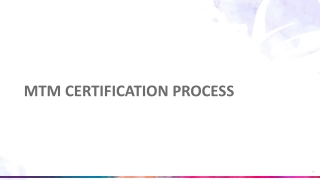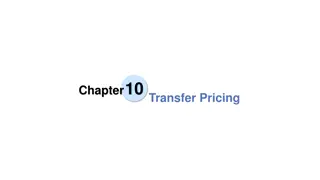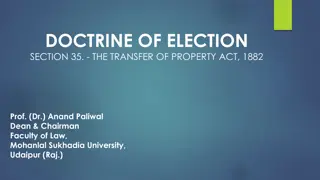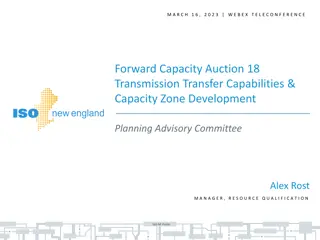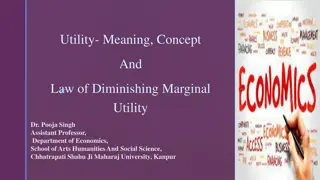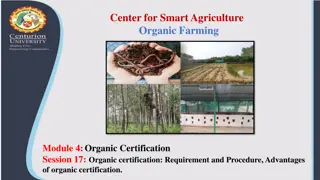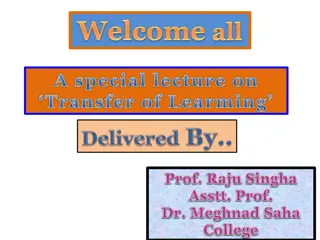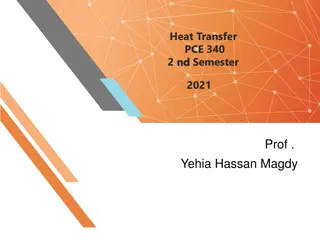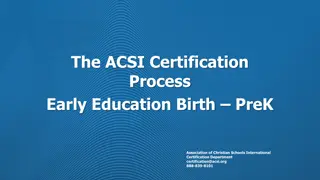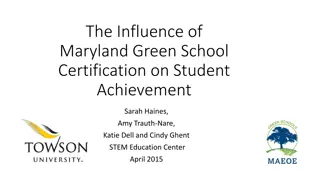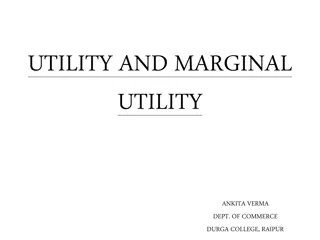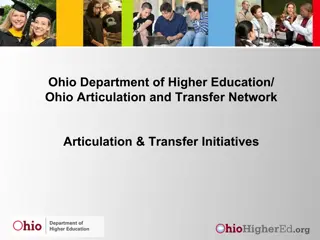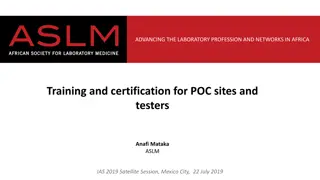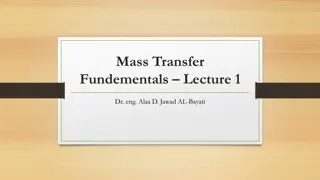New User Certification Training Data Transfer Utility (DTU)
The comprehensive training material on New User Certification and Data Transfer Utility (DTU) provided by the Texas Education Agency. Dive into agenda details, process maps, in-class activities, TSDS responsibilities, end-user process maps, and DTU file preparation guidelines. Identify TSDS support teams, manage data loads, understand naming conventions, and learn about the TSDS Data Transfer Utility in detail. Get insights into file submission, organization identification, and system requirements for successful data transfer. Enhance your knowledge and skills for effective implementation in your job role."
Download Presentation

Please find below an Image/Link to download the presentation.
The content on the website is provided AS IS for your information and personal use only. It may not be sold, licensed, or shared on other websites without obtaining consent from the author.If you encounter any issues during the download, it is possible that the publisher has removed the file from their server.
You are allowed to download the files provided on this website for personal or commercial use, subject to the condition that they are used lawfully. All files are the property of their respective owners.
The content on the website is provided AS IS for your information and personal use only. It may not be sold, licensed, or shared on other websites without obtaining consent from the author.
E N D
Presentation Transcript
1 New User Certification Training Data Transfer Utility (DTU) TSDS and IT Training and Deployment Team Texas Education Agency
AGENDA Process Map Overview File Preparation DTU Overview DTU On Demand DTU Schedule Tab DTU Recent Transfer History DTU Logs & Configuration Tabs Wrap up 2
IN CLASS REFLECTION ACTIVITY What are one or two actions that you will take in your job as a result of what you learned during this training? 3-Month Follow-Up Survey: Did you implement a new action in your job as a result of what you learned during this training? 3
TSDS High Level End User Process Map and Managing Data Loads
File Preparation for Data Submission to the TSDS DTU 9
NAMING CONVENTION ELEMENTS For each XML Interchange File submitted, the system must identify the correct organization and data collection in order to process the file. There must be an underscore (_) between each element in the file name. The XML Interchange File must meet the TEDS naming convention. 999901_000_2013Fall1_201305020241_InterchangeStudentExtension Note that the DTU only accepts files with an .xml extension. The DTU cannot accept/process zip files 10
TSDS Data Transfer Utility (TSDS DTU) Overview 11
DATA TRANSFER UTILITY (DTU) Utilities This page provides links to all the TSDS utilities that you are authorized to access. Click the button for the utility that you wish to download or use. If you do not see a utility that you believe you should be able to access: 1. Check your currently selected organization in the blue bar at the top of the screen to make sure the correct organization is selected. 2. You may not have the necessary permission. Users must have a Service Account Manager role in order to download the DTU. 12
INSTALLATION CONFIGURATION & FILE ARCHIVES The DTU Zips and archives files per collection in the TMP folder under DTU installation directory. Deletes the TMP zip file after transfer if remove archive files after the transfer is enabled; disable to not delete the TMP zip file. Does not remove original files selected for an On Demand transfer. The user must remove them manually. Creates a zip file per collection under scheduled tasks folder for scheduled transfers. Deletes the original files and creates an archive folder under the original source folder for scheduled transfers. 13
DTU INSTALLATION Users must have a Service Account Manager role in TEAL to configure the DTU. (Visit TEAL Help for more information on the service account manager role; e.g. SA.TSDSDTU.701613.3811) Enter the TEAL ID for your service account After the initial installation, the TSDS DTU is accessed locally No need to log into TEAL to access the DTU Run DTU as a Service Account Manager. 14
NAVIGATION TABS After accessing the DTU, several menu choices and tabs appear across the top. The main tab selections are: On Demand Schedule Recent Transfer History Logs Transfer Logs Configuration. 15
On Demand Tab 16
DATA TRANSFER UTILITY (DTU) TABS: FEATURES AND FUNCTIONS On Demand Tab Select File Remove Files Transfer Files Transfer Files Status This Photo by Unknown Author is licensed under CC BY-NC-ND 17
ON DEMAND TAB NAVIGATION The Files section displays all the files the user adds The Transfer Status section displays all the files the user transferred. 18
ON DEMAND TAB SELECT FILE Step 1 Click Add Files and navigate to the folder where the files are located. Step 2 Select the files. *Hold down Control key & select multiple files at once 19
ON DEMAND TAB SELECT FILE Files are added to Files section and check marked by default. 20
On Demand Tab Invalid File Name If there is an error in the file naming convention, the system will generate an Invalid File Name error message. 21
ON DEMAND TAB REMOVE FILES To remove files: 1. Select file(s) 2. Click RemoveFiles 22
ON DEMAND TAB TRANSFER FILES To transfer the files: 1. Click checkboxes to select file(s) 2. Click Transfer 23
ON DEMAND TAB TRANSFER STATUS A ZIP file is created per collection and appears in the Transfer Status section. 24
ON DEMAND TAB TRANSFER STATUS Transfer Status The user can also cancel the transfer process before the transfer is complete. The transfer status will then be displayed as Cancelled. If the user completes a transfer successful, the transfer status will be displayed as Done. The user can select any row in the Transfer Status section by clicking on the selection checkbox or by clicking anywhere in the row, then click on View Zip Content. The file name(s) for files that the user transferred will then appear in a dialog box. 25
TSDS DTU: Schedule Tab
DATA TRANSFER UTILITY (DTU) TABS: FEATURES AND FUNCTIONS On Schedule Tab Add New Task Schedule Daily Task Schedule Weekly Task Schedule Monthly Task Edit and Delete Task This Photo by Unknown Author is licensed under CC BY-NC-ND 27
SCHEDULE TAB FUNCTIONS User creates and manages scheduled tasks Viewing existing scheduled tasks Creating scheduled transfer Editing scheduled transfer Deleting scheduled transfer 28
SCHEDULE TAB ADD NEW TASK Create any number of scheduled tasks by clicking Add New Task. 29
SCHEDULE DAILY TASK Required fields Daily Settings 24 Hour Clock 30
SCHEDULE WEEKLY TASK Weekly Settings 31
SCHEDULE MONTHLY TASKS Monthly Settings 32
SCHEDULE TAB EDIT TASK The user can edit any field or delete the instance by selecting Edit. 33
Schedule Tab Delete Task The user can delete daily, weekly or monthly scheduled task. Deleting the task will only delete the task but not the folder that the user assigns in a task. 34
Recent Transfer History Tab 35
DATA TRANSFER UTILITY (DTU) TABS: FEATURES AND FUNCTIONS On Recent Transfer History Tab Recent Transfer History This Photo by Unknown Author is licensed under CC BY-NC-ND 36
RECENT TRANSFER HISTORY TAB Status: Completed, Canceled or Failed 37
Transfer Logs Tab 38
DATA TRANSFER UTILITY (DTU) TABS: FEATURES AND FUNCTIONS On Transfer Log Tab Transfer Logs This Photo by Unknown Author is licensed under CC BY-NC-ND 39
Configuration Tab
DATA TRANSFER UTILITY (DTU) TABS: FEATURES AND FUNCTIONS On Configuration Tab Session Timeout Purge Archive Files Enable Trace This Photo by Unknown Author is licensed under CC BY-NC-ND 42
KNOWLEDGE CHECK This Photo by Unknown Author is licensed under CC BY-NC-ND 44
VIDEO DEMOS Exploring the DTU http://jukebox.esc13.net/teadeveloper02/TSDS_Sims/TSDS_DTU_OnD emand_Schedule_Tabs_Final/TSDS_DTU_OnDemand_Schedule_Tabs_F inal.htm DTU - Recent Transfer History tab, Logs tab, and Configuration tab http://jukebox.esc13.net/teadeveloper02/TSDS_Sims/TSDS_DTU_Rec entTransfer_Logs_Config/TSDS_DTU_RecentTransfer_Logs_Config.htm 3 Tools for TSDS Error Resolution Help http://jukebox.esc13.net/teadeveloper02/TSDS_Sims/TSDS_DTU_Rec entTransfer_Logs_Config/TSDS_DTU_RecentTransfer_Logs_Config.htm 45
IN CLASS REFLECTION ACTIVITY What are one or two actions that you will take in your job as a result of what you learned during this training? 46
Wrap Up 47
WRAP-UP Today we talked about: Process Map Overview File Preparation DTU Overview DTU On Demand DTU Schedule Tab DTU Recent Transfer History DTU Logs & Configuration Tabs Wrap up 48
RESOURCES TSDS High Level End User Process Map DTU Installation and Settings TSDSKB-183 XML Interchange File Naming Requirements - TWEDS DTU On-Demand Or Scheduled Transfer Guides - TSDSKB-236 49
END OF COURSE SURVEY This Photo by Unknown Author is licensed under CC BY 50