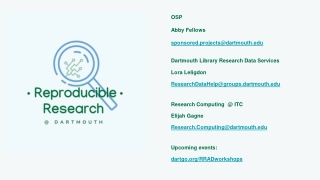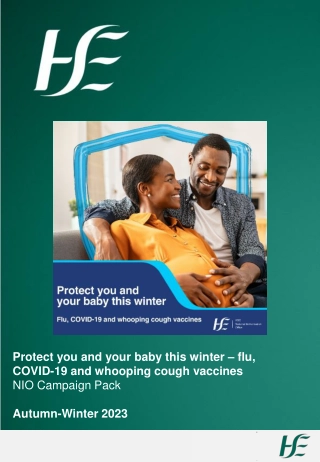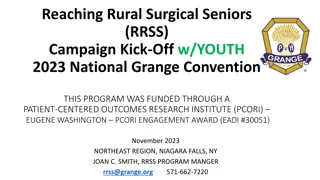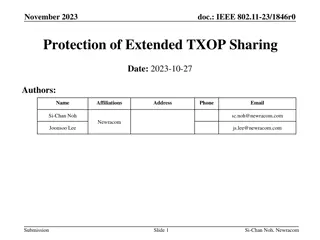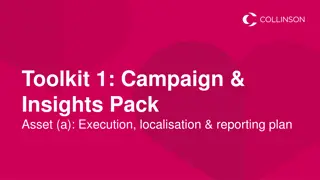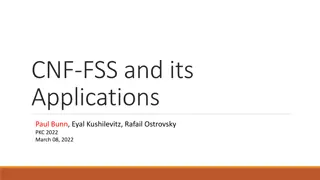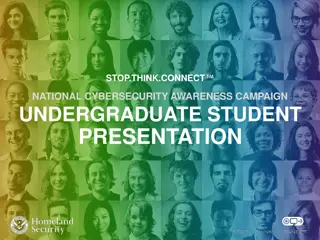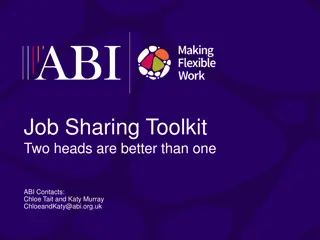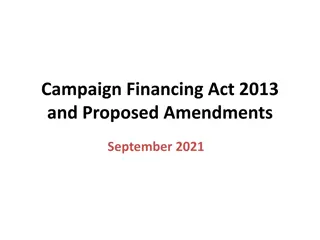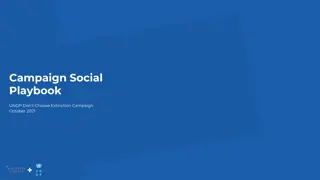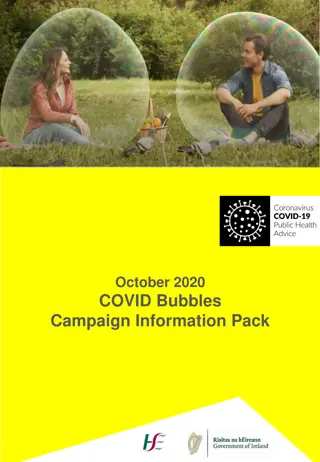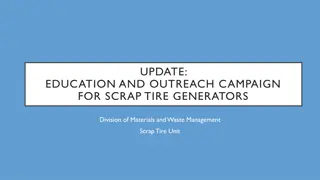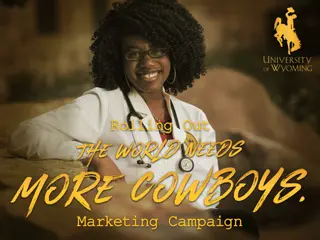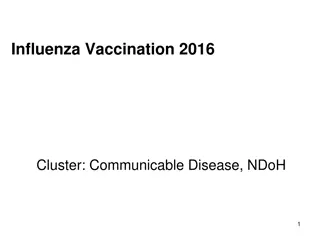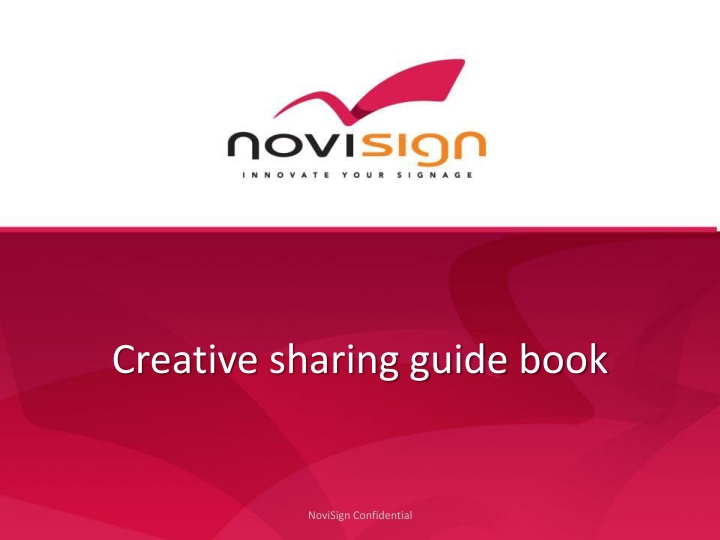
NoviSign Digital Signage Software: A Comprehensive Guide to Sharing Campaign Elements
"Discover how NoviSign's Digital Signage Software Editor enables efficient and cost-effective sharing of campaign elements. Learn about logging in, sharing creatives, selecting users, granting privileges, and user perspectives throughout the sharing process."
Download Presentation

Please find below an Image/Link to download the presentation.
The content on the website is provided AS IS for your information and personal use only. It may not be sold, licensed, or shared on other websites without obtaining consent from the author. If you encounter any issues during the download, it is possible that the publisher has removed the file from their server.
You are allowed to download the files provided on this website for personal or commercial use, subject to the condition that they are used lawfully. All files are the property of their respective owners.
The content on the website is provided AS IS for your information and personal use only. It may not be sold, licensed, or shared on other websites without obtaining consent from the author.
E N D
Presentation Transcript
Creative sharing guide book NoviSign Confidential
Subjects NoviSign Digital Signage Software Editor Sharing campaign elements NoviSign Confidential
Using NoviSign Digital Signage Software Editor Android Based, remote controlled, drag&drop efficient and cost effective Editor NoviSign Confidential
Sharing campaign element log in Note: Log in must be done as partner only. Partner s logo presented. Mail as log in: MYNAME123@g mail.com 8 characters Password
Sharing campaign element share a creative The editor presents the campaign as it was created. At the final stage the partner can select an element (text/Video/impage/sli de) by clicking on it. For sharing the selected element the partner clicks on the marked button.
Sharing campaign element select users Click on Add and update the user name of the user you would like to share with. The system will identify the requested user(s) and will grant them. Click OK . The list can be altered.
Sharing campaign element grant privileges Below the list of shared users, there are 3 optional check boxes to grant the right permissions. The partner must select the desired level by clicking the check boxes
Sharing campaign element Click on save to commit for the sharing action and close the editor. The sharing process has completed. Any shared uers will now be able to change the content as granted.
Sharing campaign element user view As the Partner completed the sharing process, the relevant shared creative will appear on the users creative list, marked as Shared . . , Note: only the relevant creative will be granted for changes by the user, as set by the partner.
Thank You Gadi Domb Mobile: 052-8844-446 E-Mail: gadi@novisign.com NoviSign Ltd. 72 Pinchas Rozen St. Tel-Aviv 69512 ,Israel