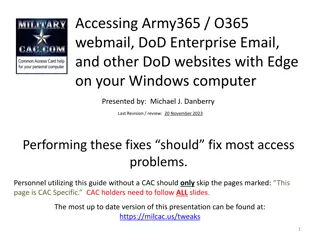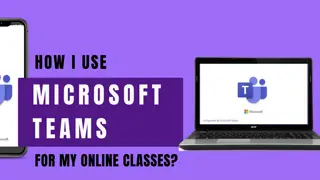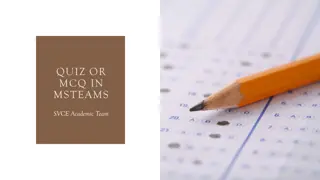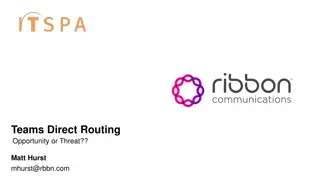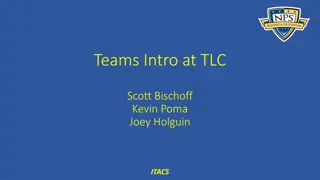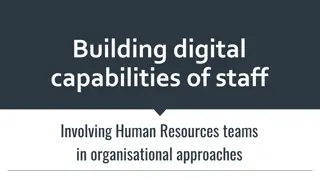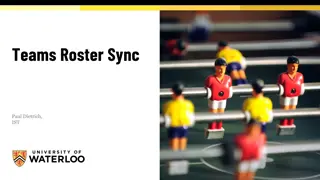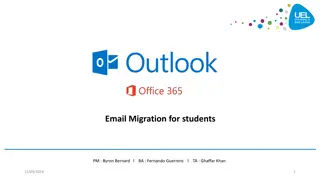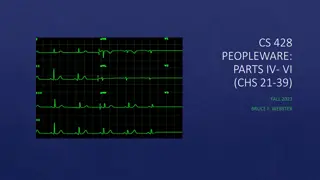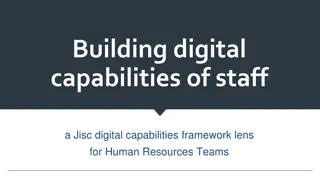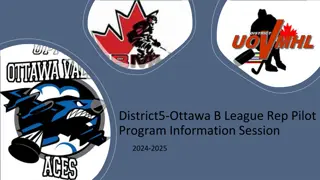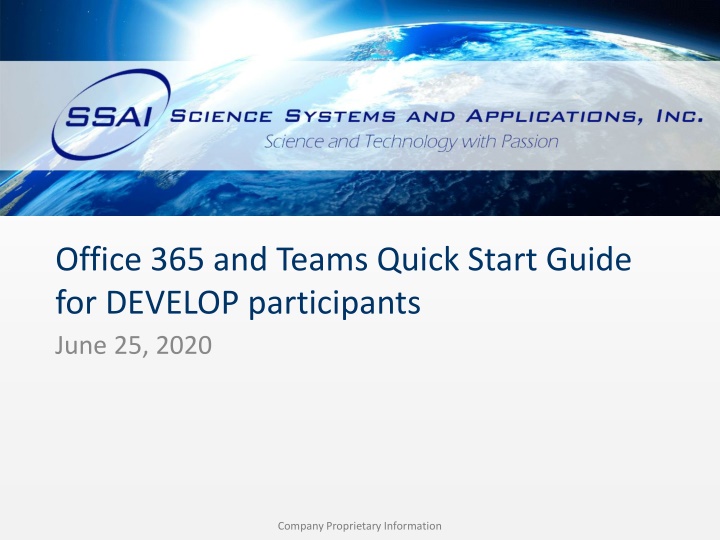
Office 365 and Teams Quick Start Guide: Learn to Navigate SSAI's O365 Platform
Discover how to efficiently utilize Office 365 and Teams within SSAI's O365 environment. Access essential functions like email, file storage, collaboration tools, and more. Find step-by-step instructions and tips to enhance your productivity.
Download Presentation

Please find below an Image/Link to download the presentation.
The content on the website is provided AS IS for your information and personal use only. It may not be sold, licensed, or shared on other websites without obtaining consent from the author. If you encounter any issues during the download, it is possible that the publisher has removed the file from their server.
You are allowed to download the files provided on this website for personal or commercial use, subject to the condition that they are used lawfully. All files are the property of their respective owners.
The content on the website is provided AS IS for your information and personal use only. It may not be sold, licensed, or shared on other websites without obtaining consent from the author.
E N D
Presentation Transcript
Office 365 and Teams Quick Start Guide for DEVELOP participants June 25, 2020 Company Proprietary Information
SSAI Office 365 Sign In Your password is unique** to SSAI Office 365 and will be assigned In a browser type in https://www.office.com Click Sign-in on the Welcome screen If you are on a private device you can choose to stay signed in to reduce the number of times you are asked to sign-in. Do not do this on a shared or public device Your account name is firstname.lastname@ssaihq.com Click Next on the Sign-in screen **Note on passwords SSAI is currently implementing an identity management solution that will synchronize all of your accounts across SSAI including O365. In the interim your O365 will be unique. Deployment of the single sign on identity management is schedule for June of 2020.
SSAI Office 365 Overview Check your e-mail with Outlook Store your files on OneDrive Start collaborating with Teams Edit documents online with the required Microsoft office application Take notes online using OneNote View recommended files typically recent files shared with you in O365 With the E1 license provided to you, you will not be able to install and activate the desktop office applications, you can only use them in the O365 portal. You can install and use the Teams desktop and mobile applications. You can also install the other mobile apps on mobile devices (iPad Pro and other tablets larger than 10.1 excluded).
SSAI Office 365 Teams Overview Click on Teams to view the teams that you are a member of or to join an exiting or create a new team List of teams you are a member of Click on your initials for options View your Calendar, schedule Teams meetings and initiate an instant meeting with Meet now Click on Helpfirst thing to look at help topics and take watch the introductory traning videos You can install and use the Teams desktop and mobile applications. You can download desktop application by clicking on your initials in the top right hand corner.
SSAI Office 365 Teams Help Selecting the Help icon will provide you with these tabs to view Topics and Training materials Select Training to view materials Once you have clicked on help on the bottom left and selected Topics or Training this Help icon is available in the left toolbar. We highly encourage you to click on the Training tab and watch the Welcome to Teams, What is Microsoft Teams, and other training videos and materials available here. Please review the Teams QS.pdf quick start guide, which we have provided and is also available under the Training tab.
SSAI Office 365 Outlook Web Overview Click here to filter or sort your inbox Click on here compose and send a new message Click here to configure your settings Click here to view your inbox and read new messages that will be displayed to the right Outlook web defaults to Focused view. If you are new to this you can change it in the settings or learn more about it by clicking the ? (help) icon and entering focused Click on Helpfirst thing to look at help topics and take watch the introductory traning videos Navigate to calendar, people, and Todo list view The outlook mobile application can also be used.
Office 365 Account Migration and O365 Identities For existing SSAI account holders only SSAI is currently transitioning E-mail and calendaring from Communigate Pro to Office 365 and is currently implementing a new identity management service (Okta) that will provide a universal directory and single sign on capability In the interim this has the following impact to your use of Office 365: Your O365 account is firstname.lastname@ssaihq.com Your O365 password is unique to O365 Initially you will have two inboxes and calendars O365 accessible in office.com portal and Teams Legacy/Communigate accessible in Pronto webmail and existing Outlook E-mails sent to your address firstname.lastname@ssaihq.com from outside of SSAI O365 are received in Legacy/Communigate and forwarded to O365. E-mails sent to your address firstname.lastname@ssaihq.com from within SSAI O365 will are not forwarded to Communigate and are only available in O365 Calendars are not synchronized if you accept a meeting in Communigate it does not show up in Teams/O365 outlook and visa versa Plan is to have DEVELOP program existing users migrated by first week in June Plan is to have Okta in place for initial participants, if not their O64 password will be different than their Global ID, but they will only have to use O365 calendar and email For existing NASA credentialed employees you will have two O365 identities A NASA O365 identity and an SSAI O365 identity You can switch between identities in O365 applications such as Teams When logged on with a given identity you will only see the items associated with that identity In Teams when logged in with NASA identity you will see NASA teams, channels, Sharepoint sites, and people In OneDrive you will only have access to files you uploaded when logged in with that identity O365 Federation we are working with NASA on O365 Federation between NASA and SSAI That will provide more integration between the two presence indication, calendar views, and messaging You will still have two identities 7 Company Proprietary Information