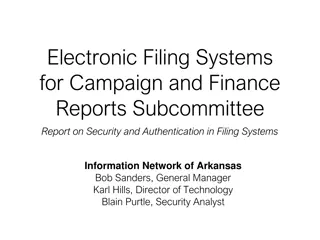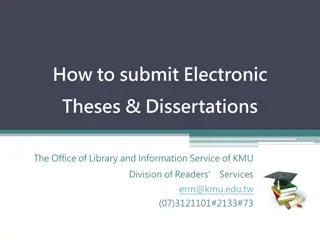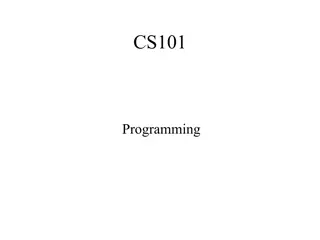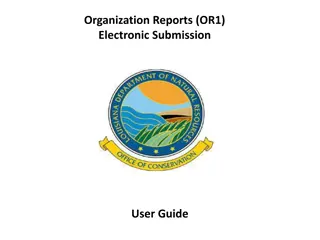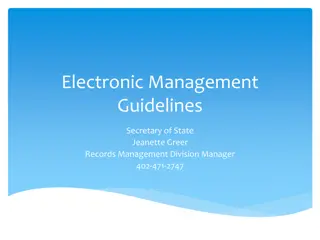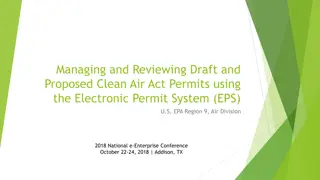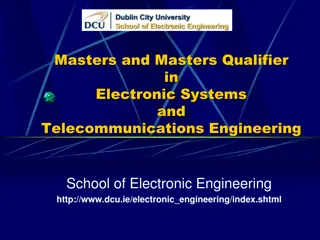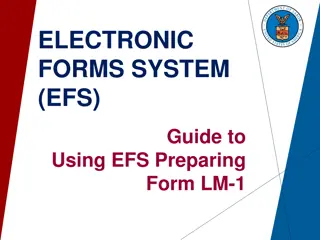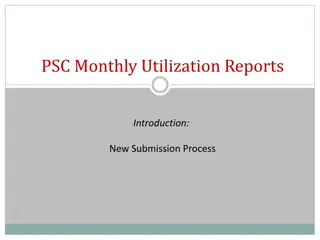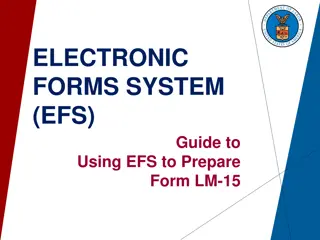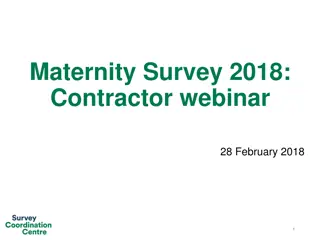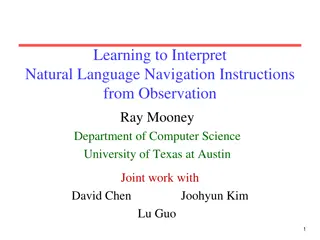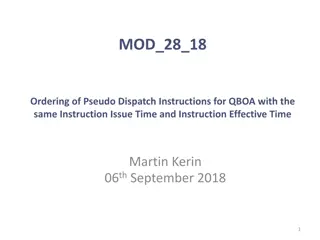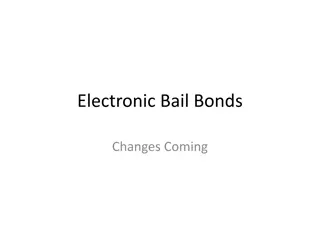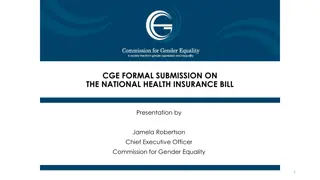Ohio Taxation Department File Generator for Historical Taxpayer Information Submission
"Learn how to access and use the Ohio Department of Taxation's file generator for submitting historical taxpayer information. Follow step-by-step instructions to create, save, and upload files efficiently."
Download Presentation

Please find below an Image/Link to download the presentation.
The content on the website is provided AS IS for your information and personal use only. It may not be sold, licensed, or shared on other websites without obtaining consent from the author. If you encounter any issues during the download, it is possible that the publisher has removed the file from their server.
You are allowed to download the files provided on this website for personal or commercial use, subject to the condition that they are used lawfully. All files are the property of their respective owners.
The content on the website is provided AS IS for your information and personal use only. It may not be sold, licensed, or shared on other websites without obtaining consent from the author.
E N D
Presentation Transcript
Electronic Submission of Electronic Submission of Historical Taxpayer Information Historical Taxpayer Information Business Tax Division Municipal Net Profit Tax Phone Number: 844 238-0403 MNPTax@tax.state.oh.us
Table of Contents Topic Accessing the File Generator Creating a New File Entering Information Using File Generator Saving the File Uploading the File Direct Entry into Excel Starting a New TTI Bulk Upload Schema Slide Number(s) 4-7 8 9-14 15-16 17 18-19 20 21 2
Overview The Ohio Department of Taxation developed a file generator and schema to facilitate the submission of historical taxpayer information. The following slides provide step-by-step instructions on how to access and utilize this application. 3
Accessing The File Generator Start at tax.ohio.gov Hover over the Business tab and select Ohio Taxes from the drop down menu 4
Accessing The File Generator Select Municipal Net Profit Tax from the list of Business Taxes. 5
Accessing The File Generator Select Important Information for Municipal Corporations 6
Accessing The File Generator Select Transfer Taxpayer Information File Generator Select Save as and save the file generator to your computer. Once saved, locate and open the file generator on your computer. 7
Creating a New File If you receive a message advising you to enable content and macros, click OK . A new window will appear with the file generator after this is completed. 8
Entering Information Using The File Generator The file generator will include the same information as the paper TTI form. Please note: Municipality Contact Information is your contact information. Once this information is filled in, it is saved for each additional entry in the file. 9
Entering Information Using The File Generator Select the first checkbox if the taxpayer does not have a filing requirement in this municipality and, as a result, the municipality has no information to provide. Select the second checkbox if the taxpayer has a filing requirement but they have not filed the final return with the municipality. Please note: Municipalities will send a second TTI once the taxpayer files their final return. If either of the above applies, no other information is required; simply click Save Form . 10
Entering Information Using The File Generator The additional checkboxes notify the Department of taxpayers that file a consolidated return and/or taxpayers that file using an alternative apportionment methodology. If applicable, check the appropriate box. 11
Entering Information Using The File Generator If the taxpayer filed using an alternative apportionment methodology, please provide a copy of the alternative apportionment agreement. 12
Entering Information Using The File Generator For taxpayers that have filed their final return, enter the following information, if applicable: Overpayments to carry forward Number of years a pre-2017 NOL can be carried forward If your municipality did not allow a pre-2017 NOL, leave the number of years field blank. NOLs, Non-Refundable and Refundable Tax Credits Please provide the agreement authorizing any Non-Refundable or Refundable Tax Credit Once completed, select Save Form . 13
Entering Information Using The File Generator Repeat the previous steps for each taxpayer that has opted-in with the Department. Once all TTIs have been entered, select Export File to save your work. Please note: this does not submit your information to the Ohio Department of Taxation. You will need to upload this file to the Department s secure network. The file must be saved and submitted as a CSV Comma Delimited file. The generator will automatically select this type of file when you click Export File . When exporting the file, please use Municipality Name and Date as the file name. 14
Saving the File Once the file is saved, a pop up will appear with the location of the CSV file on your computer. 15
Saving the File The generator will also display the file s location on your computer. Upload the CSV file to the GoAnywhere Drop Box. To create a GoAnywhere login, please click here. 16
Uploading the File All CSV files created using the file generator or the schema can be securely uploaded to the Department. Please see the Step-by-Step GoAnywhere Instructions 17
Alternative Method - Direct Entry to Excel For those who prefer manual entry over the form based approach, select Direct Entry . 18
Alternative Method - Direct Entry to Excel Direct Entry will take you to an Excel spreadsheet, similar to the example shown. Once you have entered the required information, you can export the file from the spreadsheet. Select Export File and Make CSV To revert back to the entry form, select Show TTI Form 19
Starting a New TTI When starting a new file, please start with a blank file generator to avoid duplicating previous TTI submissions. 20
Alternative Method - Bulk Upload Schematics This option is available for those who are able to programmatically extract data from their back end systems into the schema. To utilize the schema, select Transfer Taxpayer Information Schema . 21

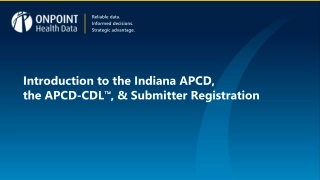

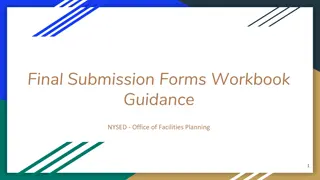
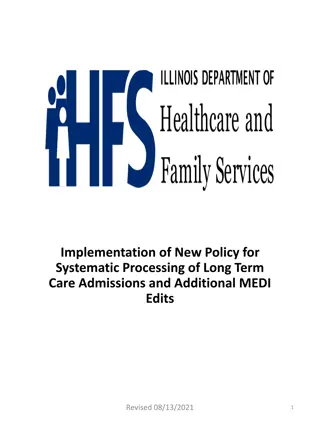
![ANC Women's League Oral Submission on Expropriation Bill [B23.2020]](/thumb/136076/anc-women-s-league-oral-submission-on-expropriation-bill-b23-2020.jpg)